5 Best & Cheaper Calendly Alternatives in 2025 (All Tested)
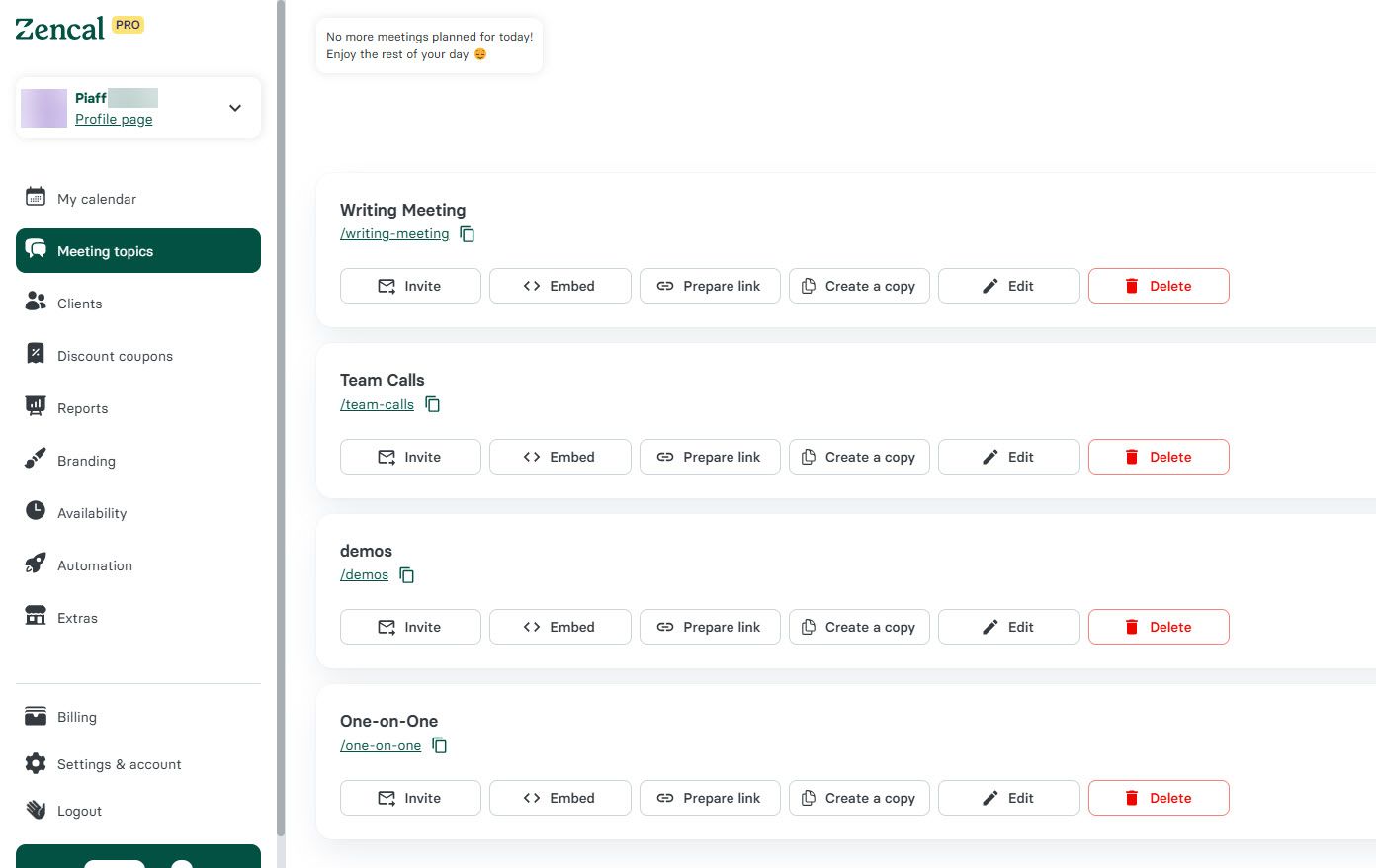
Calendly Alternatives Compared
| Tool | Starting Price | Best For |
|---|---|---|
| Zencal | 14-day free trial | Freelancers, agencies, sales teams |
| Clockwise | Free | Teams seeking simplified meeting booking |
| Reclaim AI | Free | Businesses managing team meetings |
| Doodle | Free | Group polling for meeting times |
| Google Calendar | Free | Simple booking page creation |
Start your 14-day free trial and automate your scheduling today.
1. Zencal

Zencal enables branded booking pages, client management, discounts, and advanced reporting.
Booking Page Creation
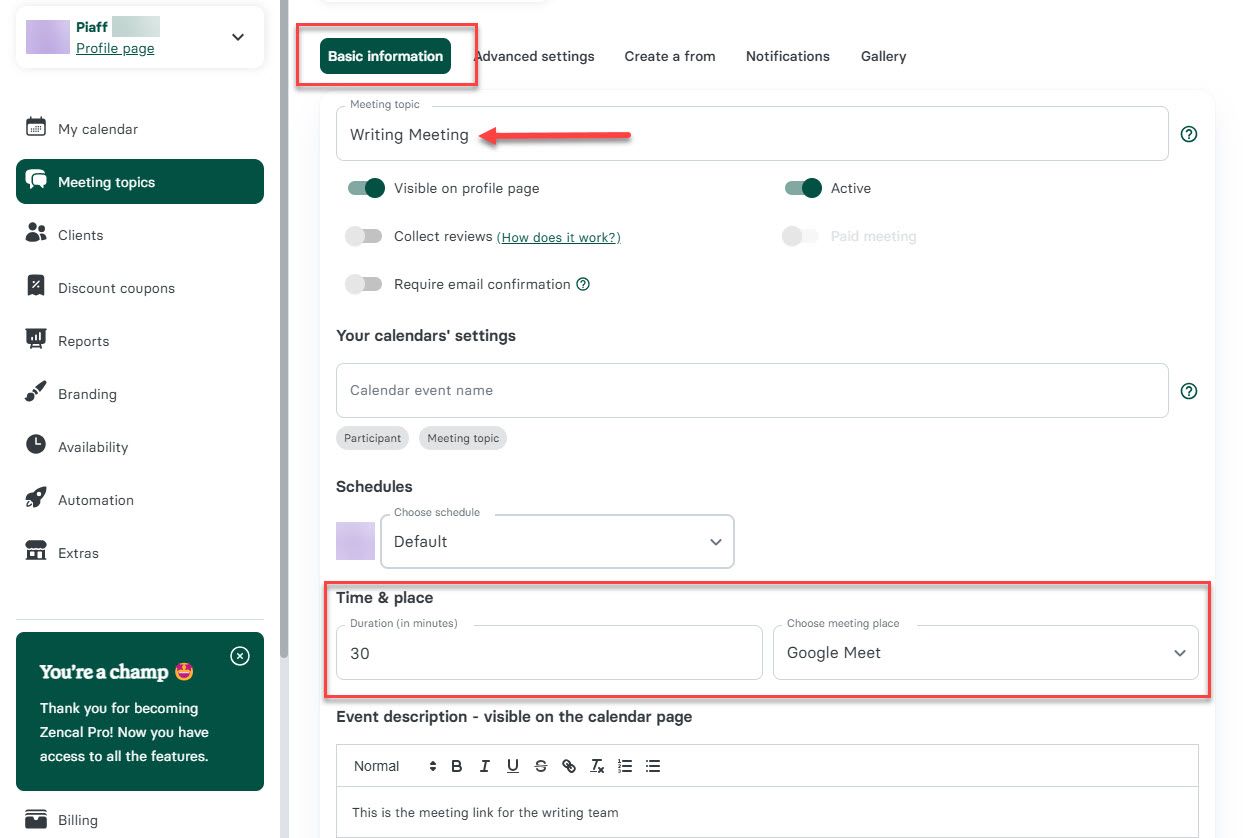
Enter meeting name, duration, and location. The "Collect Reviews" feature requests attendee feedback post-meeting.
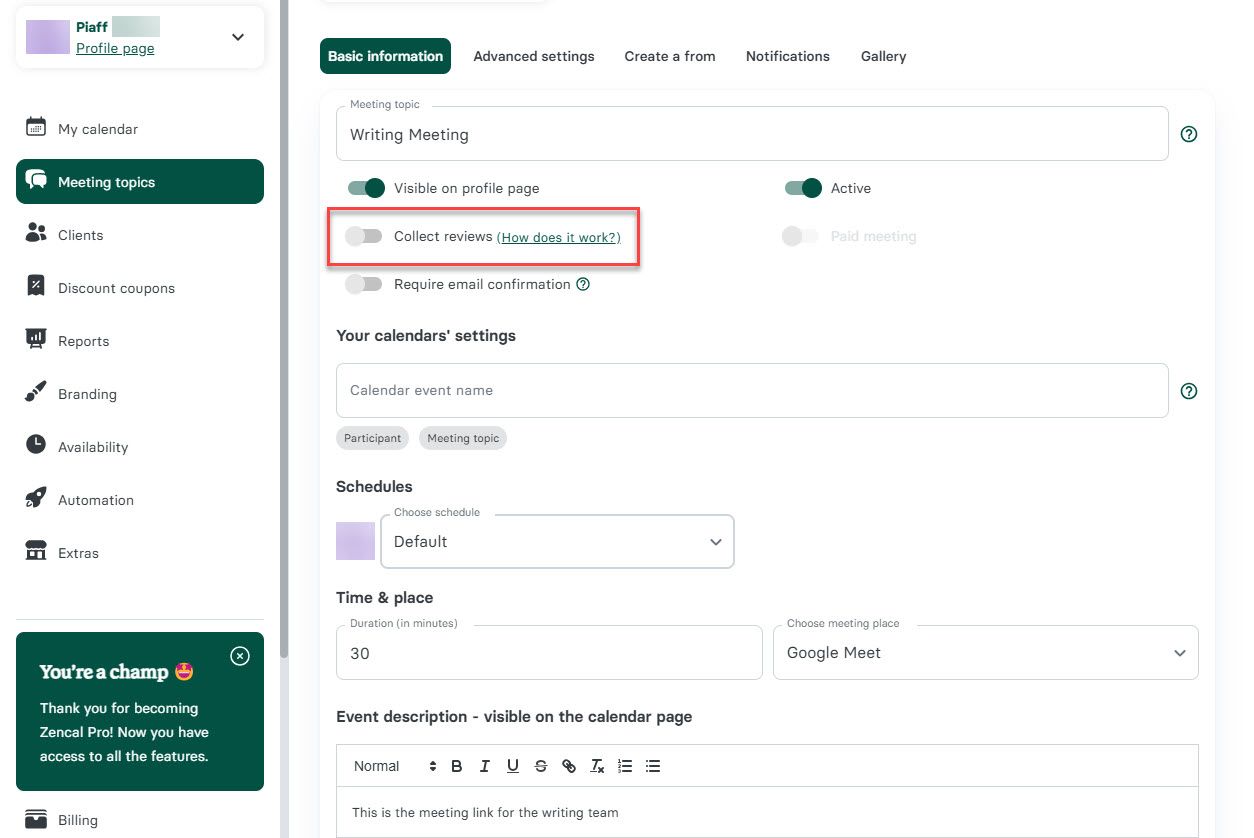
Display customer testimonials on booking pages to build credibility.
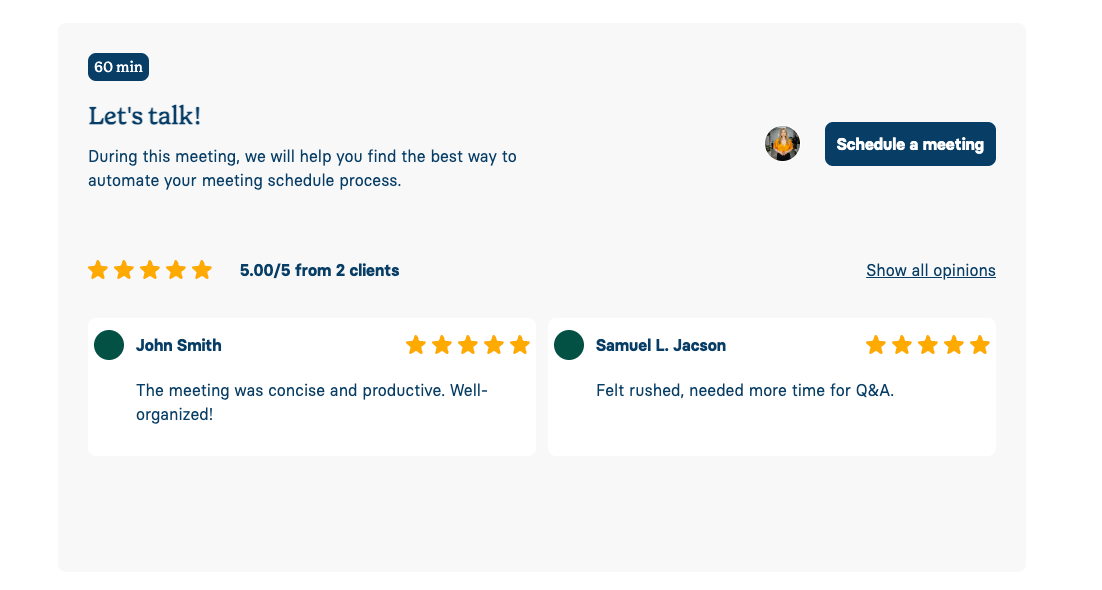
Advanced Settings
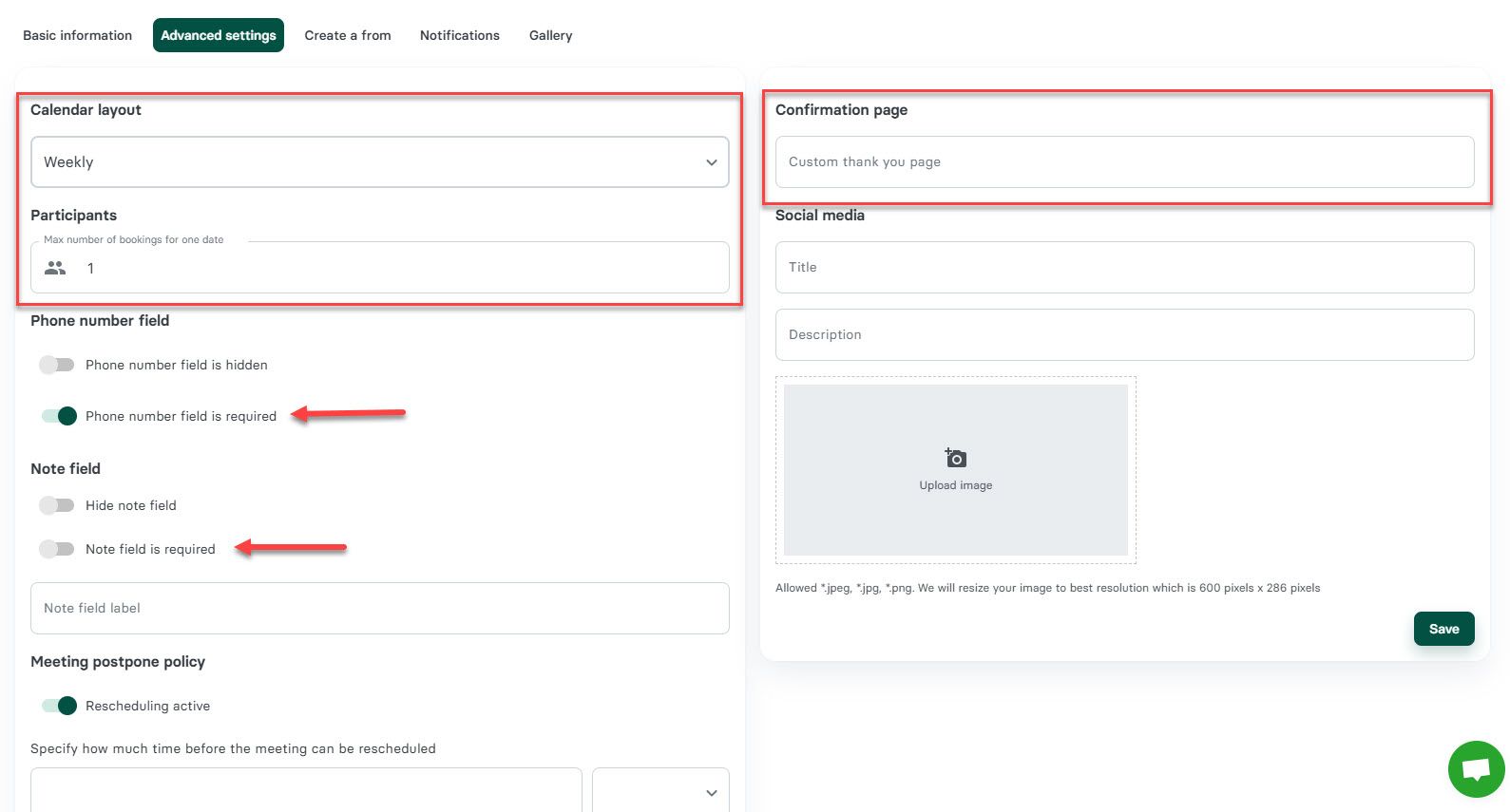
Configure:
- Calendar layout (weekly/monthly)
- Maximum participants
- Custom fields (phone, notes)
- Cancellation policies with rescheduling limits
- Custom email messages for reminders
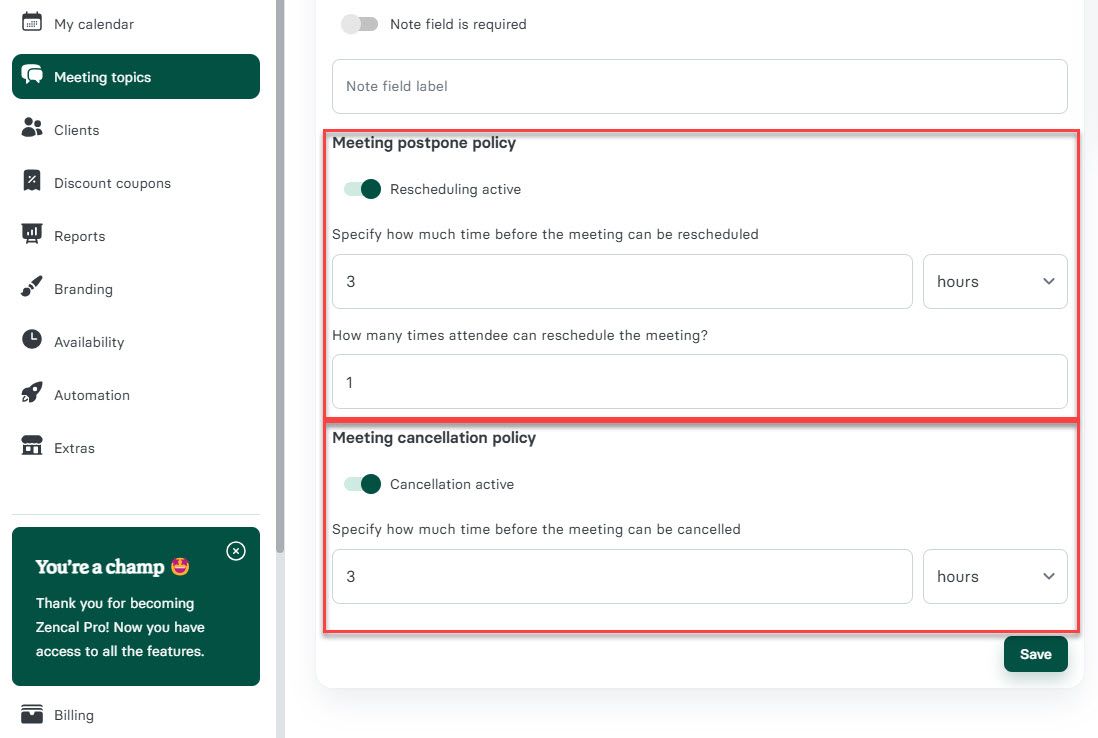
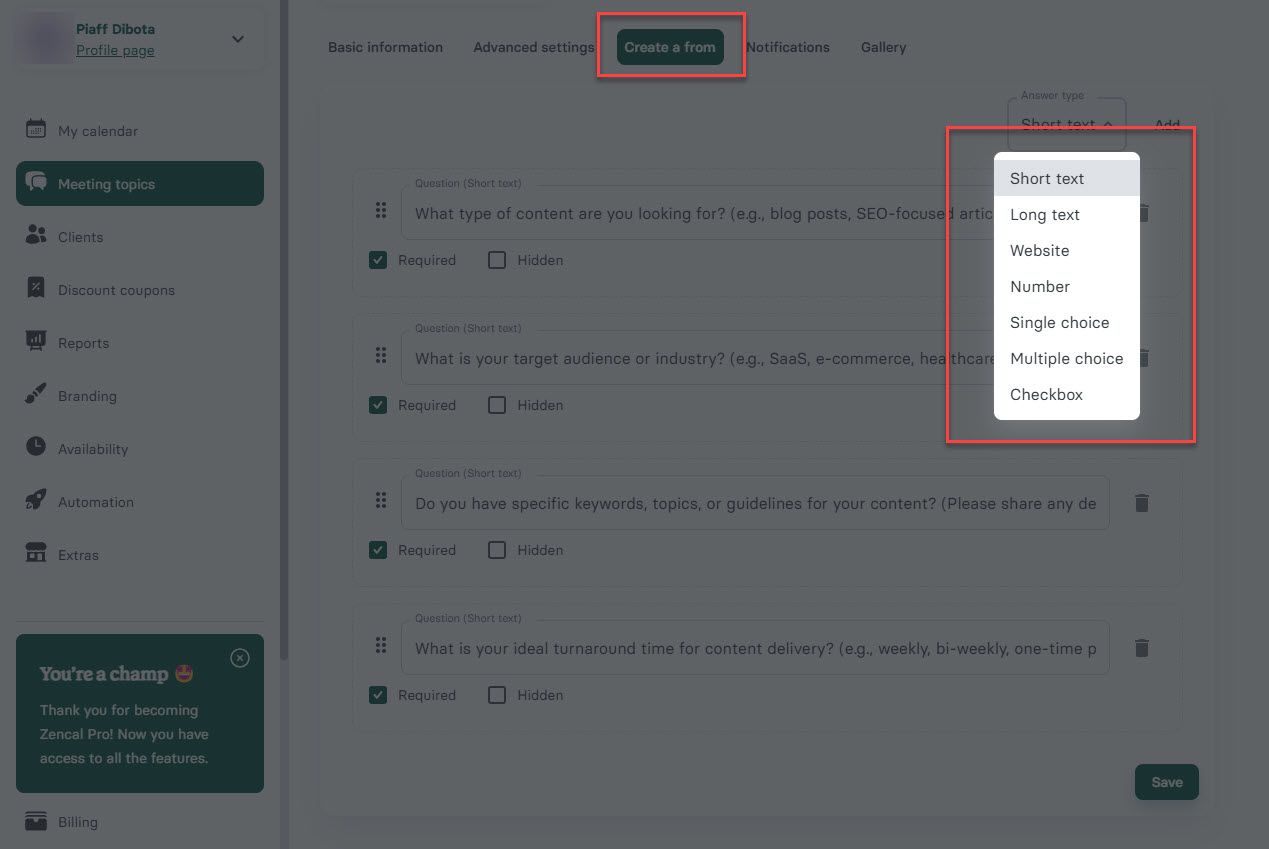
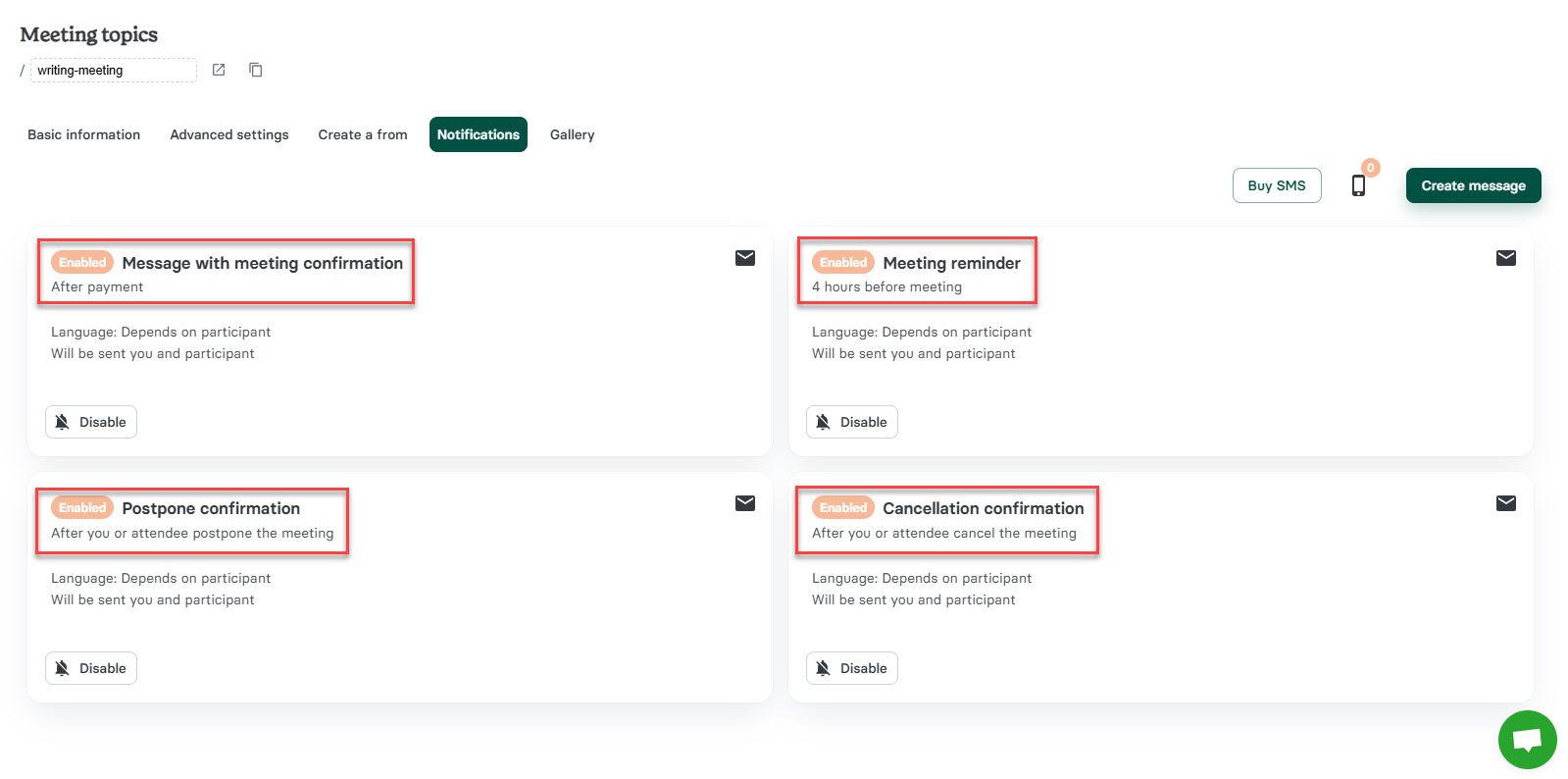
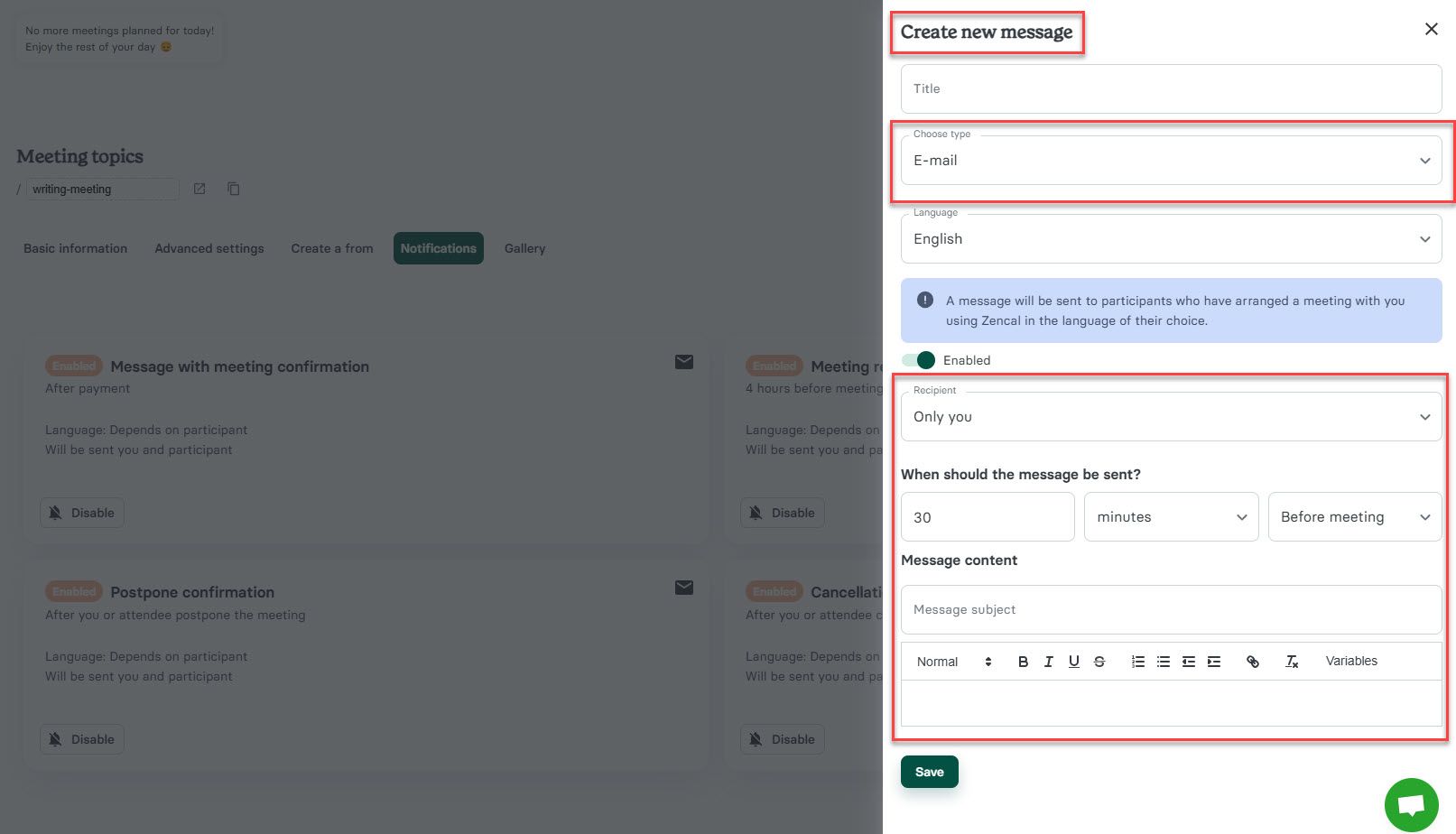
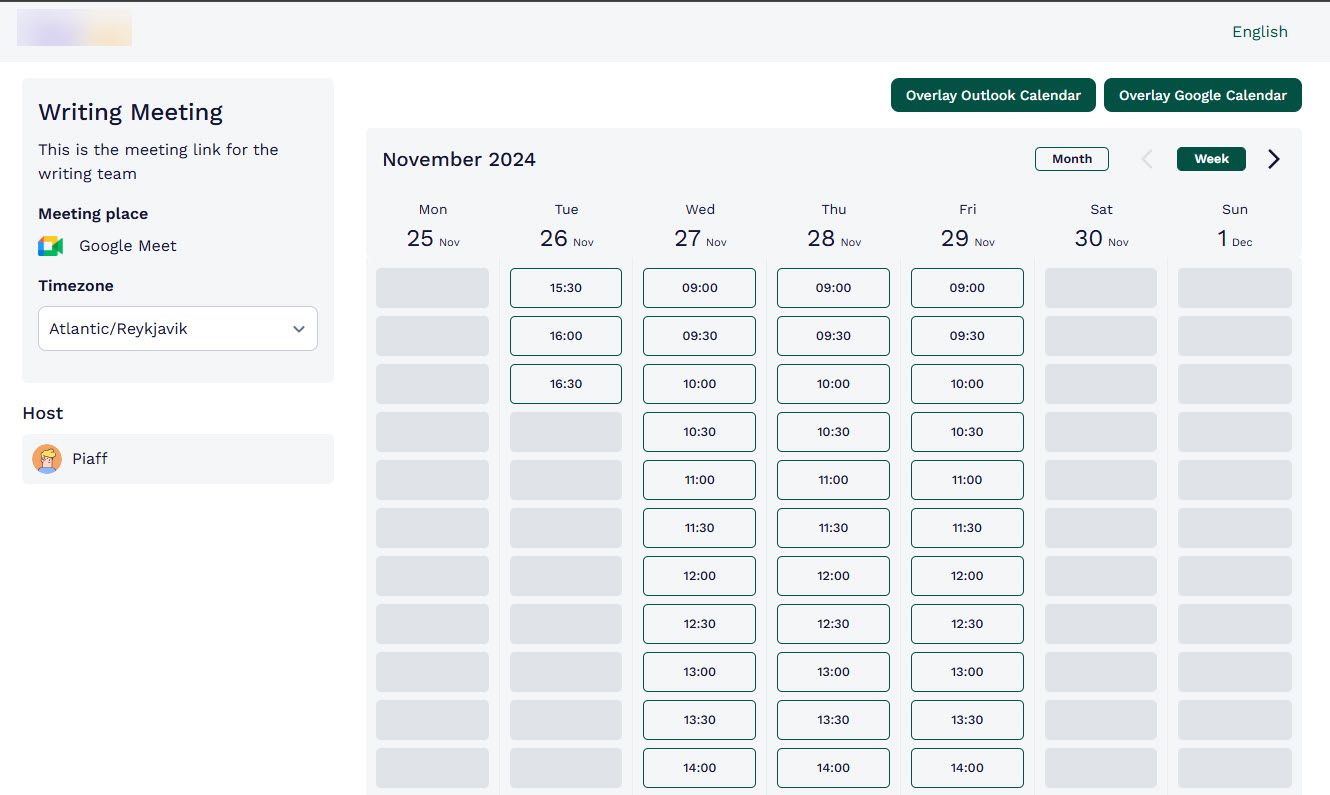
Client Management (CRM)
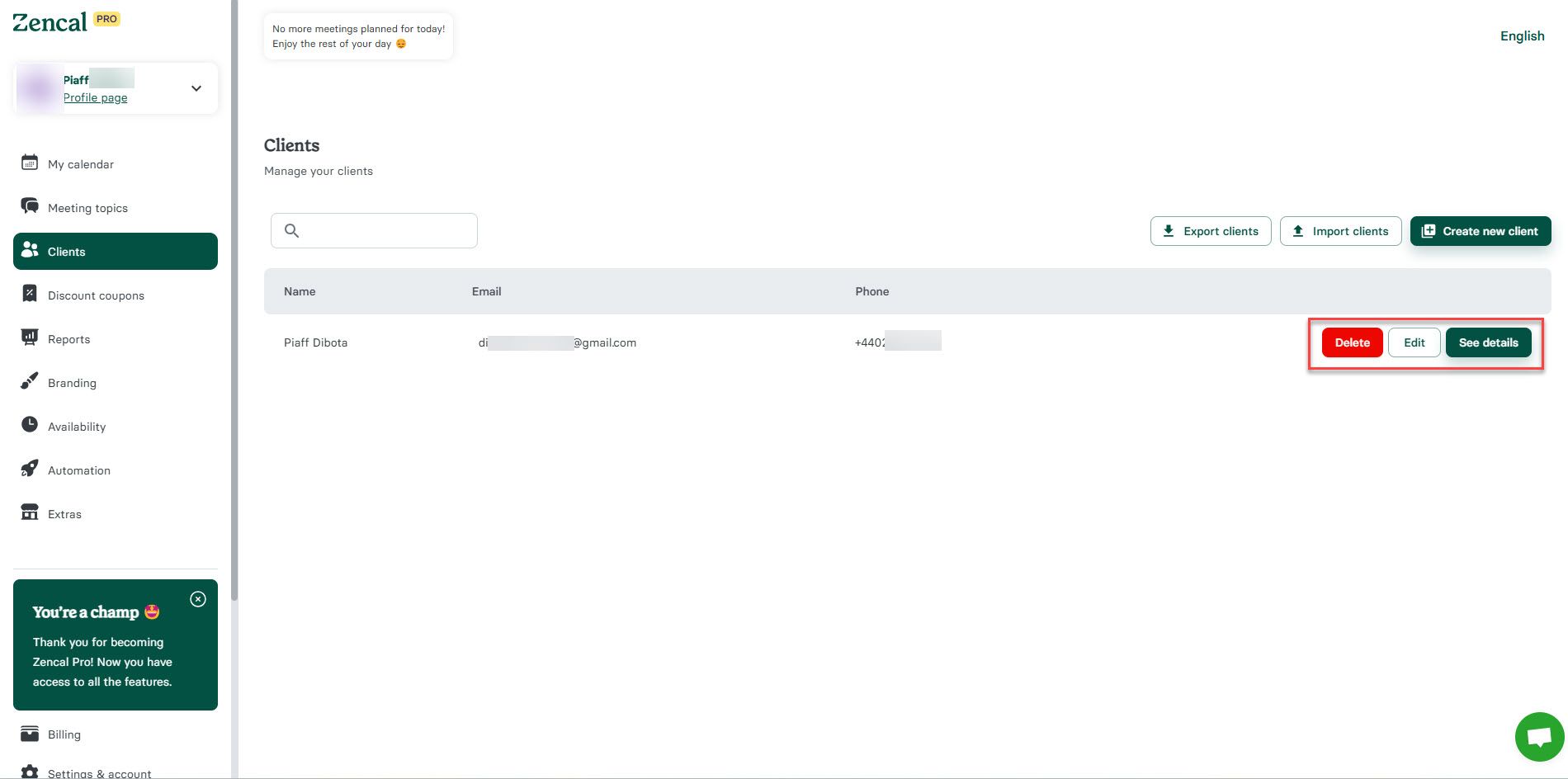
The system tracks all booking page visitors. Clicking "See Details" reveals upcoming/past meetings and total client spending.
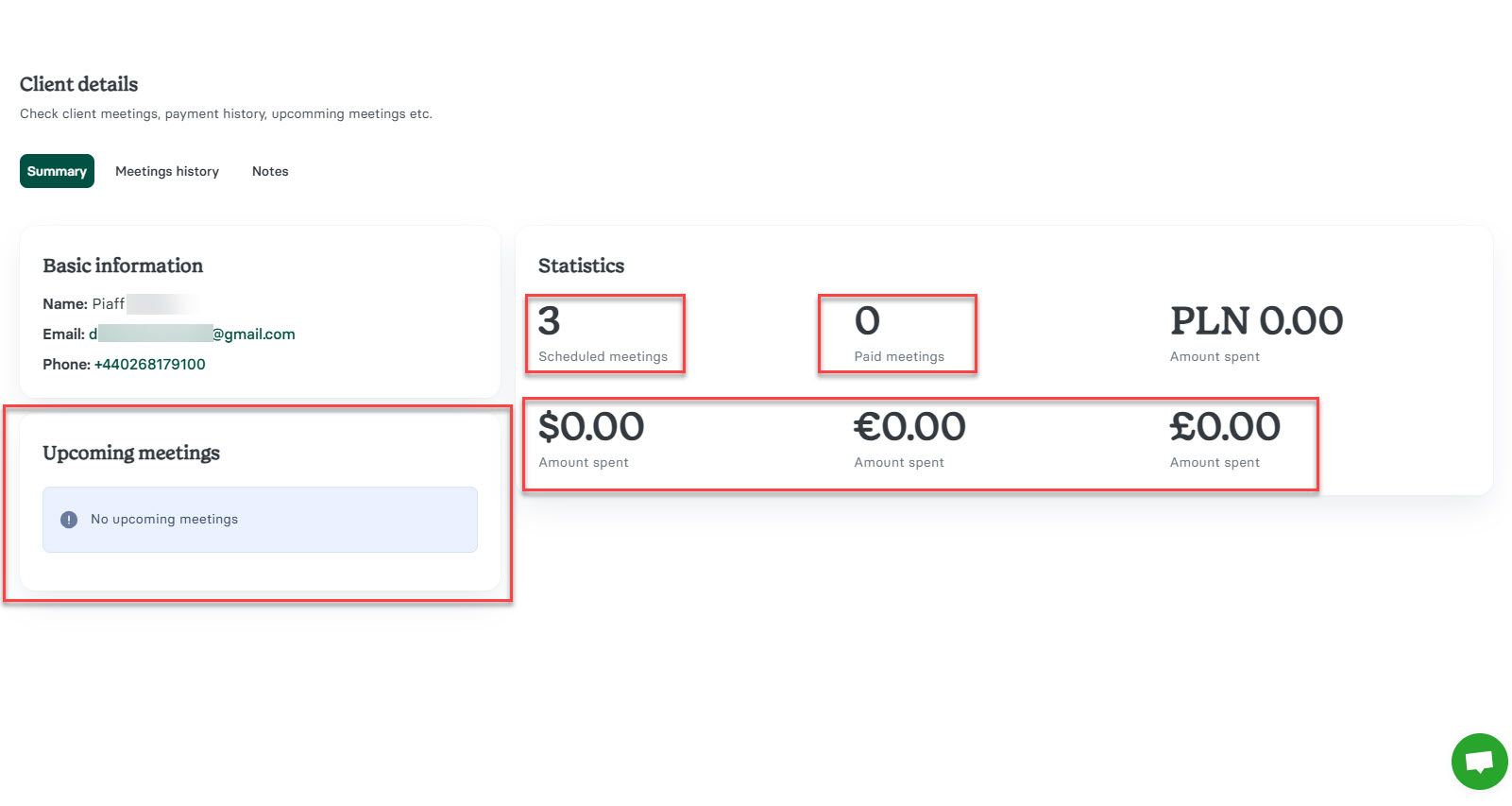
Booking Page Branding
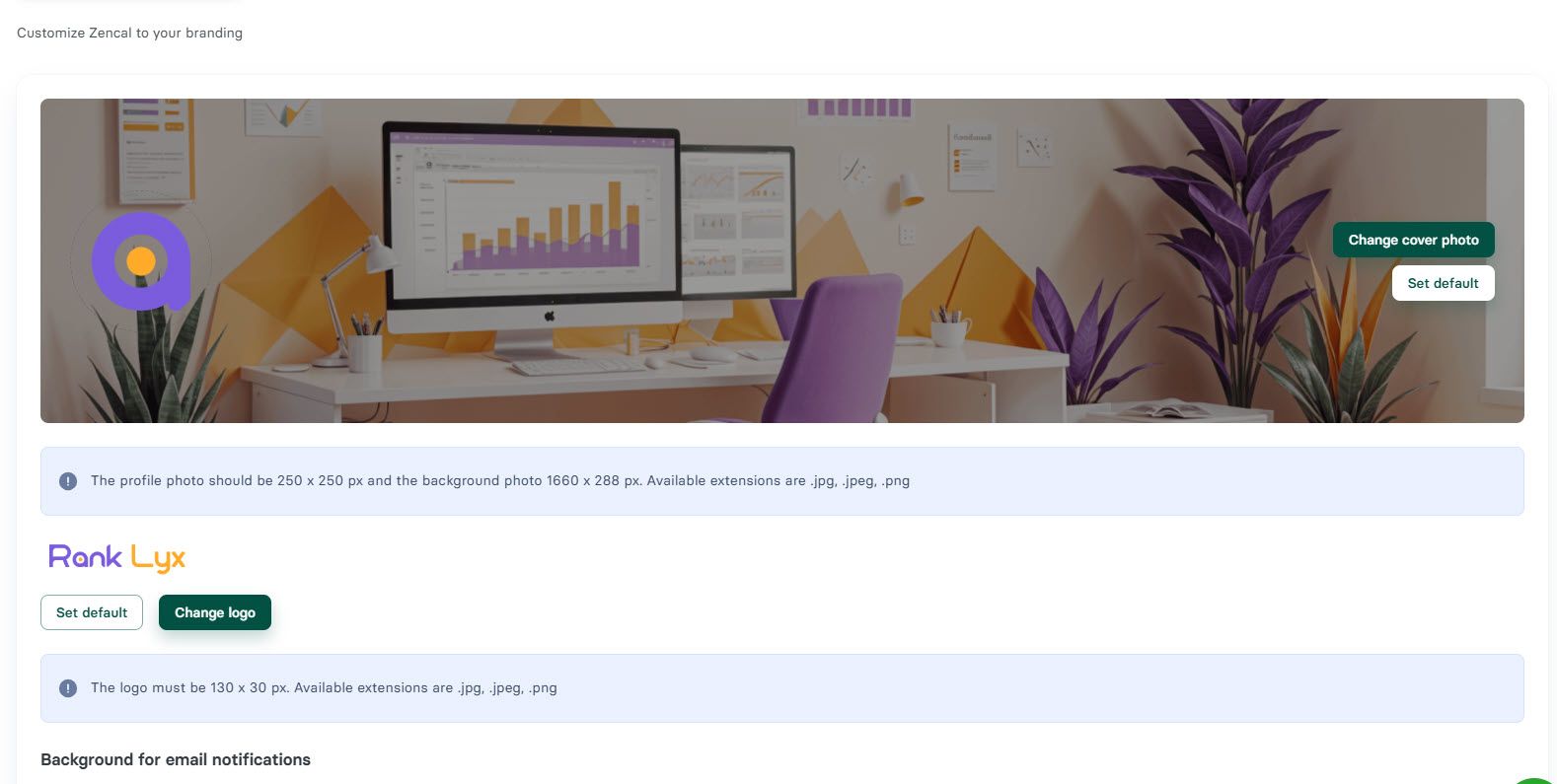
Customize with:
- Custom logo and cover image
- Brand color customization
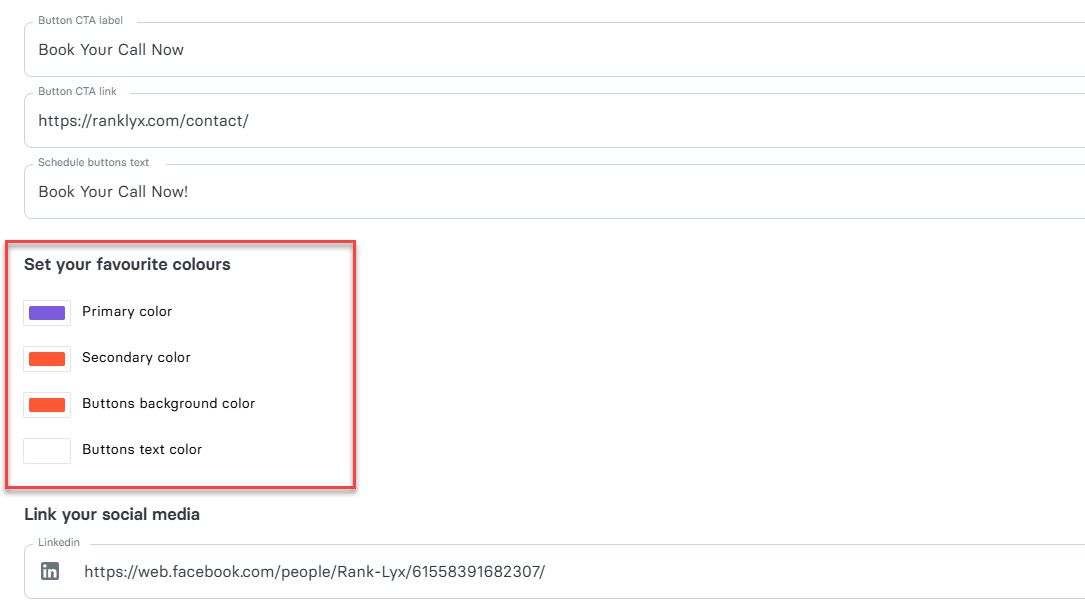
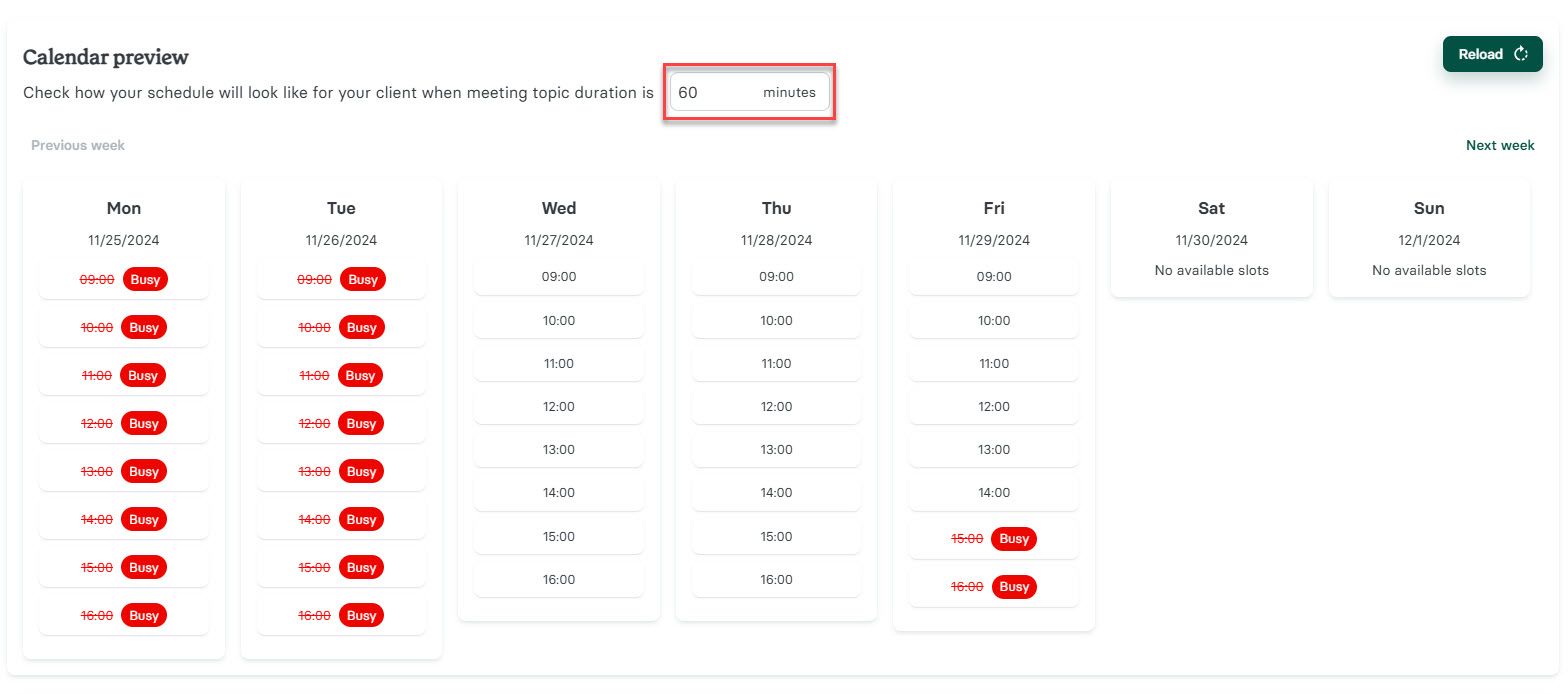
Availability Management
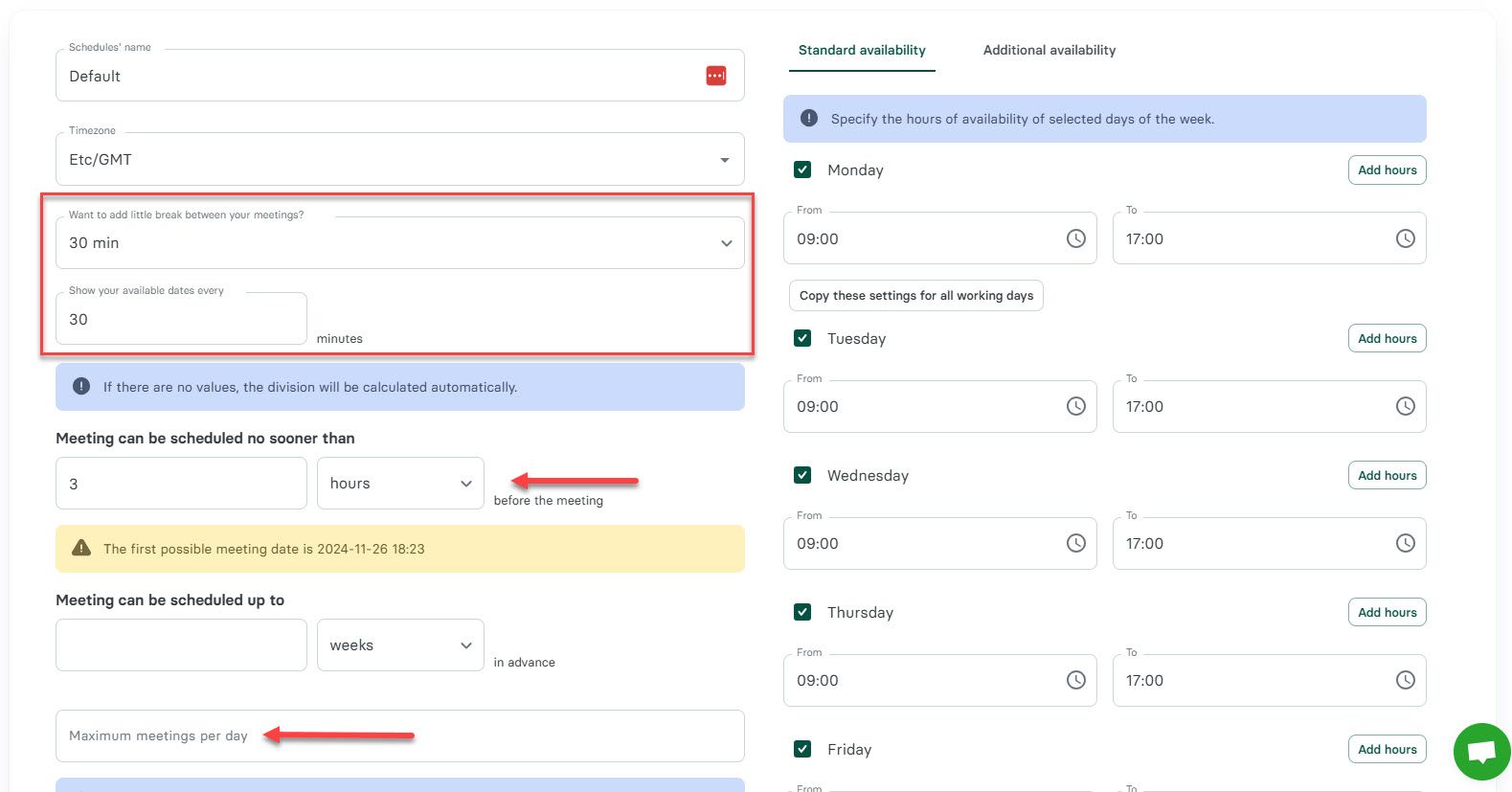
Features include:
- Calendar preview showing schedule based on meeting duration
- Break settings between meetings
- Minimum booking hours advance notice
- Available days/hours selection
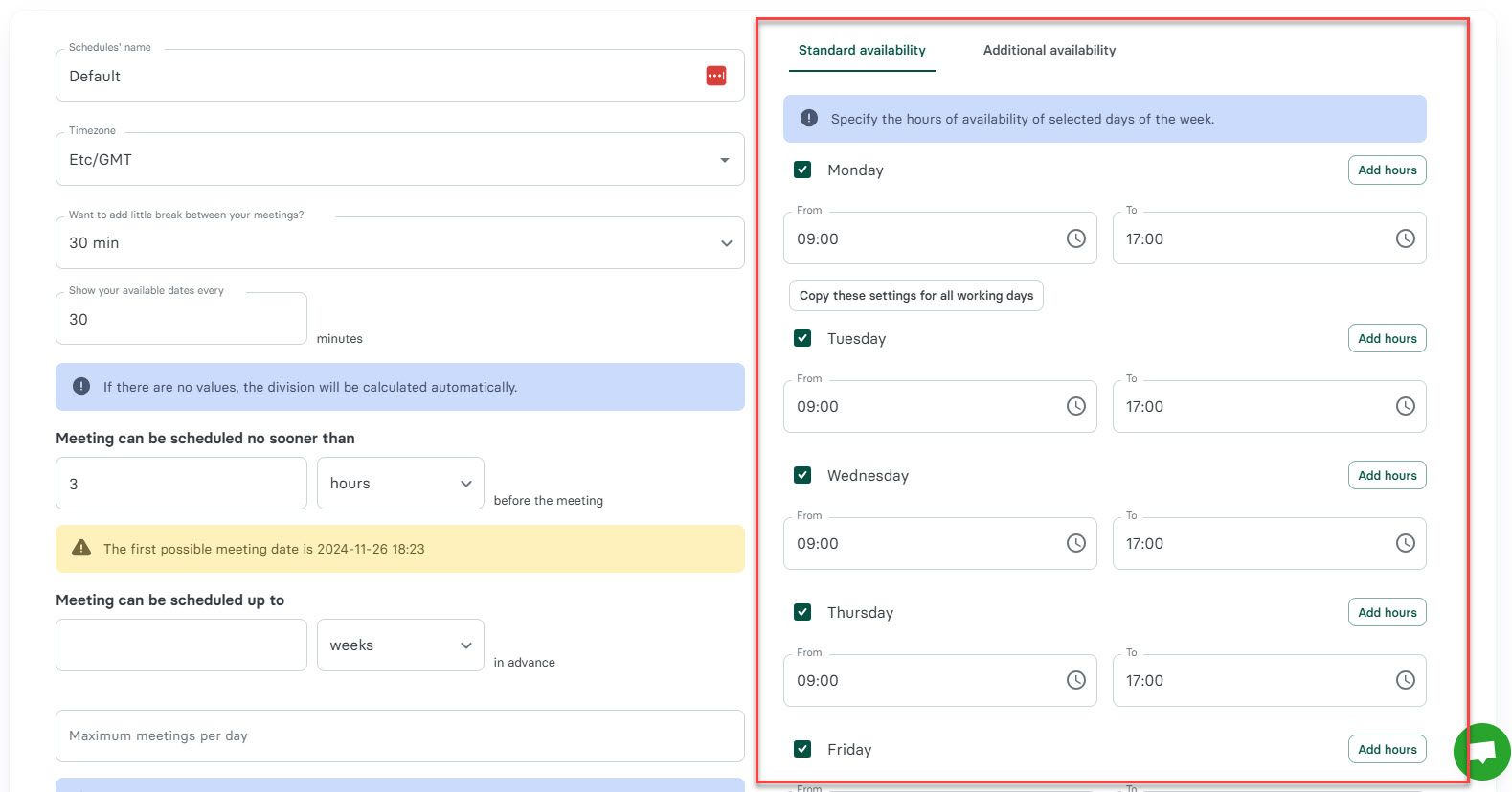
Pricing
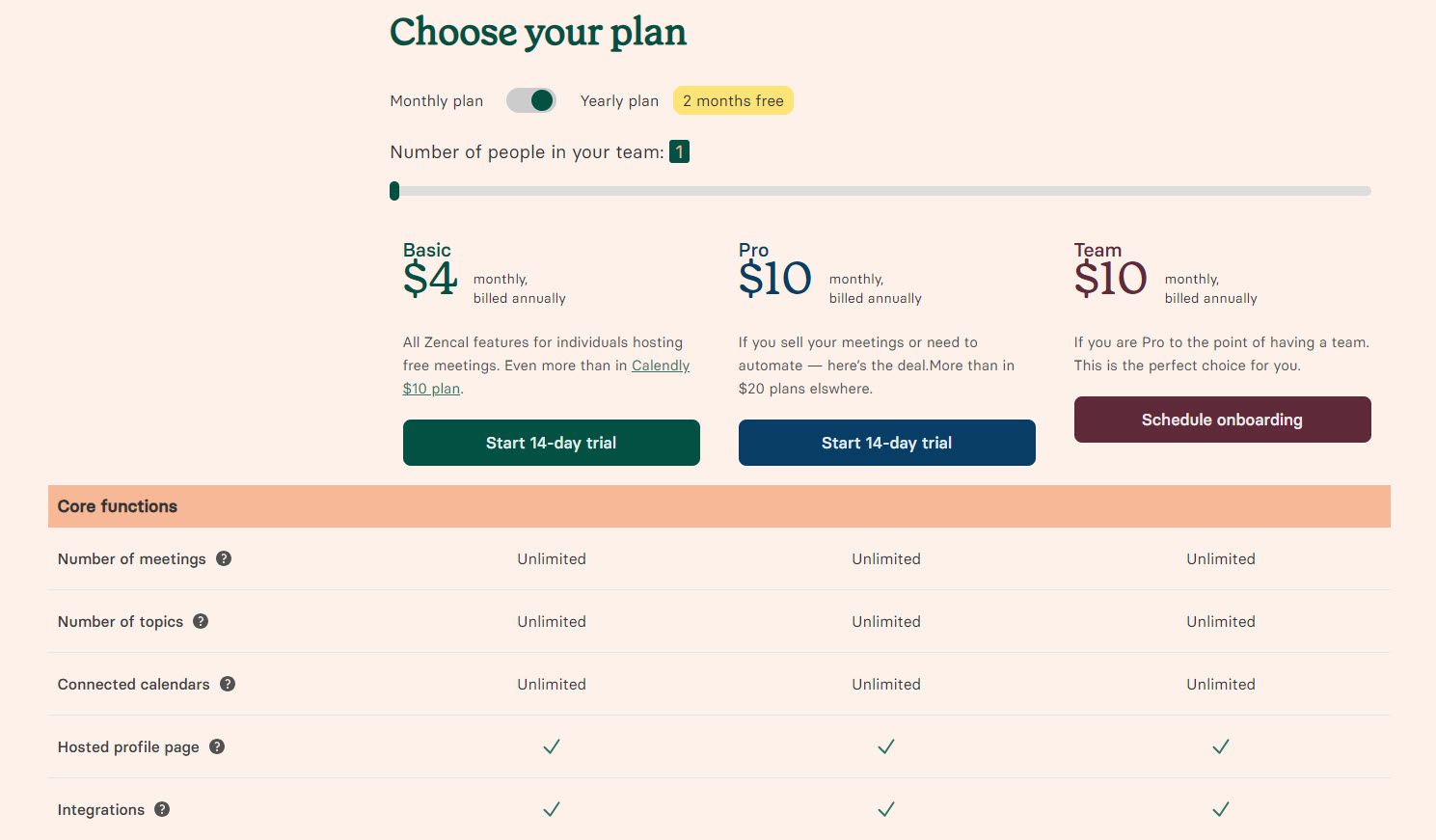
| Plan | Monthly | Yearly |
|---|---|---|
| Light | $5/month | $4/month |
| Pro | $15/month | $10/month |
| Team | $15/month/user | $10/month/user |
Start your 14-day free trial and automate your scheduling today.
2. Clockwise
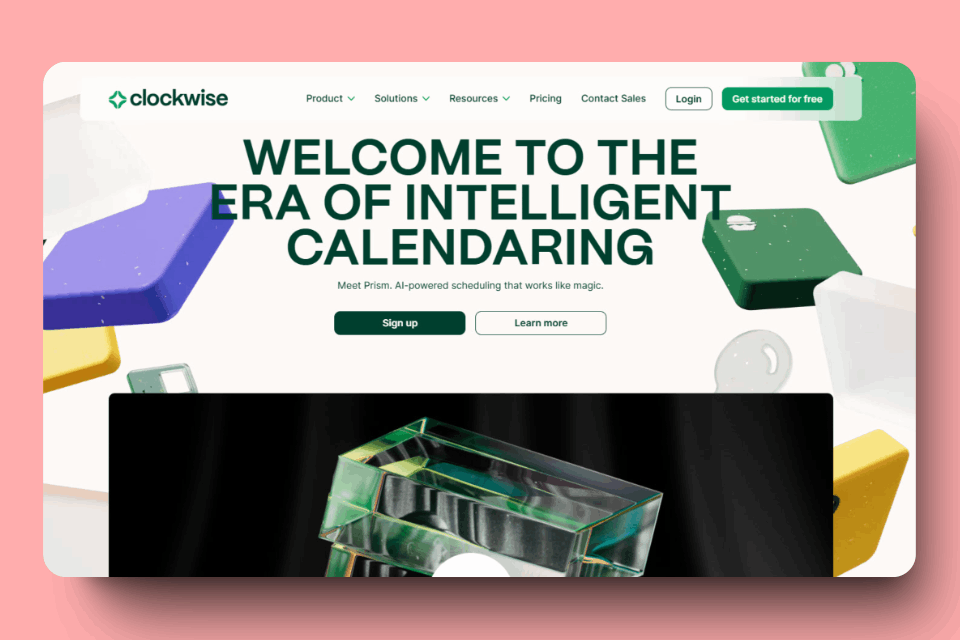
Like Calendly, Clockwise facilitates appointment booking pages for clients and colleagues.
Links (Booking Pages)
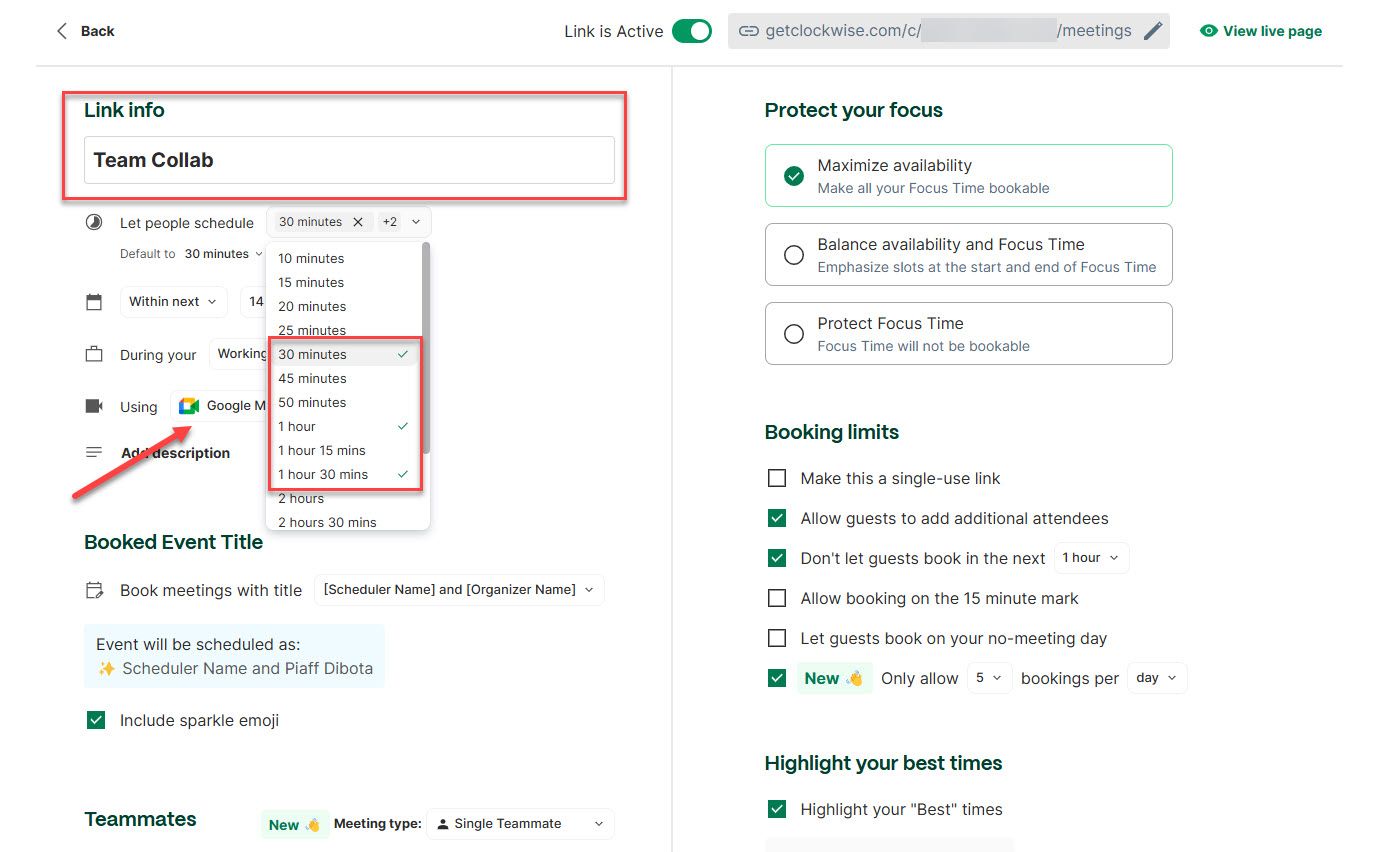
Configure:
- Name booking pages
- Set multiple booking durations (30 min, 1 hour, 1.5 hours)
- Select meeting platforms (Google Meet, Zoom, Teams)
- Single-use link option for urgency creation
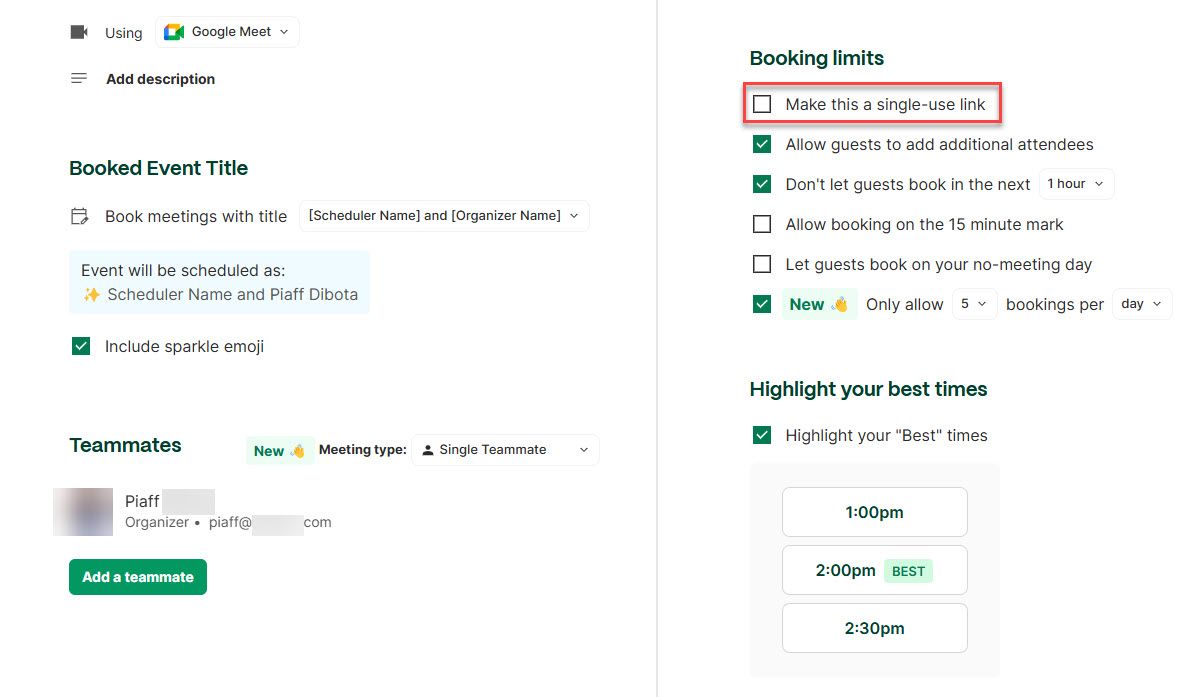
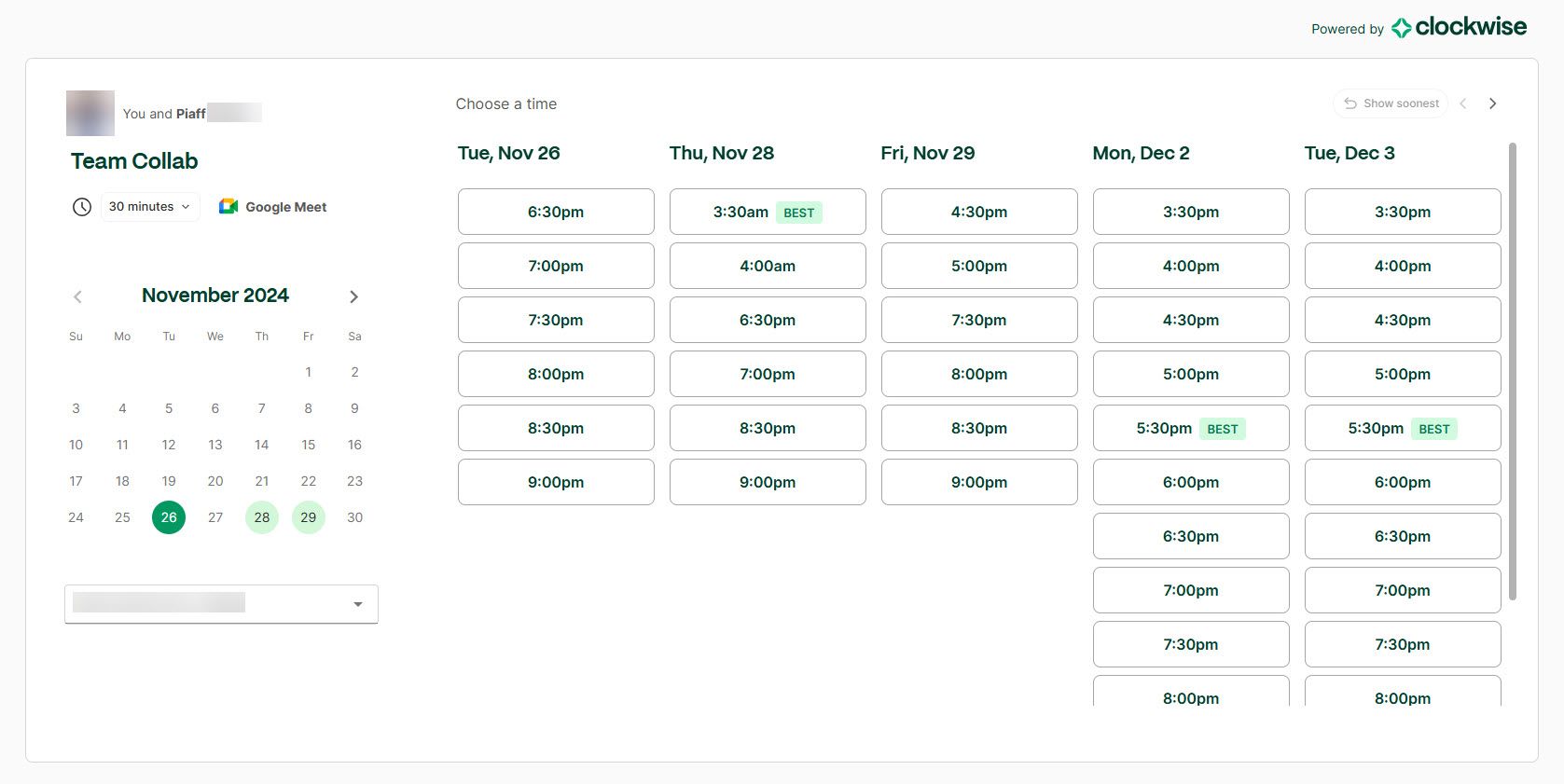
Focus Settings
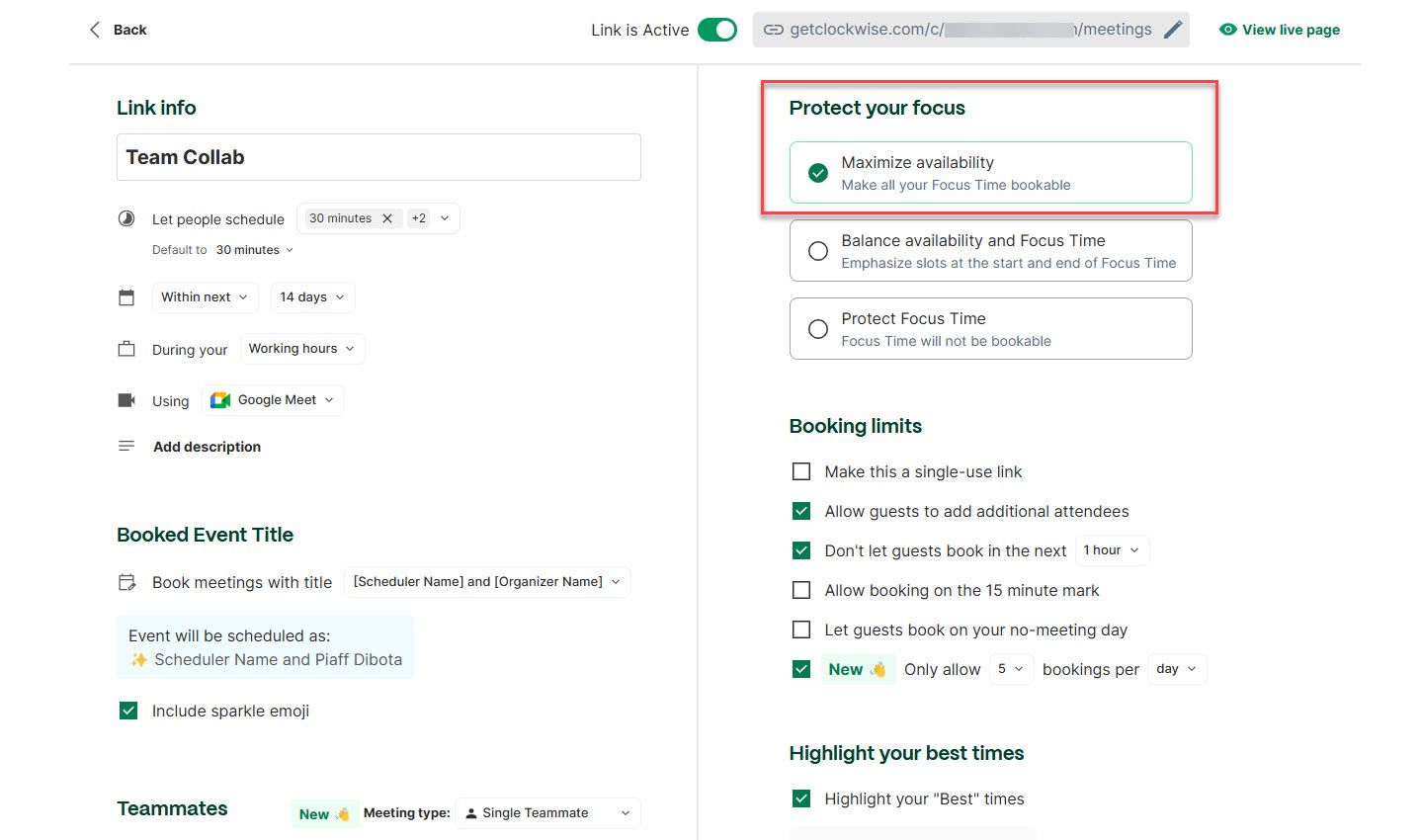
Three availability strategies:
- Maximize Availability for more bookings
- Balance Availability and Focus Time for fewer bookings
- Protect Focus Time for concentrated work
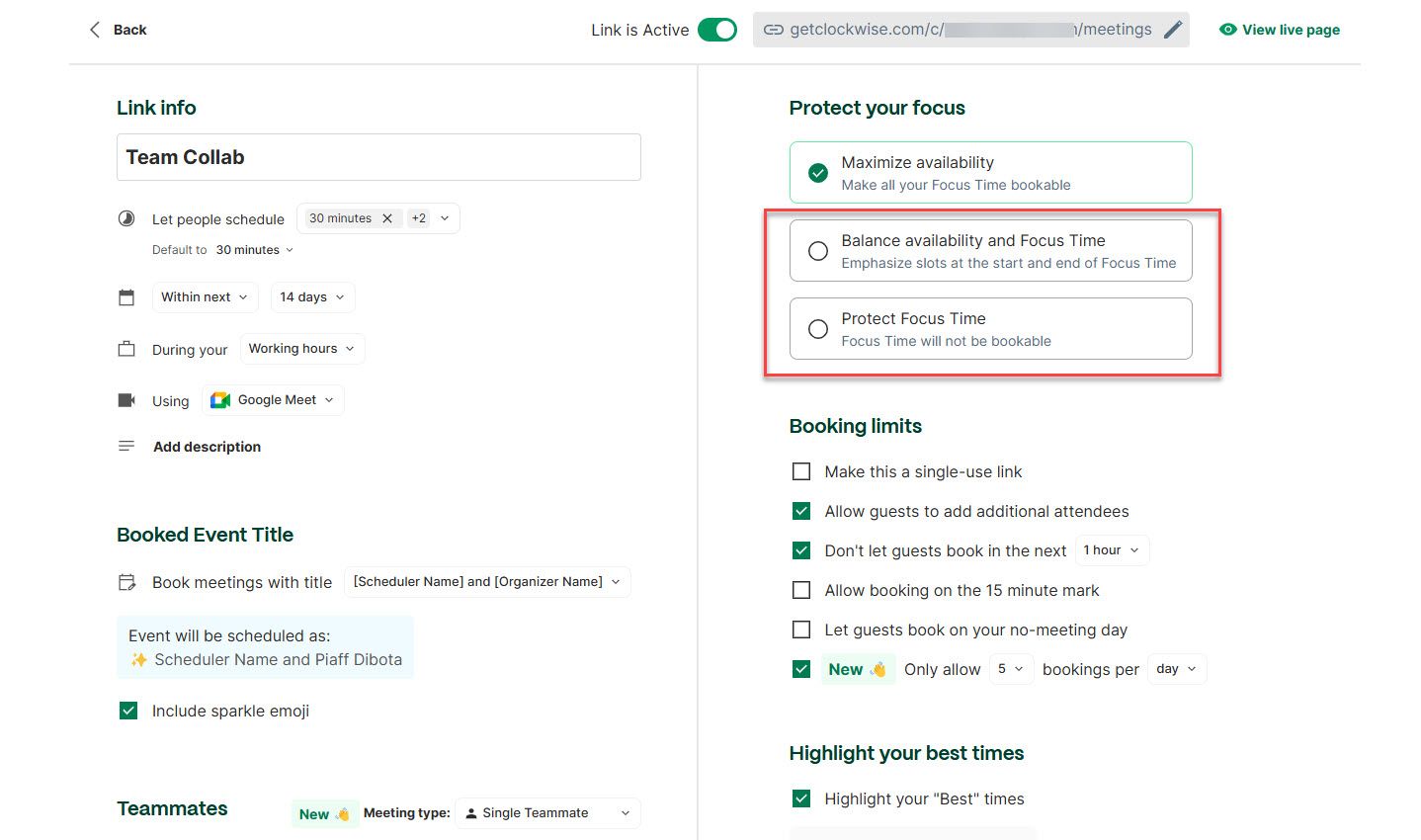
Prism and AI Calendar
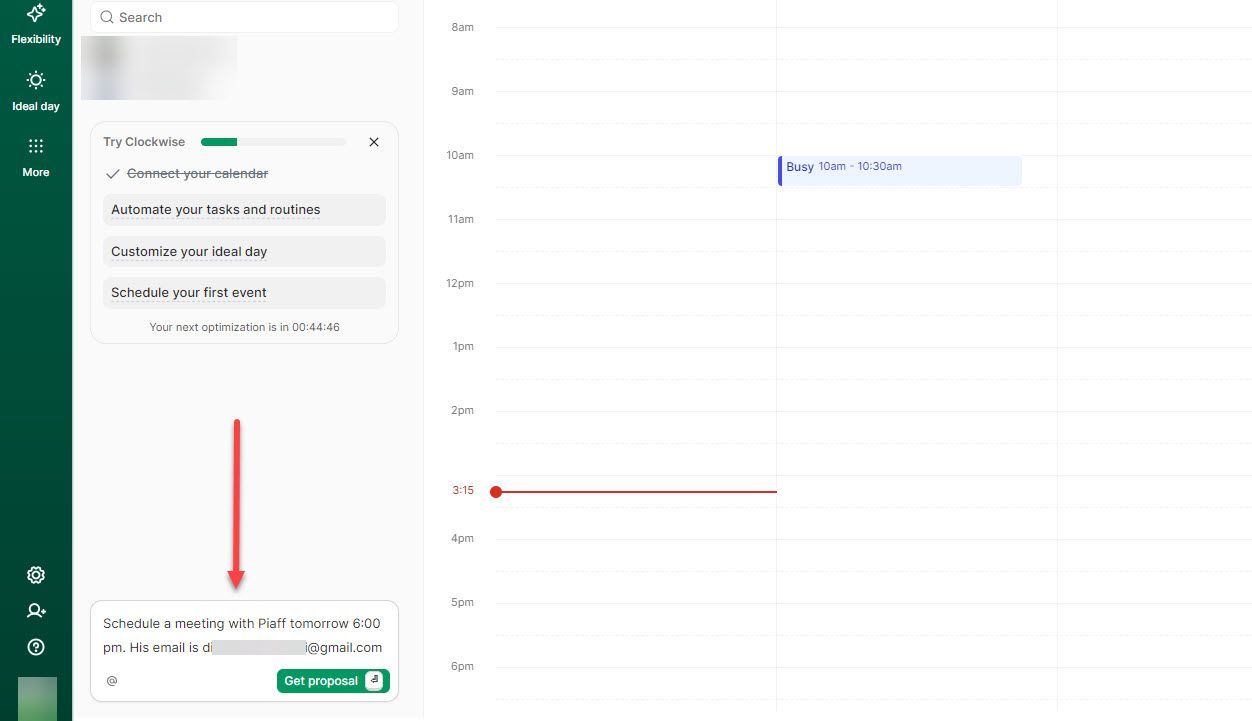
Google Calendar-like interface for viewing booked meetings. AI-powered event scheduling via natural language prompts.
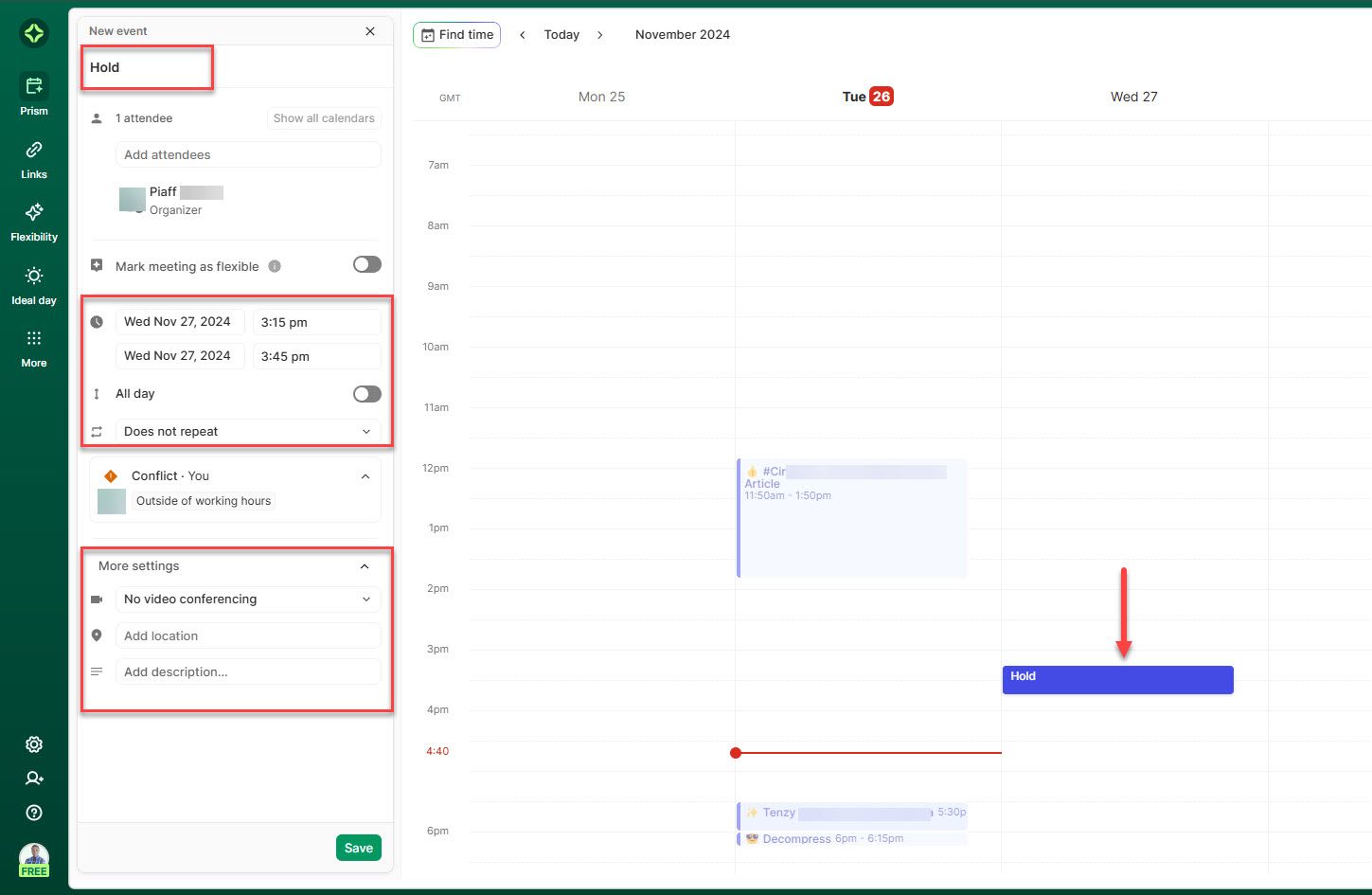
Pricing
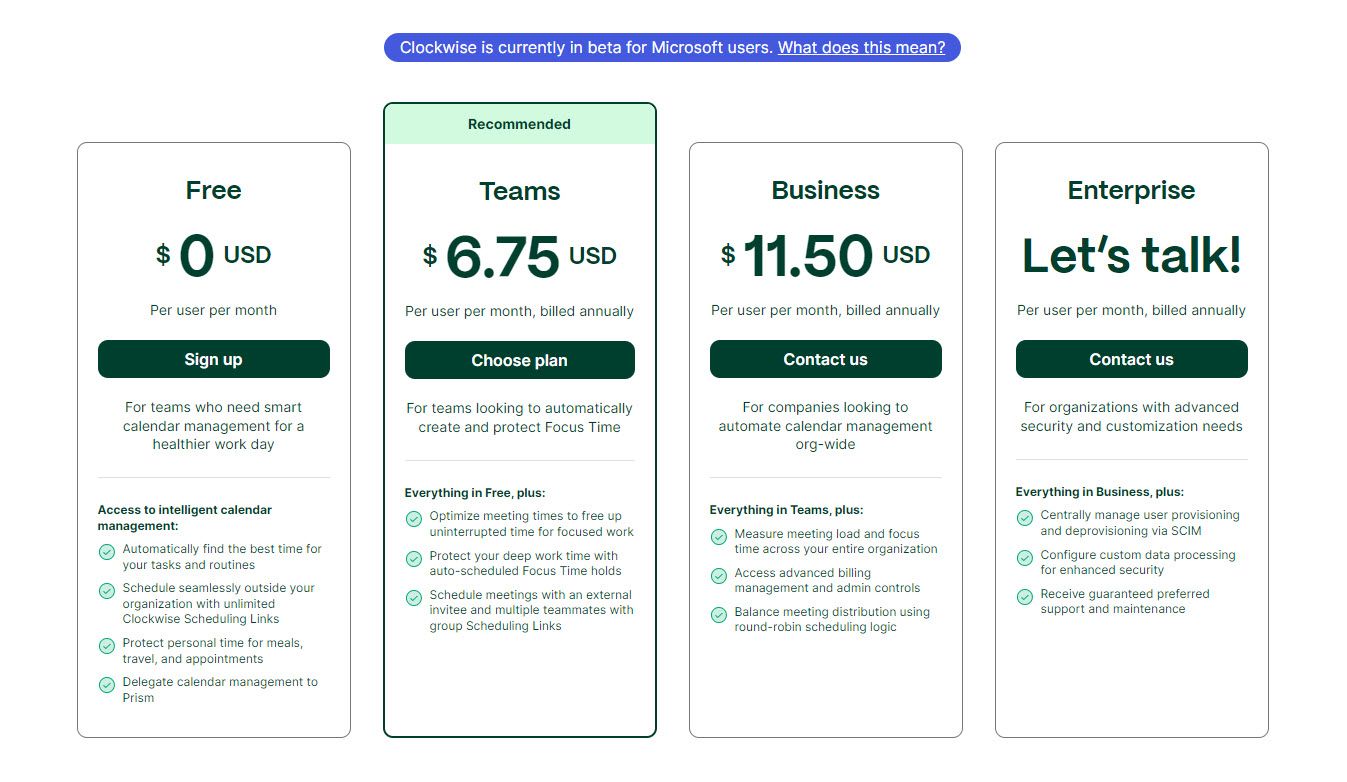
| Plan | Price (Billed Annually) |
|---|---|
| Free | $0/month/user |
| Teams | $6.75/user/month |
| Business | $11.50/user/month |
| Enterprise | Custom pricing |
Start your 14-day free trial and automate your scheduling today.
3. Reclaim AI

Comprehensive platform combining booking pages, calendar synchronization, and task/habit management.
Scheduling Links
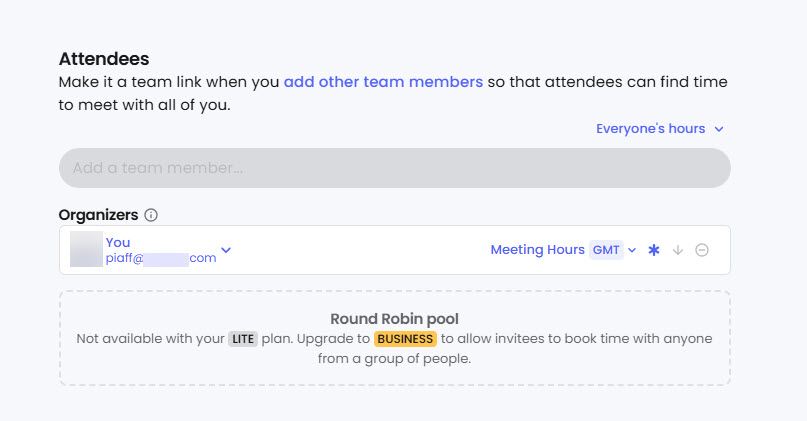
Features:
- Add team members and sync Google Calendars
- Real-time availability checking across team
- Multiple meeting platform options (Google Meet, Zoom, phone, in-person)
- Multiple duration selections
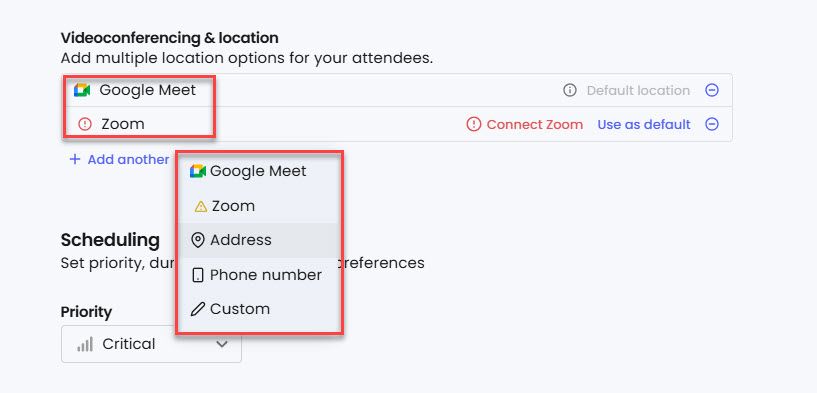
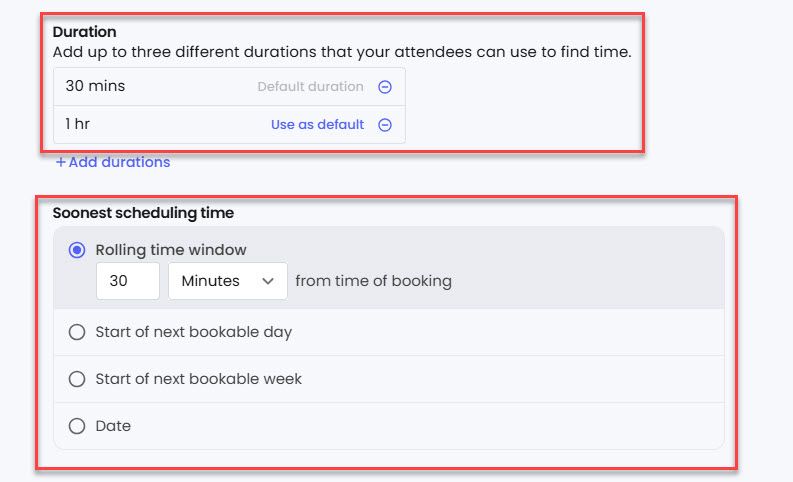
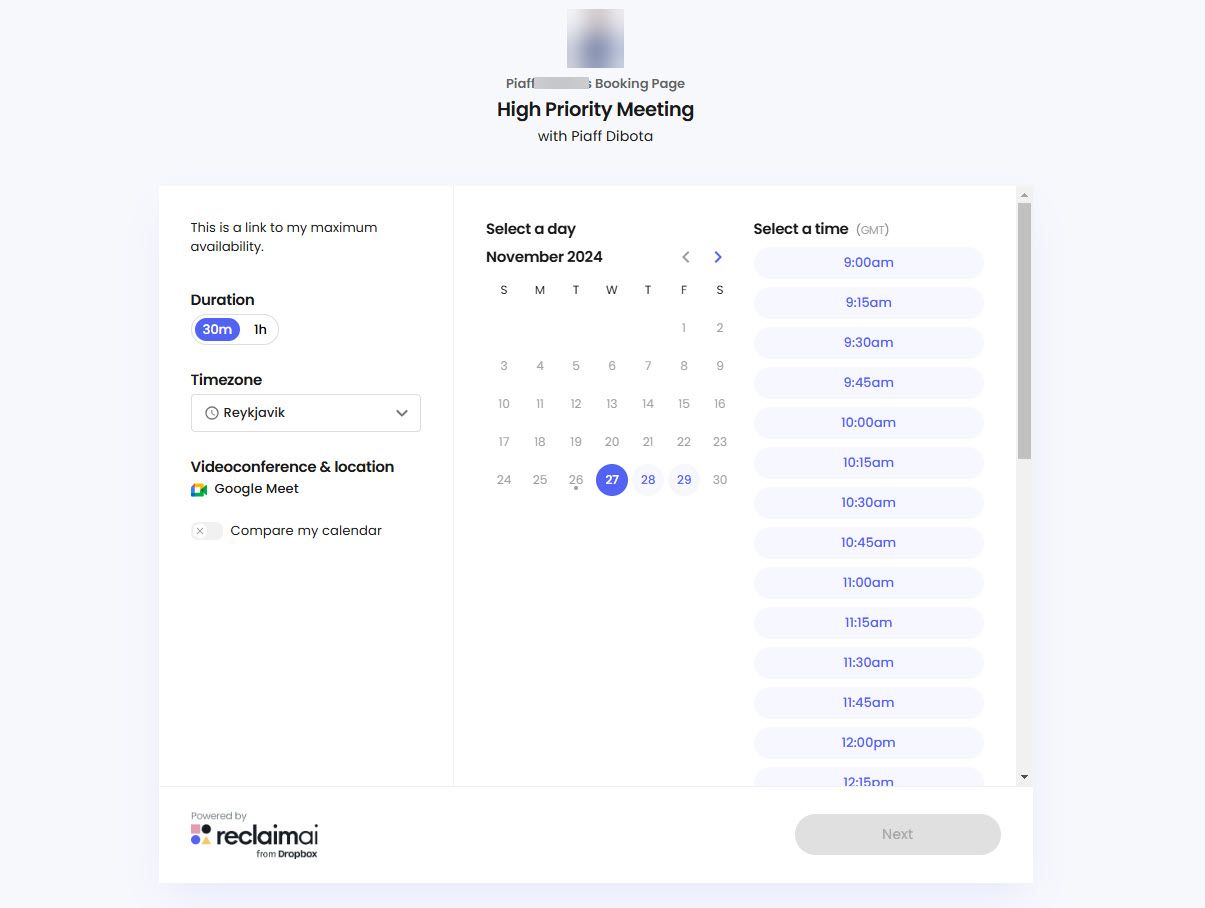
Scheduling Links Features
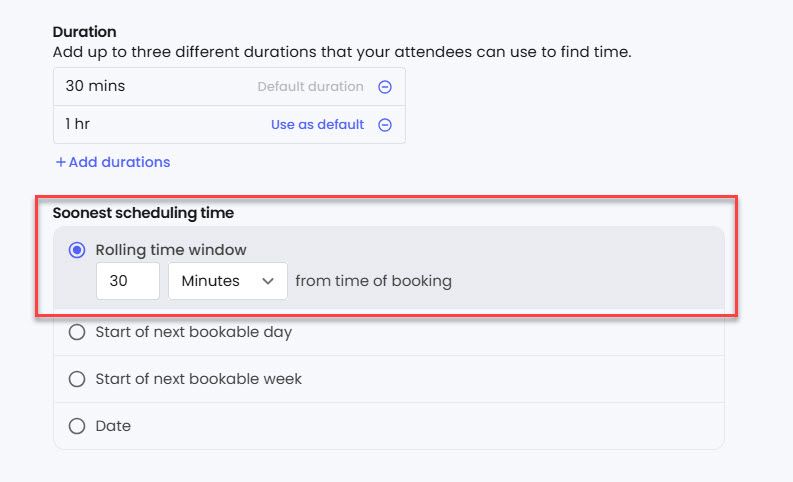
Configure rolling time window (minimum booking advance notice) and "Start of next bookable day" setting to restrict bookings to following eligible day.
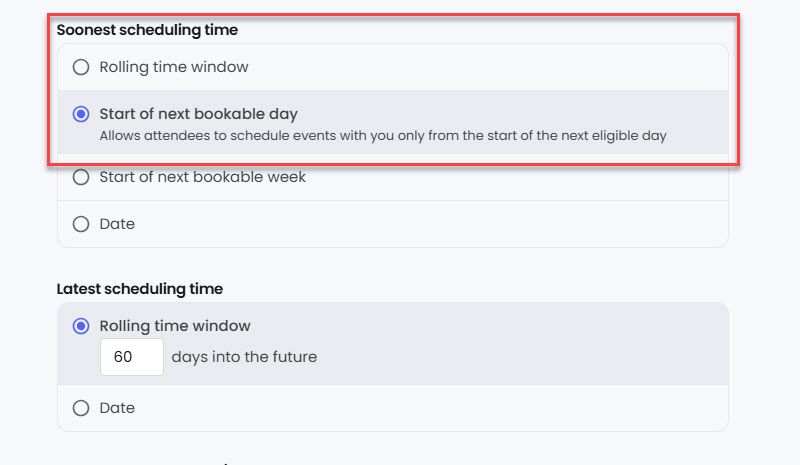
Priorities Management
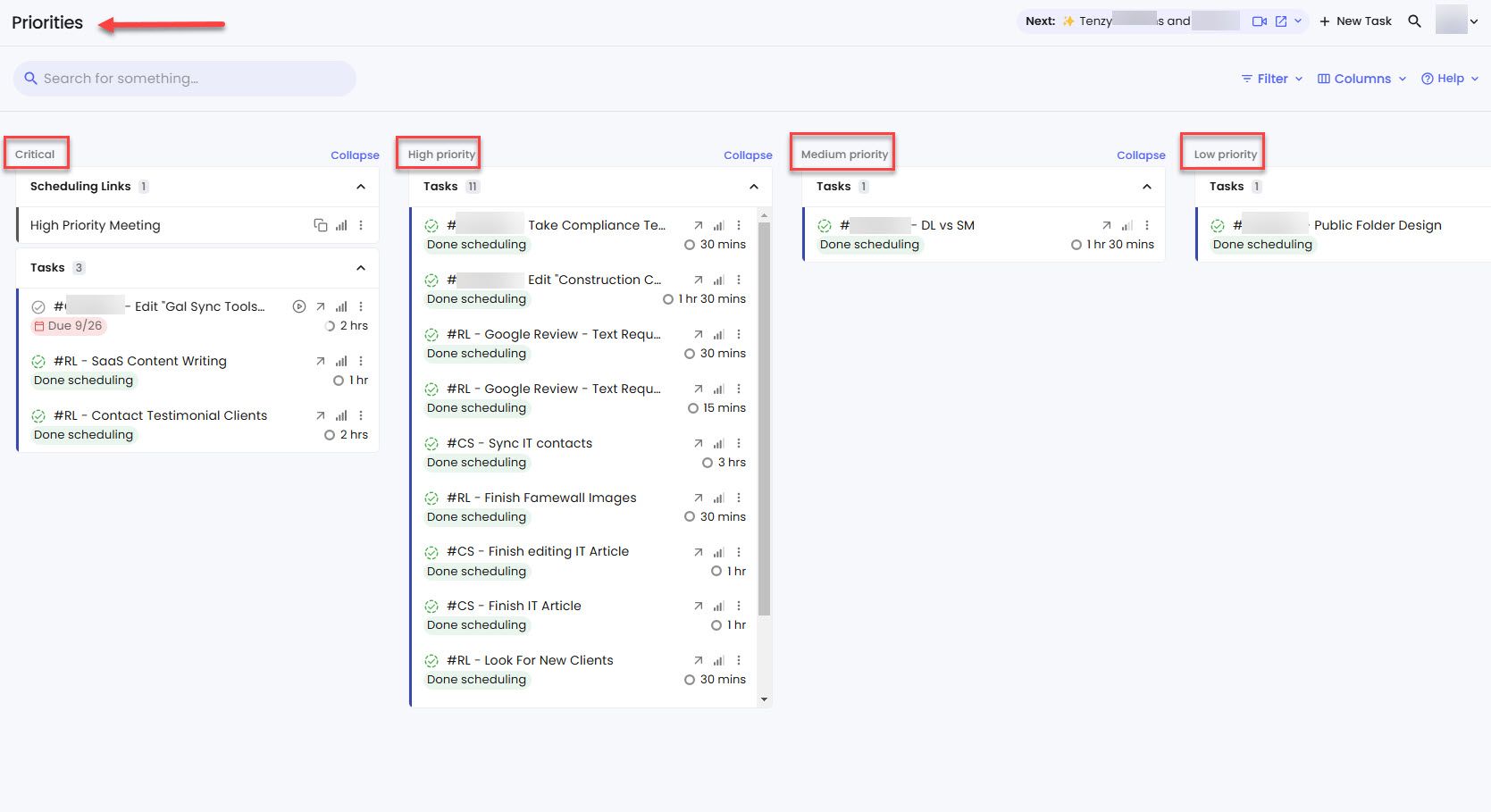
Kanban-style view organizing events by priority level. Drag-and-drop priority adjustment with critical, high, medium, low priority categories.
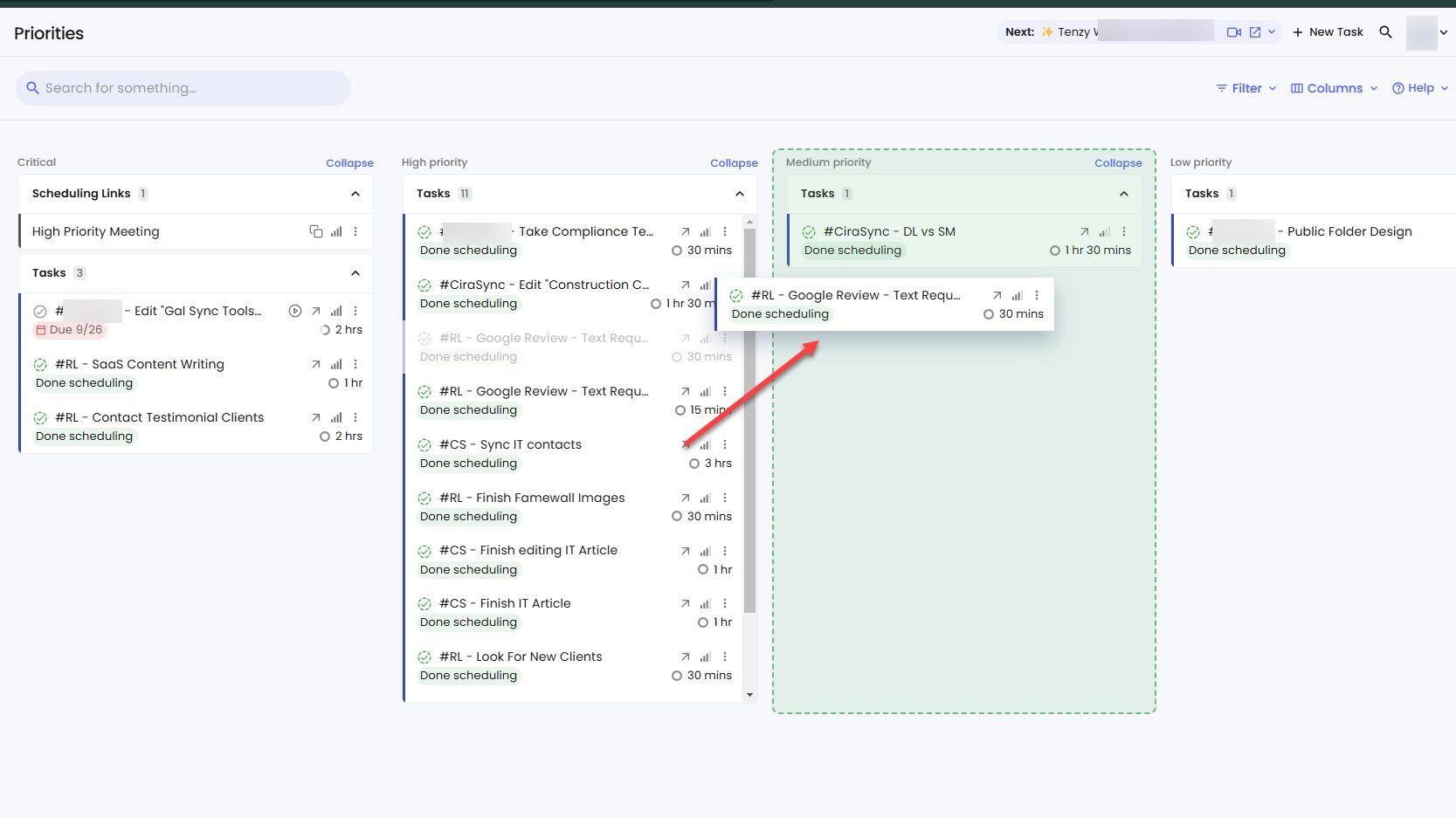
Planner
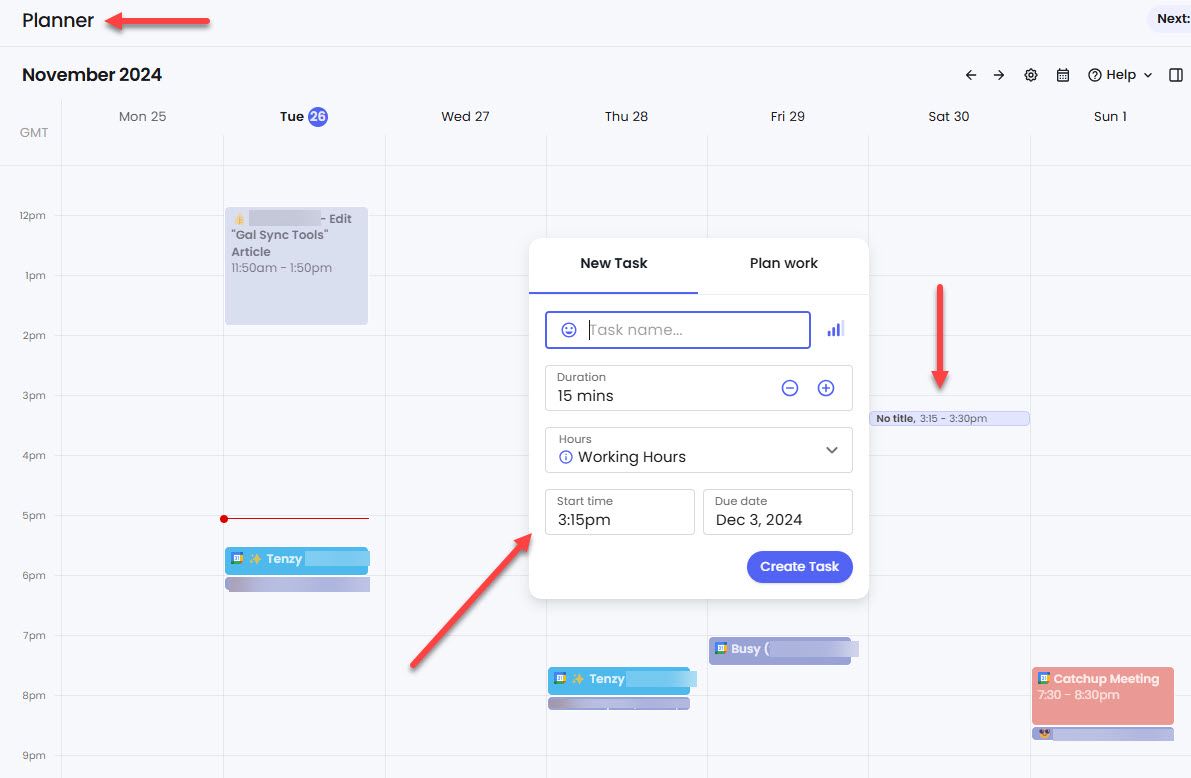
Google Calendar-like interface with task creation and management. Built-in timer functionality for time tracking.
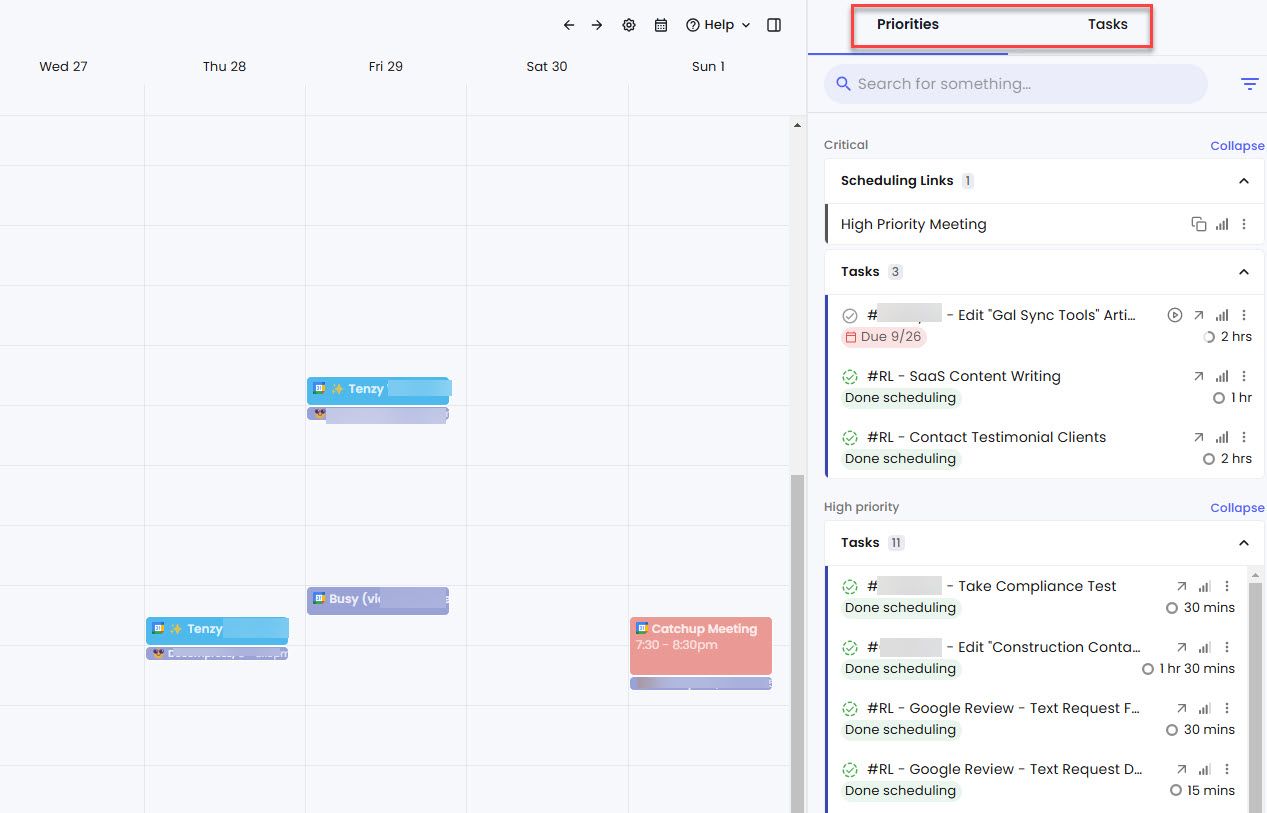
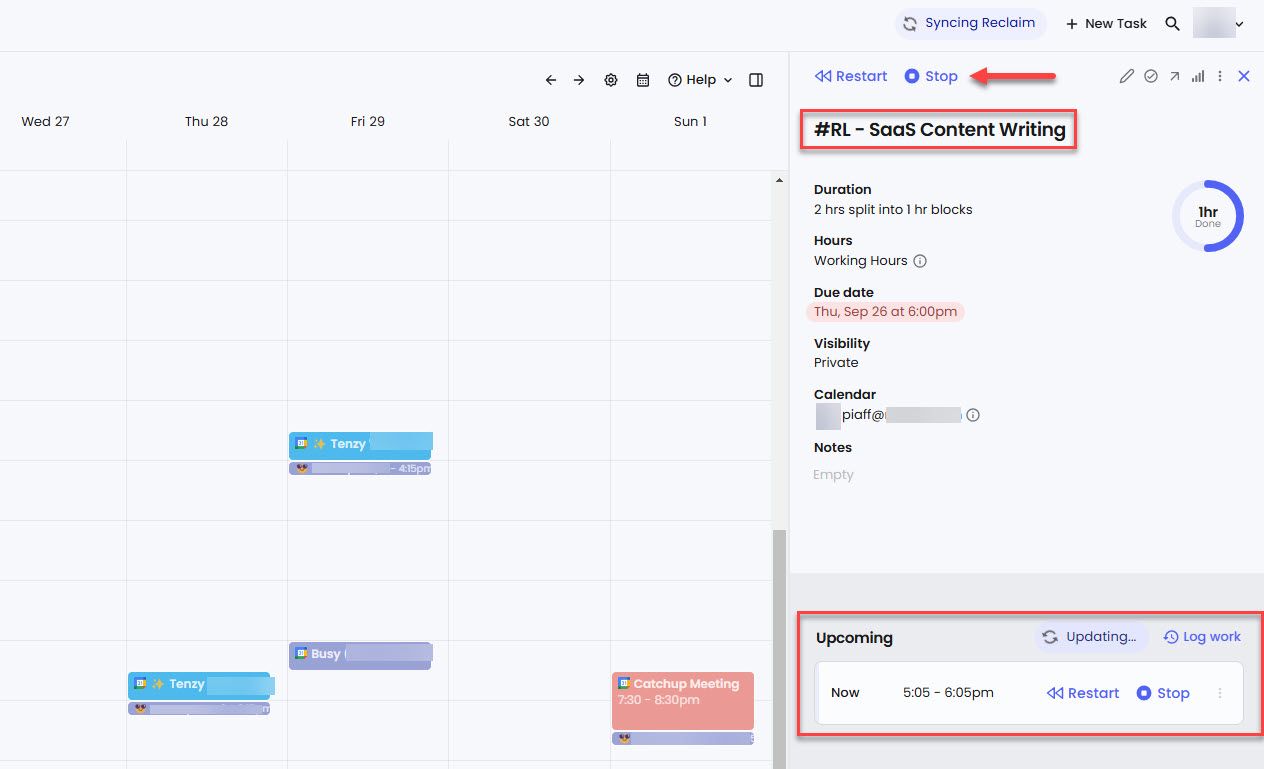
Pricing
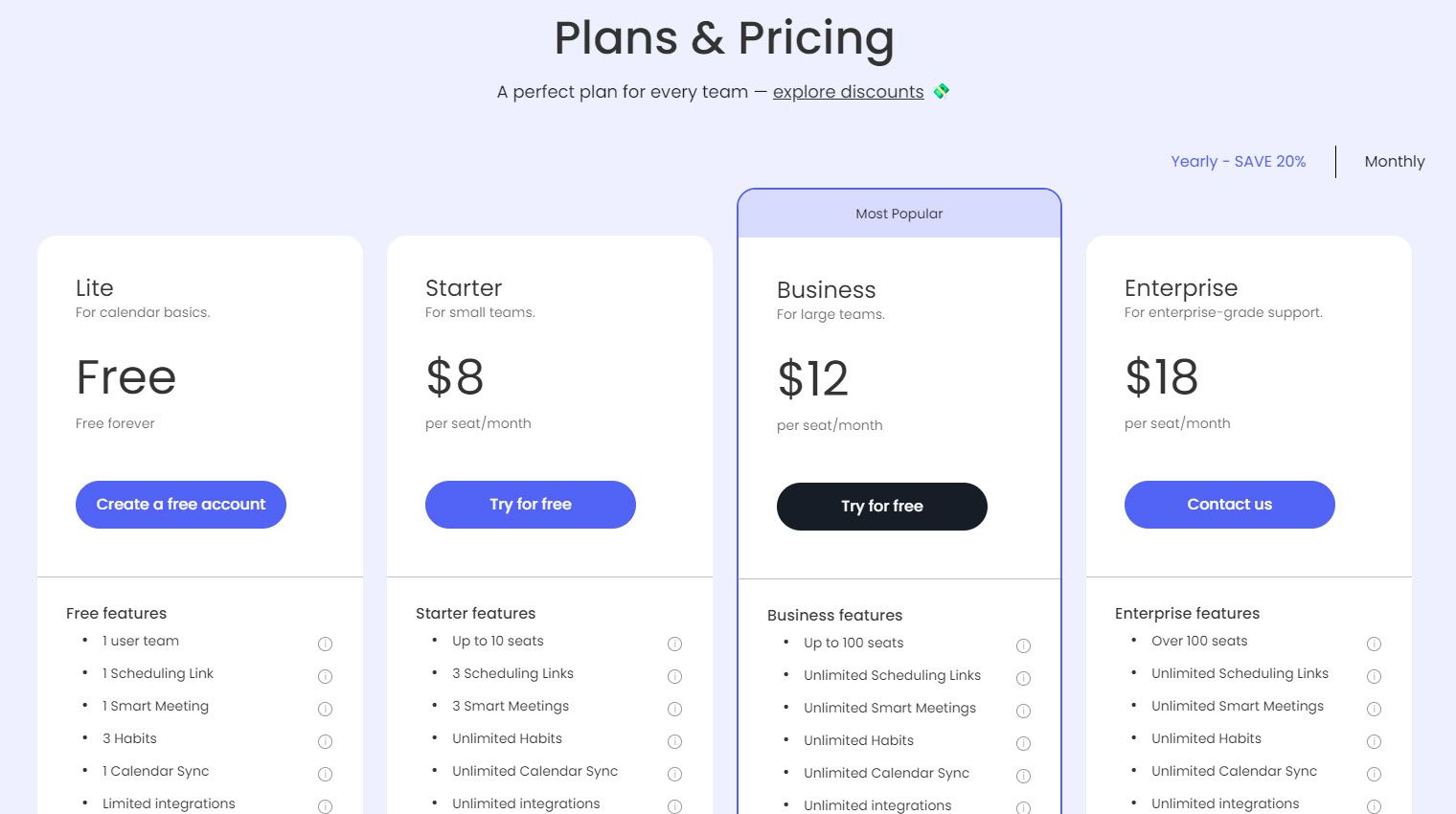
| Plan | Monthly | Yearly |
|---|---|---|
| Lite | Free | Free |
| Starter | $10/seat/month | $8/seat |
| Business | $15/seat/month | $12/seat |
| Enterprise | Custom | $10/seat |
Start your 14-day free trial and automate your scheduling today.
4. Doodle
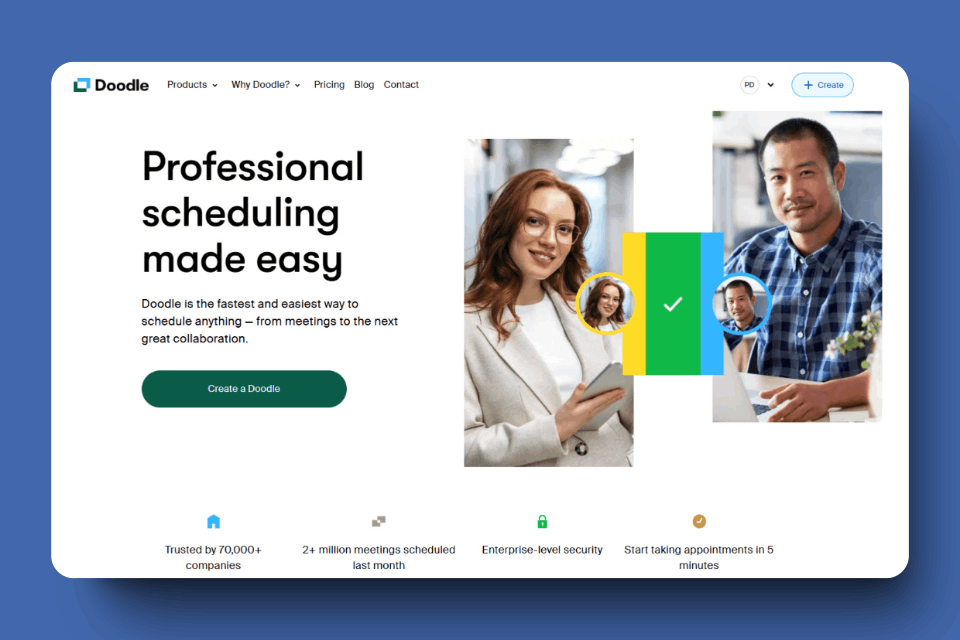
Doodle focuses on group polling for meeting time selection, allowing attendees to vote rather than the organizer deciding unilaterally.
Group Poll
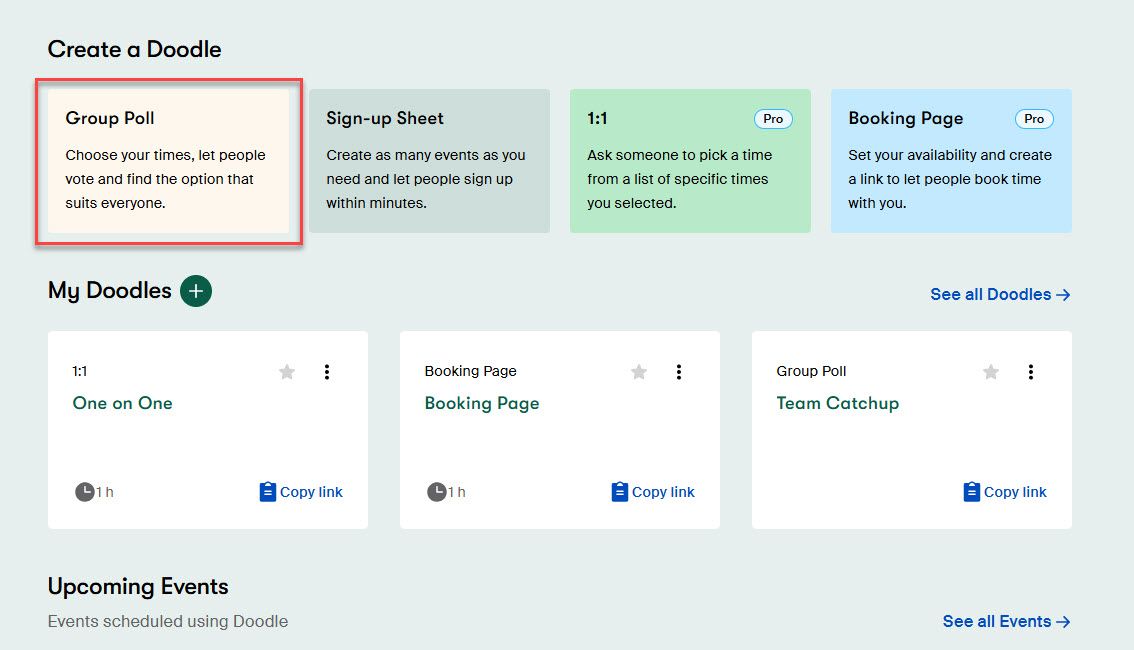
Attendees vote on preferred meeting times with three voting options: decline, yes, or "if-need-be".
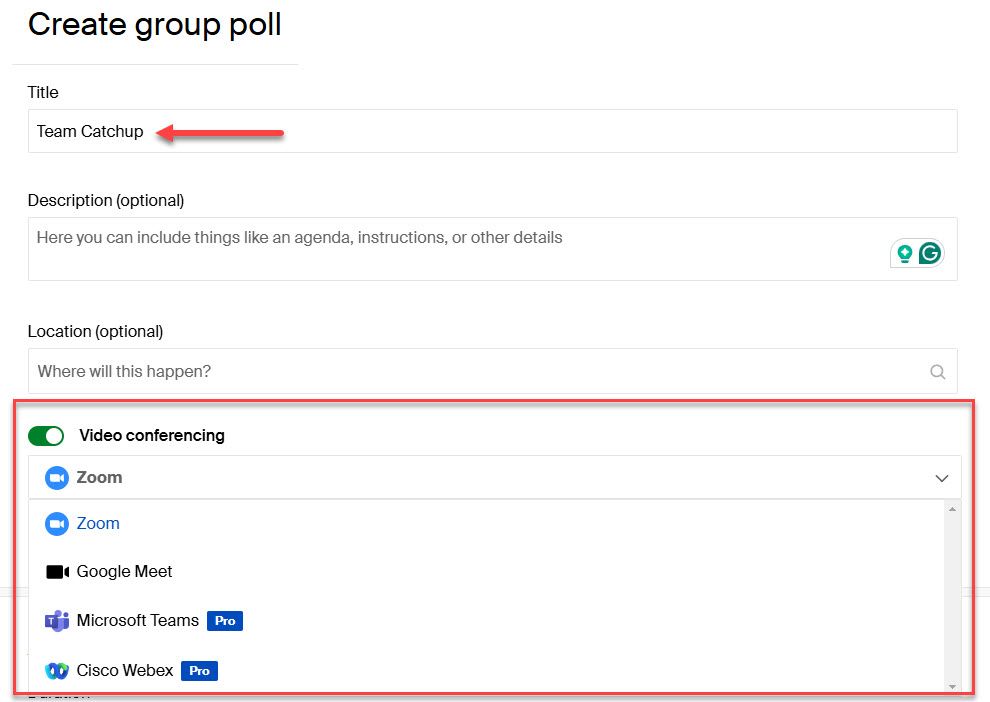
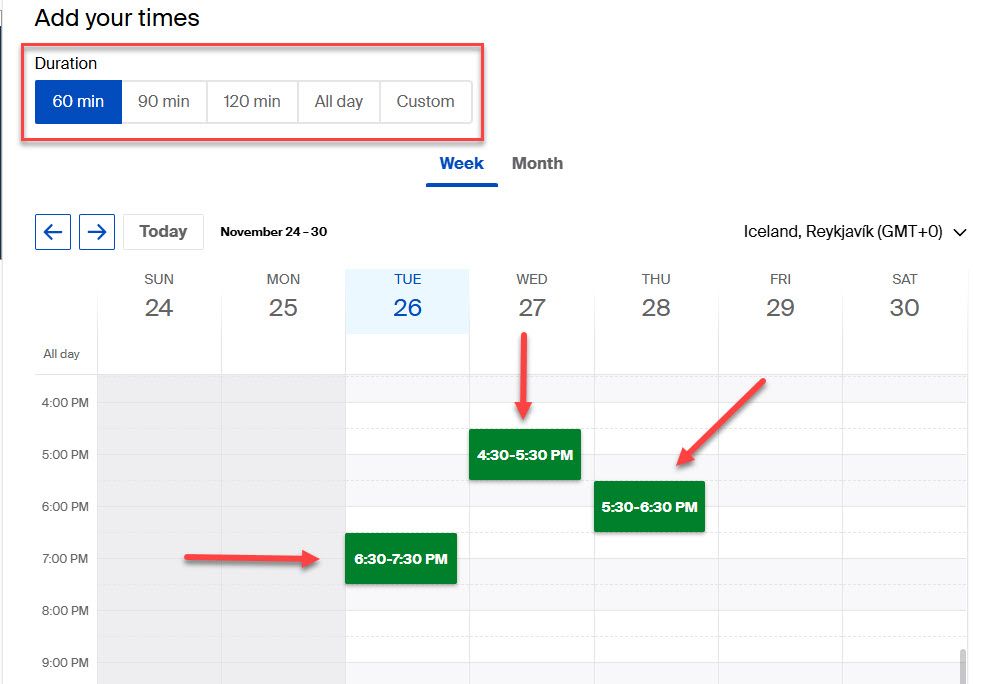
Video conferencing integration (Zoom, Google Meet, Teams, Cisco Webex) and calendar connection to avoid scheduling conflicts.
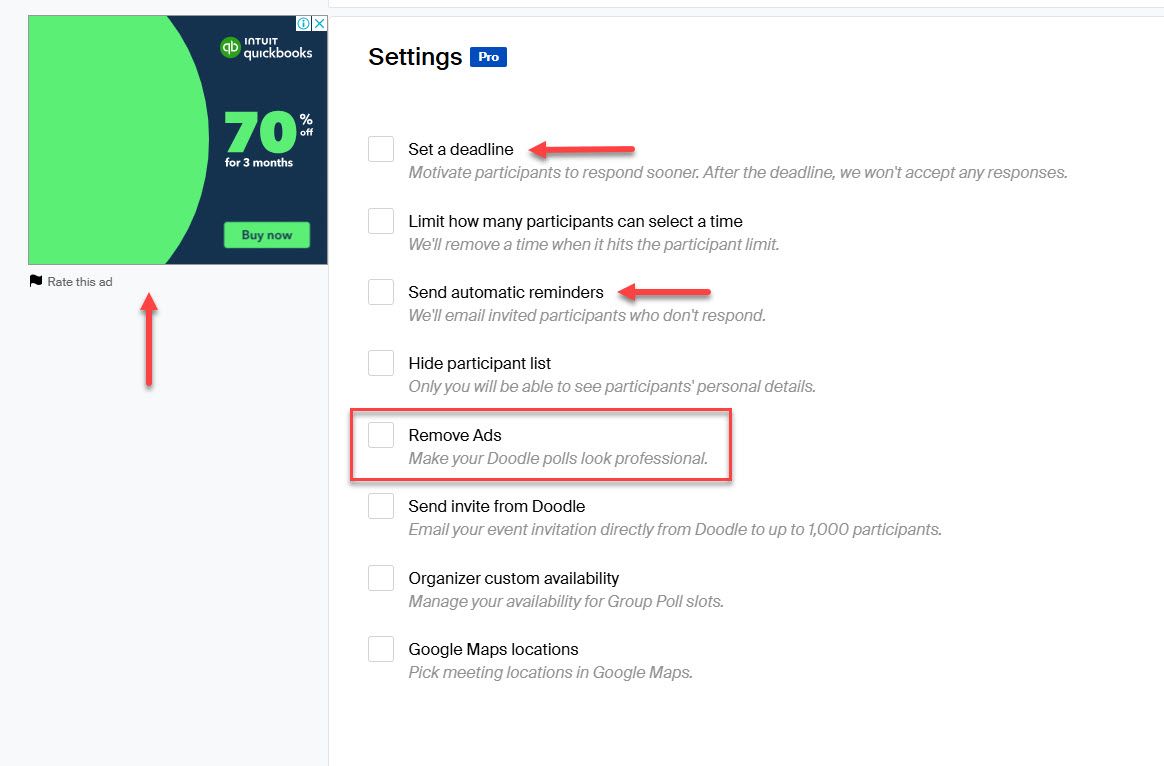
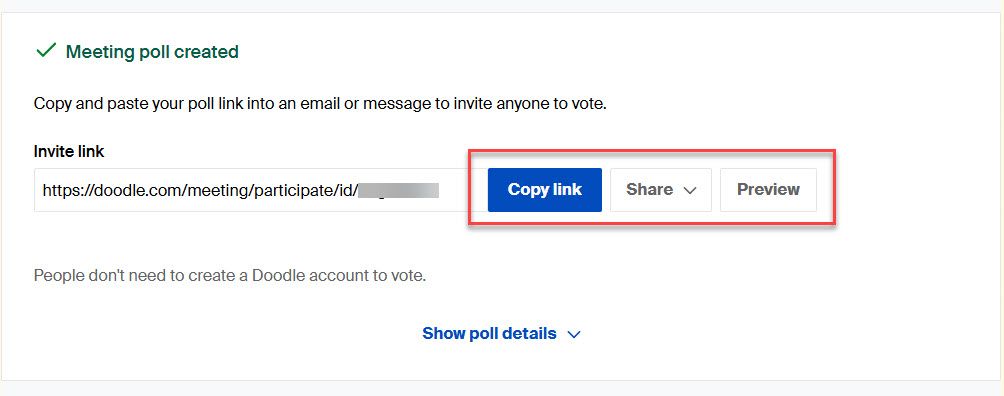
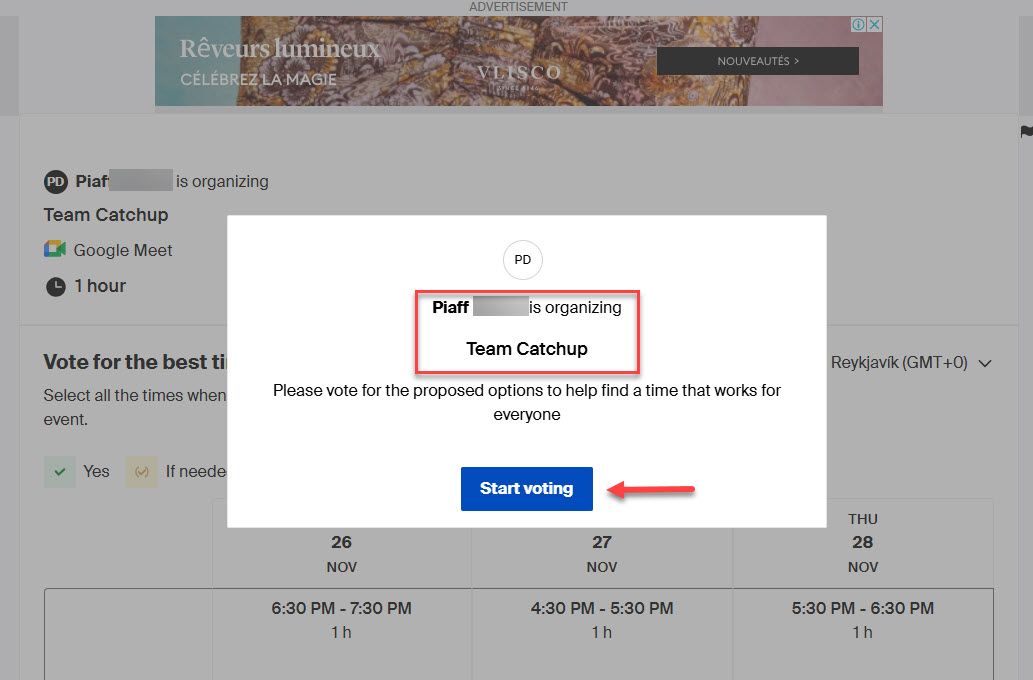
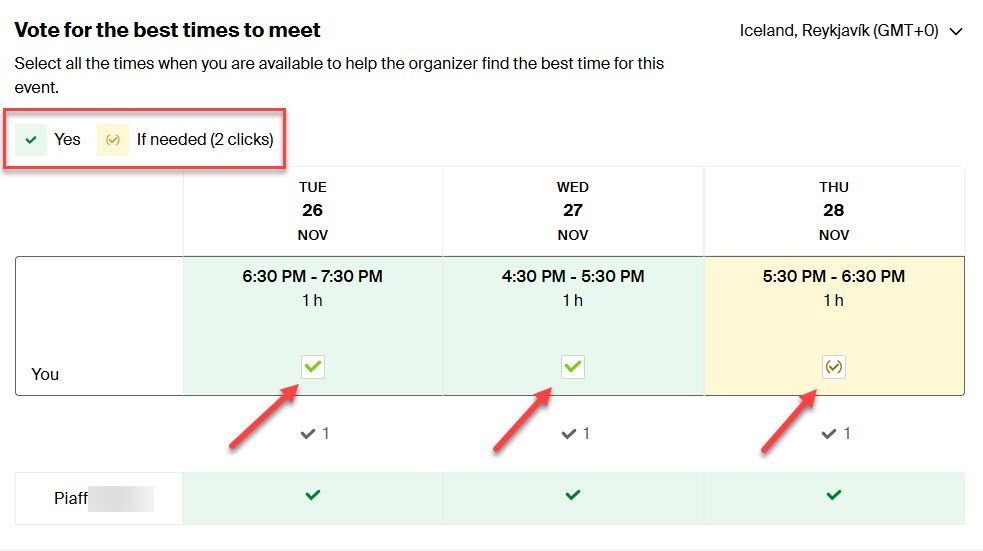
Booking Page
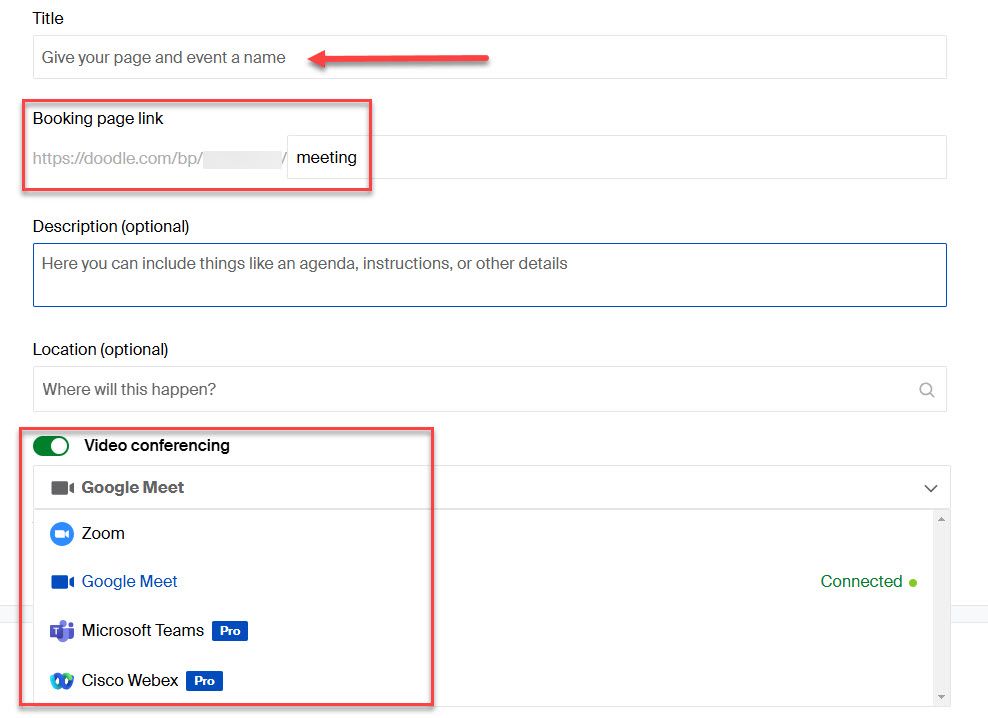
Set meeting name and scheduling link. Choose single meeting duration (unlike competitors offering multiple options).
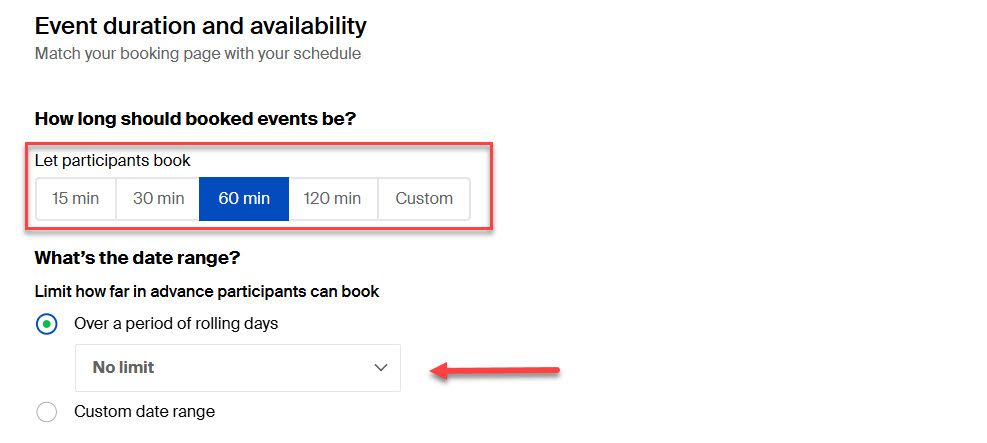
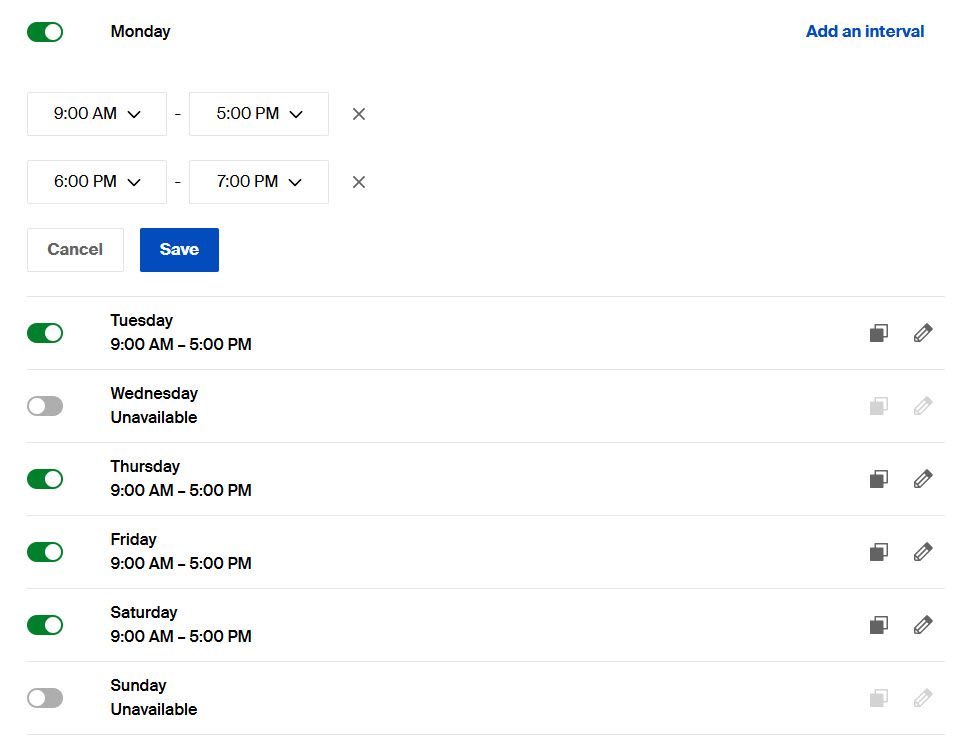
Pro plan enables payment collection via Stripe. Custom invite fields for attendee questions.
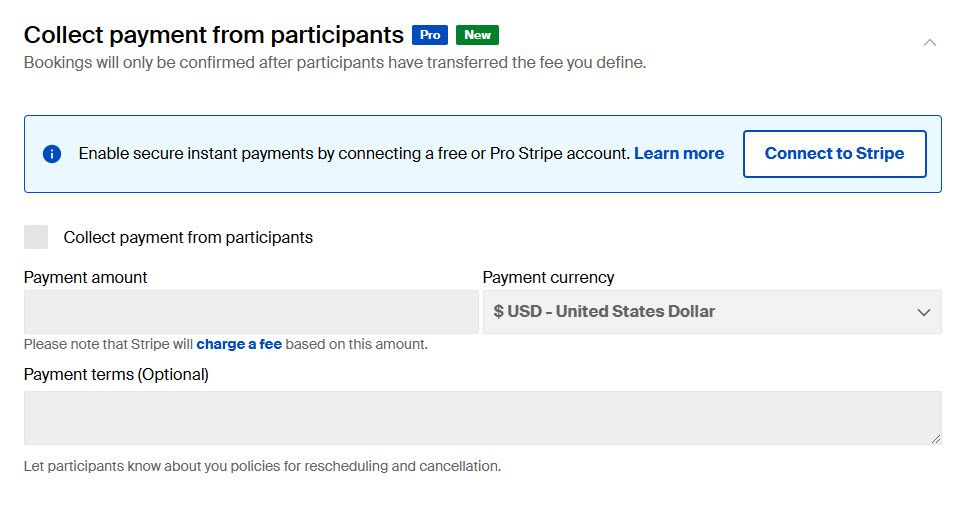
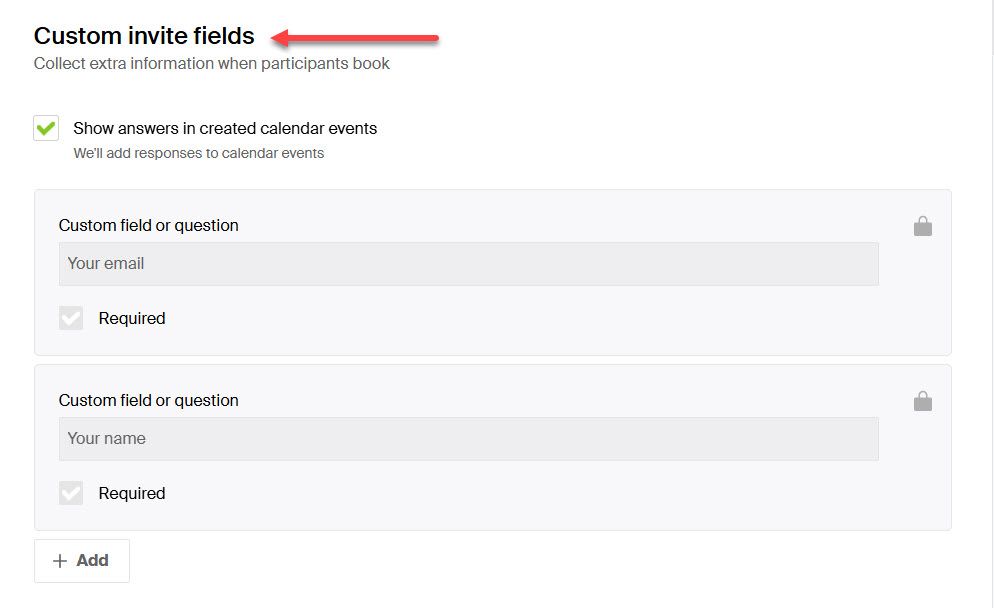
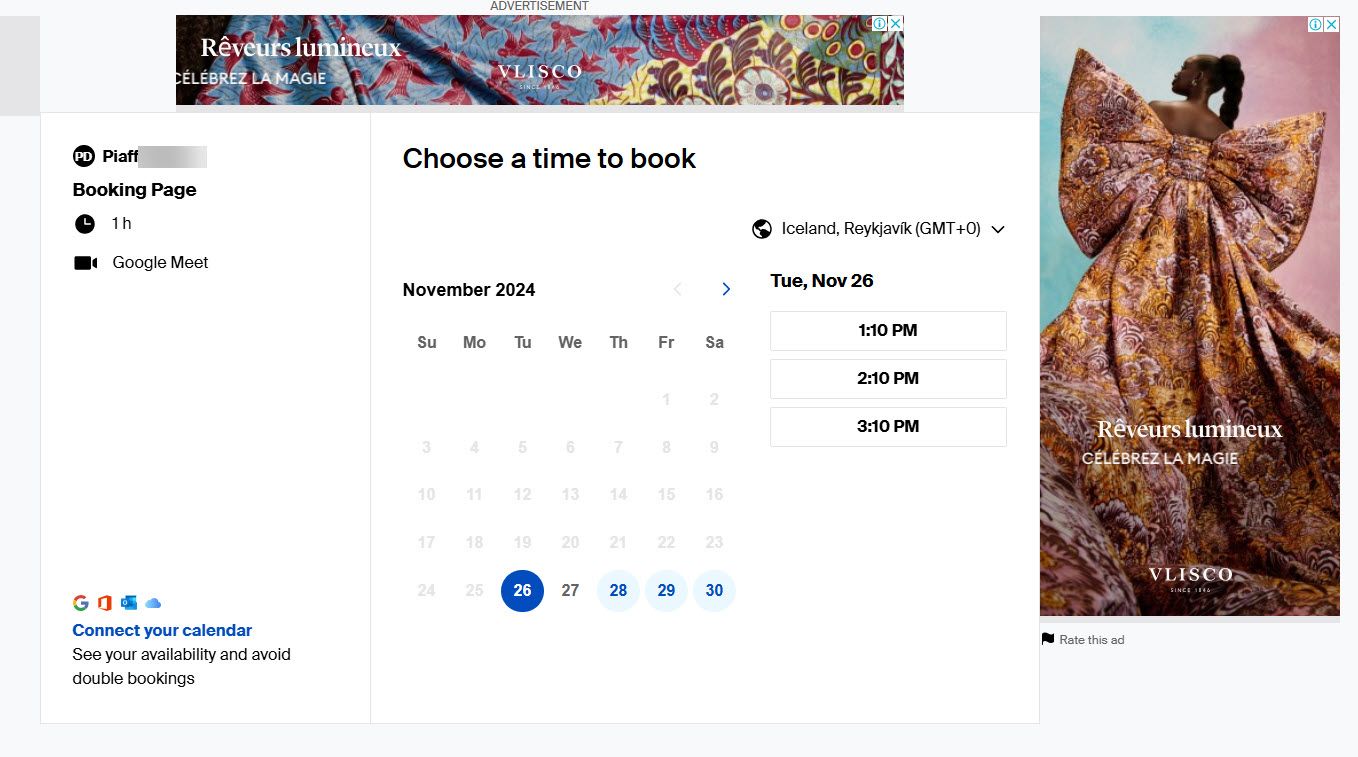
One-on-One Meeting
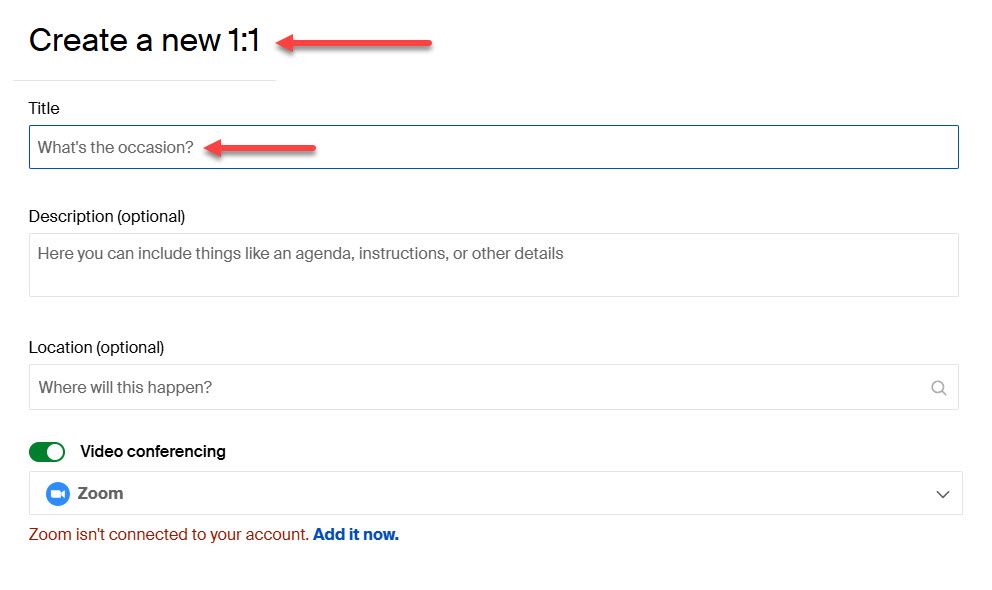
Organizer pre-selects limited time options. Attendee chooses from provided times. Useful for training or limited-availability scenarios.
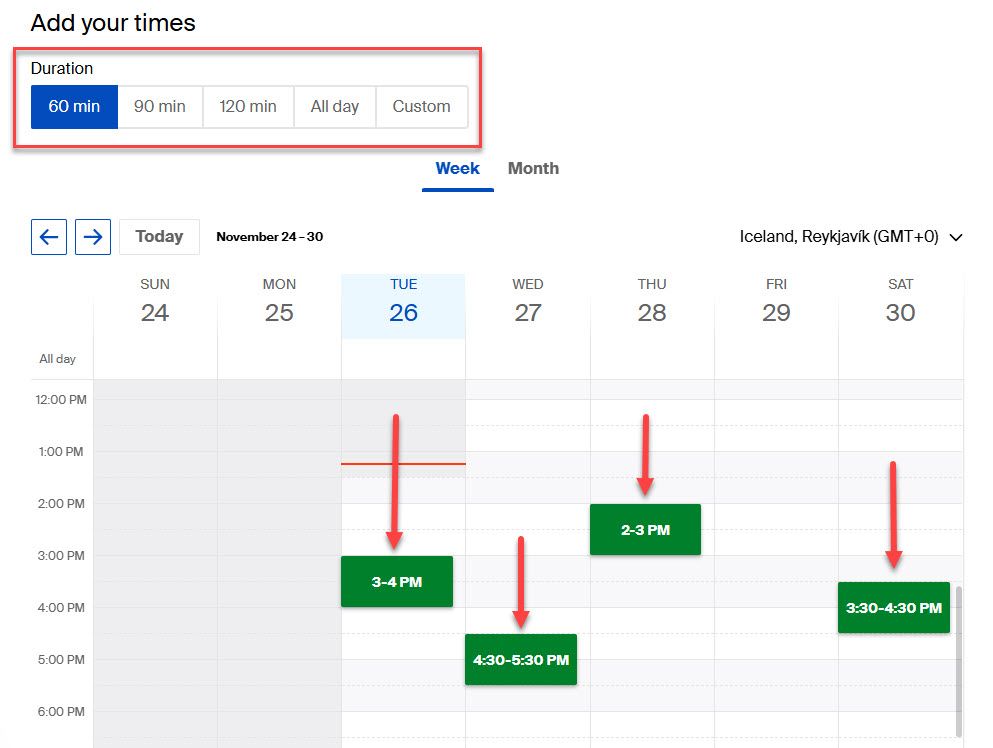
Limitations
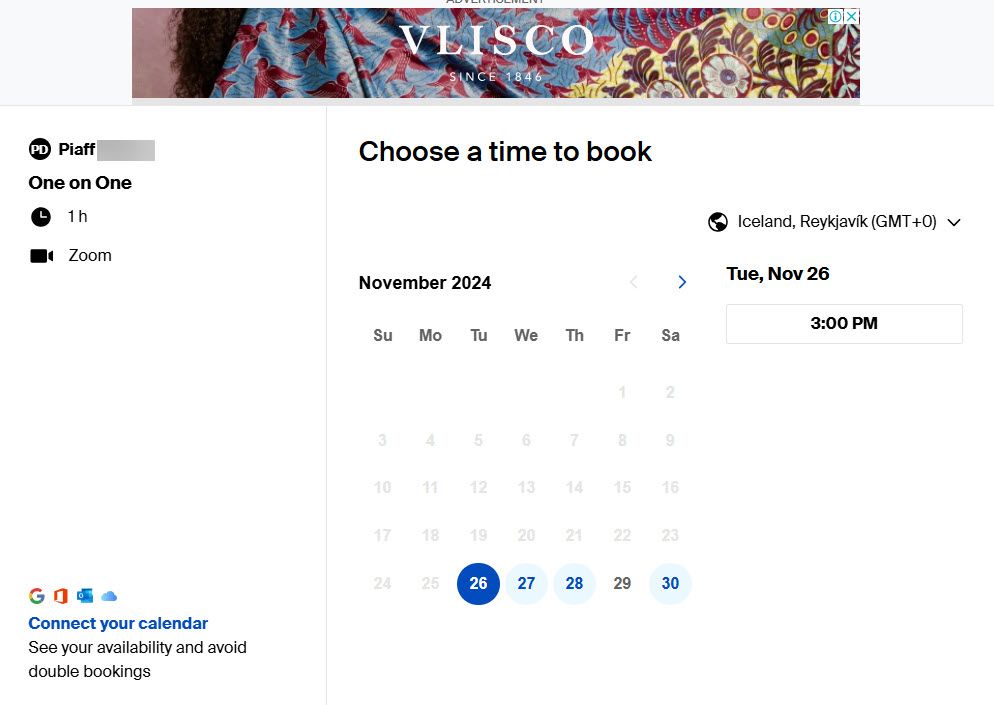
Free tier includes ads on pages and settings. Pro plan required to remove ads, set deadlines, and send automatic reminders.
Pricing
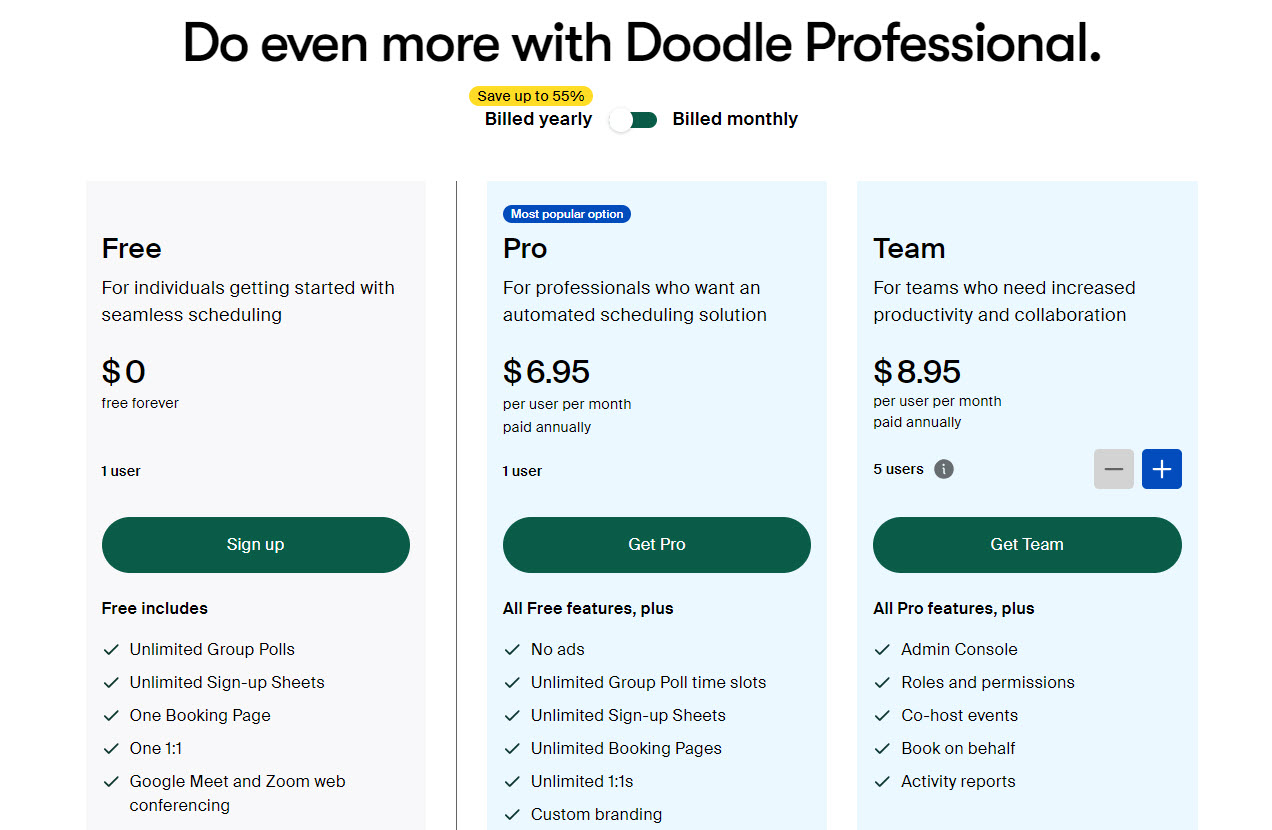
| Plan | Monthly | Yearly |
|---|---|---|
| Free | $0/month | $0 |
| Pro | $14.95/user/month | $6.95/user |
| Team | $19.95/user/month | $8.95/user |
Start your 14-day free trial and automate your scheduling today.
5. Google Calendar (Appointment Schedule)
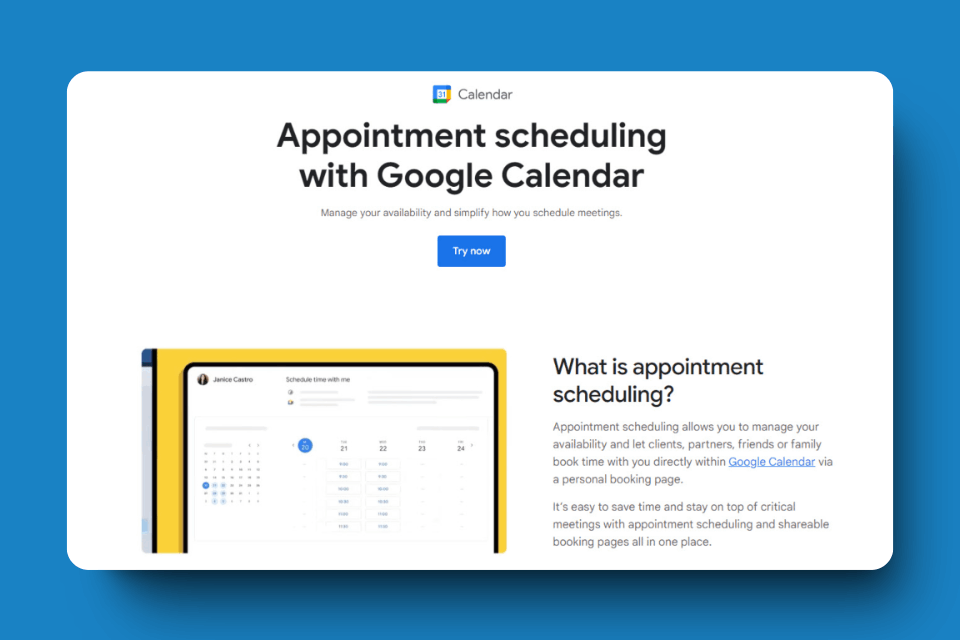
Launched July 18, 2024, this native Google Calendar feature provides basic scheduling without external tools.
Appointment Schedule
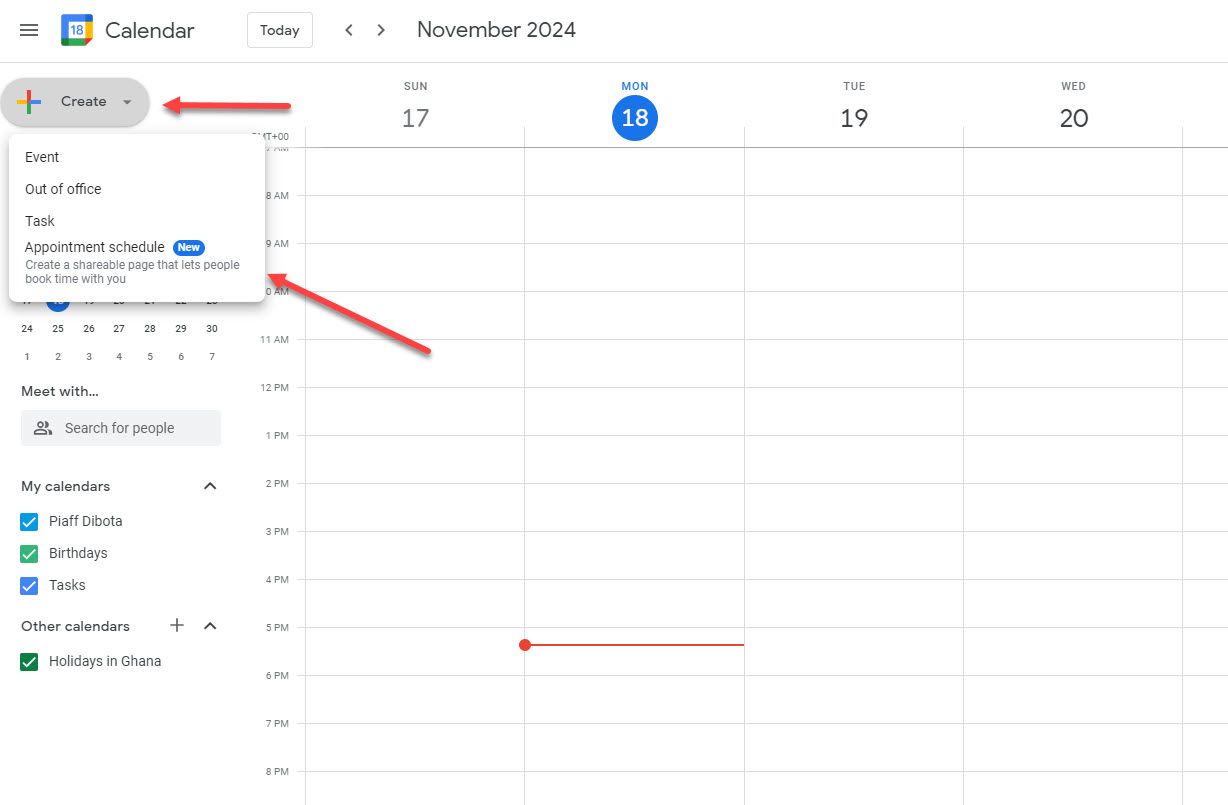
Configure:
- Name scheduling page
- Set single appointment duration (no multiple options)
- Define availability by day and time range
- Multi-timezone support (UTC, EST, PT, CST, JST)
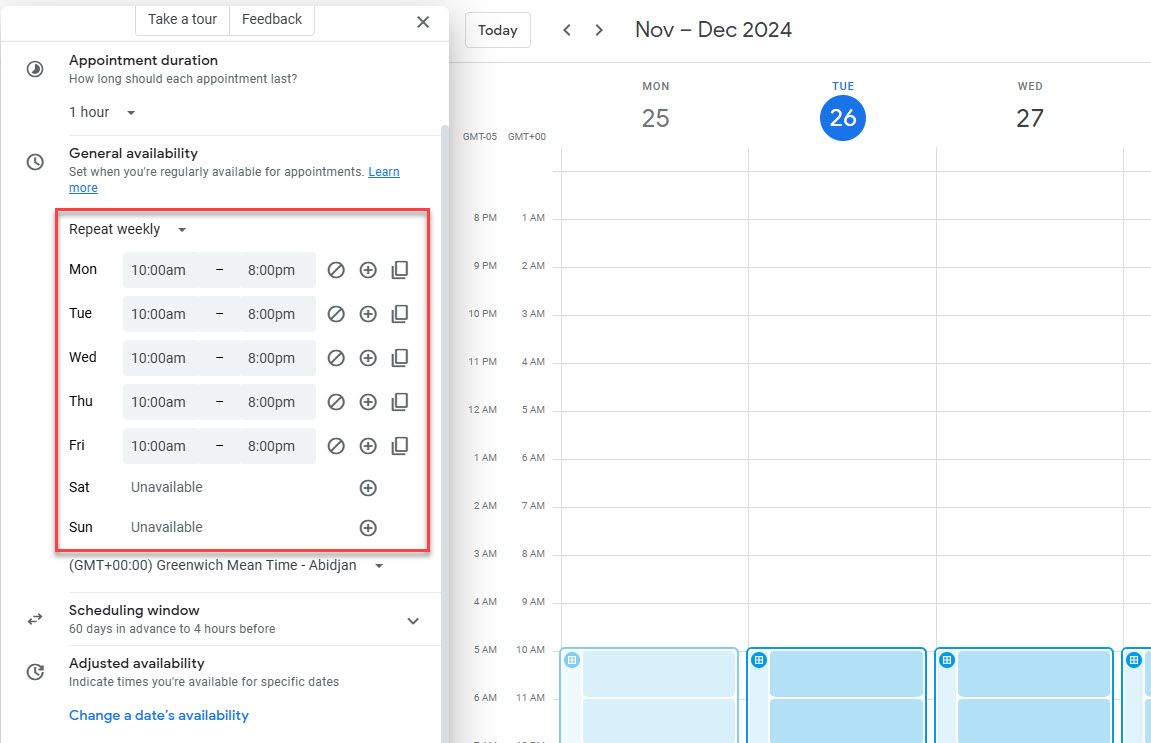
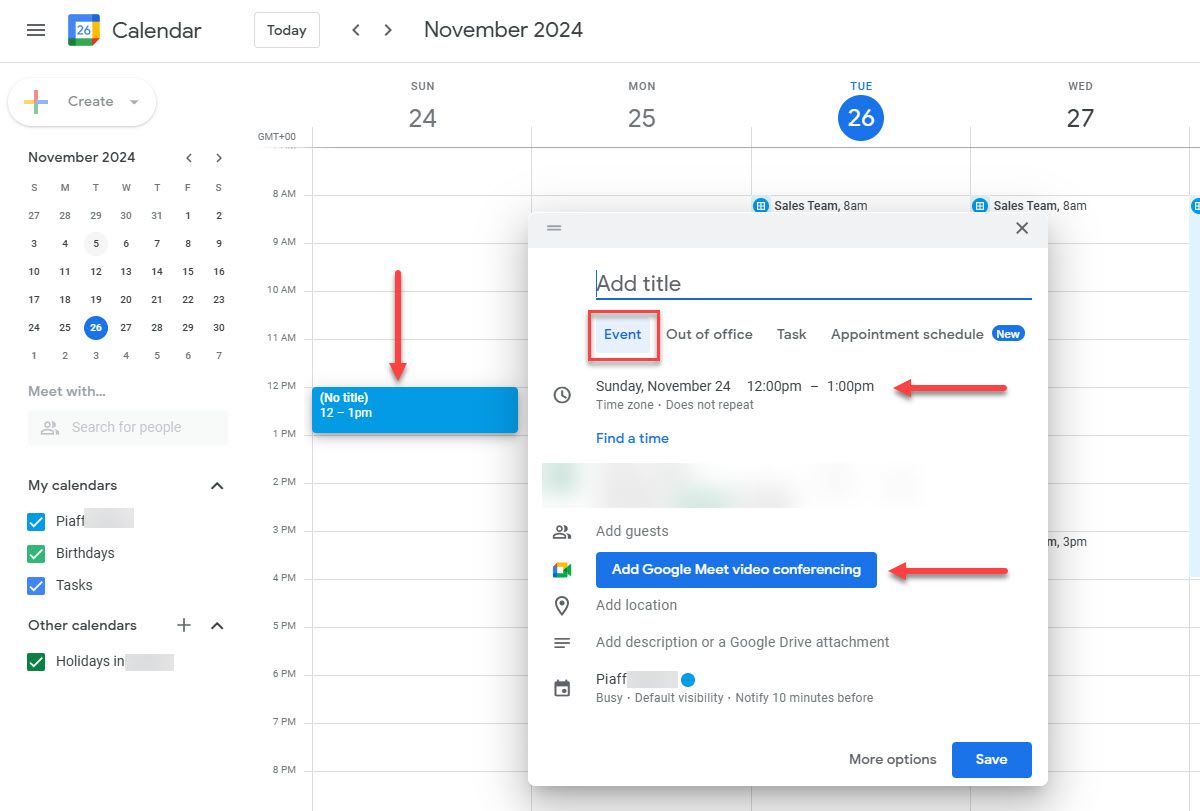
Scheduling Window
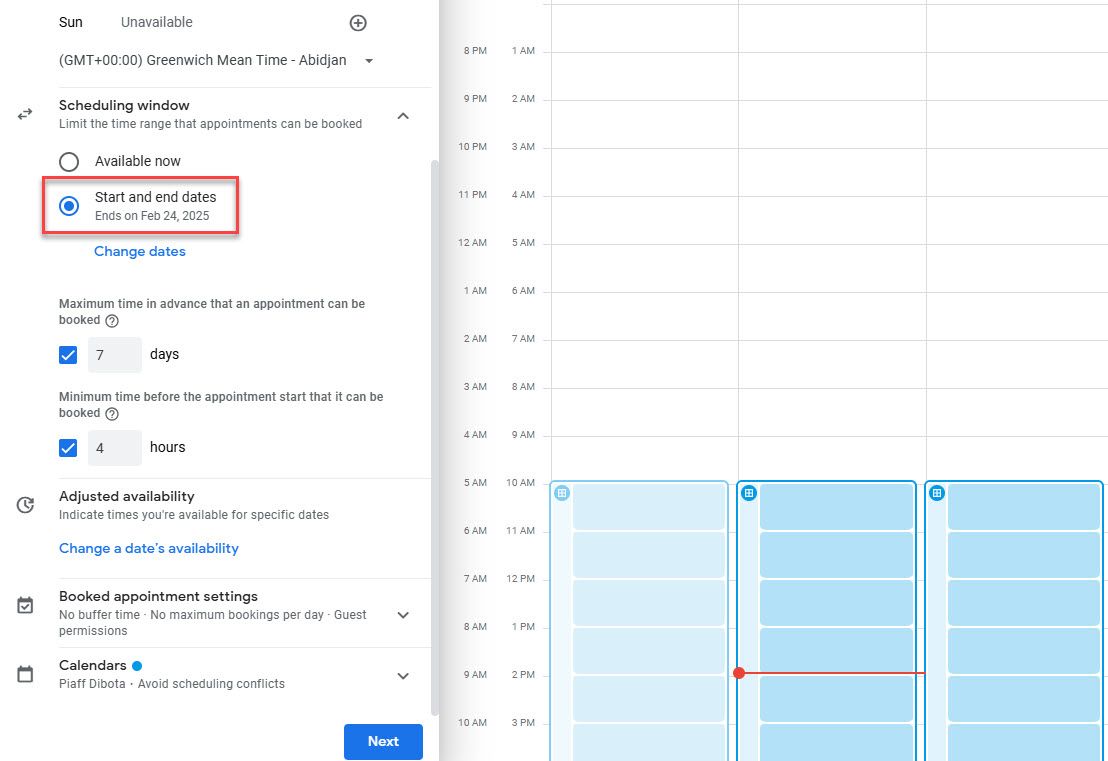
Features:
- Set scheduling end date
- Define maximum advance booking period (example: 7 days)
- Define minimum advance booking period (example: 4 hours)
- Set buffer time between appointments
- Limit maximum daily bookings
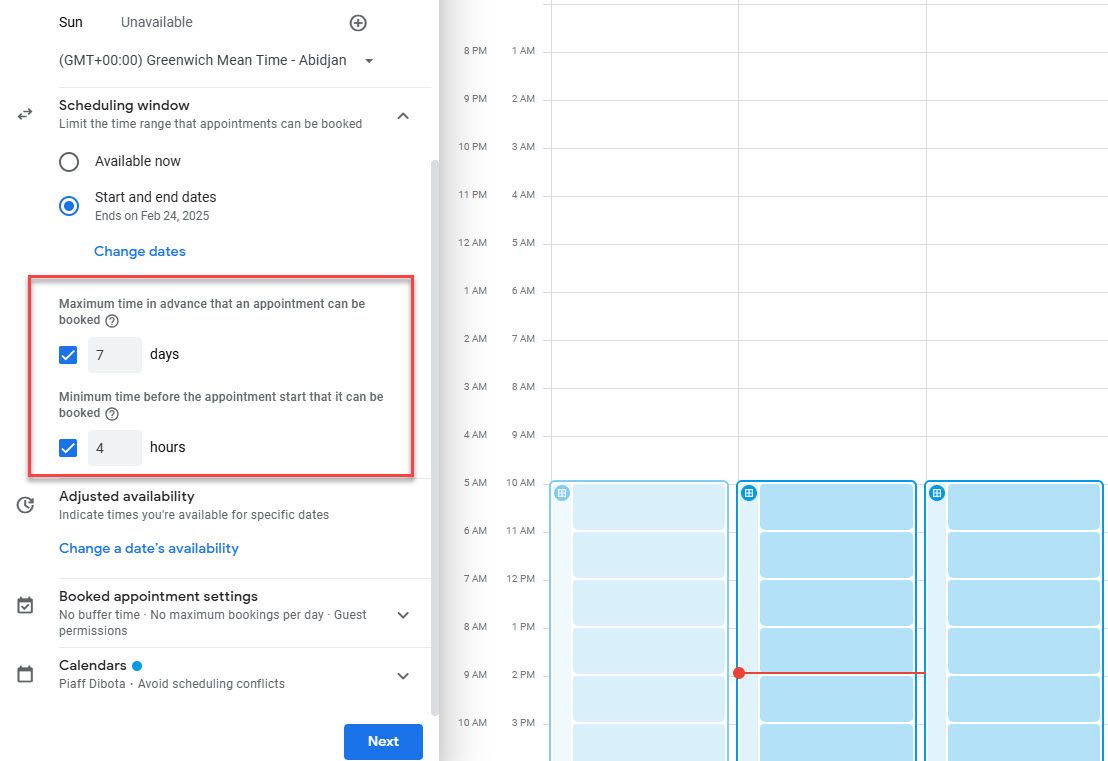
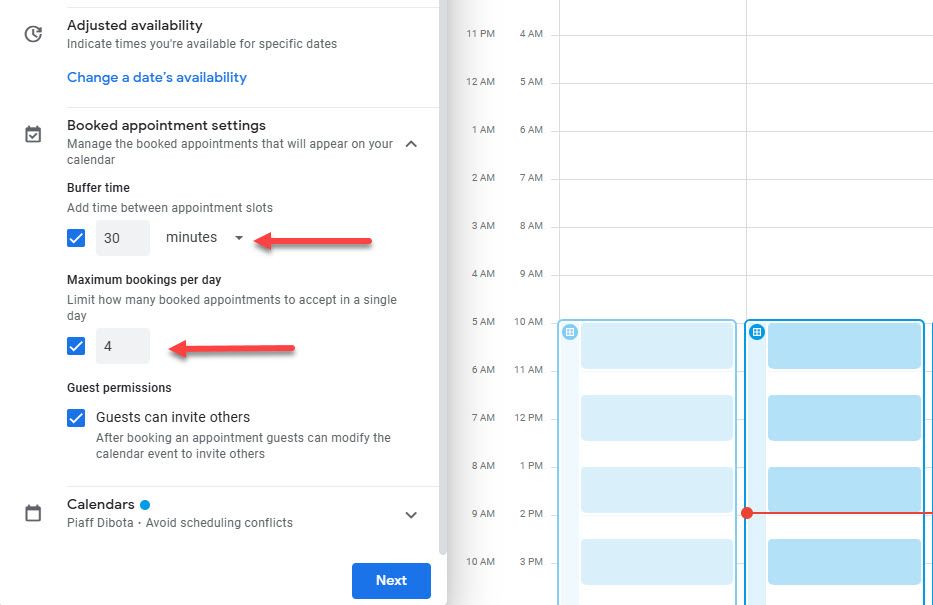
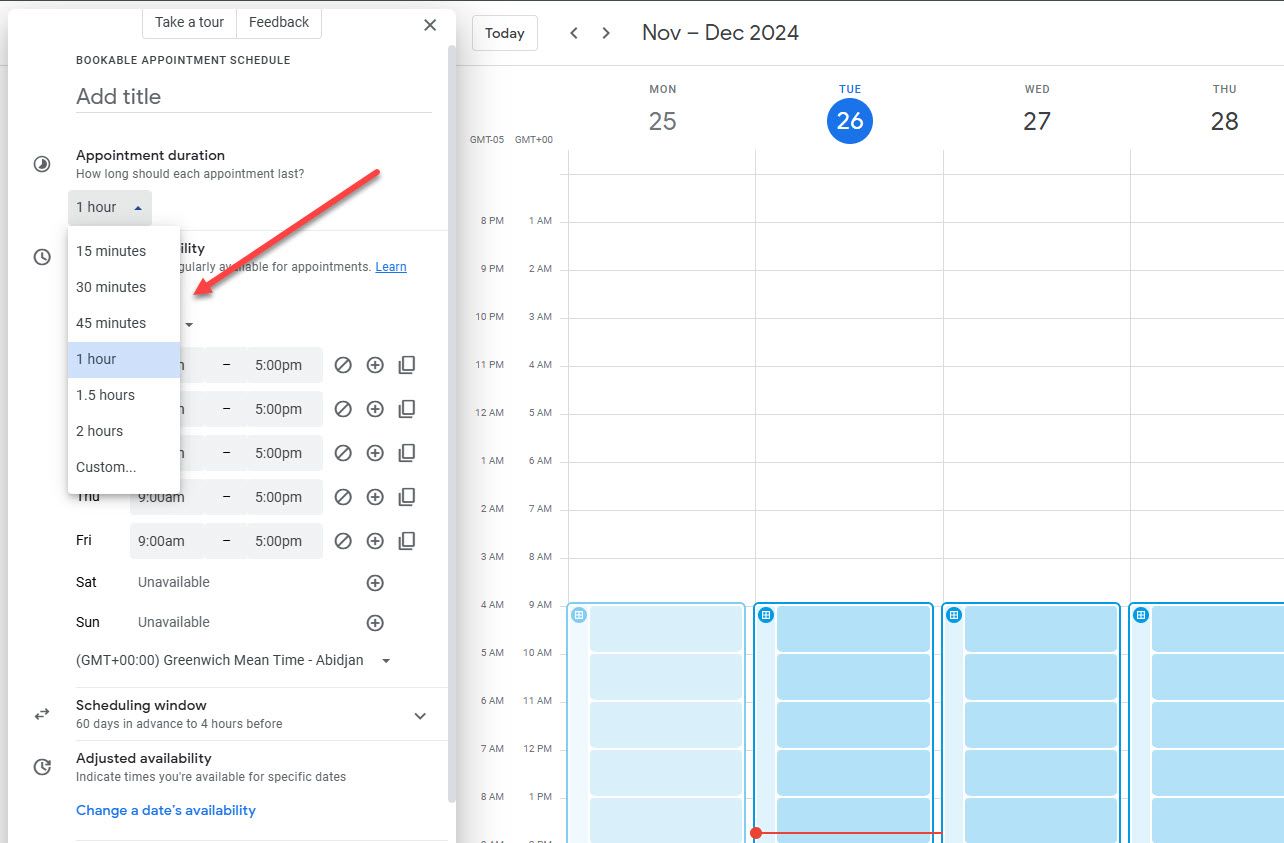
Booking Form
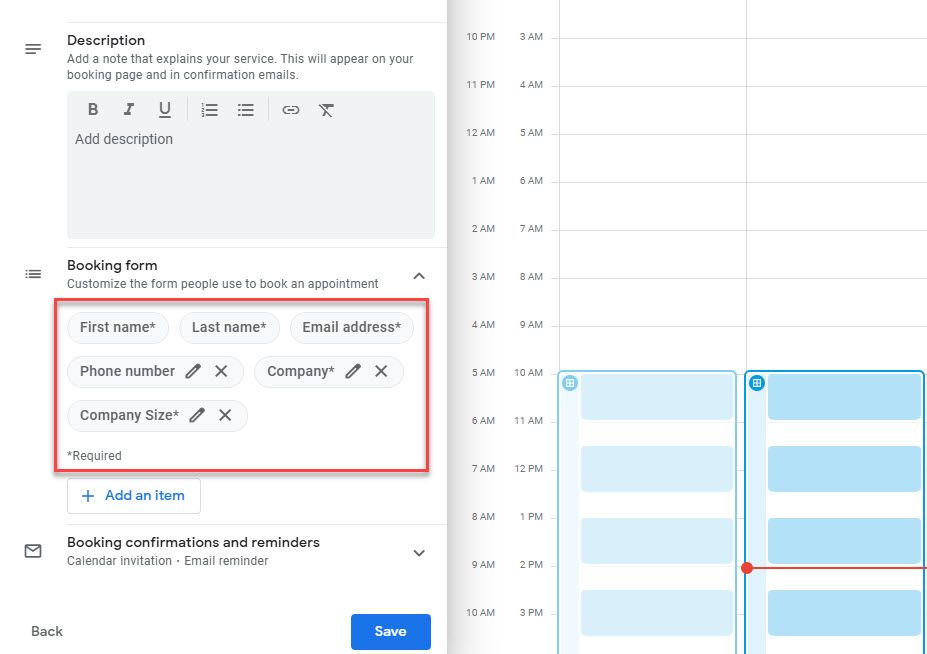
Add custom fields (phone number, company name, company size). Attach questions for attendees. Share or embed booking page on website.
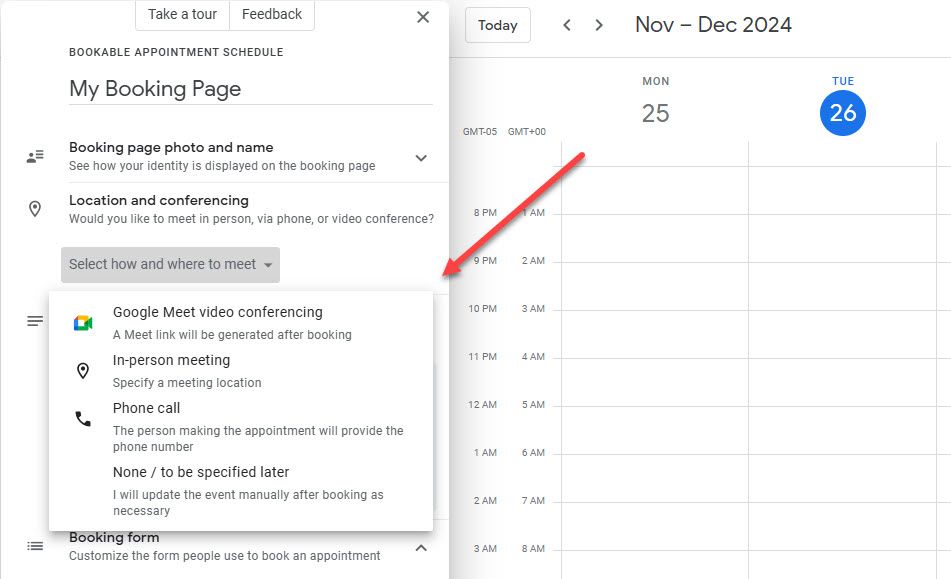
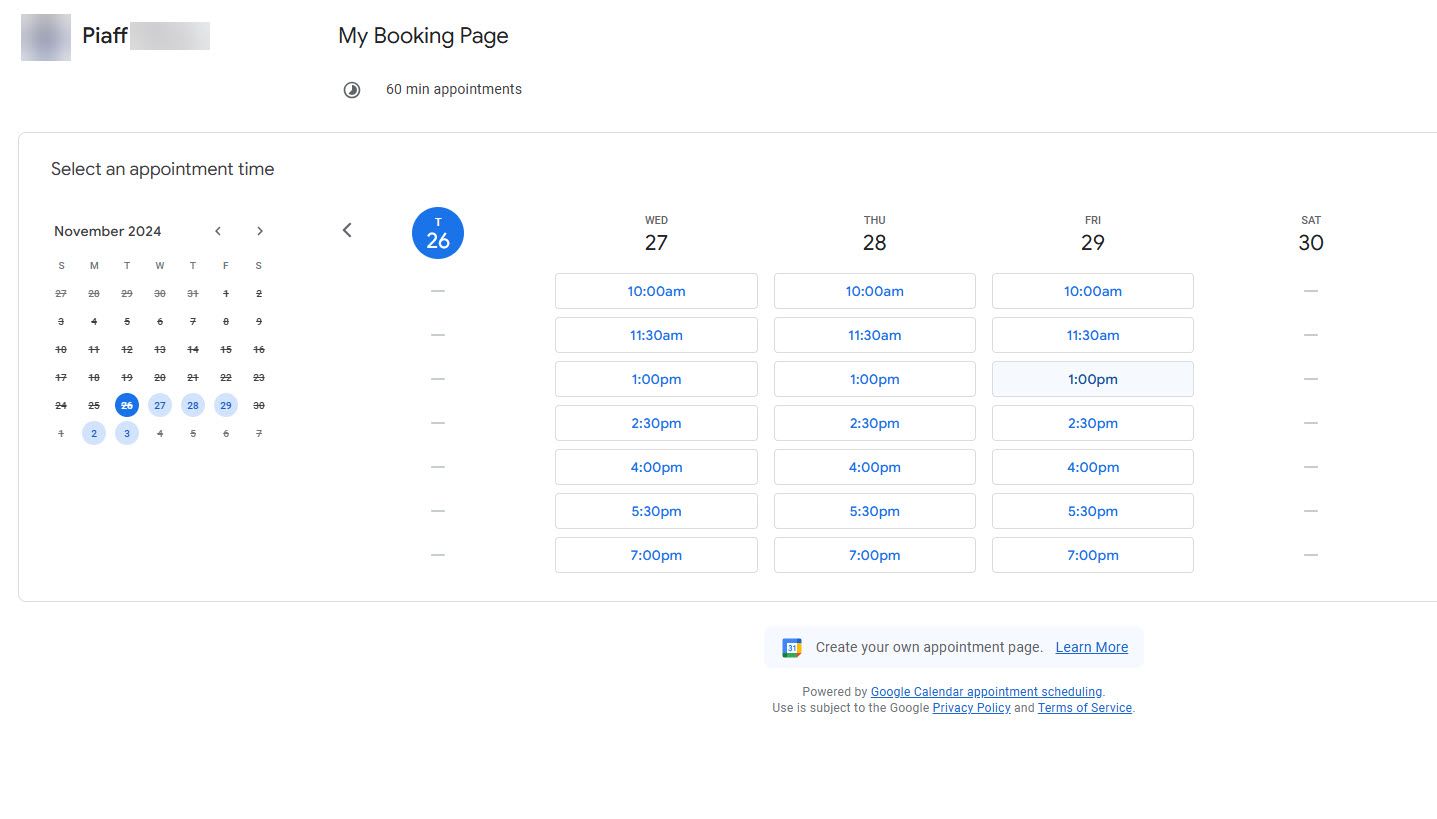
Limitations
Meeting location options:
- Google Meet
- Phone
- In-person
Limitation: Cannot integrate third-party apps like Zoom or Microsoft Teams.
Pricing
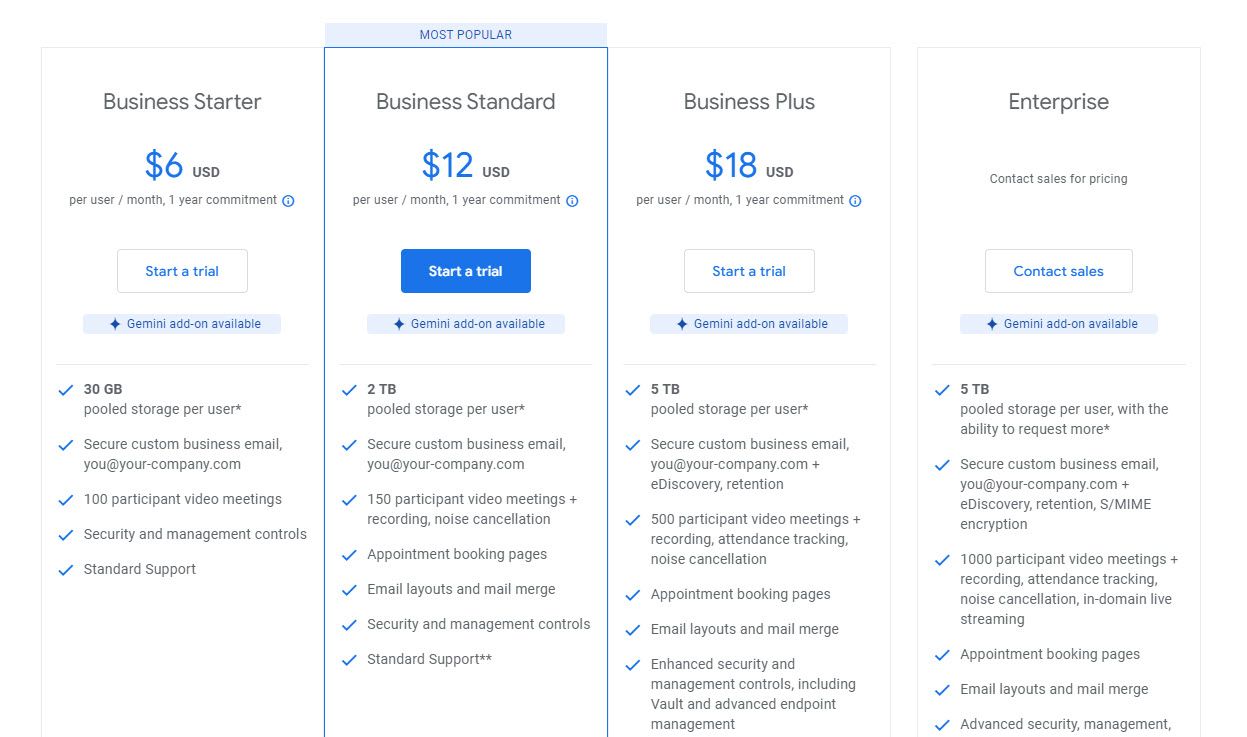
| Plan | Monthly | Yearly |
|---|---|---|
| Free | $0/month | $0 |
| Business Starter | $7.20/month | $6/user |
| Business Standard | $14.40/month | $12/user |
| Business Plus | $21.60/month | $18/user |
| Enterprise | Custom | Custom |
Start your 14-day free trial and automate your scheduling today.
Recommendation
Based on comprehensive testing, Zencal offers the best value for money with superior features at significantly lower price points than Calendly.
Use cases:
- Remote teams
- Sales teams
- Coaches
- Nutritionists
- Psychologists
- Dentists
- Lawyers
Start your 14-day free trial and get access to the best meeting scheduling software today!