4 Best Doodle Alternatives In 2025! (Compared)
Let me start this article off with two important statistics:
- 78% of professionals say scheduling overload is a major contributor to unproductive meetings and
- There were 60% more remote meetings per employee in 2022 than in 2020, according to Harvard Business Review.

These stats show two big problems: Professionals have a hard time limiting client bookings, and employees have too many meetings.
To solve these problems, they turn to online meeting scheduling tools like Doodle. They help create a booking page and limit the number of daily meetings.
But Doodle isn't the only scheduling software, and you are reading this article because you are looking for a better tool.
In this article, I will share 4 Doodle alternatives I've tested. I will also discuss their key features and pricing plans. Finally, we will see how to choose the best Doodle alternative.
Let's get started!
Best Doodle Alternatives Compared
| Meeting Scheduler | Standout Features | Starting Price | Best For |
|---|---|---|---|
| Zencal | Meeting Topics, Integration and Automation, My Calendar, Client Management | 14-Day free trial | Freelancers, agencies, sales teams, marketers, and teams who want to save time while booking more meetings. |
| Acuity Scheduling | Appointment Type, Questions Form, Availability, Client Management, Reports | Free Trial | Small businesses, service providers, and teams who want to automate scheduling, streamline payments, and simplify client management. |
| SavvyCal | Meeting Poll, Teams, Workflows | Free Trial | Freelancers, teams, and podcasters who want flexible, recipient-friendly scheduling with advanced features. |
| Calendly | Routing Form, Event Types, My availability, Contacts | Free | Individuals, teams, and enterprises looking to streamline scheduling, improve meeting workflows, and eliminate back-and-forth communication. |
Start your 14-day free trial and automate your scheduling today.
1. Zencal
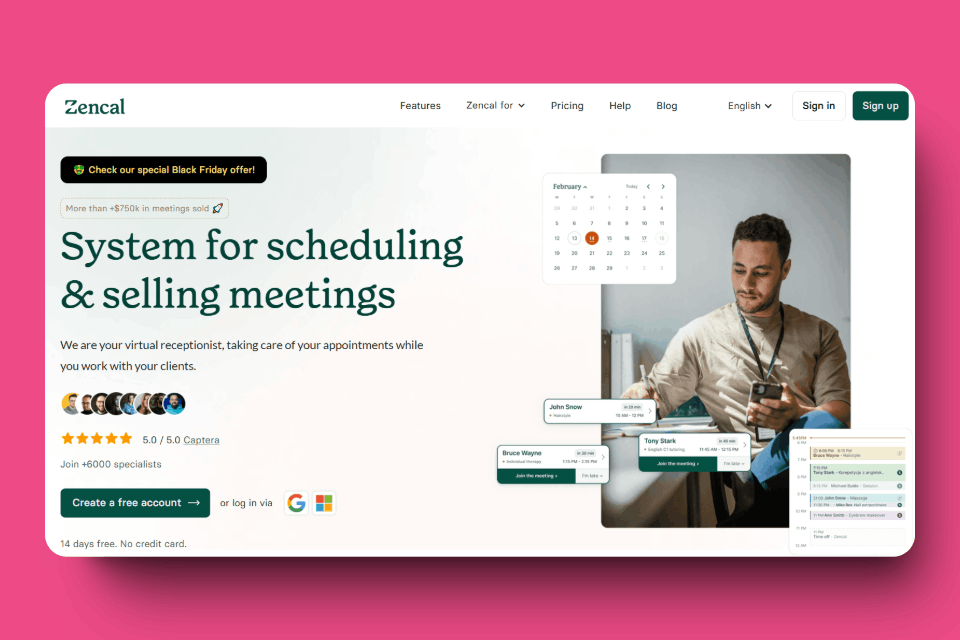
Zencal is the best Doodle alternative that helps businesses create personalized booking pages and customize them with logos, brand colors, and testimonials. Thanks to its user-friendly features, you can create individual sessions, bundles, and subscription-based meetings.
Moreover, its integration with payment gateways like Stripe helps professionals set paid appointments, classes, and subscriptions.
I want to review some features that triple meeting bookings for our customers and show how they work.
Let me start with Meeting Topic, which helps you create appointment booking pages for various purposes: Writing Meetings, Demos, Team Calls, Consultations, etc.

Let's create a new one from scratch. Go to Meeting Topics > Create New Topic.
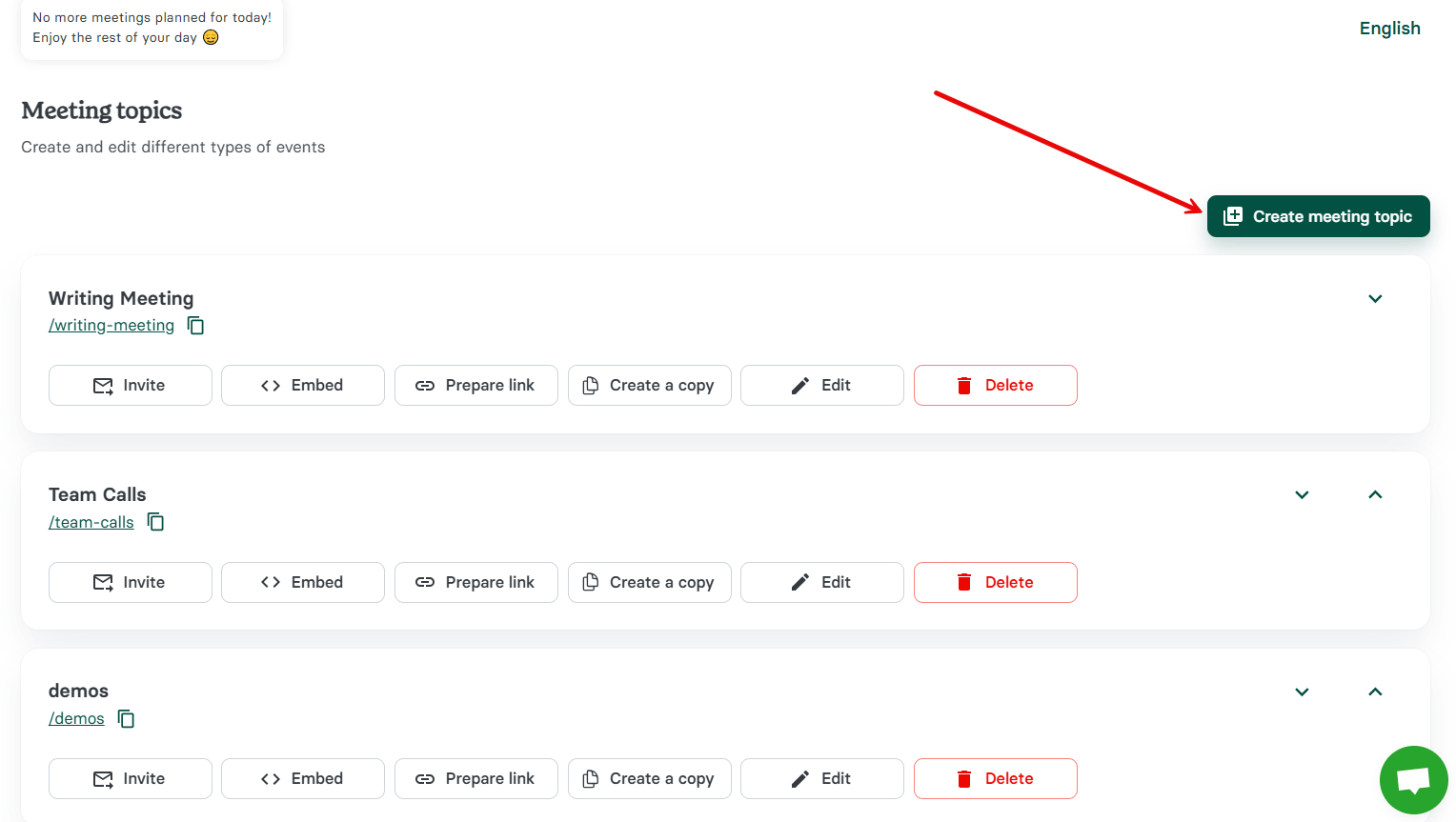
Enter basic information, including the page name and calendar event name (the latter will show on your calendar.)
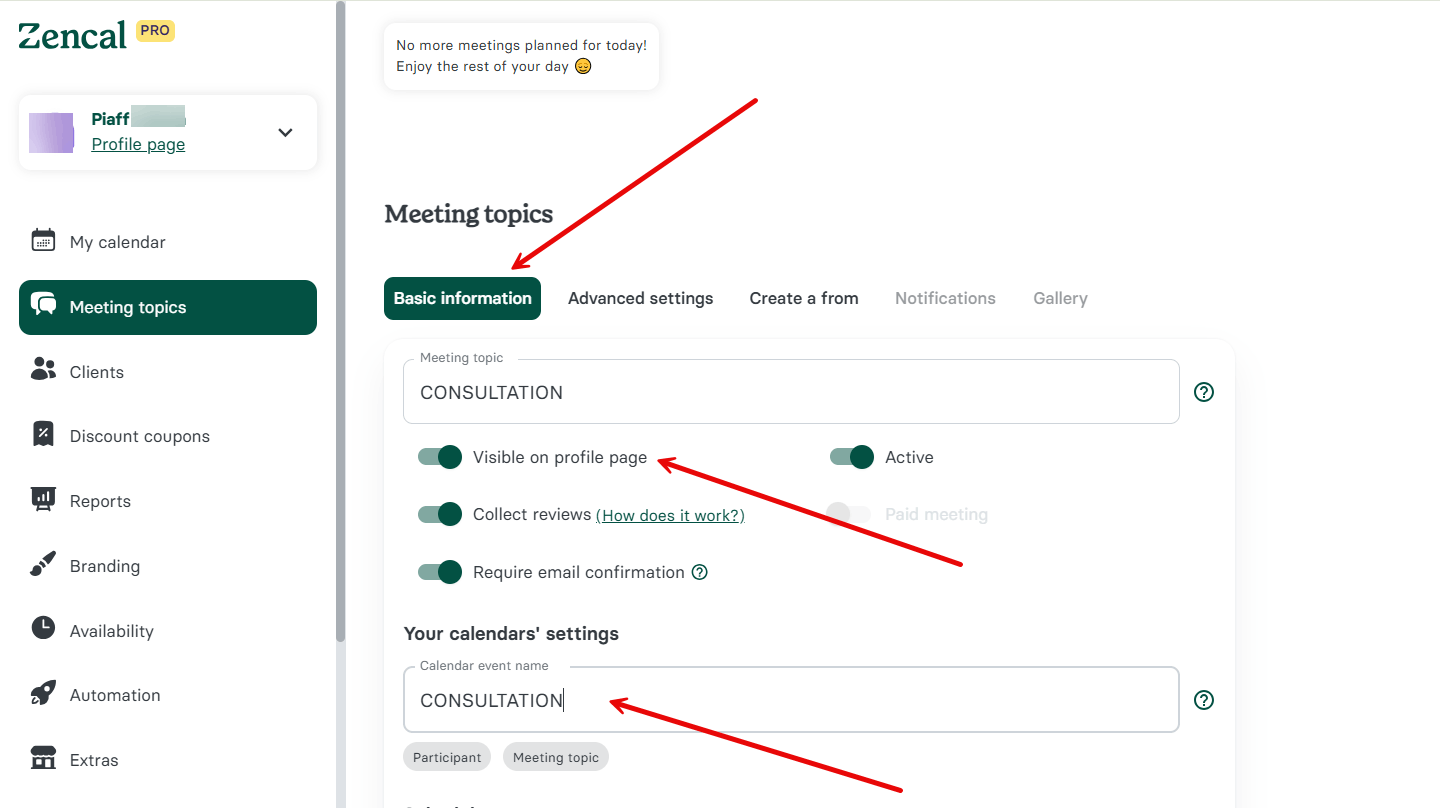
I often activate "Collect Reviews" for my booking pages.

After a meeting, Zencal will email the client requesting them to provide feedback. Then, the review will appear on my booking page. This creates credibility and allows me to book more meetings.
It's impressive, isn't it? But that's not all.
Let's now set the meeting duration, place, and description.
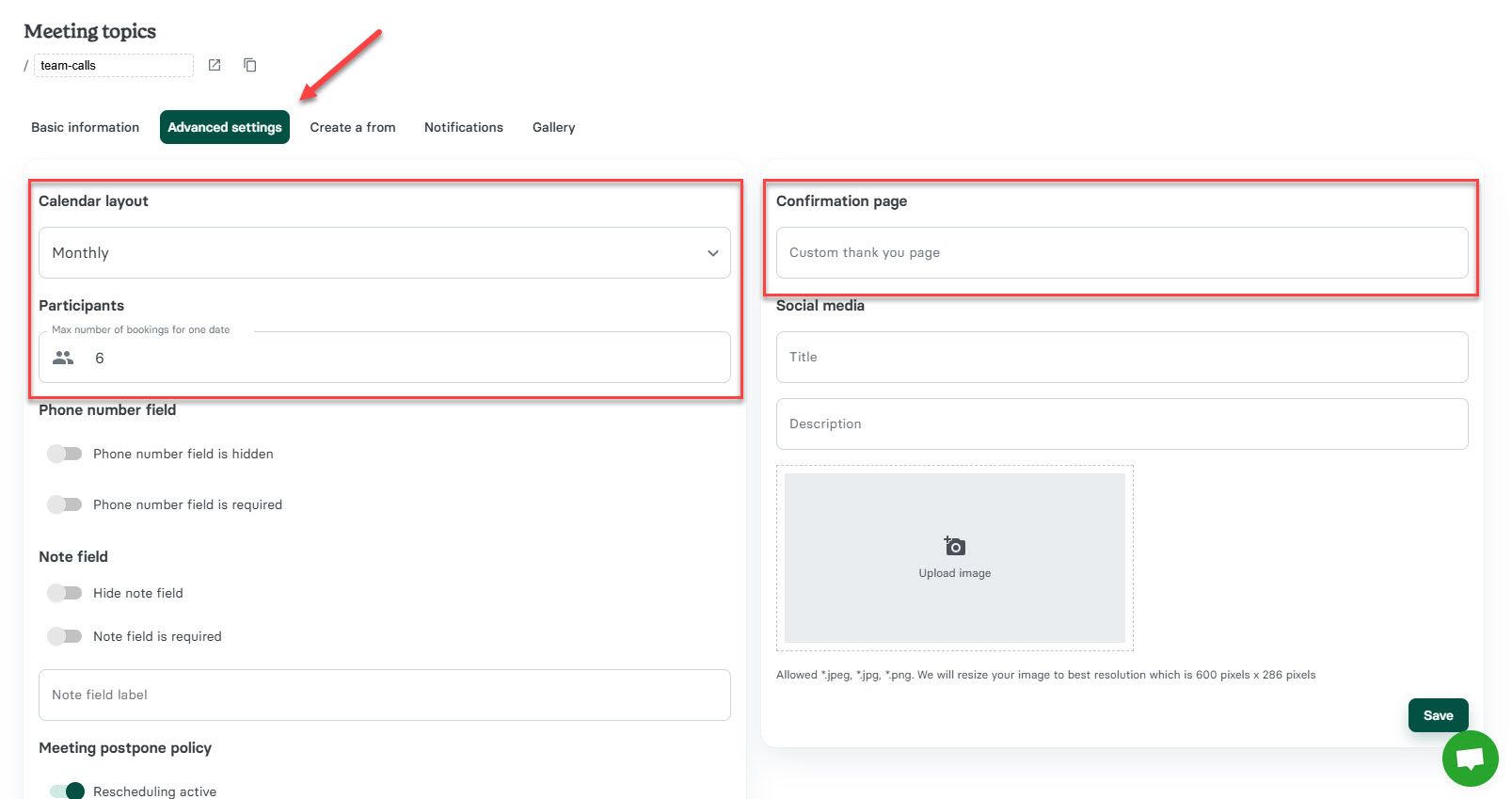
Pick the suitable option if your meetings take place offline or via phone calls.
If you select "Offline," Zencal will ask you to enter the offline meeting location.
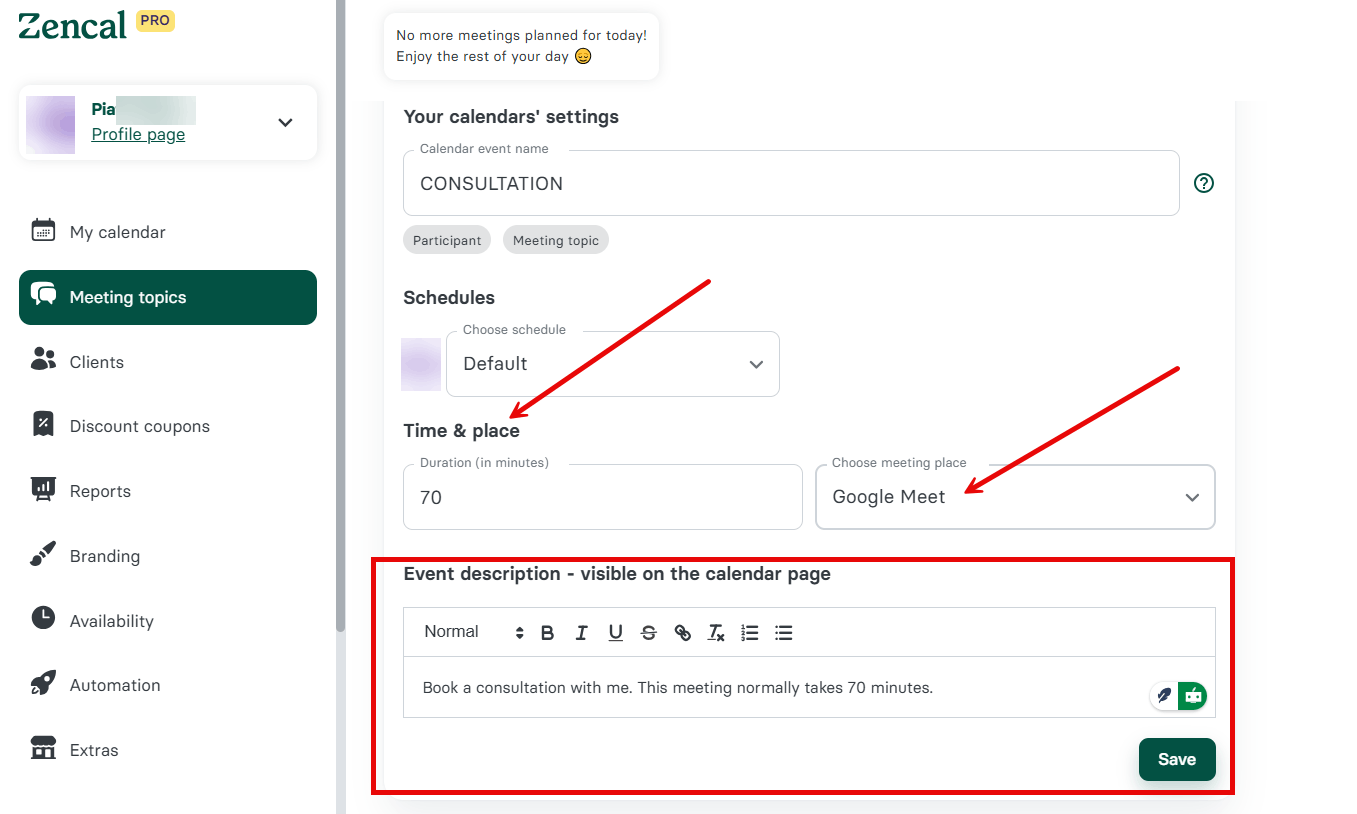
In the Advanced Settings, choose your appointment booking page layout and set the maximum number of daily bookings. Add a link to a custom thank you page if you have one.
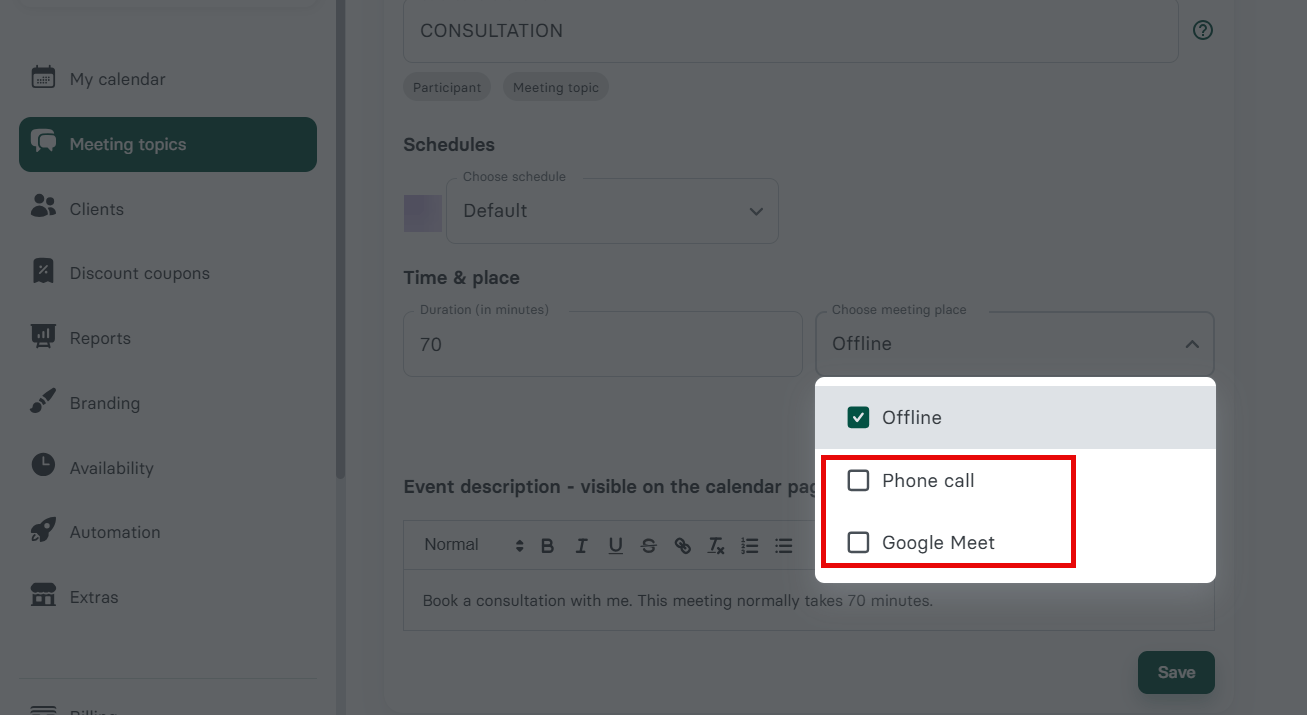
In the "Create a Form" tab, add questions clients must answer when booking a meeting.
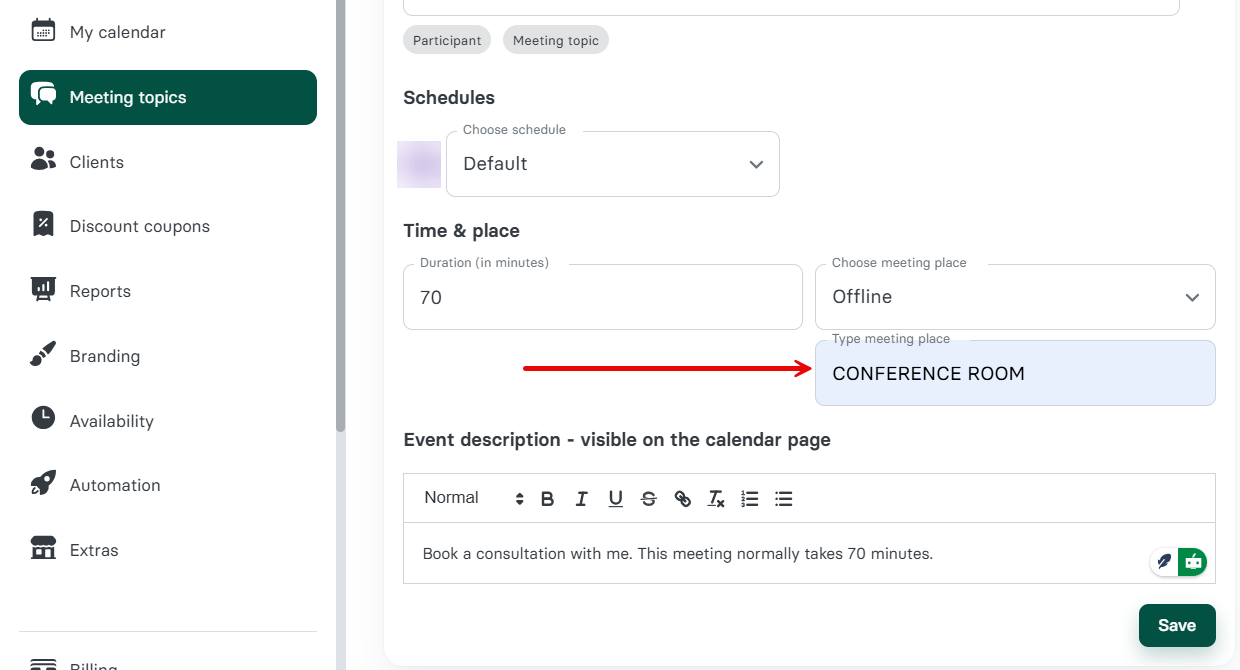
There you go! We just created a meeting topic.

These features (and more) make Zencal the best Doodle and Calendly alternative.
Key Features
1. Integration and Automation
In addition to the Meeting Topic feature, Zencal integrates with video conferencing software: Zoom, Webex, Google Meet, Teams, and Skype.

Let's say you want to integrate Google Meet. First, connect your Google account.
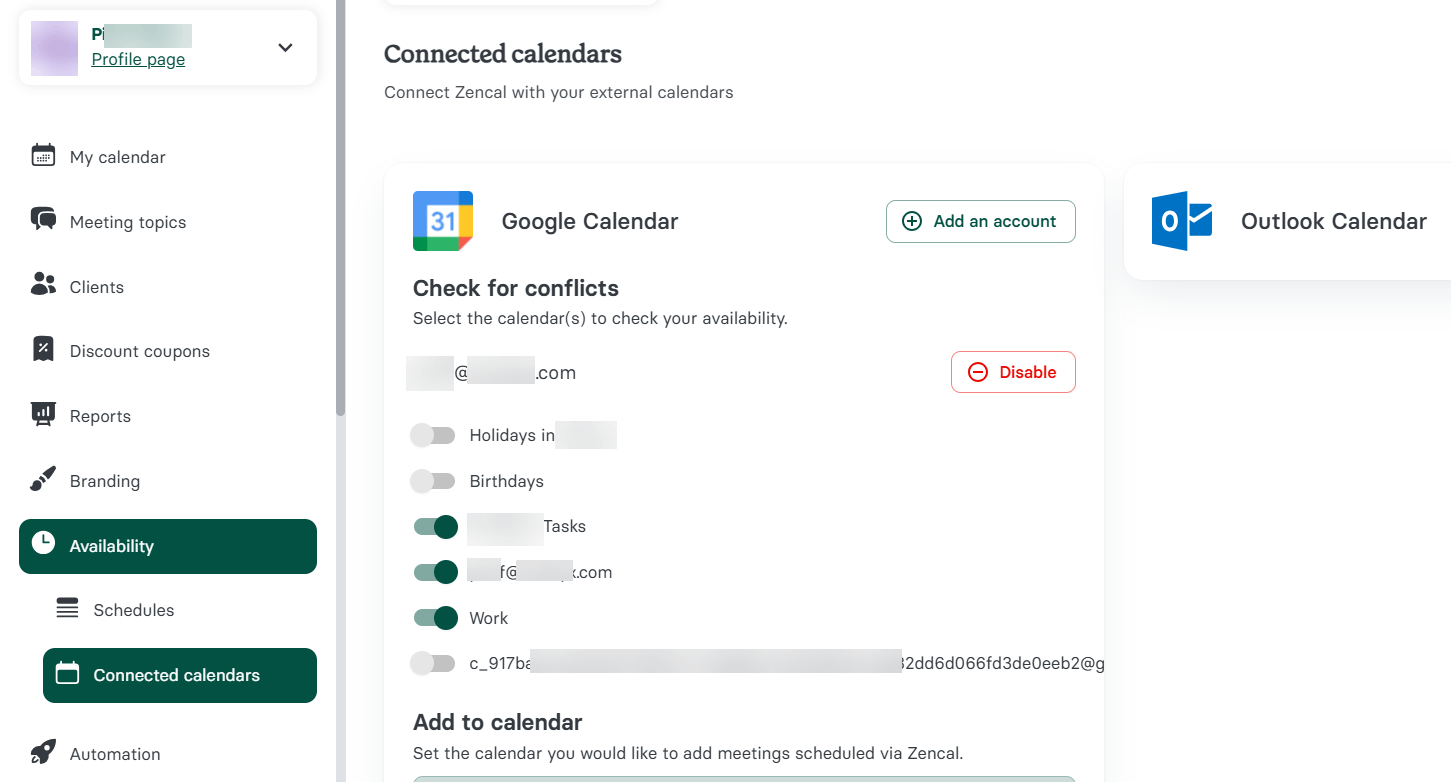
After integrating, the automation feature ensures attendees receive the required information by sending them meeting links via Google Calendar.
Beyond video conferencing, Zencal allows other integrations, such as Stripe, tPay, HubSpot, iFirma, and Fakturownia.
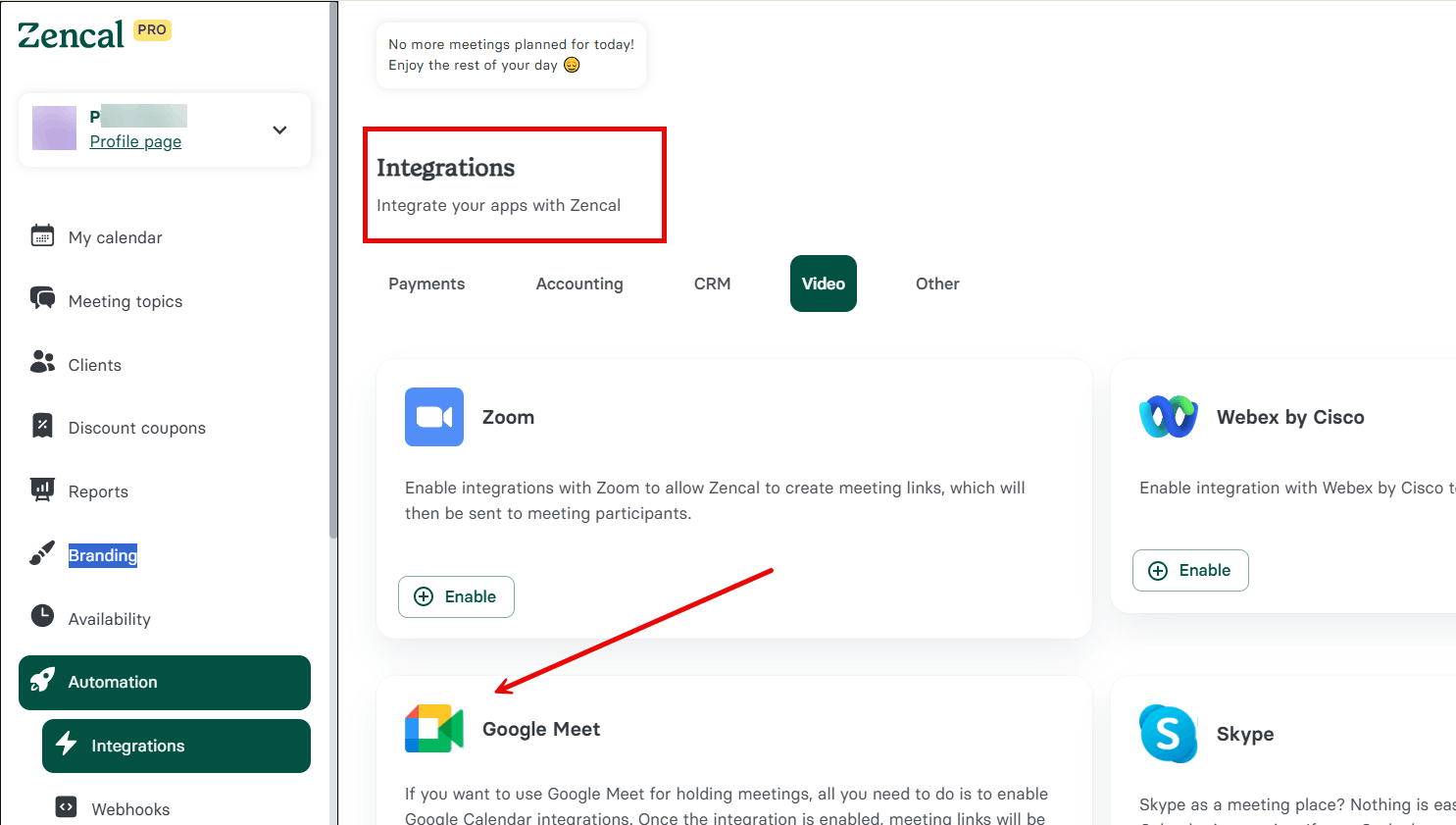
With these integrations, users may handle responsibilities like customer contact management, financial tracking, and payment processing within the platform.
For example, you can connect your PayPal account to receive client payments before or after paid meetings.
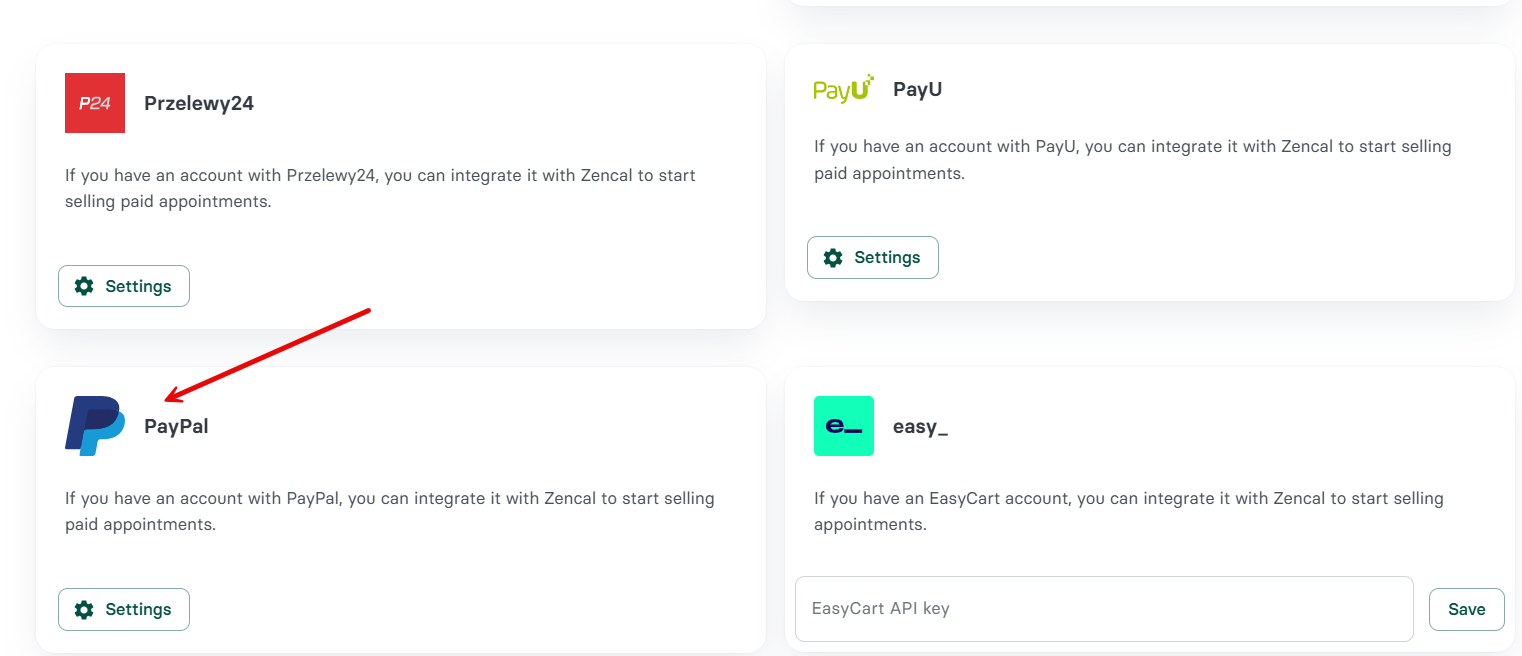
With this, you add your Client ID and Client Secret to complete the integration.

2. My Calendar
What use is a scheduler if you cannot see all your upcoming meetings and events?
That is why Zencal's My Calendar gives you a clear view of your appointments in one place. It easily connects with other calendars, such as Google or Outlook, preventing overbooking or missing meetings.

Its user-friendly design makes managing events and maintaining a hassle-free schedule simple.
Click on any calendar event or meeting to view the details: Date, related booking page, participants, etc.

Users can filter calendar information by particular calendars, event kinds, dates, and time zones. Plus, they can alter the calendar view to improve organization.
Just look at how I could filter events by selecting specific calendars, such as "ZenCal."
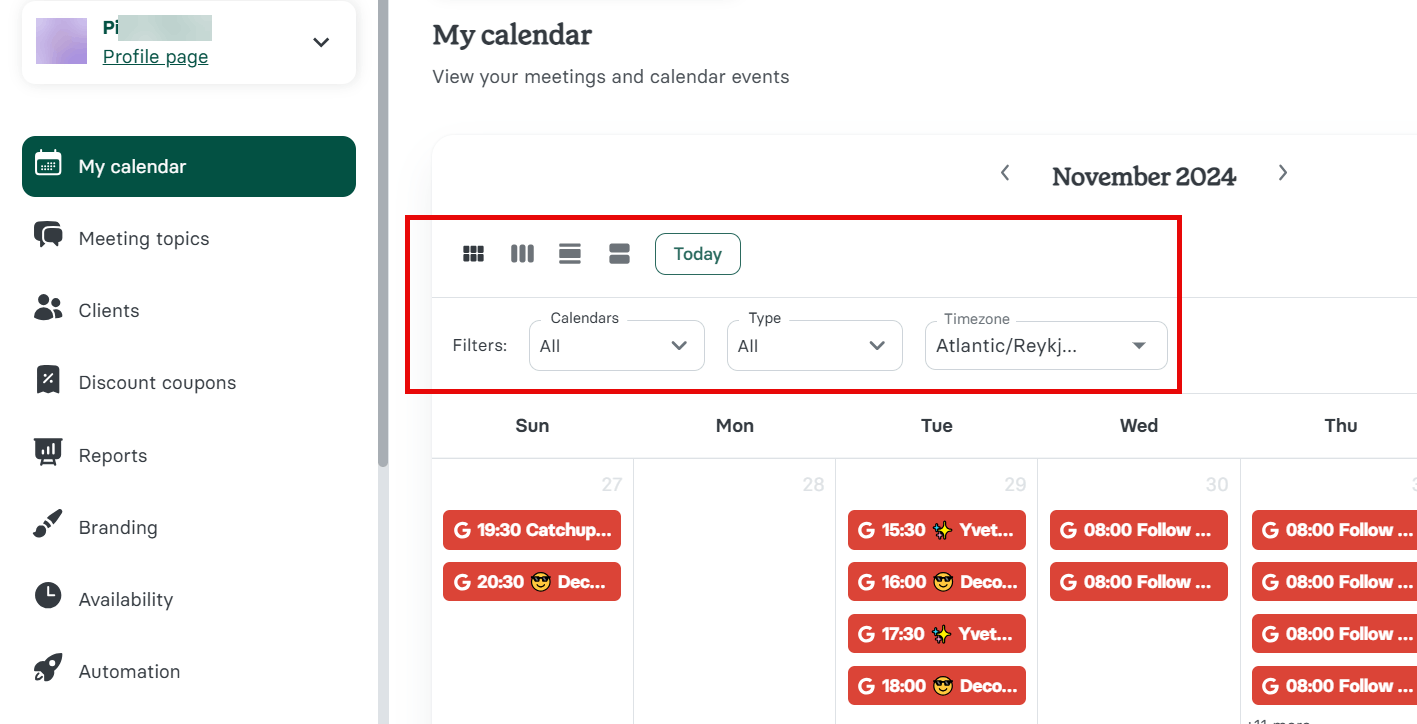
3. Client Management
In addition to the others, Zencal lets you manage client interactions and appointments. Let's see how it works.

With this, you can manage ongoing schedules, check meeting history, and save client information in one location. A list of all your saved clients is displayed here.
Some settings help you delete or edit the client's details. In case you want to add a new client, click on the create new client button and enter the client's details.

Afterward, enter and save the client details. I like this feature because it improves and sustains solid client relationships.
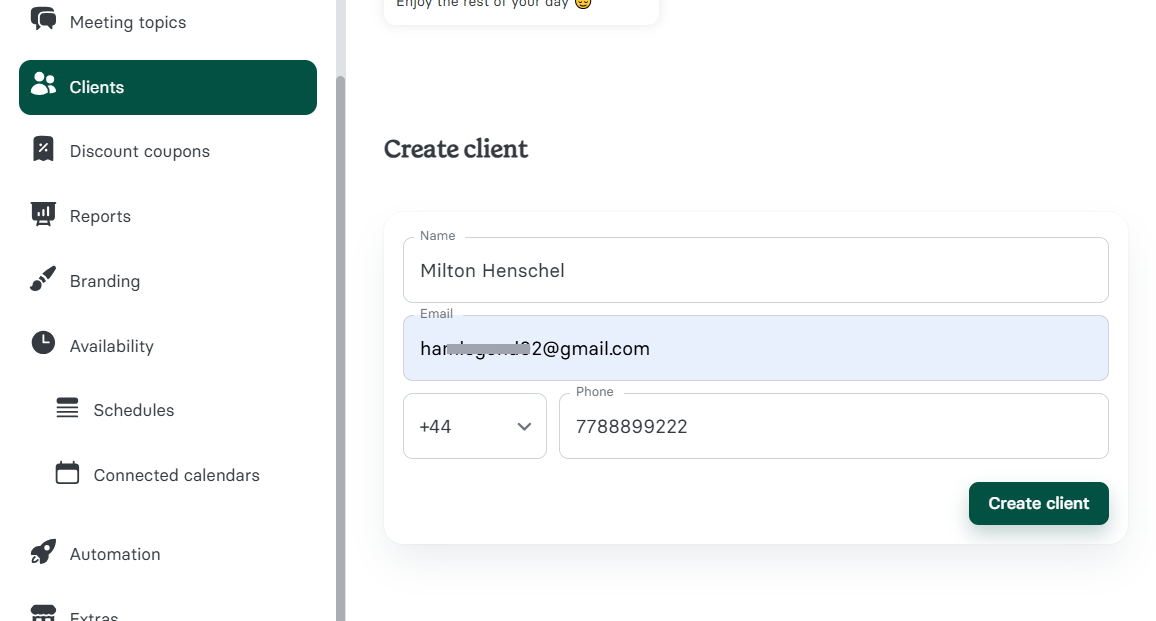
Best For
Freelancers, agencies, sales teams, marketers, and teams who want to save time while booking more meetings.
Pricing
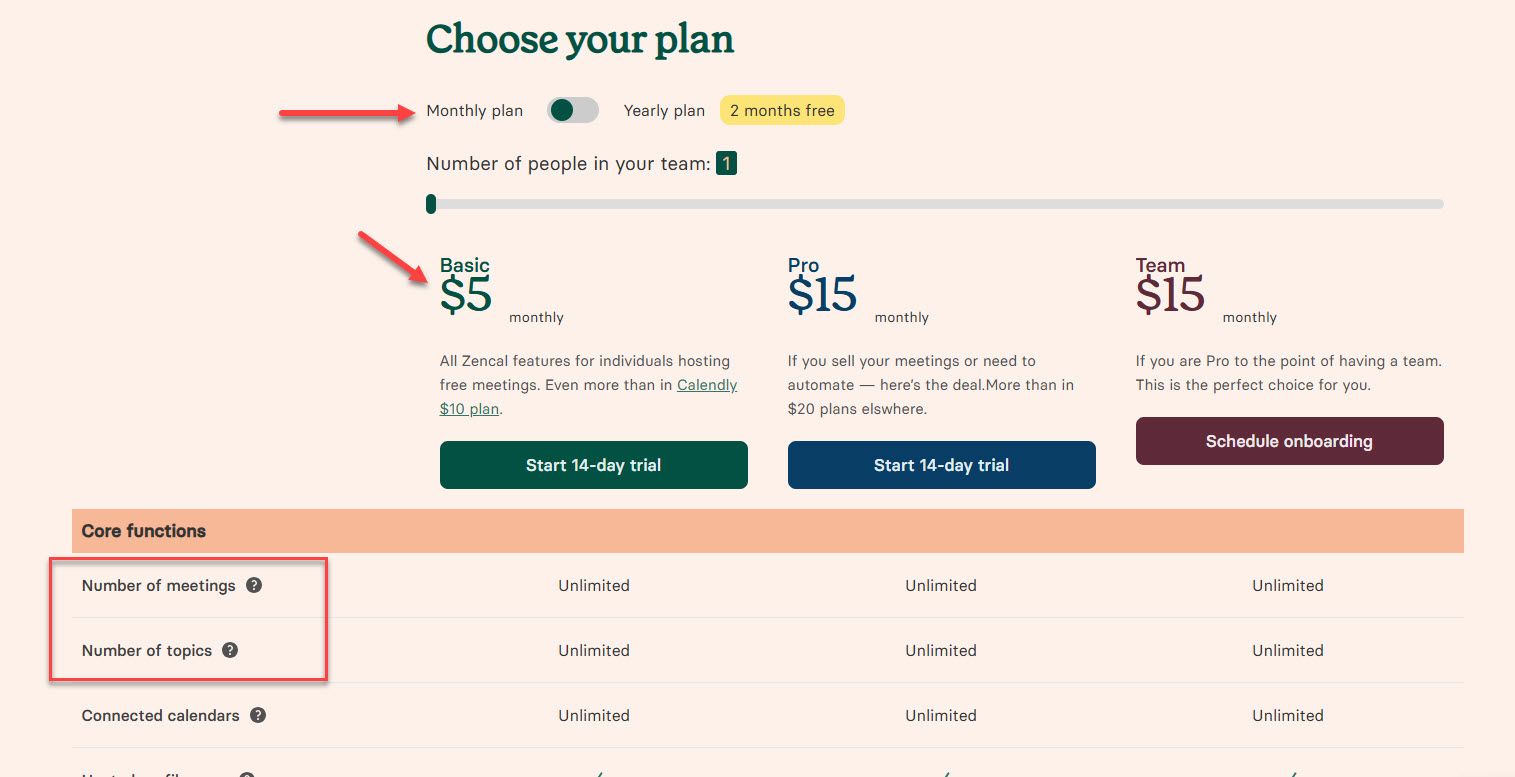
- Light: $5/month
- Pro: $15/month
- Team: $15/month
Start your 14-day free trial and automate your scheduling today.
2. Acuity Scheduling
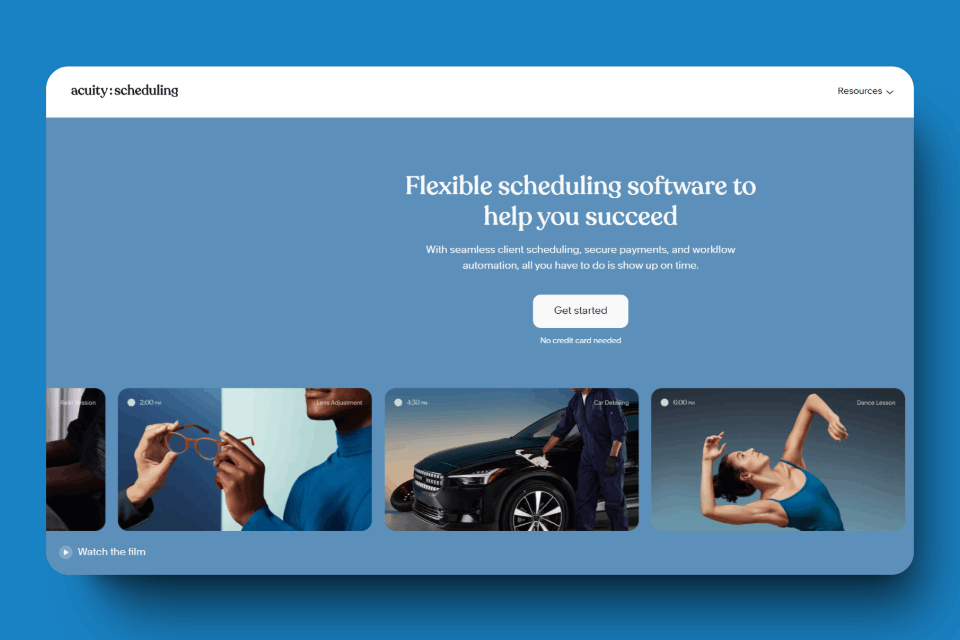
Acuity Scheduling is an online appointment management platform that helps businesses create booking pages, customize availability, and manage clients. In addition to that, you can accept upfront payments and deposits through Stripe, Square, and PayPal.
Most importantly, a good Doodle alternative must integrate with major calendars like Google, Outlook, and iCloud to prevent double bookings.
Note: If you already use Acuity Scheduling and want something different, check out my article on the best Acuity Scheduling alternatives.
Let's start with its Appointment Type feature. Businesses can create services that have different times, costs, and details.
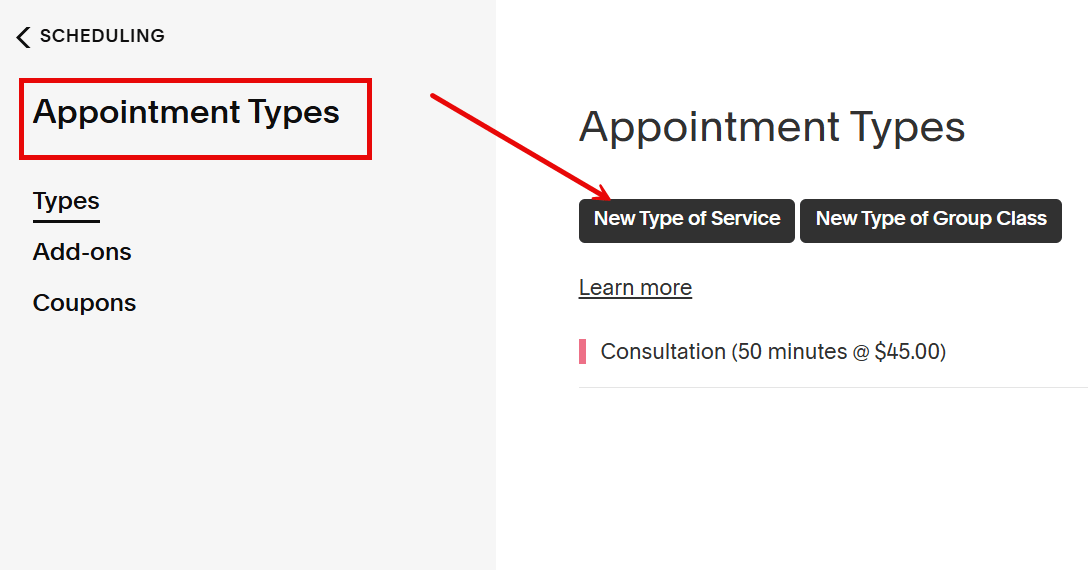
This will give your customers clear options since they can choose the solution that best meets their needs.
I was able to create an appointment, which I named Therapy. I added the duration of each session and the booking cost. Acuity Scheduling will display this information to your clients while booking an appointment.
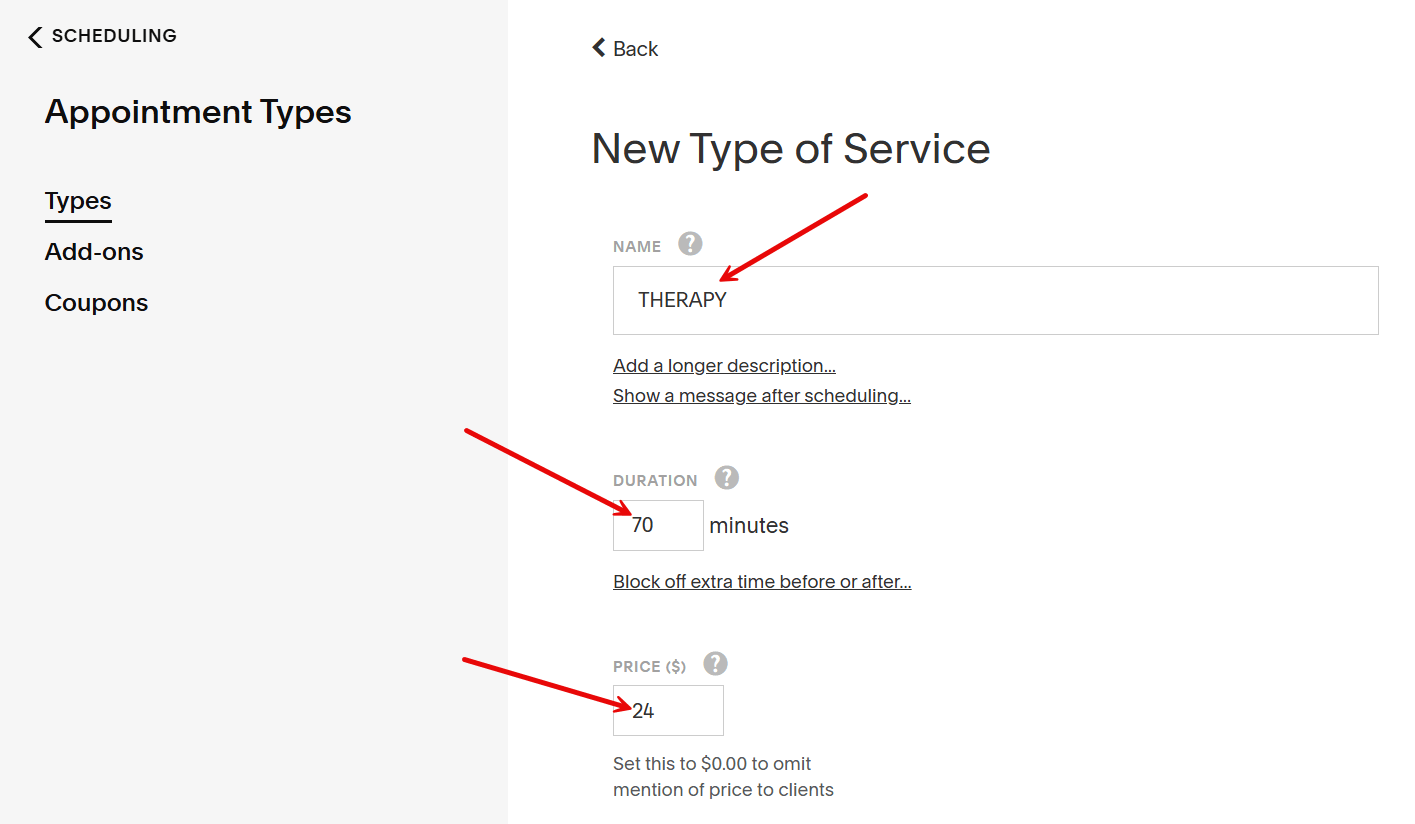
Other customizations to suit your needs include adding an image representing the service and defining access. That is, will you allow anyone to book this appointment on your scheduling page, or will only admins and clients with a link book?
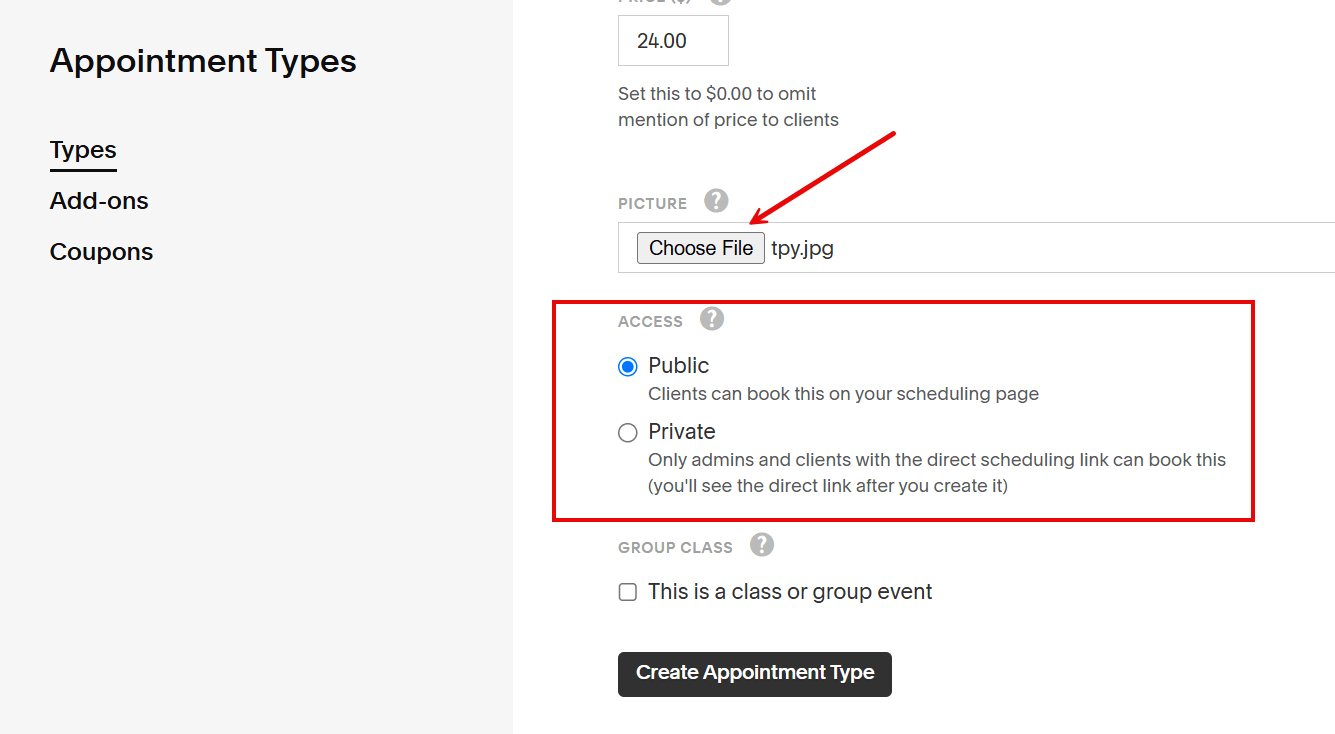
You also get to create a form so your clients can easily book an appointment. With this, you can add a textbox, a dropdown list, a checkbox, yes/no choices, and more.
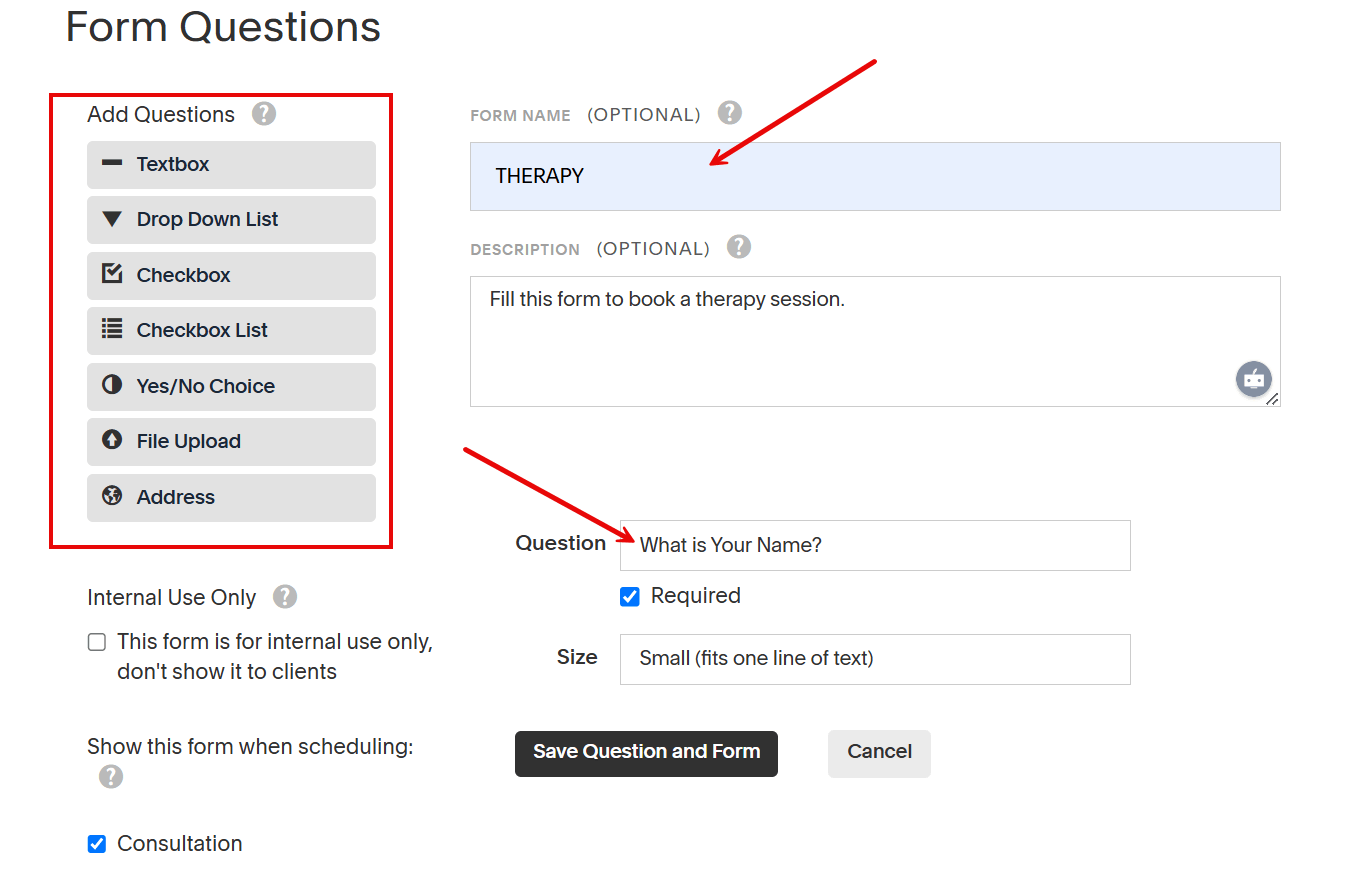
Once done customizing and saving your booking page, copy and share the link. Click the left "Link" button and click "Copy."

Clients can now choose an available time slot to start the booking process. If it's just a one-time appointment, they select the 'select and continue' option. 'select and make recurring' is for a repeated appointment.

They will now see a booking form they must fill out.

After providing all the required information, they can confirm the appointment.

Finally, Acuity Scheduling will create the booking. Participants can now cancel or reschedule it.
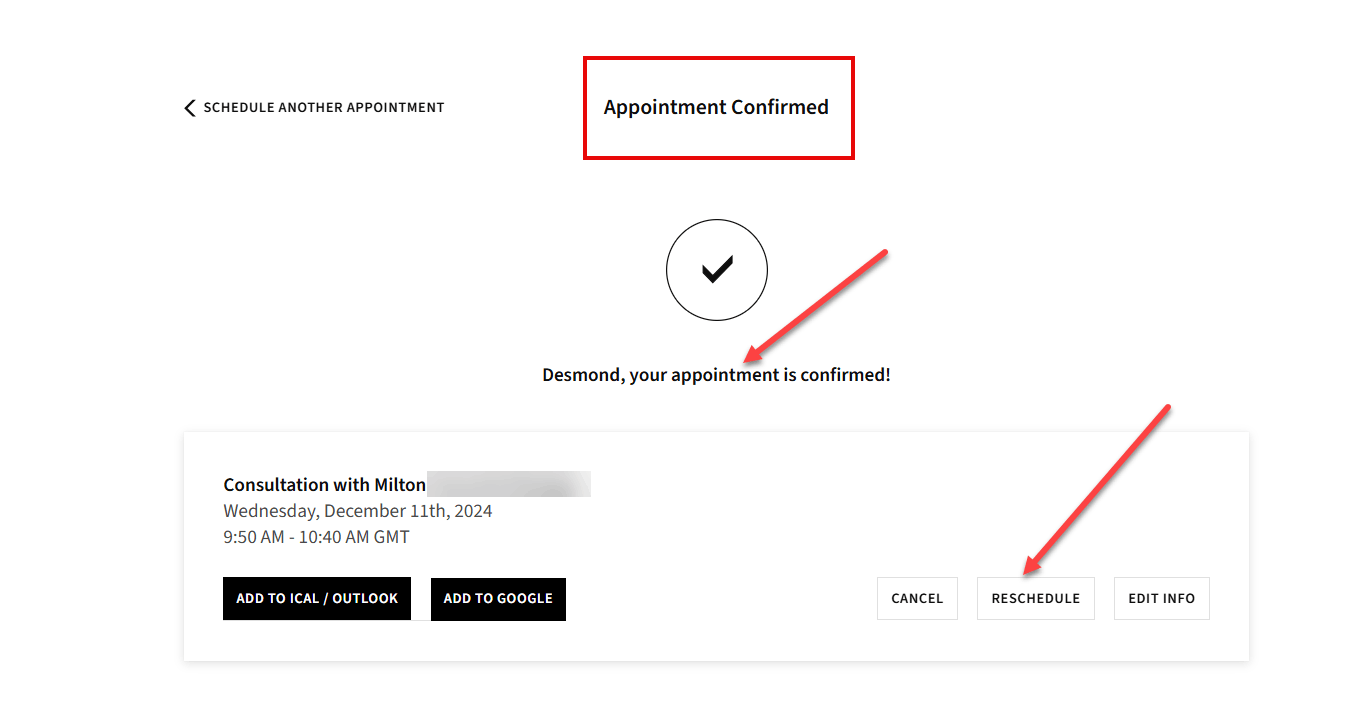
And that's not the whole story. Once a client books an appointment, you can see it among the upcoming appointments.
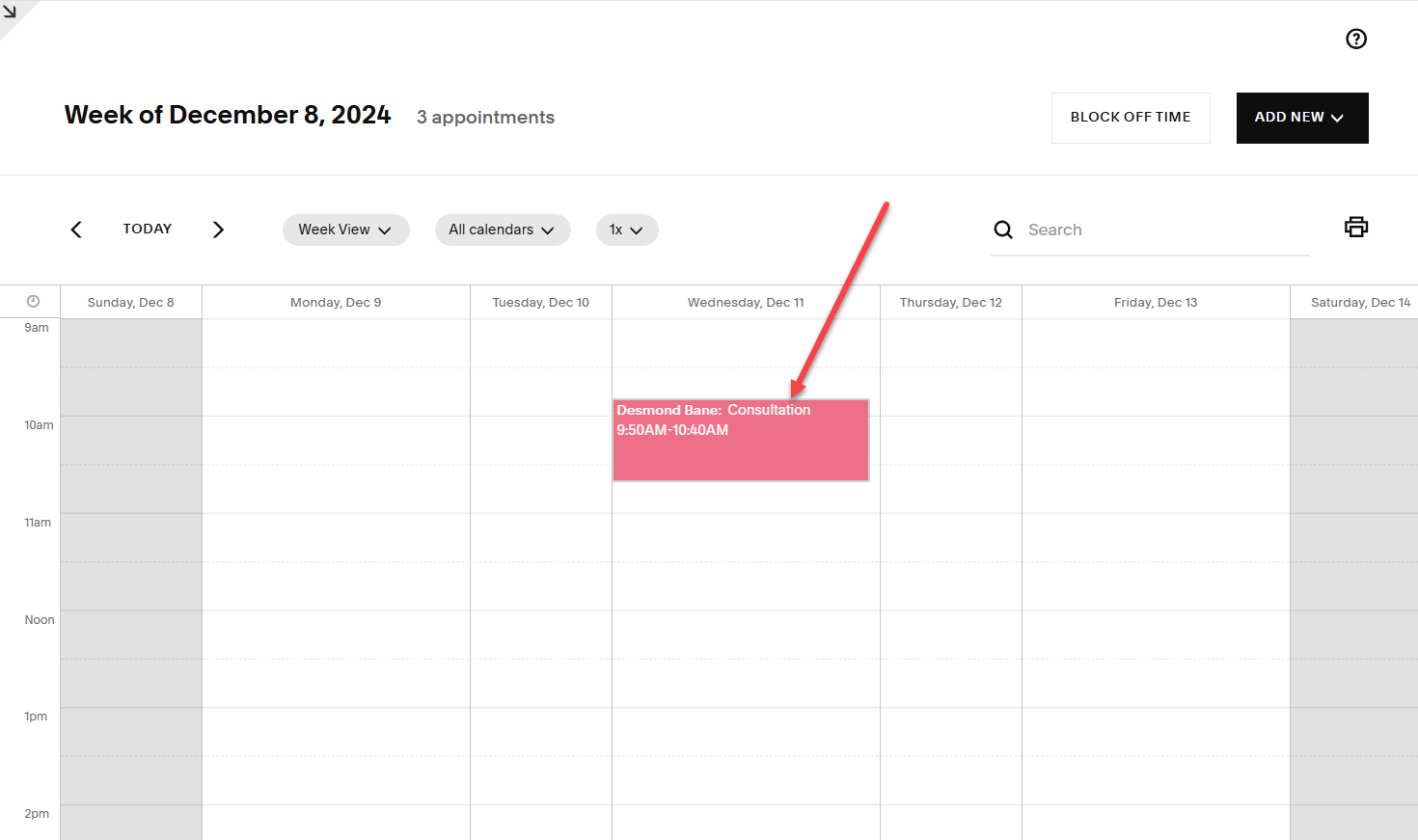
Click on the appointment on the calendar to reschedule, cancel, or view the full details.
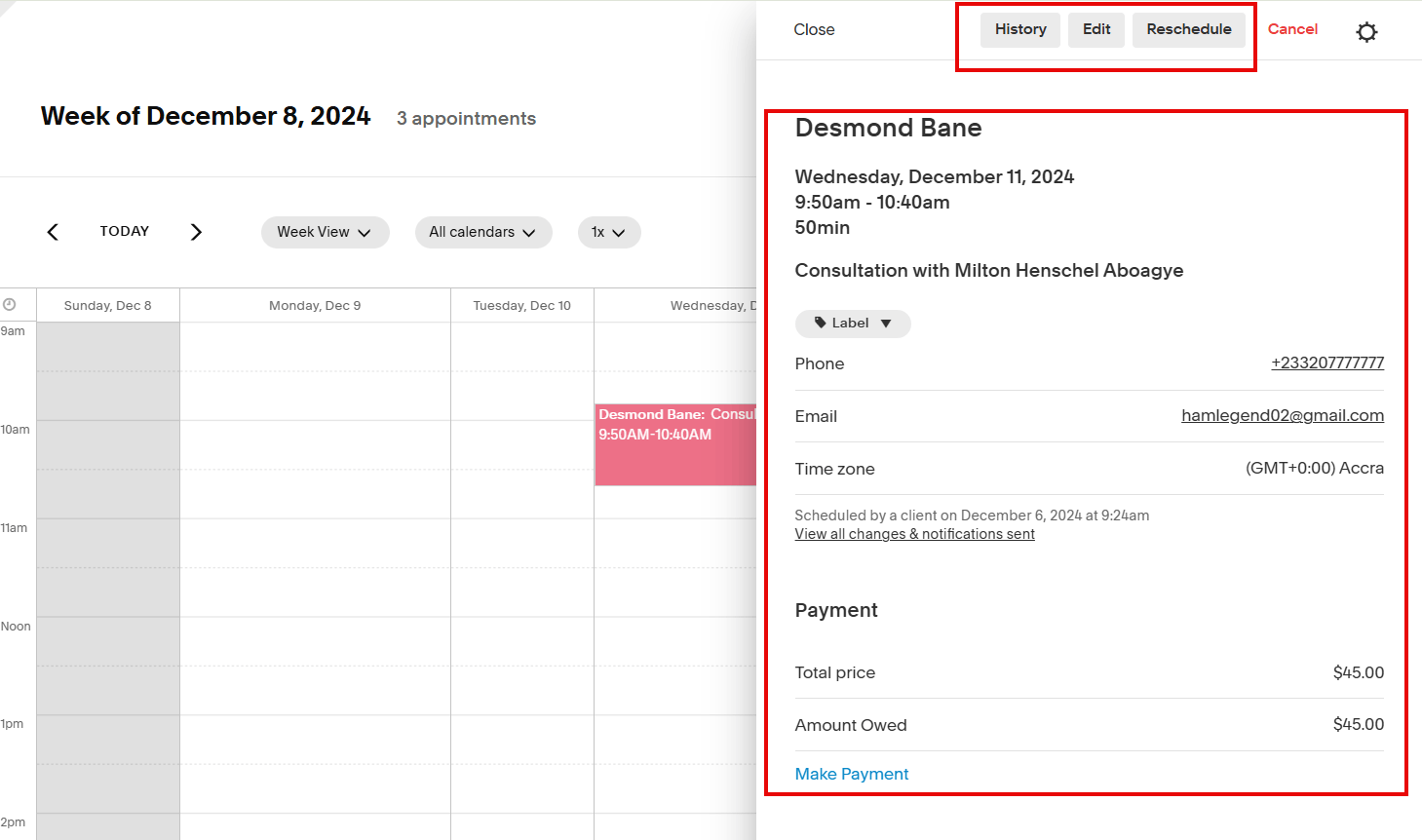
Press the add new button at the top right corner to schedule an appointment.

Choose the appointment type from the dropdown list, select the date and time, and add the client's name to schedule a new appointment.
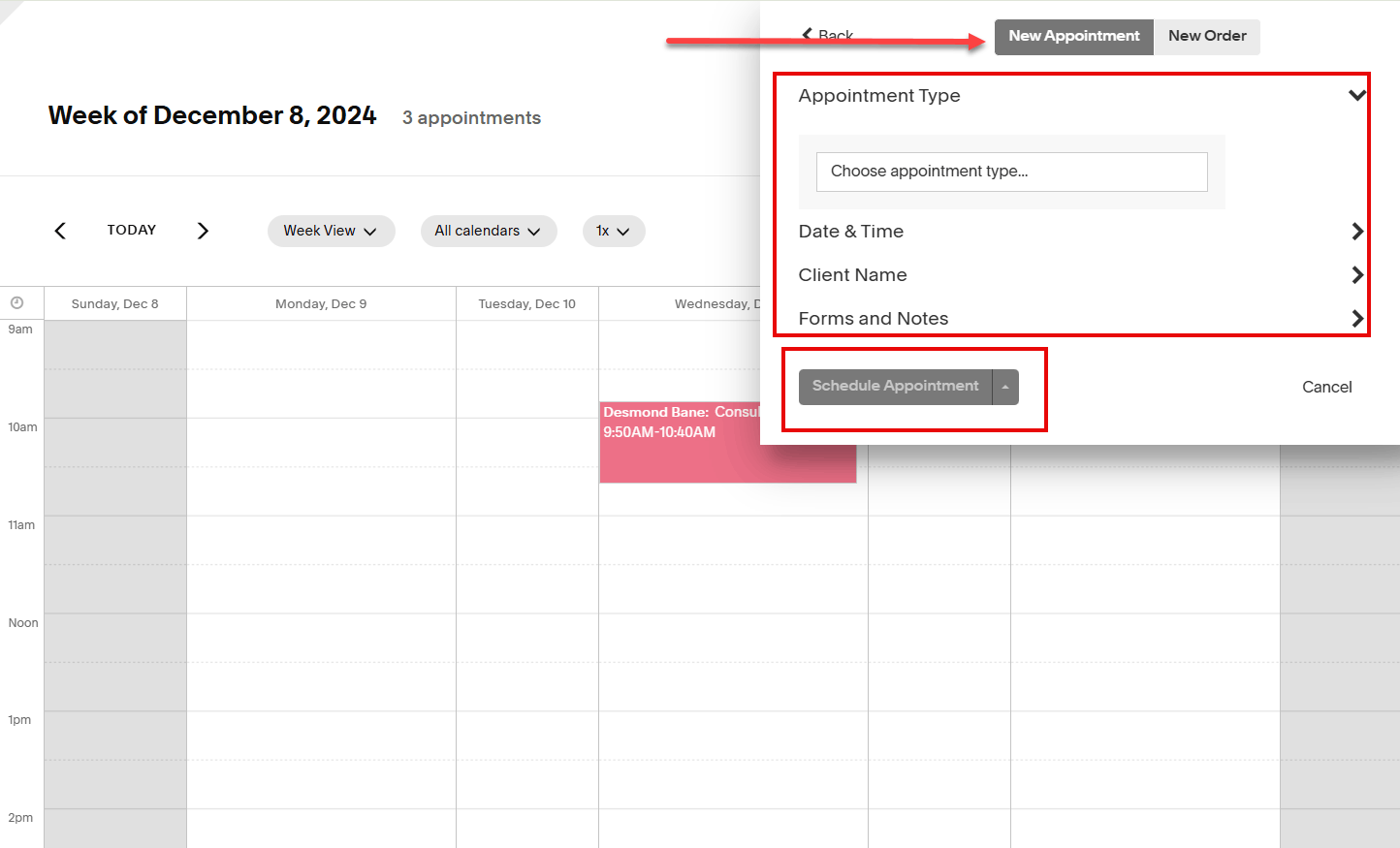
Key Features
1. Availability
The availability feature lets you specify when clients may schedule appointments with you. This will guarantee that appointments fit your schedule and do not get overbooked.
Pick up the specific hours you aren't available within the week. For instance, I used it to mark Saturdays from 9:00 am to 5:00 pm as my unavailable hours. I did the same for Sundays, too.
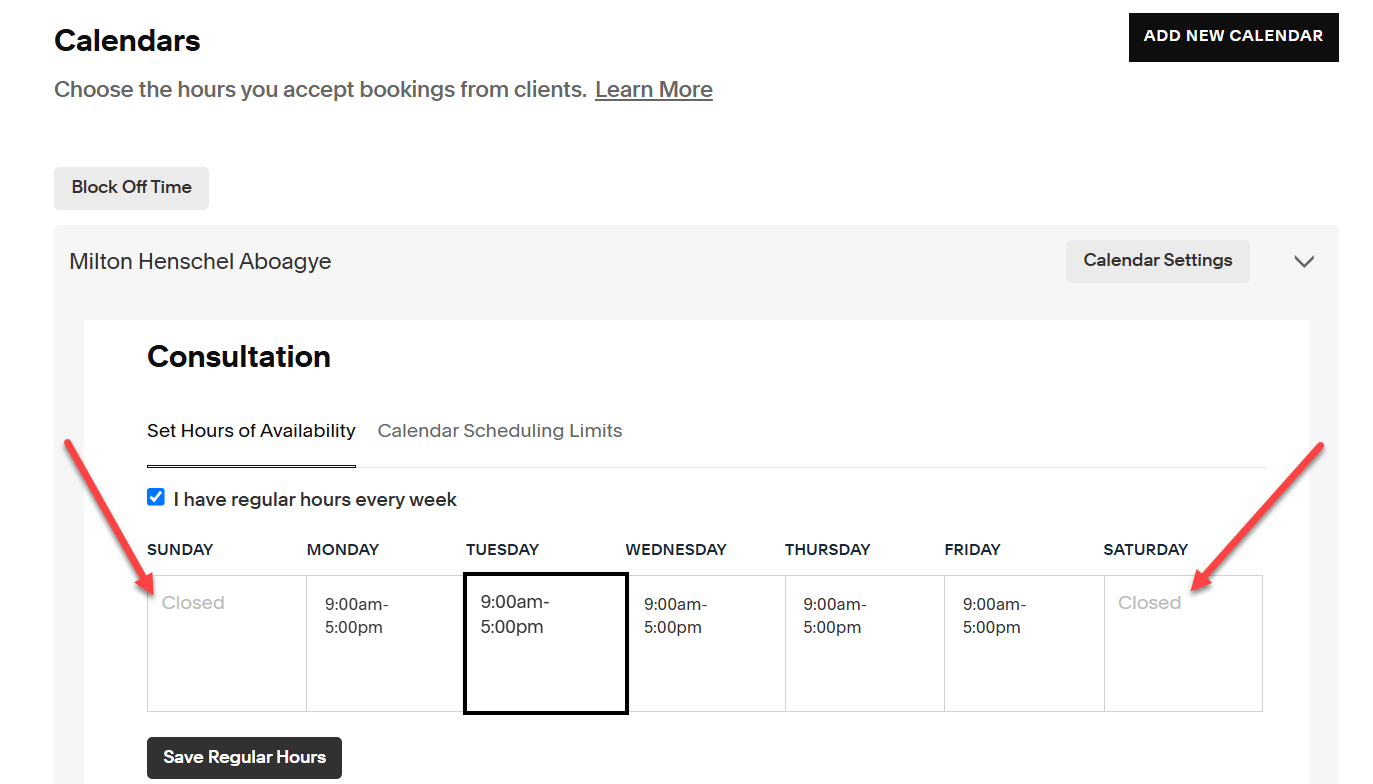
This feature also has a calendar scheduling limit, allowing users to regulate booking and cancellation.
Let's set this limit: Clients must book appointments at least 12 hours in advance and can schedule up to 365 days in the future.
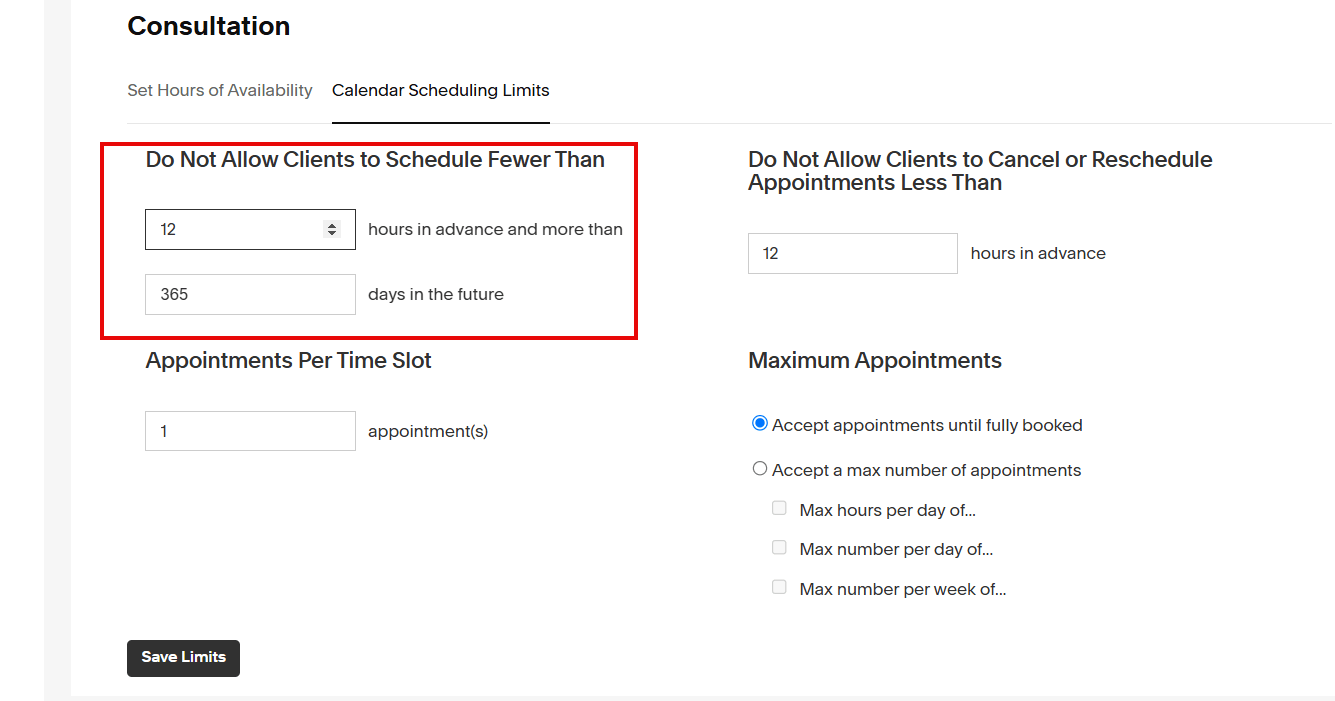
To prevent last-minute changes, let's allow them to postpone or cancel at least 12 hours before their appointment.

2. Client Management
In addition to the availability feature, the client management function allows you to manage relationships, track appointment history, and organize client information.
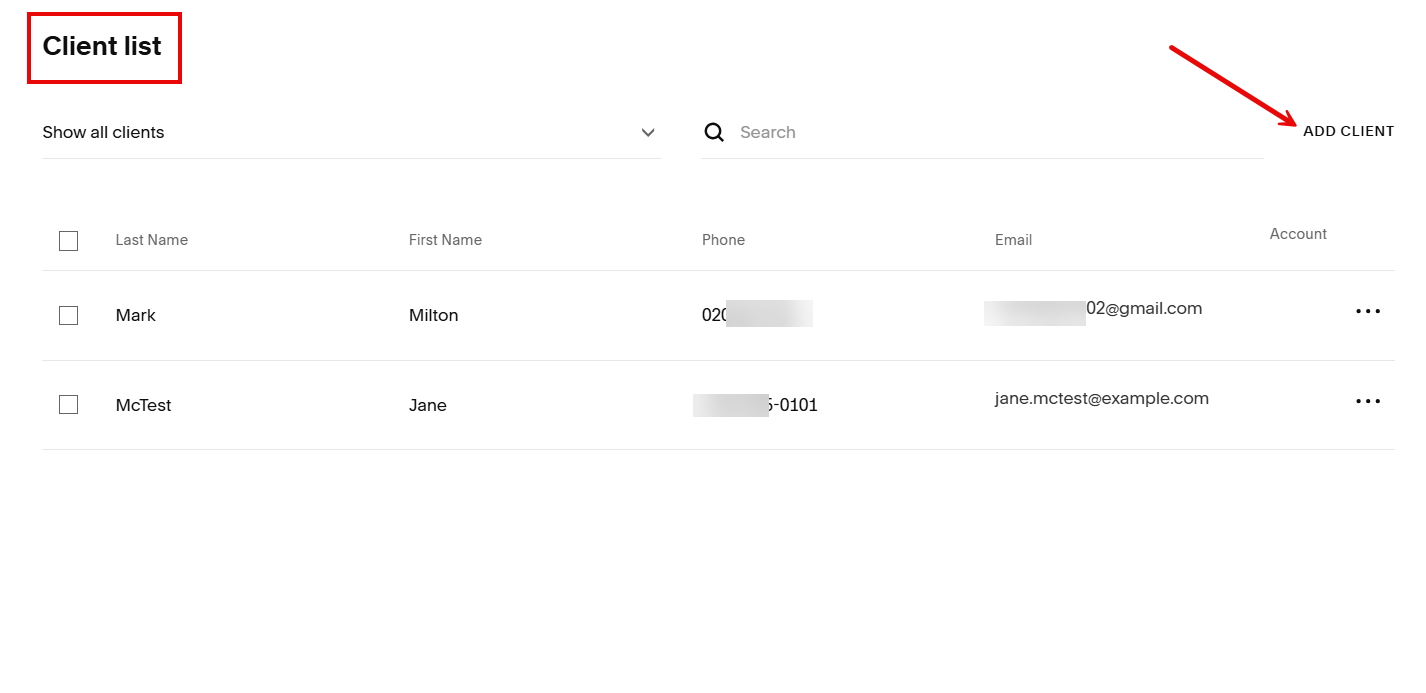
You can add a new client's name, contact, email address, and notes.

This is impressive because it helps you provide personalized services and manage clients efficiently. How?
When you click on a client's name, you will see contact information and previous exchanges. With this, you can do your follow-ups and set reminders.

Last, let's edit a client's information, delete a client, and even ban a client from booking an appointment with us.
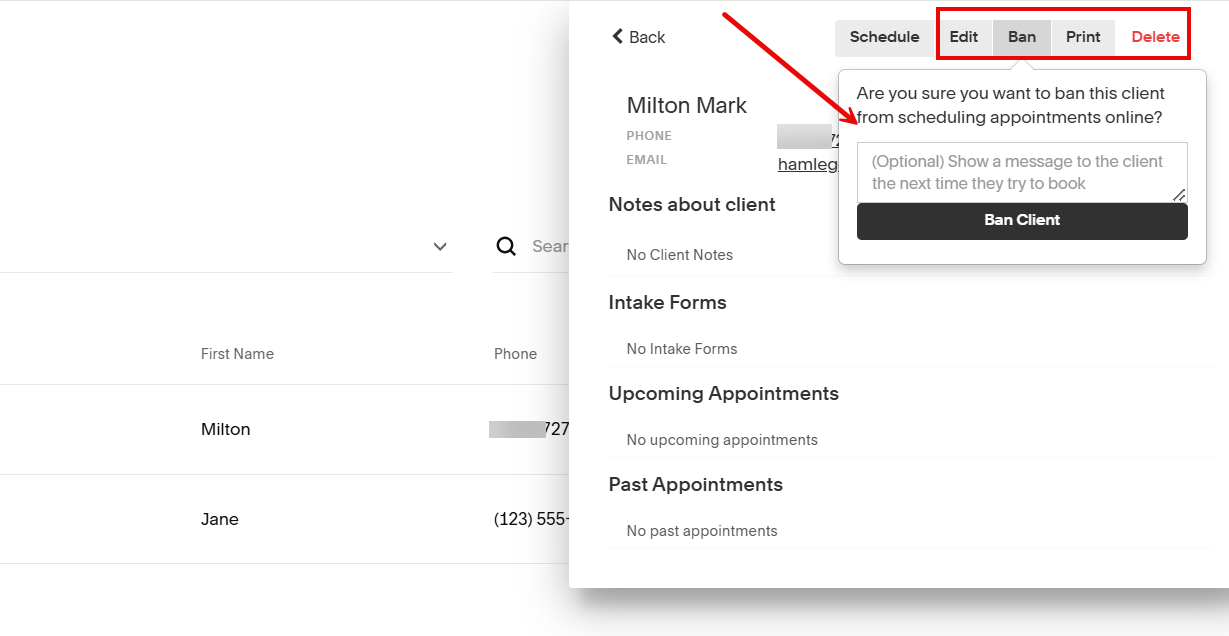
3. Reports
I could not move to the next Doodle alternative without mentioning Acuity Scheduling's report feature. Why do I feel drawn to it? It gives you an extensive view of who made appointments for a given time frame.
The left menu shows different reporting options: Appointments, Revenue, Users, Intake Forms, and Tips.
Let's view our Appointments report.
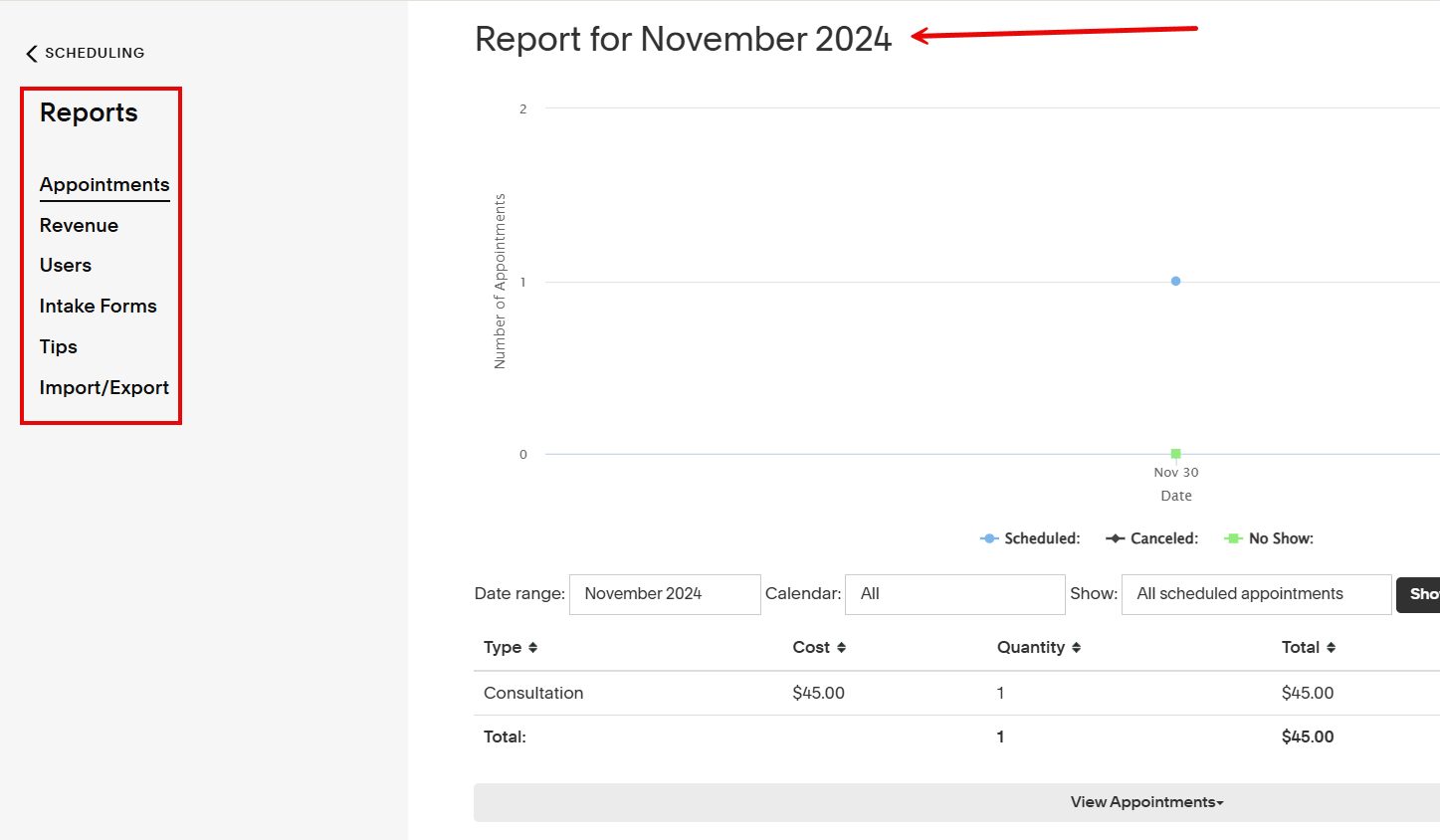
See data about scheduled and canceled appointments and those where the participants didn't show up. View the meeting name, cost, quality booked, and total revenue generated.

Best For
Small businesses, service providers, and teams who want to automate scheduling, streamline payments, and simplify client management.
Pricing
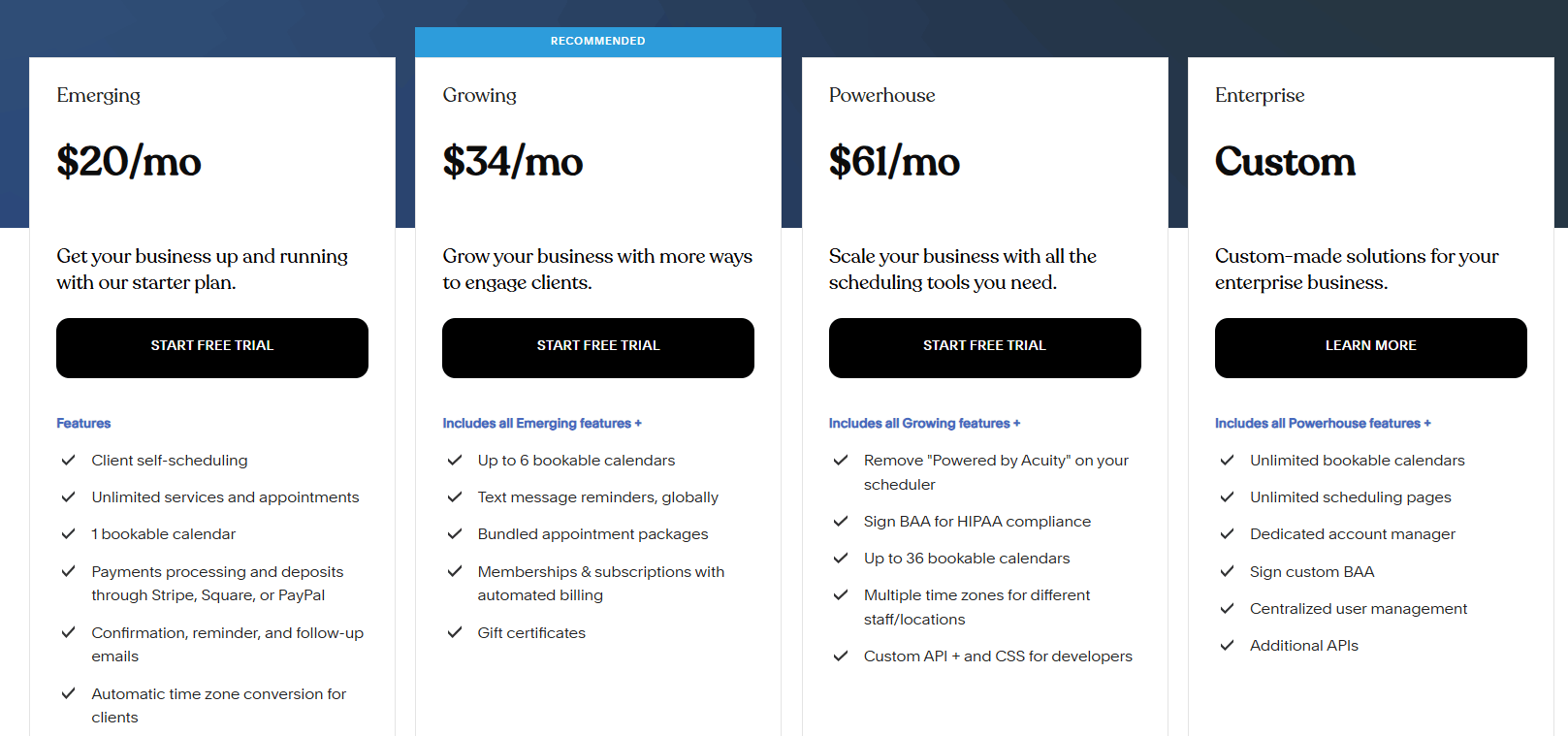
- Emerging: $20/month
- Growing (Recommended): $34/month
- Powerhouse: $61/month
- Enterprise: Custom pricing (Contact Sales)
Start your 14-day free trial and automate your scheduling today.
3. SavvyCal
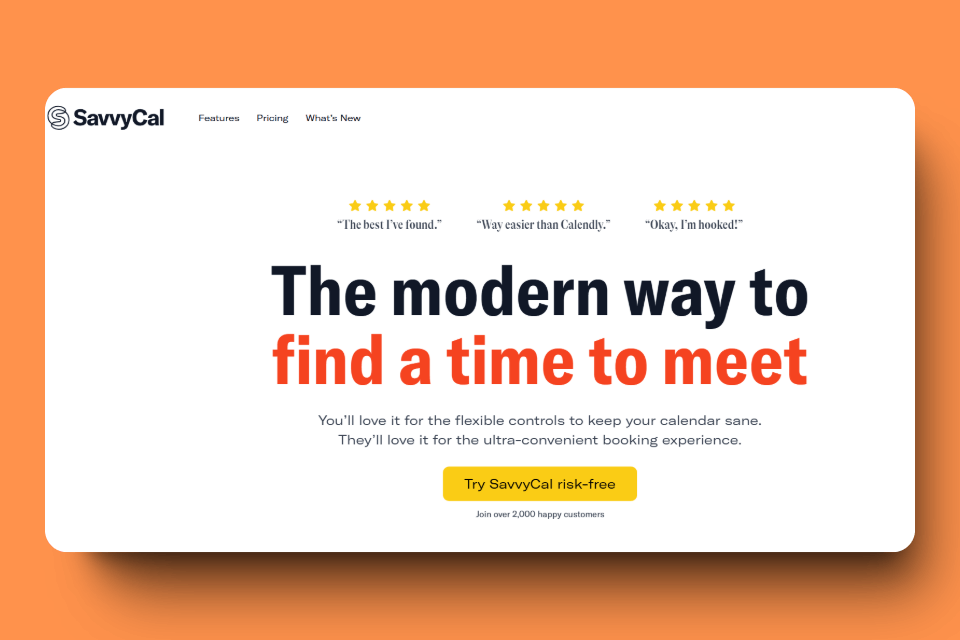
Next on our list of the best Doodle alternatives is SavvyCal.
With SavvyCal, businesses can create personalized scheduling links and set frequency limits to control the number of meetings per day, week, or month. The platform also supports team scheduling with features like round-robin pooling.
Furthermore, SavvyCal provides meeting polls to allow participants to vote on preferred times and automated workflows like meeting reminders.
Let's discuss the meeting poll feature in more detail.
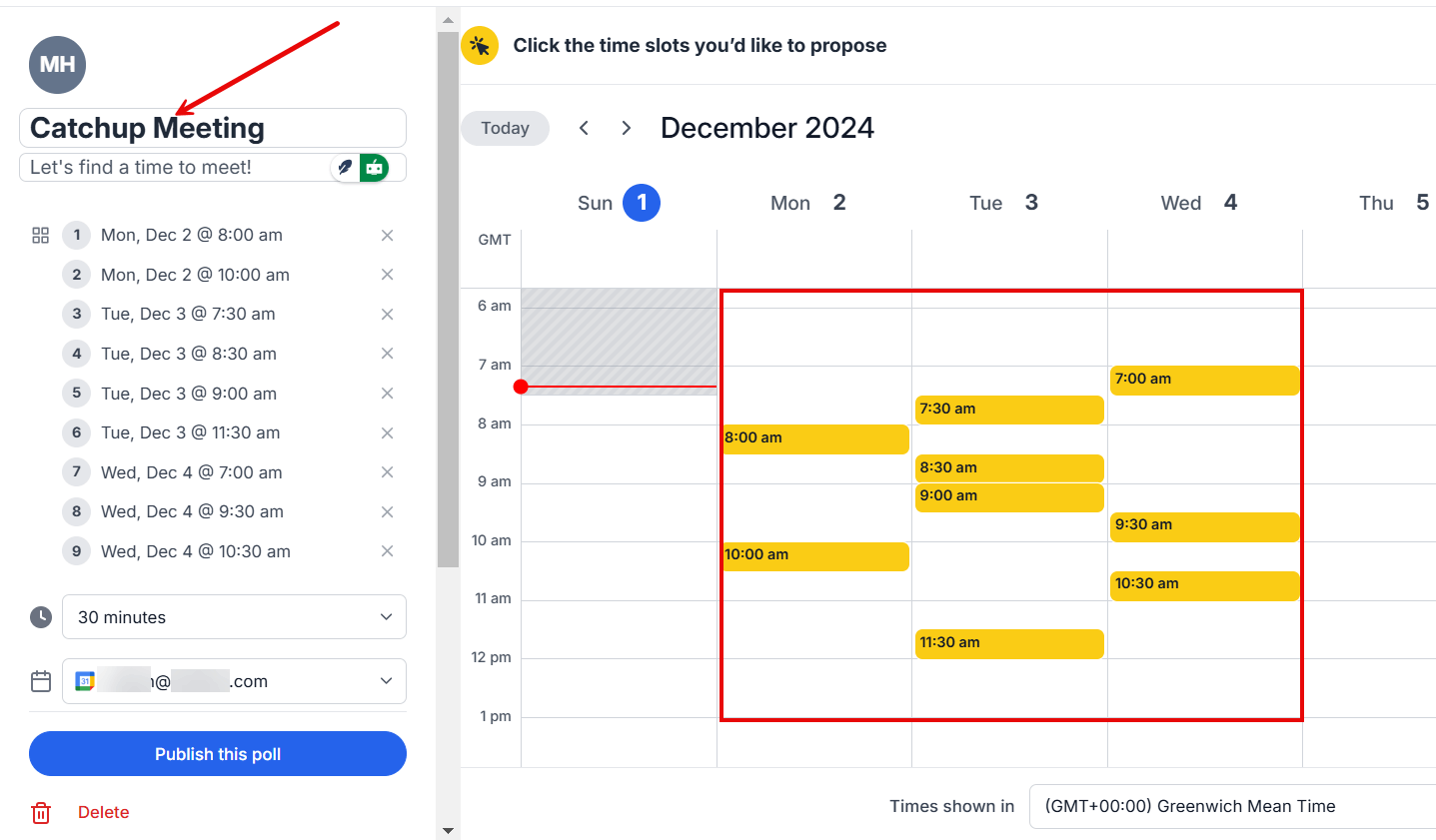
With this function, you make a poll with several time slots and distribute it to your team or clients. The most popular time wins; anyone can choose when they are available from the selected time slots.
You can also do further customizations, such as setting the meeting duration and adding the meeting location.
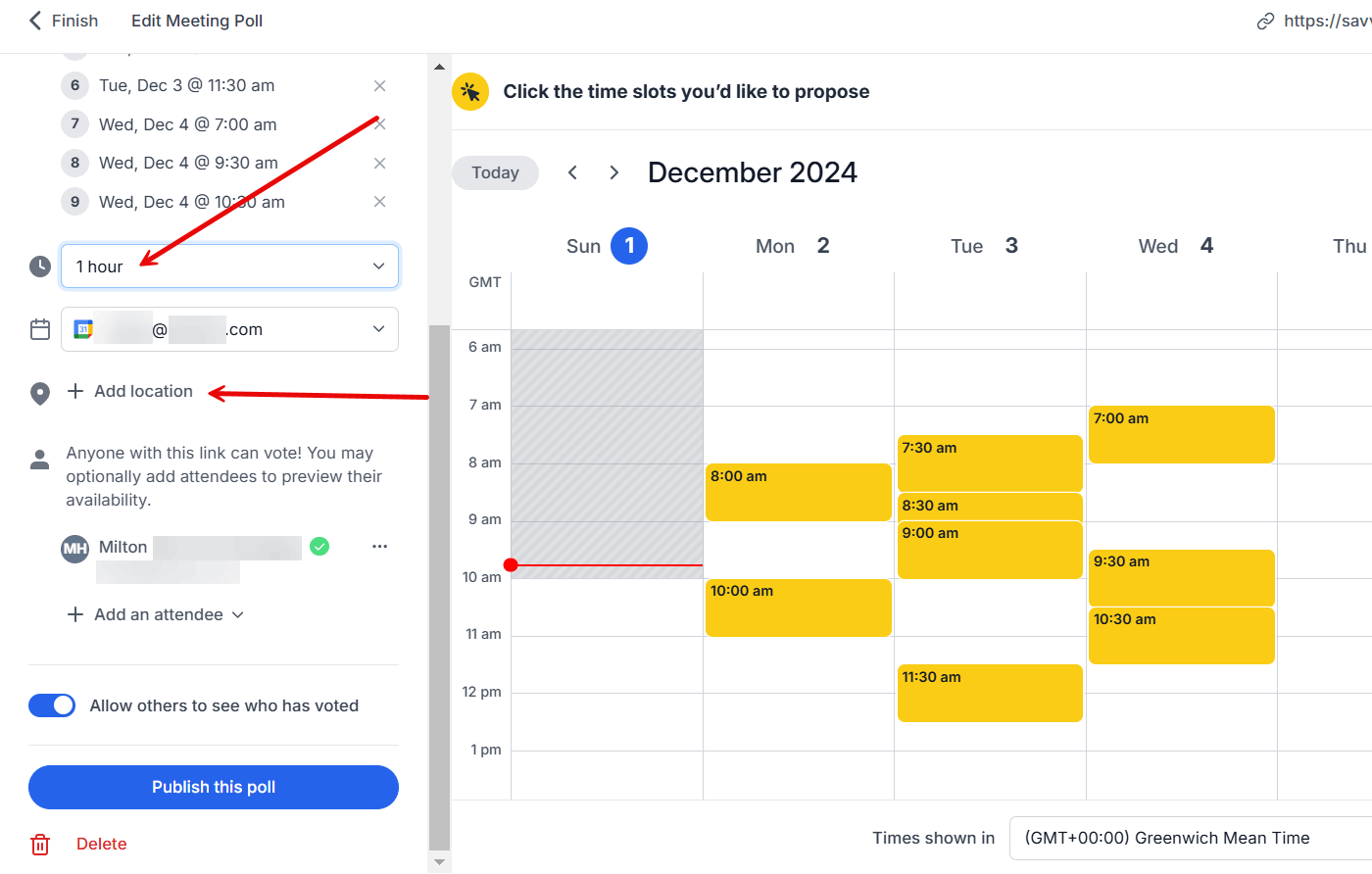
I know you won't want just anyone to vote. That is why this feature allows you to
- Set anyone with the link can vote or
- Invite voters by adding their email addresses.
At the same time, you can decide to let others see who has voted.

After all your customizations, publish the poll to allow others to vote. SavvyCal will generate a link you can copy and share with your team.
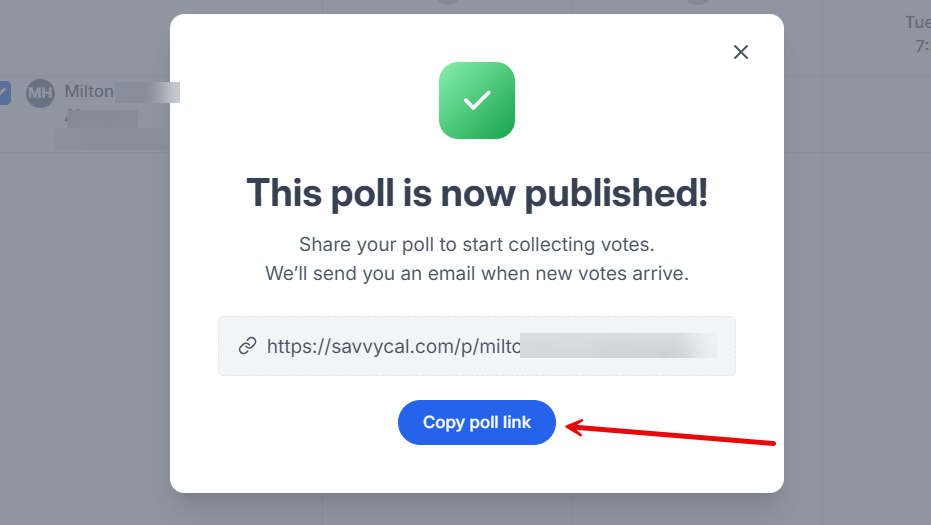
Furthermore, you can see the poll results and edit them anytime. The tool lets you close the poll when the voting is done or the voting duration ends.

Before I end it with the poll feature, check out the poll's final look and how people will vote for their preferred time.

After casting their vote, SavvyCal will ask them to enter their full name and email address.

In fact, this feature guarantees more efficient meeting coordination, prevents disagreements, and saves time. But It gets even better.
Key Features
1. Teams
Just like Doodle, Savvycal also has an availability feature. Using it, team members can share links, schedule meetings, and view everyone's availability.
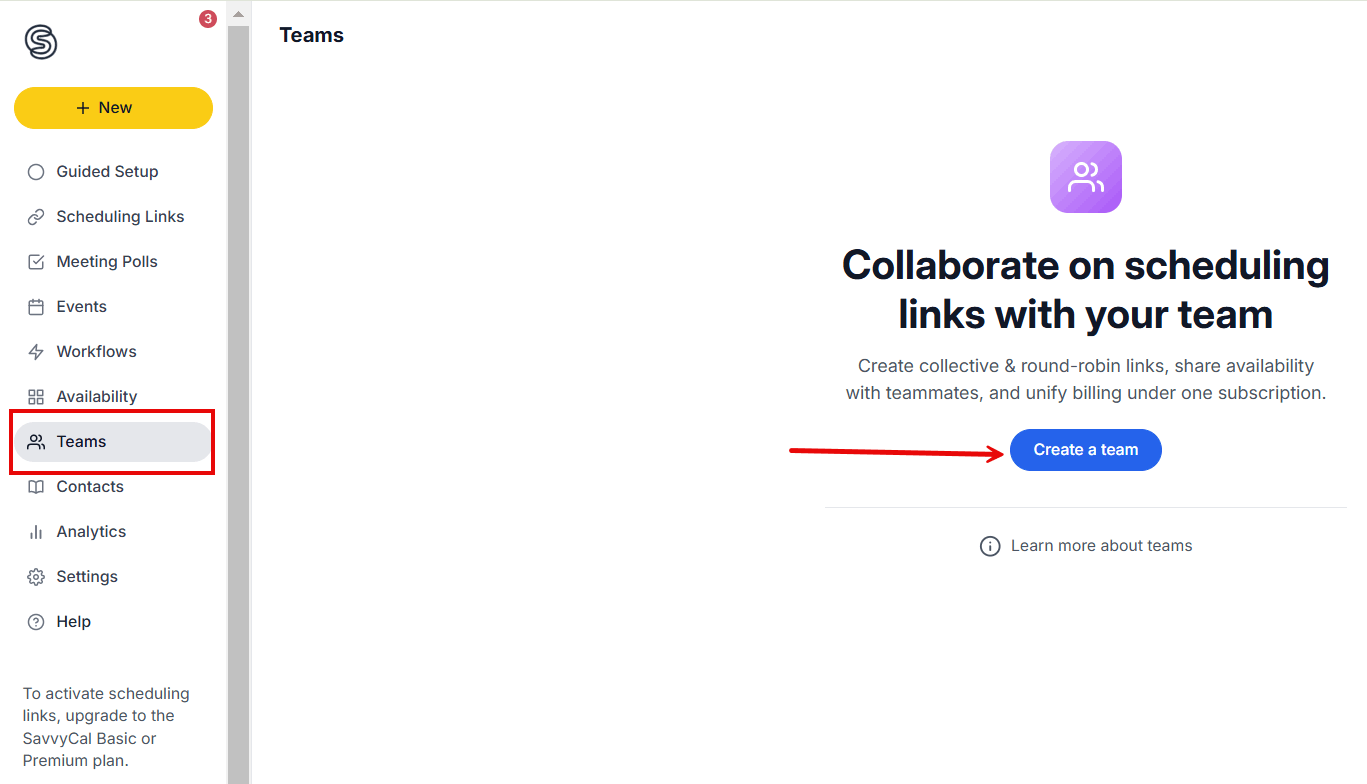
To use this feature, create a team using the Create a Team button.
In the process, you have the opportunity to add or invite members of the team.

Feel free to create as many teams as you want to have less back-and-forth in meeting planning.
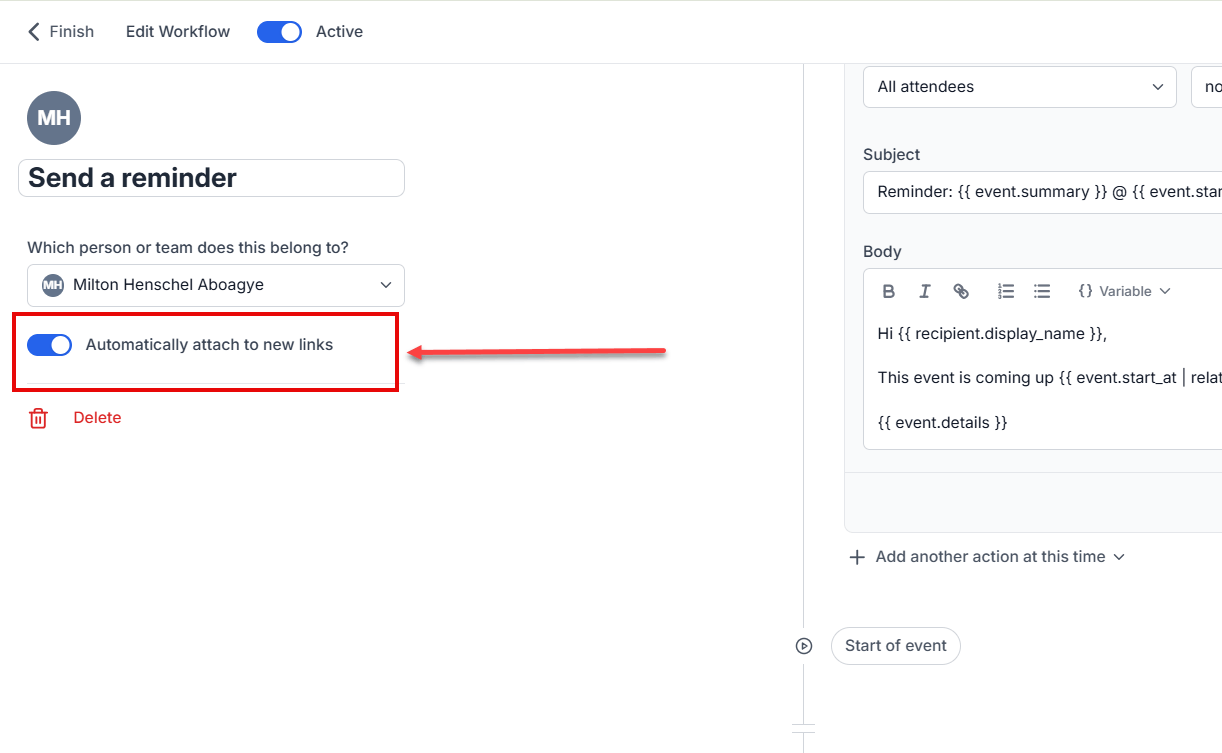
2. Workflows
Getting fed up with manually sending reminders to clients and team members? Automated scheduling tasks with SavvyCal's Workflows.
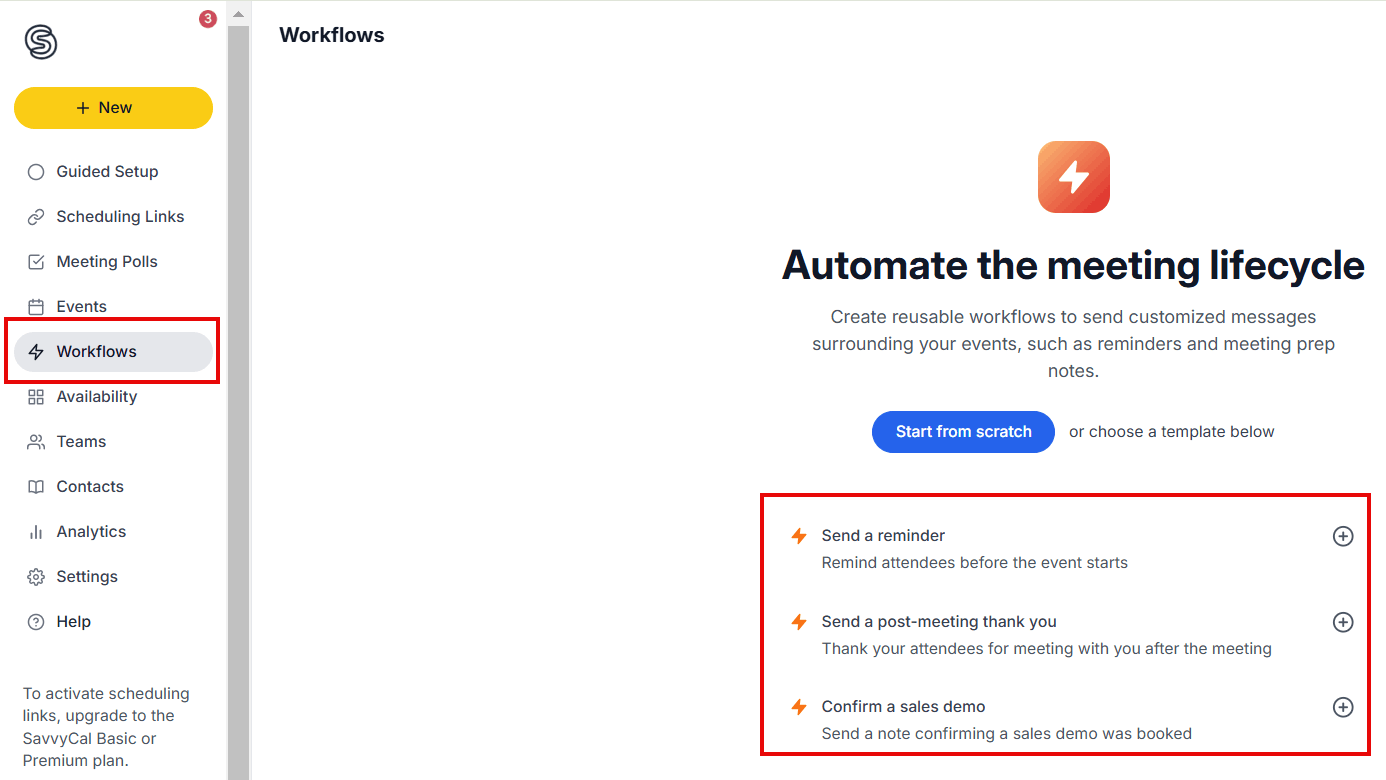
Use it to set up and automate actions like emailing follow-ups, reminders, or personalized notes before and after meetings.
Let's say you want to set a reminder. You can let all attendees or selected ones receive the reminder message. Also, the body section allows you to type in the reminder content.

I have to add this. When you activate the automatically attach new links button, it immediately links the reminder to any new scheduling links made under the specific individual or team.
This means you don't have to attach a reminder anytime you schedule a meeting manually. SavvyCal will add it automatically.
Best For
Freelancers, teams, and podcasters who want flexible, recipient-friendly scheduling with advanced features.
Pricing

- SavvyCal Basic: $12/user/month
- SavvyCal Premium: $20/user/month
Start your 14-day free trial and automate your scheduling today.
4. Calendly
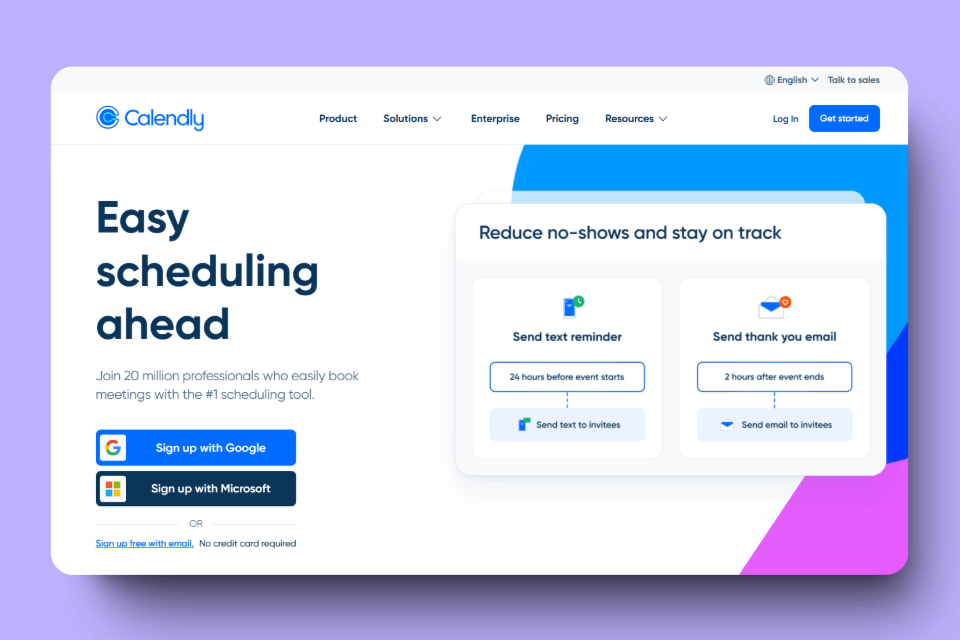
Calendly is one the best meeting scheduling tools that allows businesses to create appointment pages, manage clients, and route bookings to the right people.
It integrates with calendars like Google, Outlook, and Exchange to prevent double-booking and maintain organized schedules. Plus, you can define your availability, set buffers between meetings, and limit daily meetings to ensure optimal time management.
These features make Calendly one of the best Doodle alternatives.
However, I wanted to discuss the Routing Form feature before showing how to create a booking page with Calendly.
With the routing form feature, you can create a form that collects client details such as email, location, and reason for contact. Then, based on the collected details, Calendly will automatically direct attendees to specific team members.
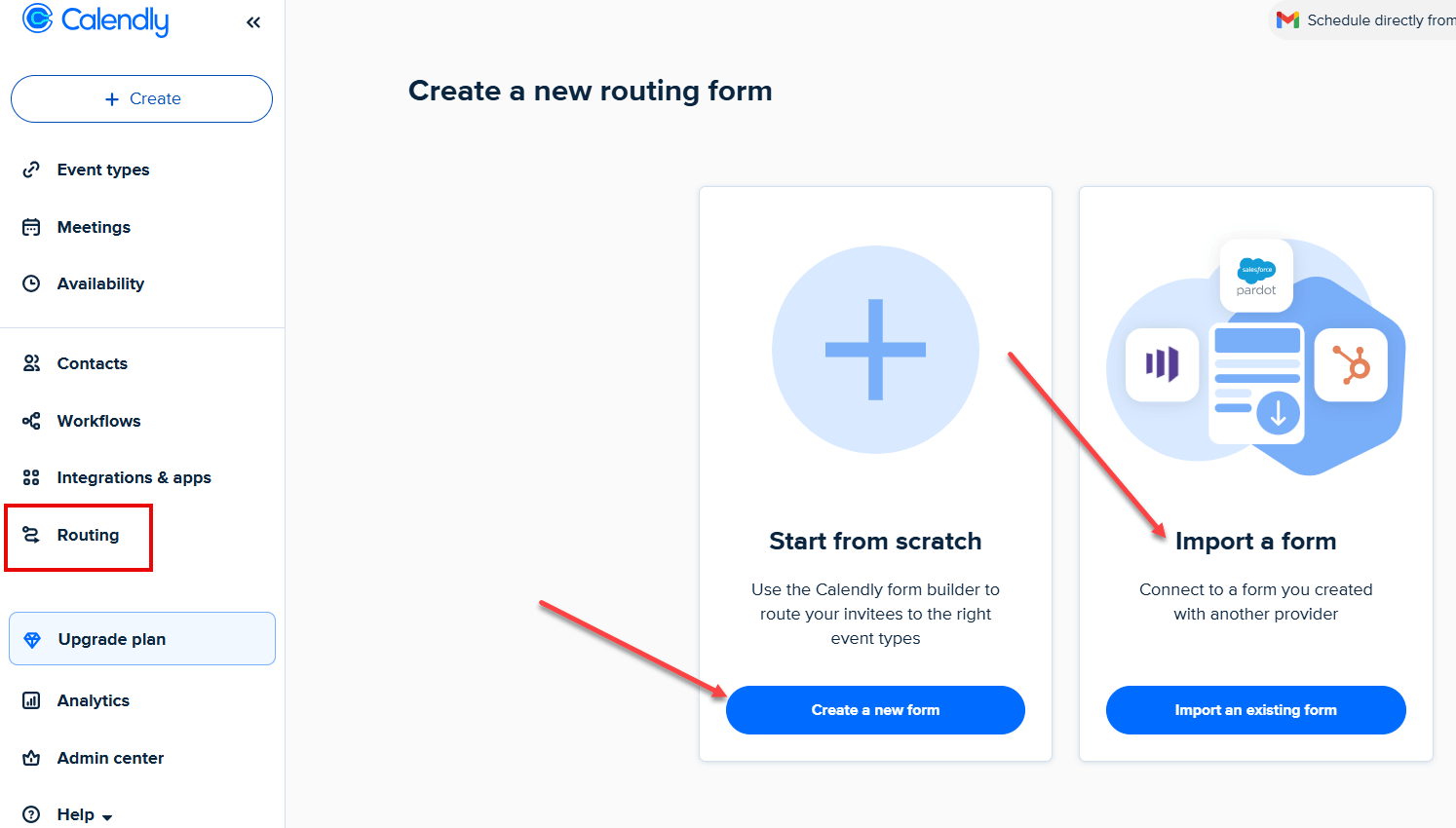
If you already have a form for booking, there is no need to create a new one; just import it with the "import an existing form" button.
While creating the form, I was required to name it. The name will appear on the routing form when clients use it to book an appointment.
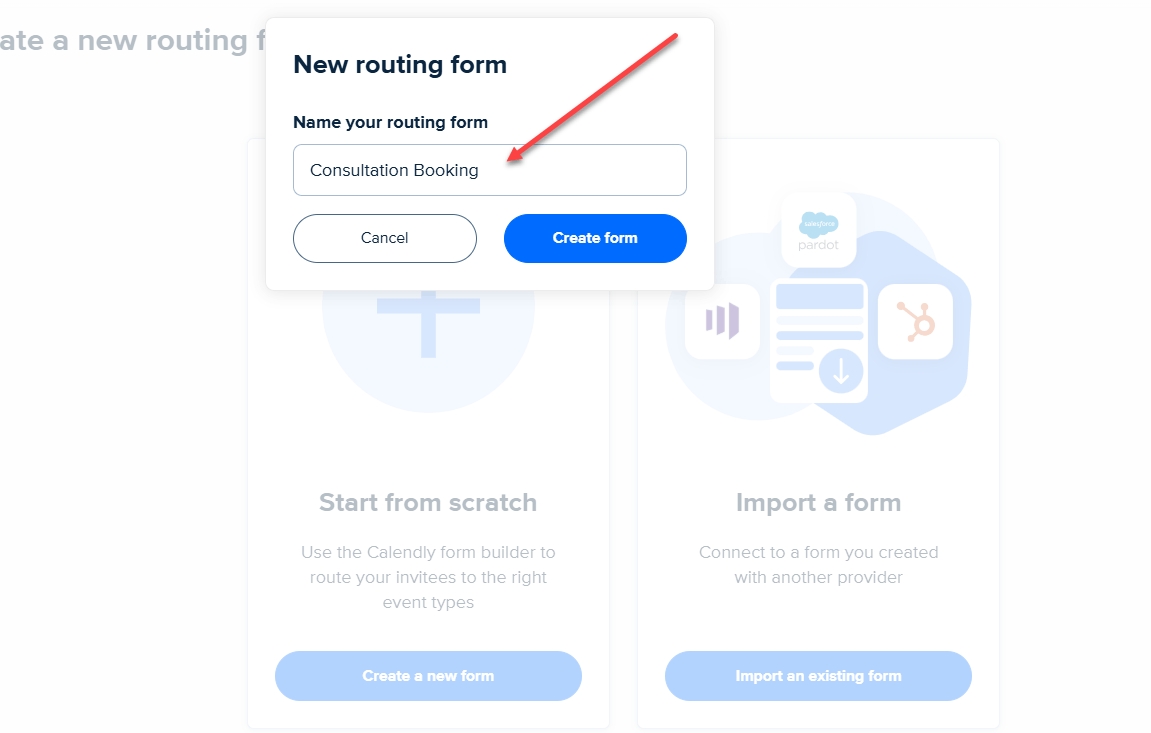
Next, I added the questions I wanted to ask clients. In my case, I made the phone number and the name field required.
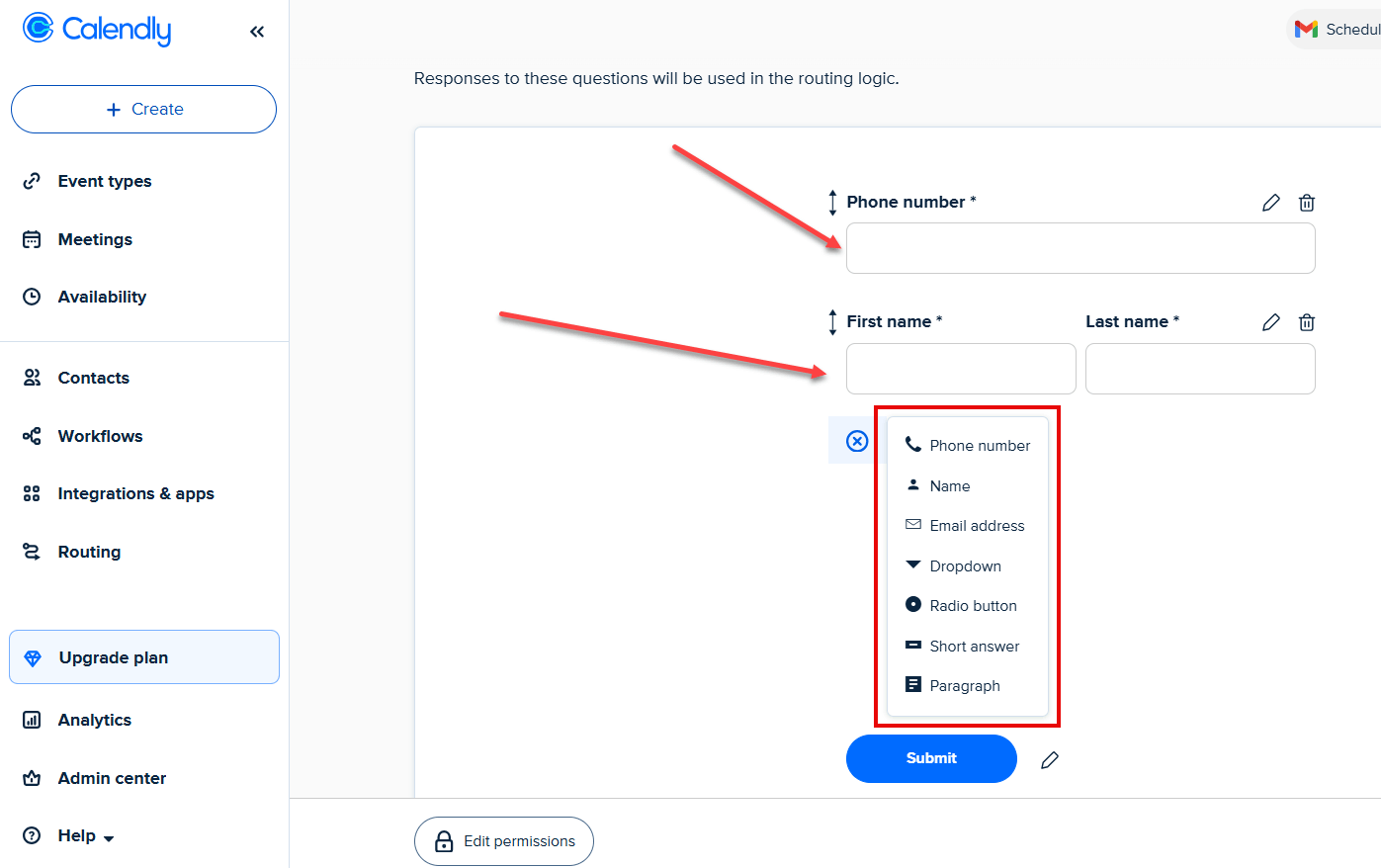
Calendly gives a few more question types, like a Radio button and a Dropdown list.
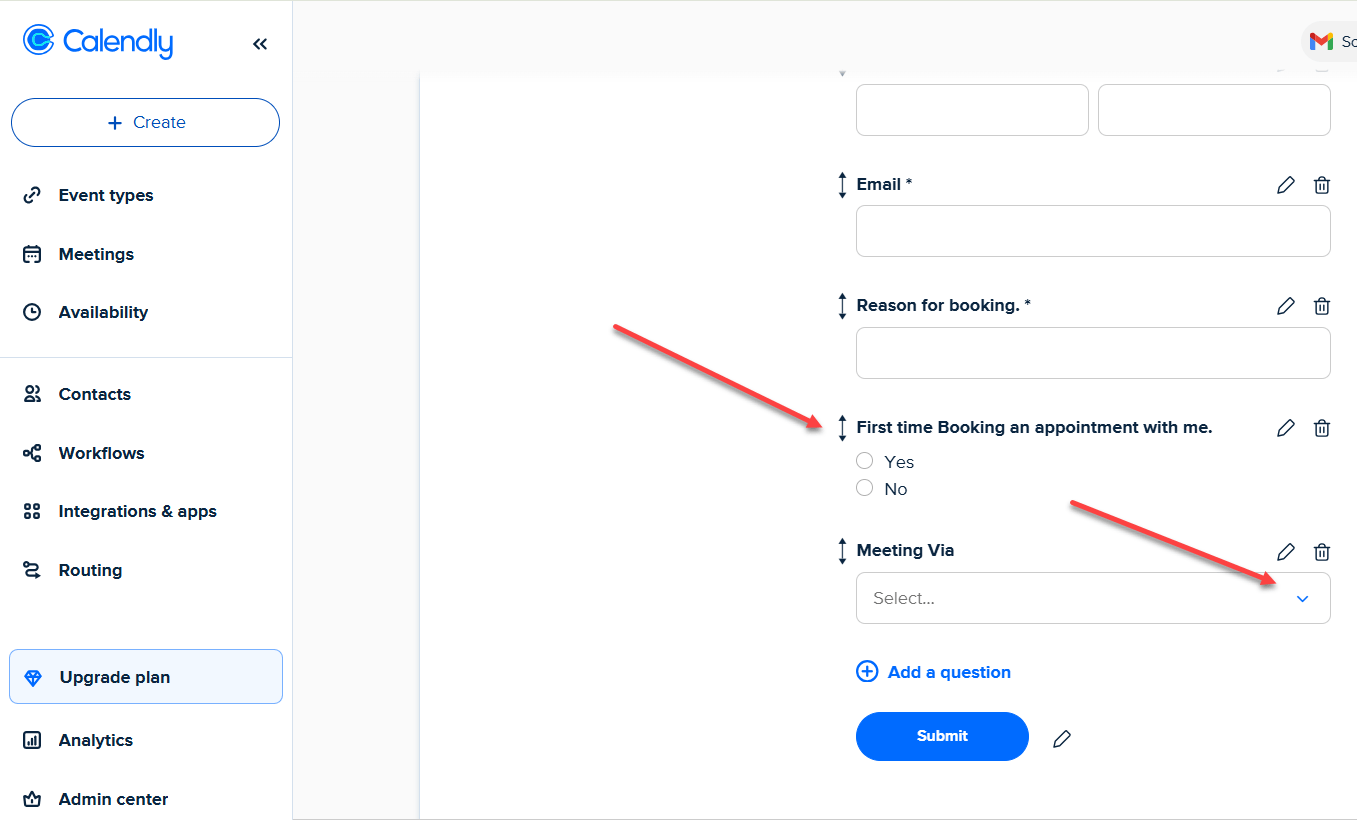
Following that, I added a headline and a description to my form to make it look professional.
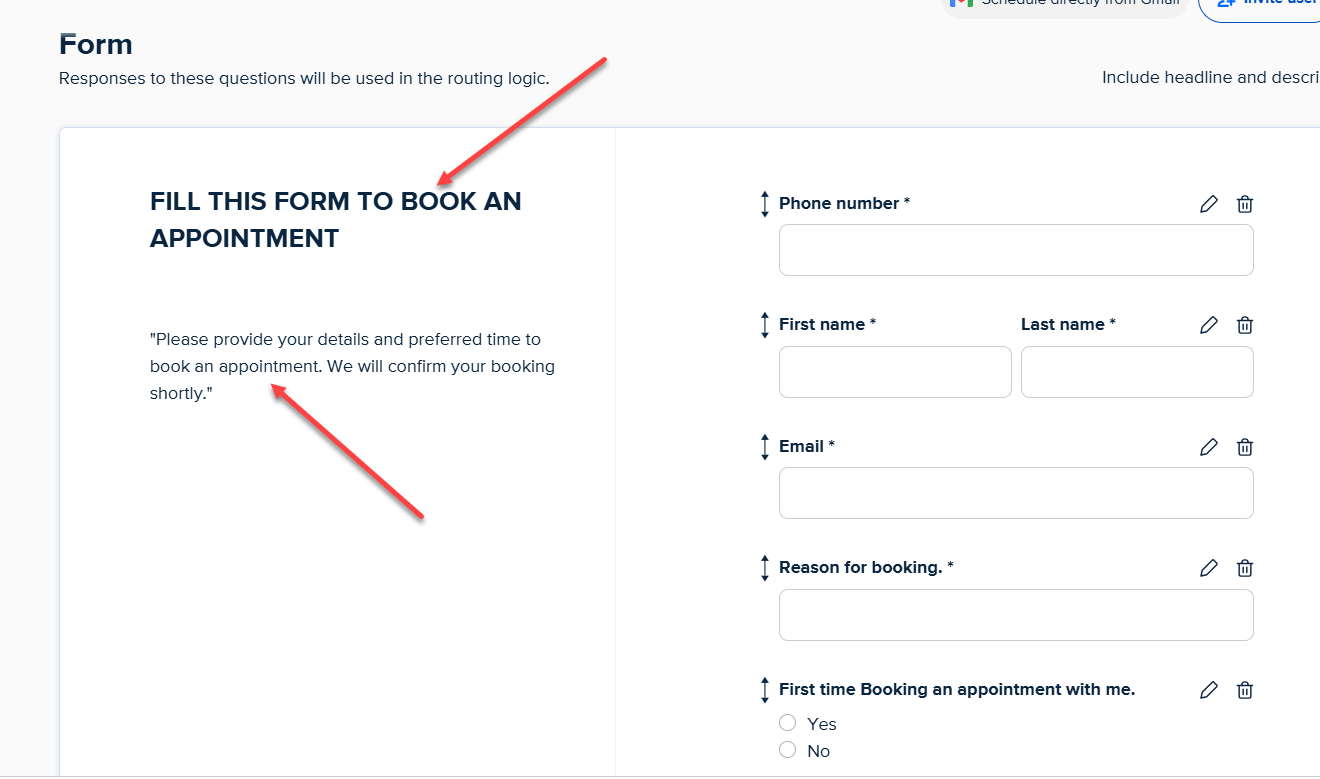
What I really like about this feature is the logic function.
Based on their responses, the system applies custom logic to route clients to the appropriate booking page, whether connecting with a specific owner, scheduling a call with the sales team, or guiding them to the company website.
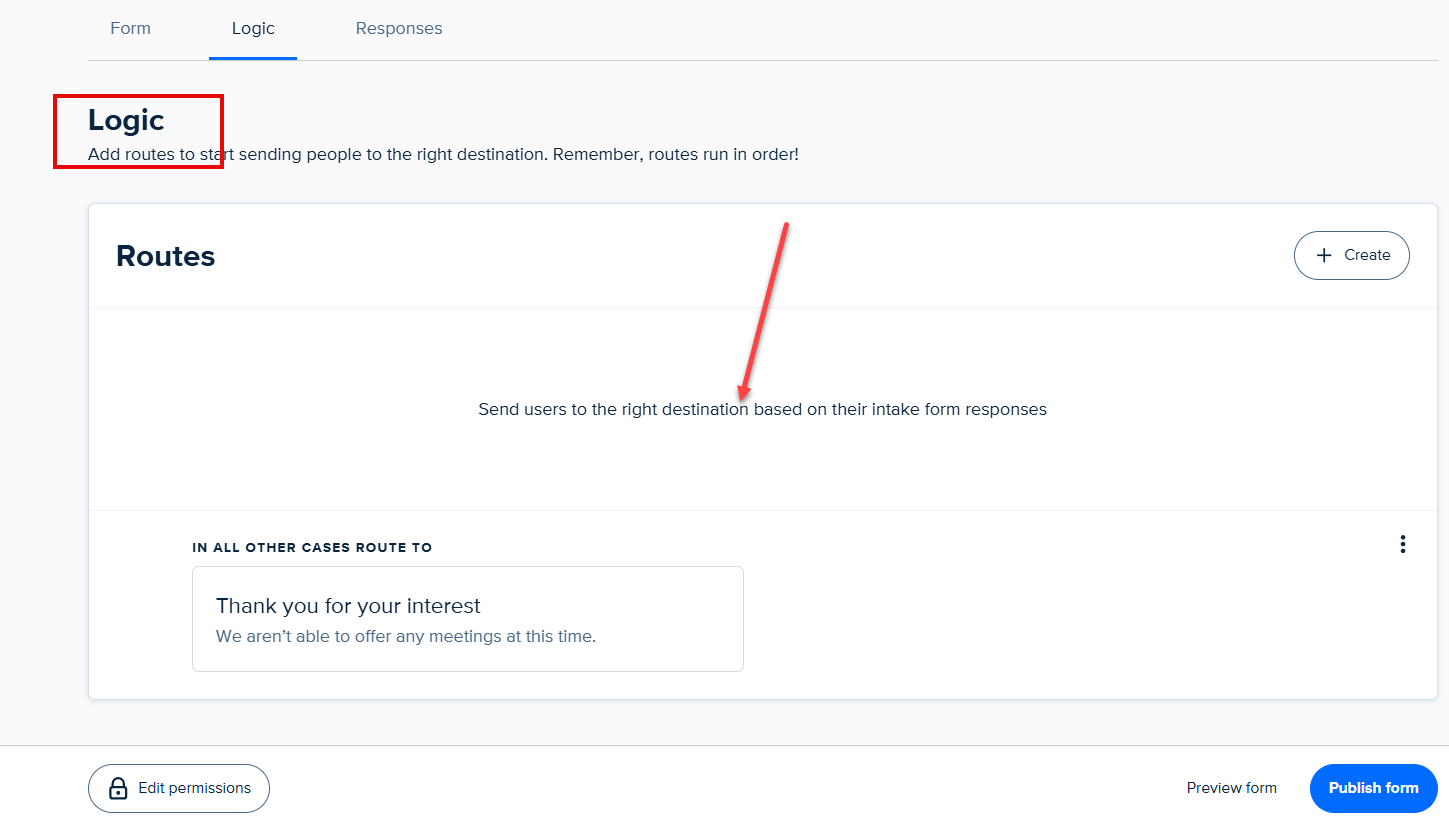
You have three options for making your route work well:
- HubSpot Lookup for marketing and sales insights,
- Salesforce Lookup to develop logic from CRM record data or
- Form replies to build logic based on user input.
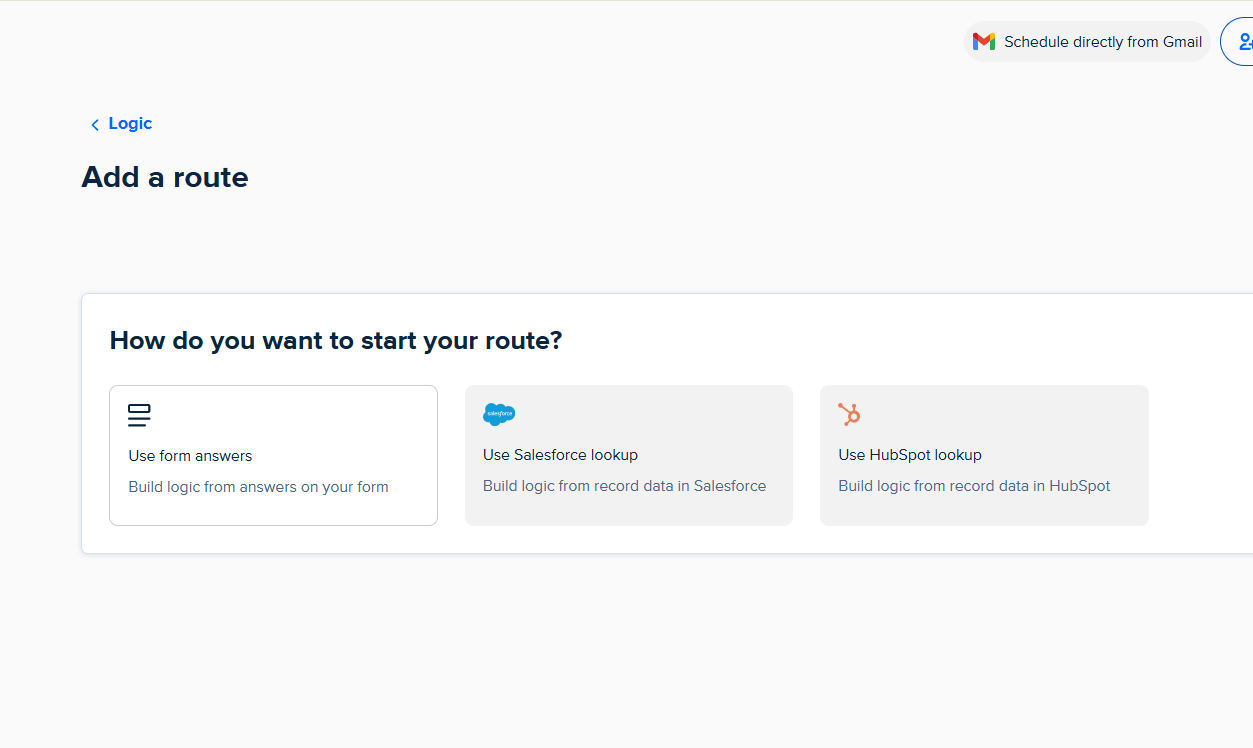
Do not worry about what to choose. Every choice you make will guarantee smooth automation and customized workflows.
That's exceptional, right? There's plenty more where this feature came from.
Key Features
1. Event Type
Adding more to the routing form feature, Calendly's Event Type allows users to create and manage appointment pages easily.
For example, you can create consultations, training sessions, or one-on-one meetings as your event types.
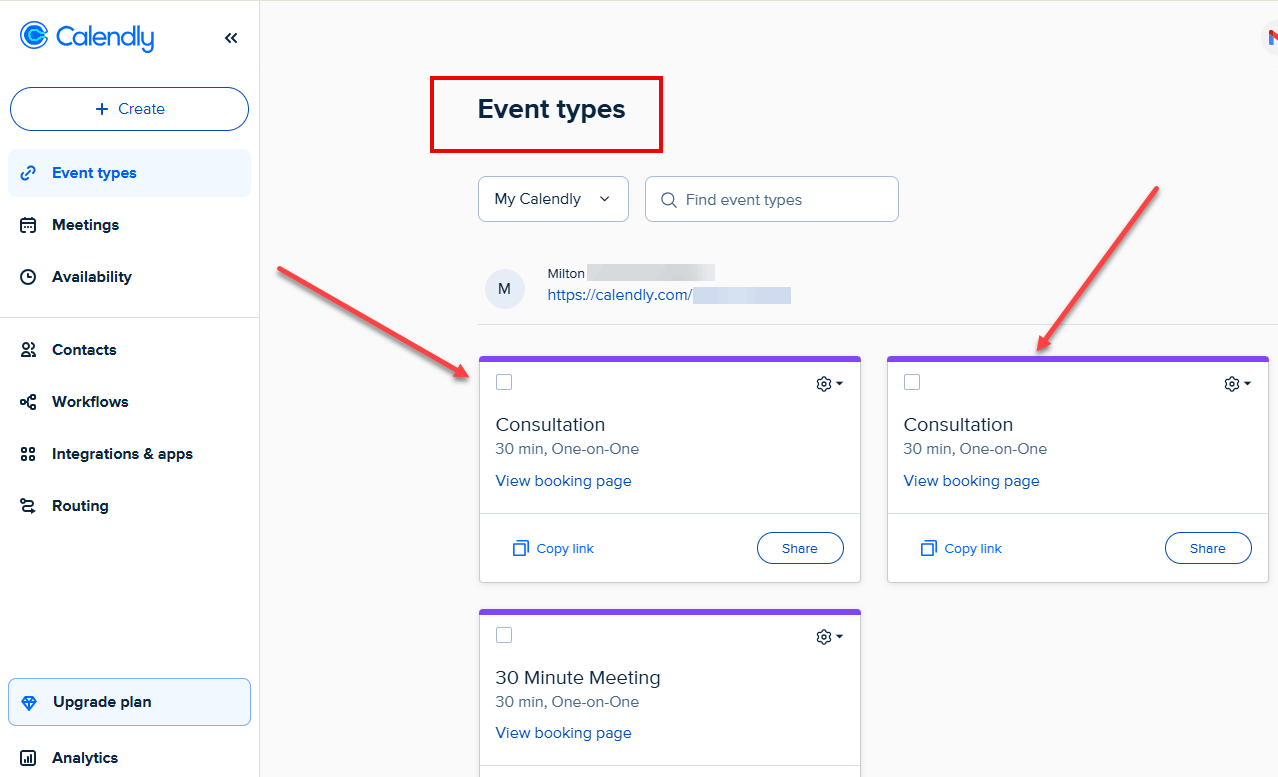
Let's create an event type by choosing between a one-on-one, group, or collective meeting.
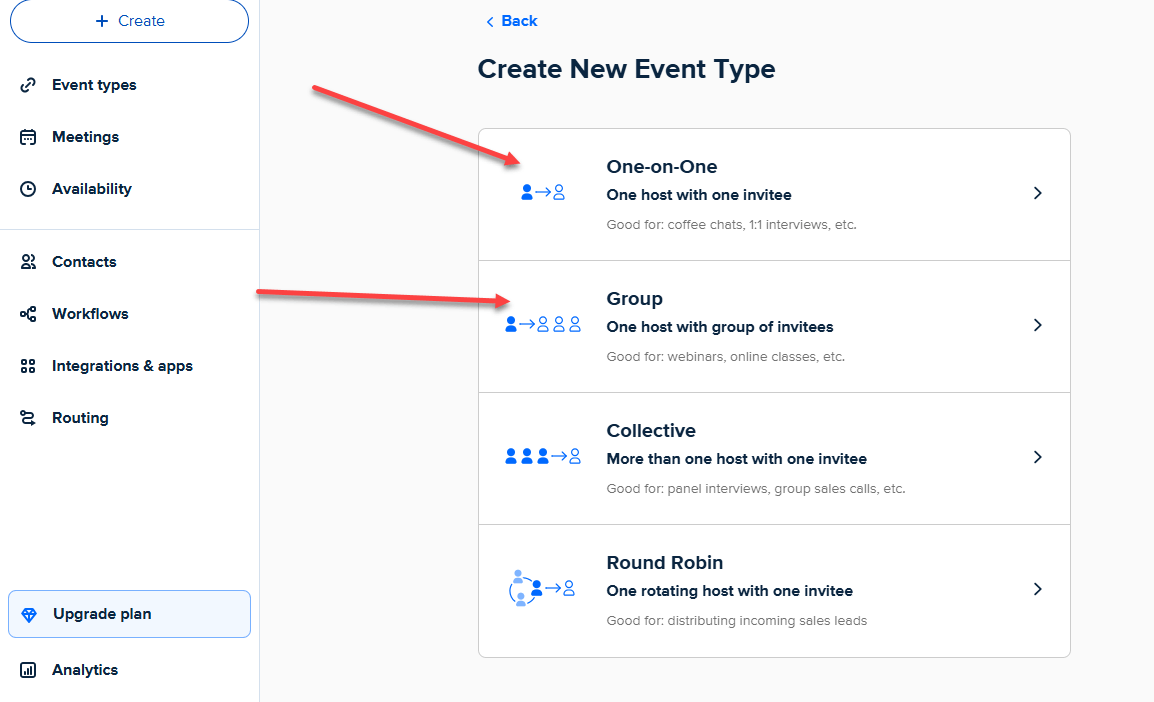
You then add the event name, duration, and location. For the duration, indicate whether it is online or offline.
I will go with the online option by choosing Google Meet, Microsoft Teams, and Zoom.
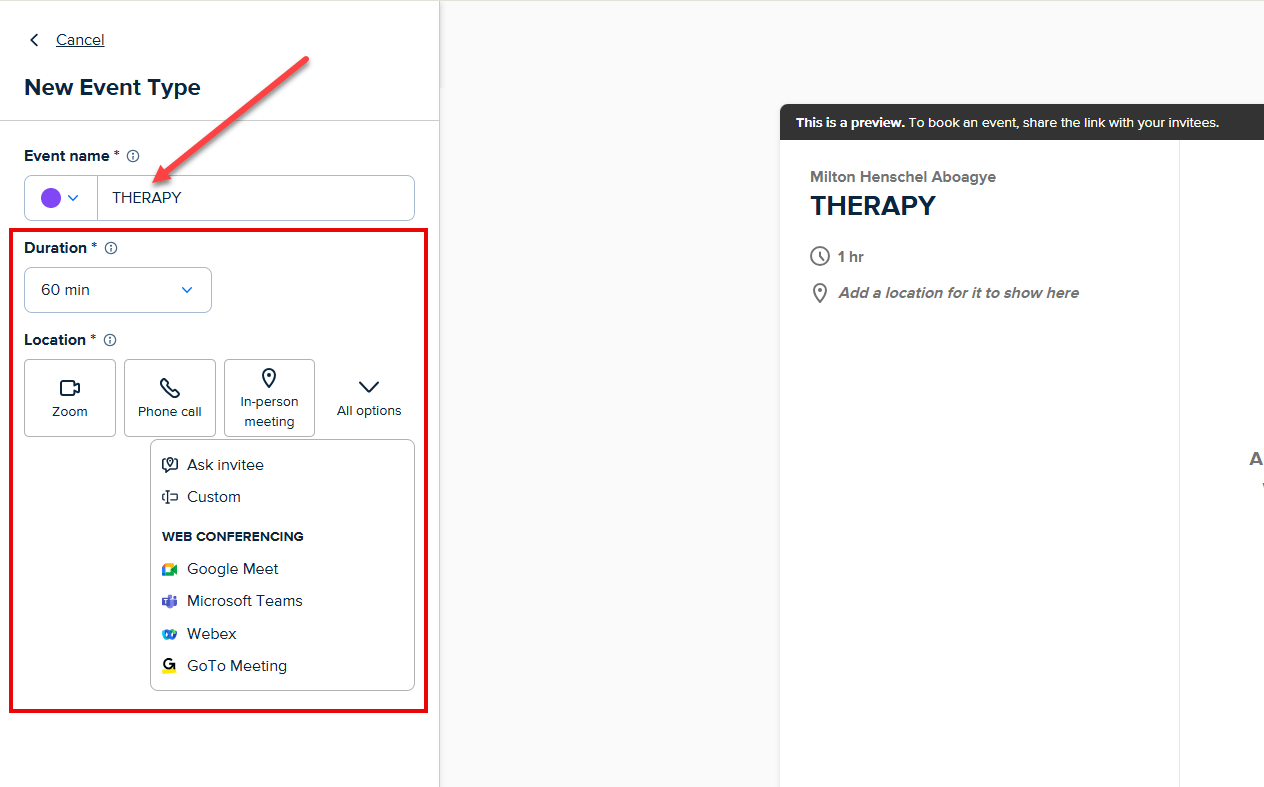
Finally, Calendly will provide advanced customization options. Here, you can edit your scheduling (like buffer time and daily limits), add questions to your booking page, and set up notifications and workflows.
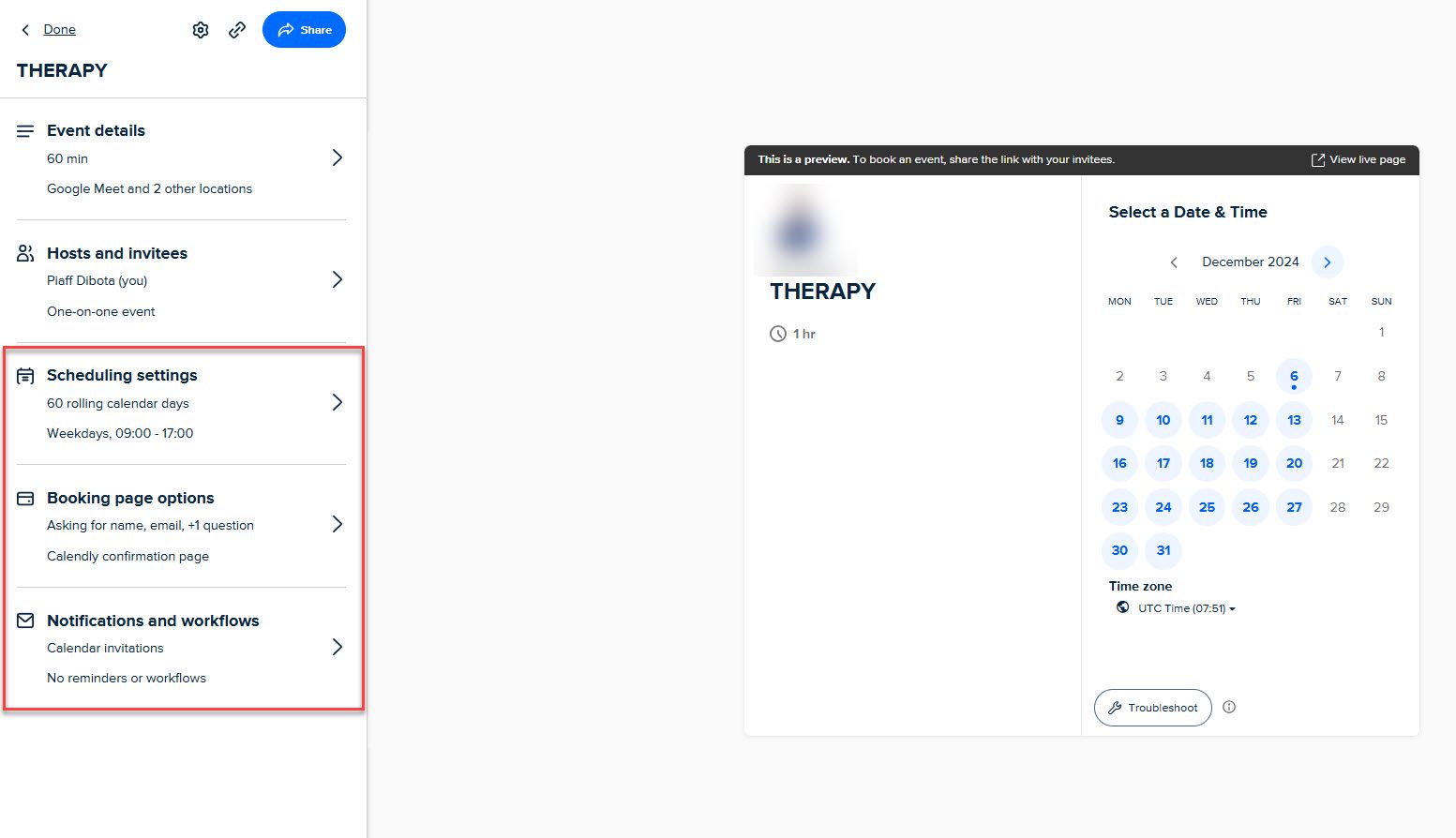
Finally, once done, share your page by sharing the link, copying and adding times to an email message, or embedding it to your website.
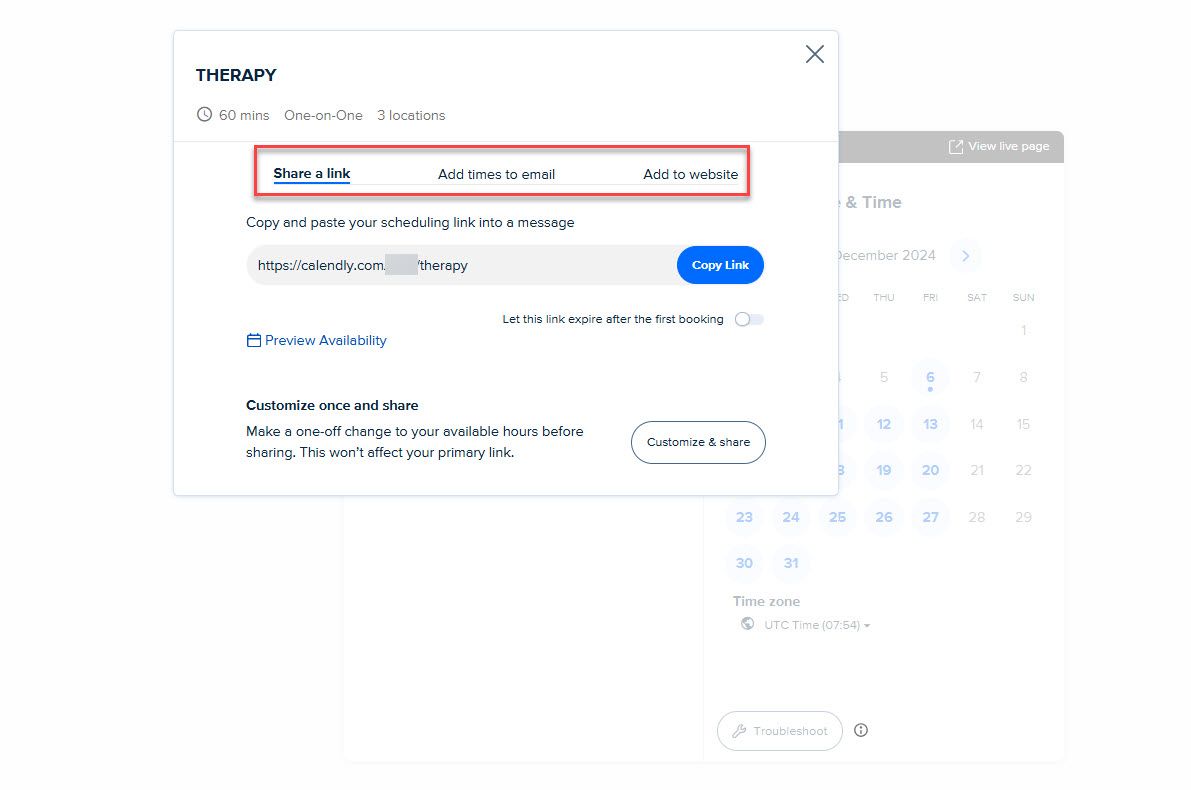
Your booking page will be similar to this.
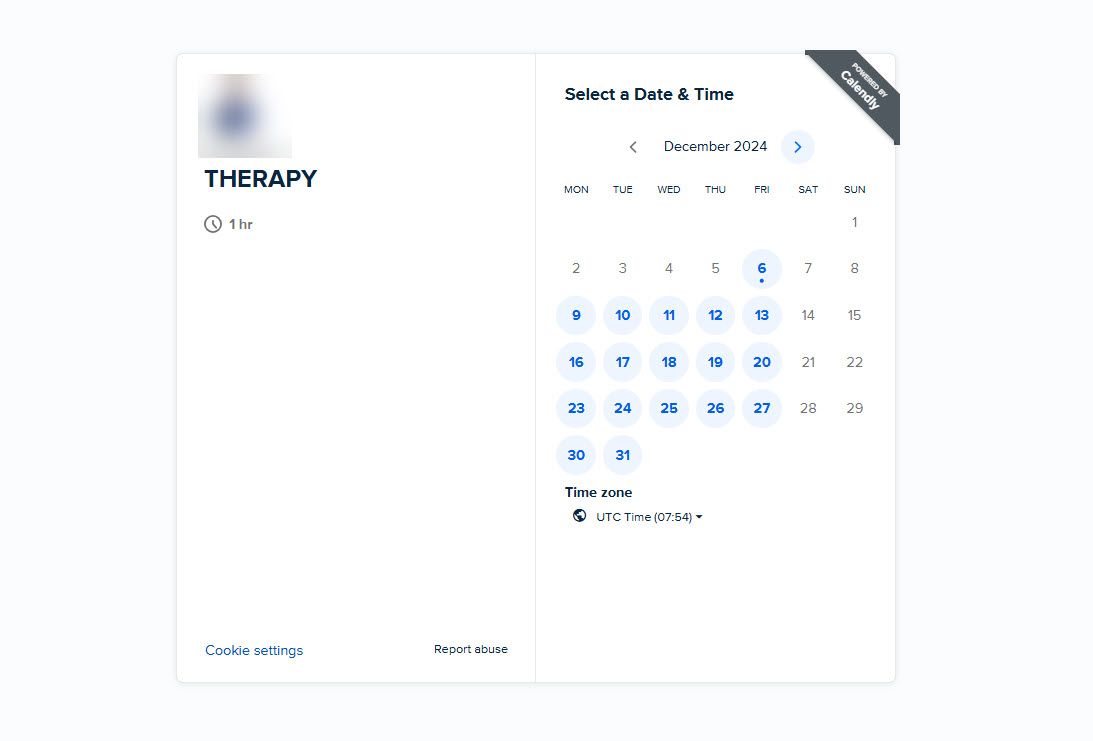
2. My Availability
The availability feature allowed me to specify when I am available for meetings. In order to prevent scheduling conflicts, it automatically detects and blocks unavailable slots by integrating with connected calendars.
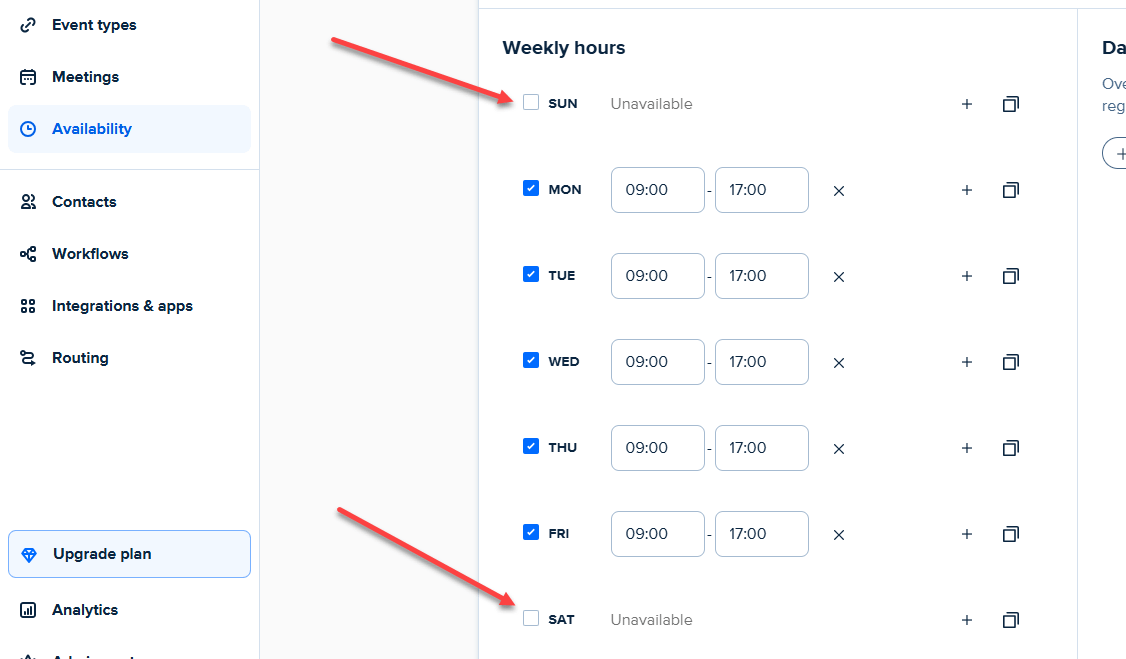
By default, Calendly marks Saturdays and Sundays as unavailable; I didn't change it since I don't work on weekends.
Continuing on this, you can create additional schedules and apply them to specific event types.
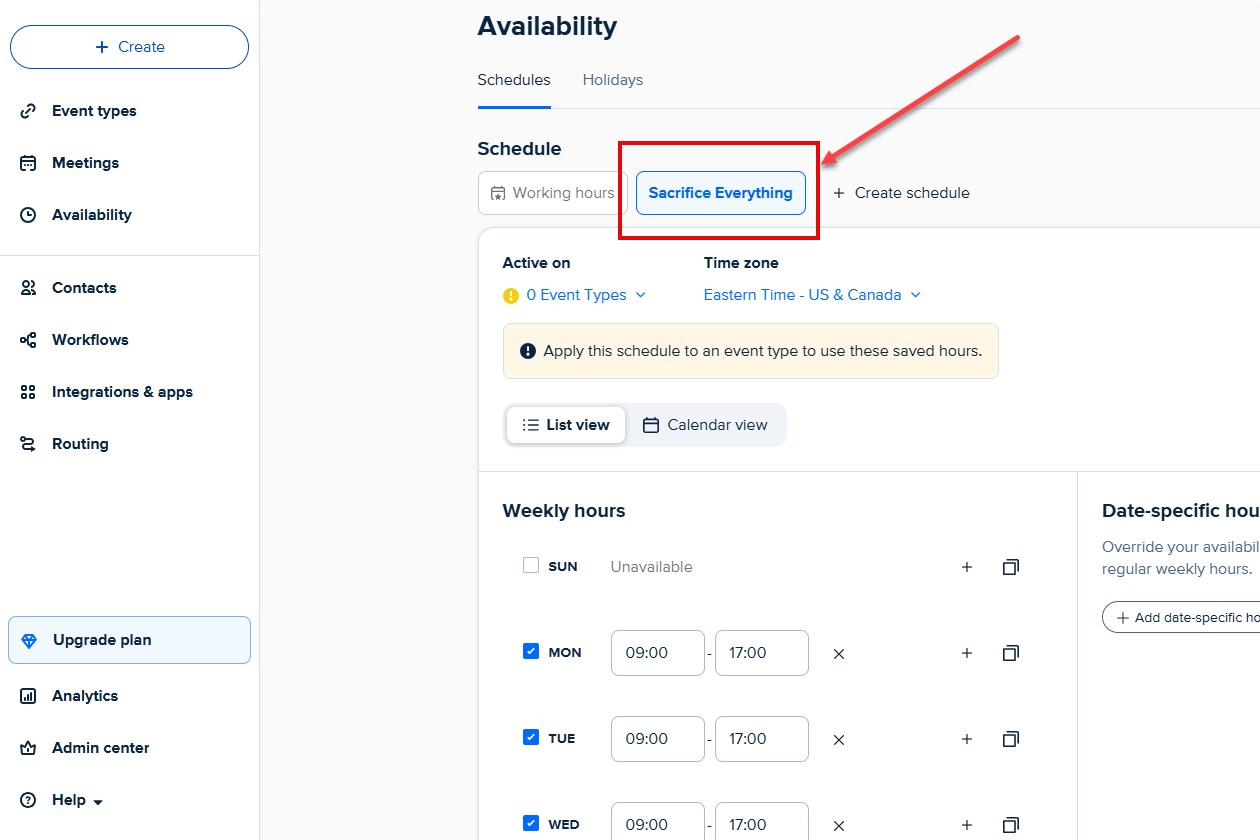
I applied the schedule to the Consultation booking page. This new scheduling time will overwrite the availability I chose when creating this page.
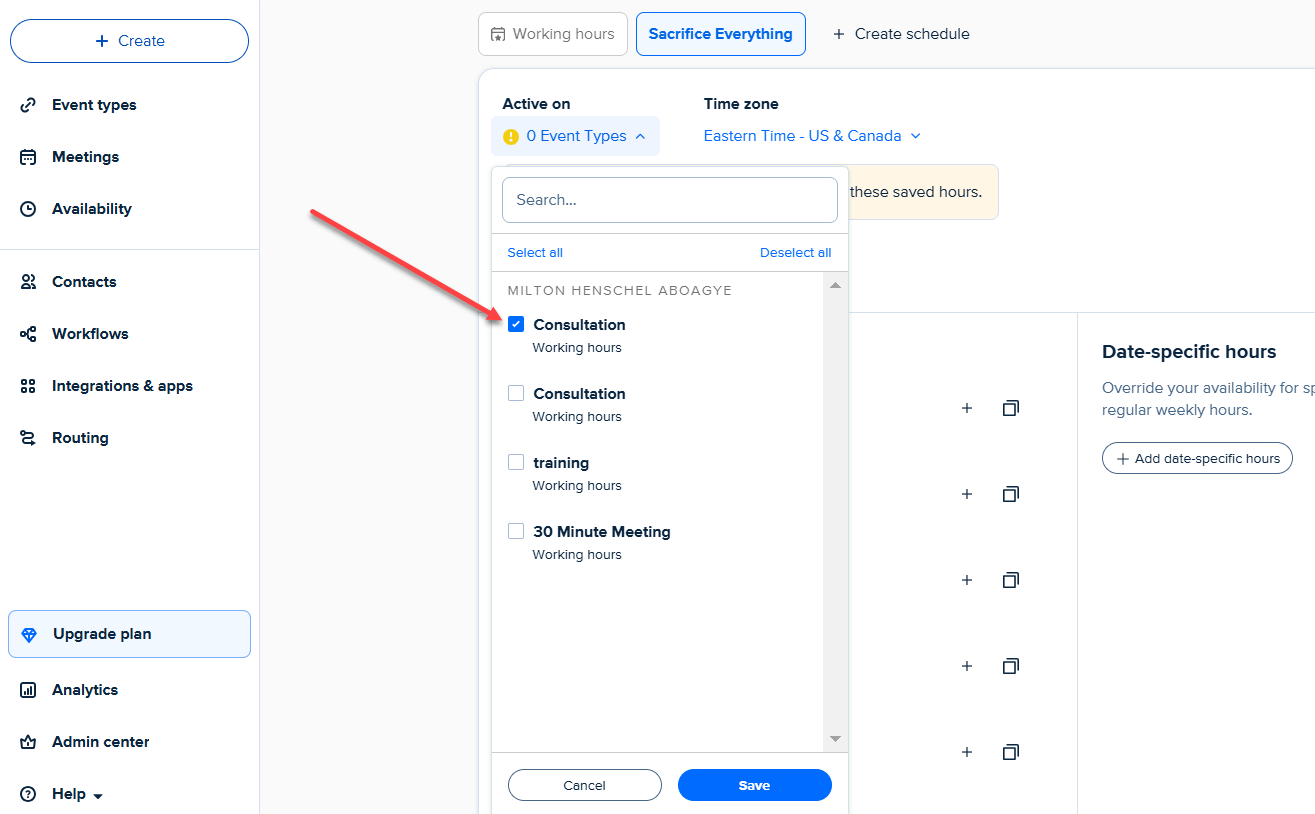
3. Contacts
"Contacts" qualifies Calendly as one of the best alternatives to Doodle. With this, You can manage and monitor meeting relationships.
People who book meetings through your appointment pages will appear here. You will also see the last meeting date and the page on which they scheduled the meeting.
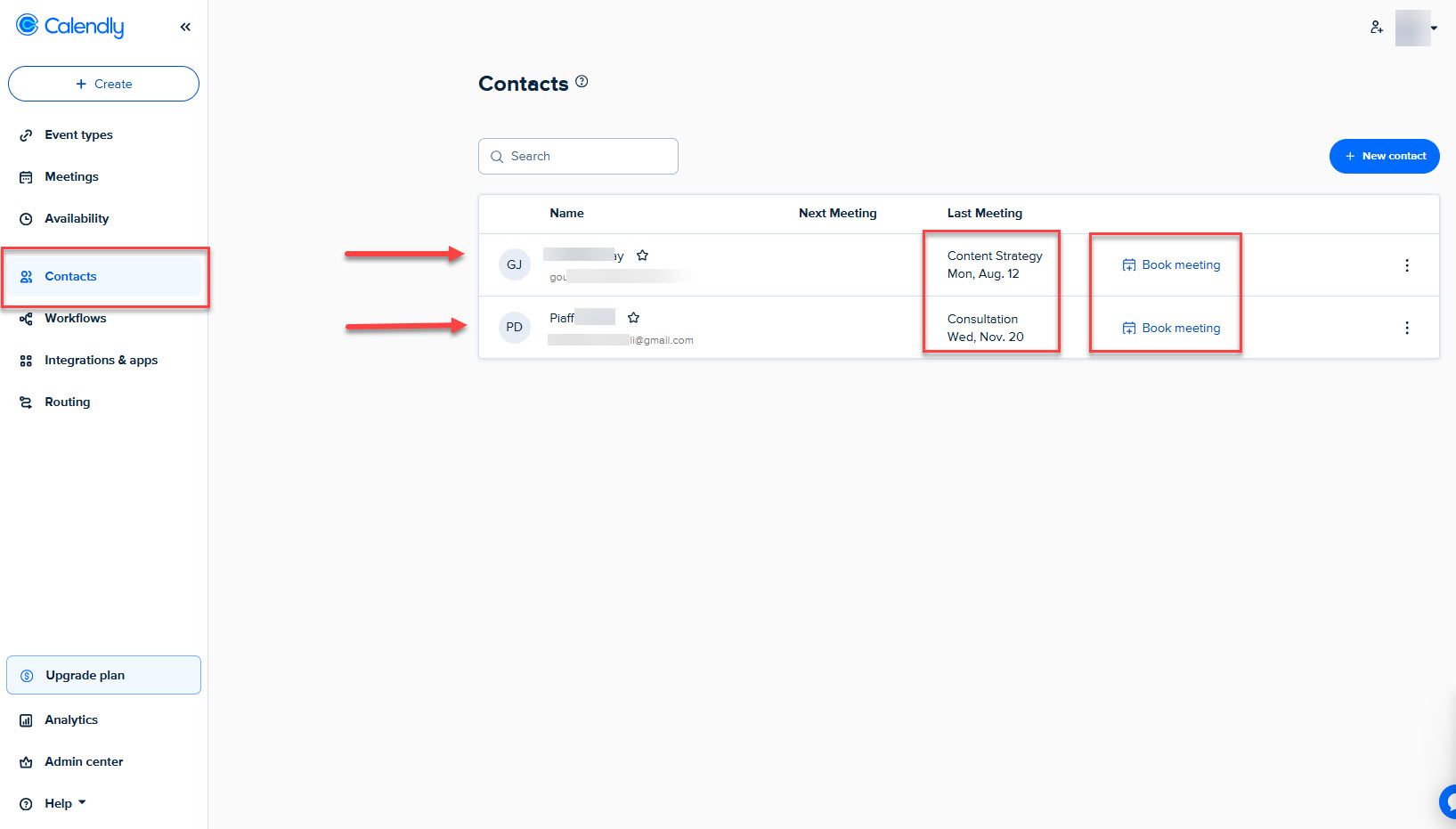
Click the + New Contact button to create a contact from scratch.
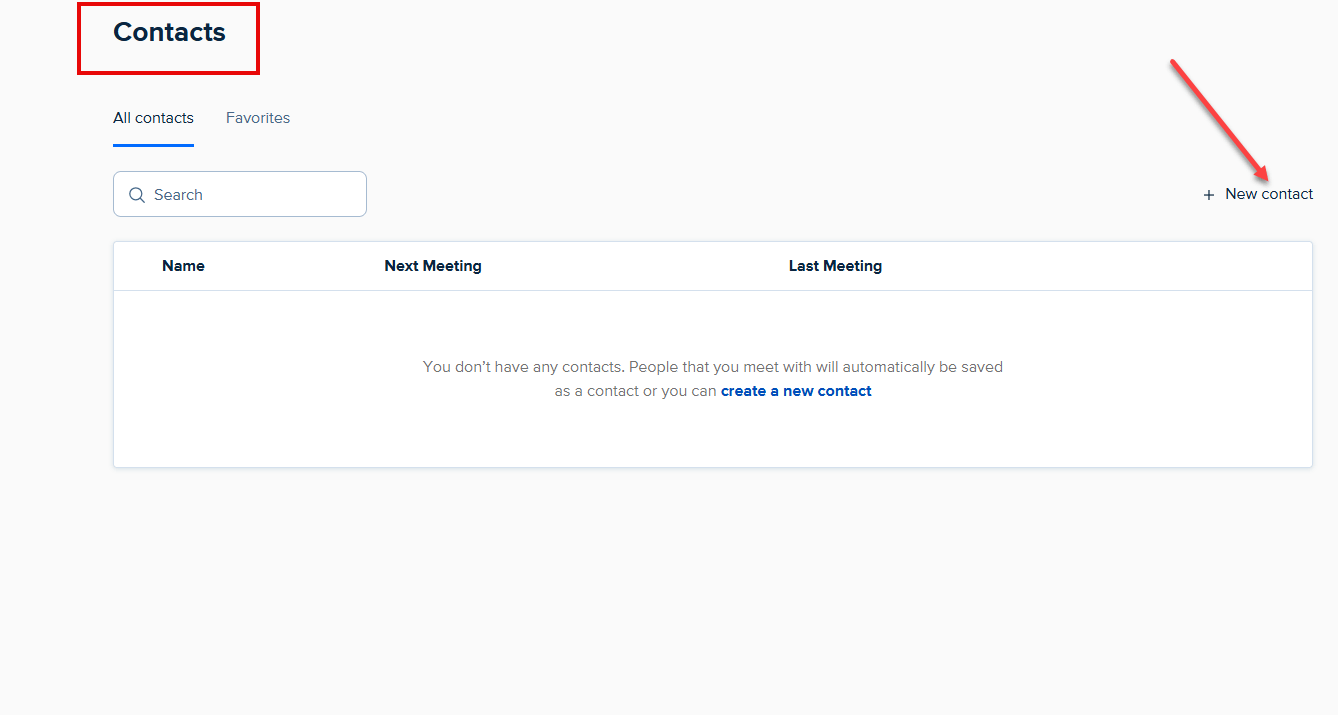
Enter their name, email address, time zone, and phone number.

Finally, save the details to add the client to the existing list. I almost forgot that you can add the client to your favorite list.
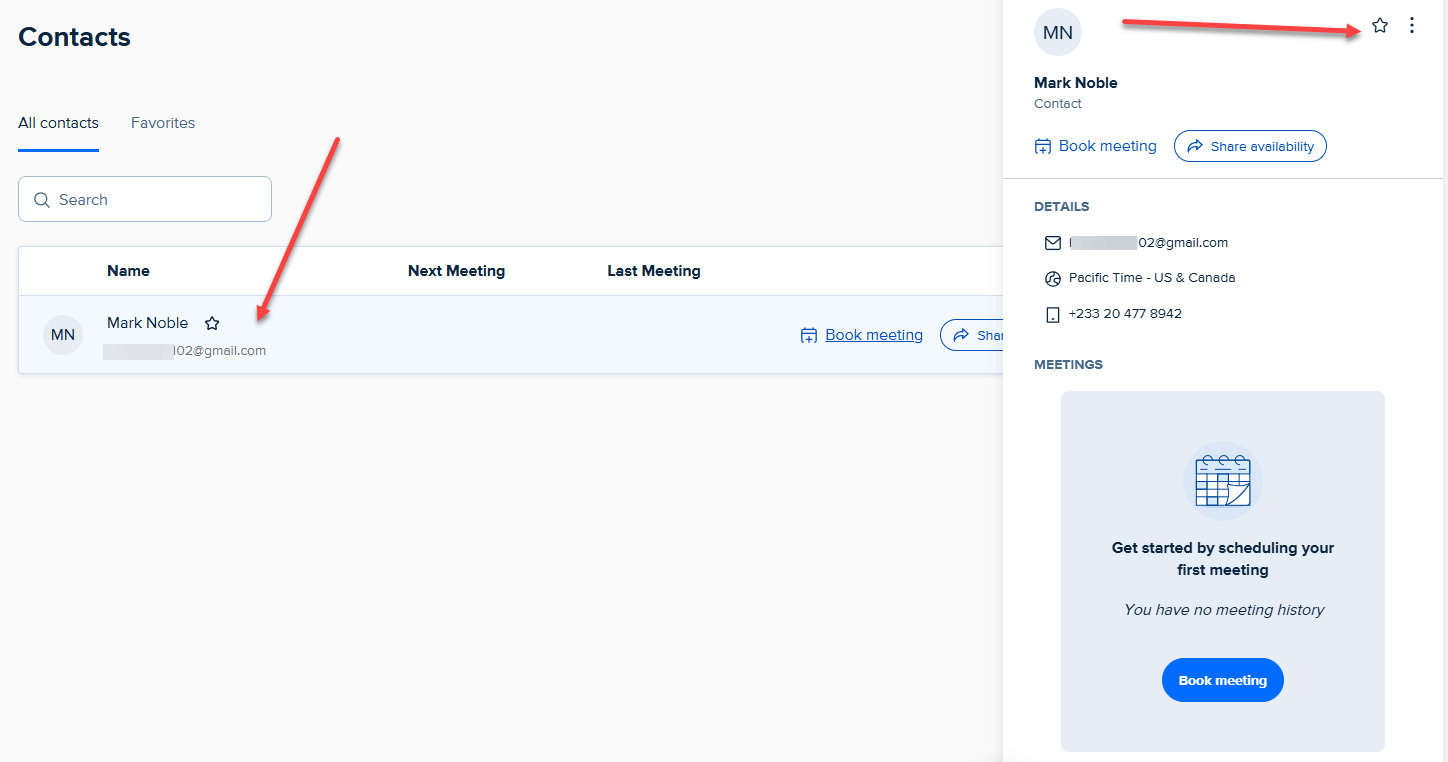
Best For
Individuals, teams, and enterprises looking to streamline scheduling, improve meeting workflows, and eliminate back-and-forth communication.
Pricing
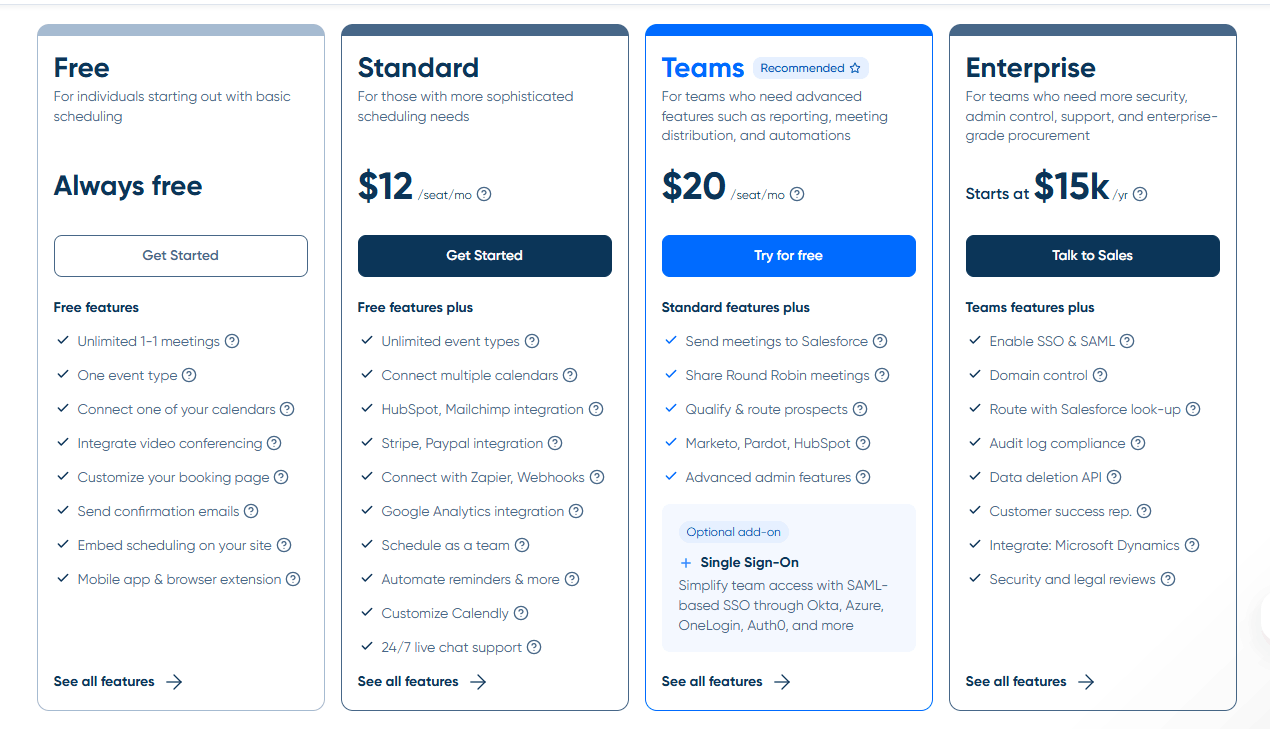
- Free: $0/month
- Standard: $12/seat/month
- Teams (Recommended): $20/seat/month
- Enterprise: Starts at $15,000/year
Start your 14-day free trial and automate your scheduling today.
How to Choose the Best Doodle Alternative?
1. Meeting Scheduling Features
Checking meeting scheduling features is the first step when choosing a Doodle alternative. Seek solutions that provide automated reminders, time zone identification, and smooth calendar integration.
Moreover, the tool must connect with the most popular video conferencing platforms like Zoom, Google Meet, and Teams. These three tools are used by
- Over 300 million daily active users (Zoom)
- Over 300 million monthly users (Google Meet) and
- More than 320 million daily users (Microsoft Teams).
That is why we made sure to integrate Zencal with these platforms. Chances are your customers already use them.
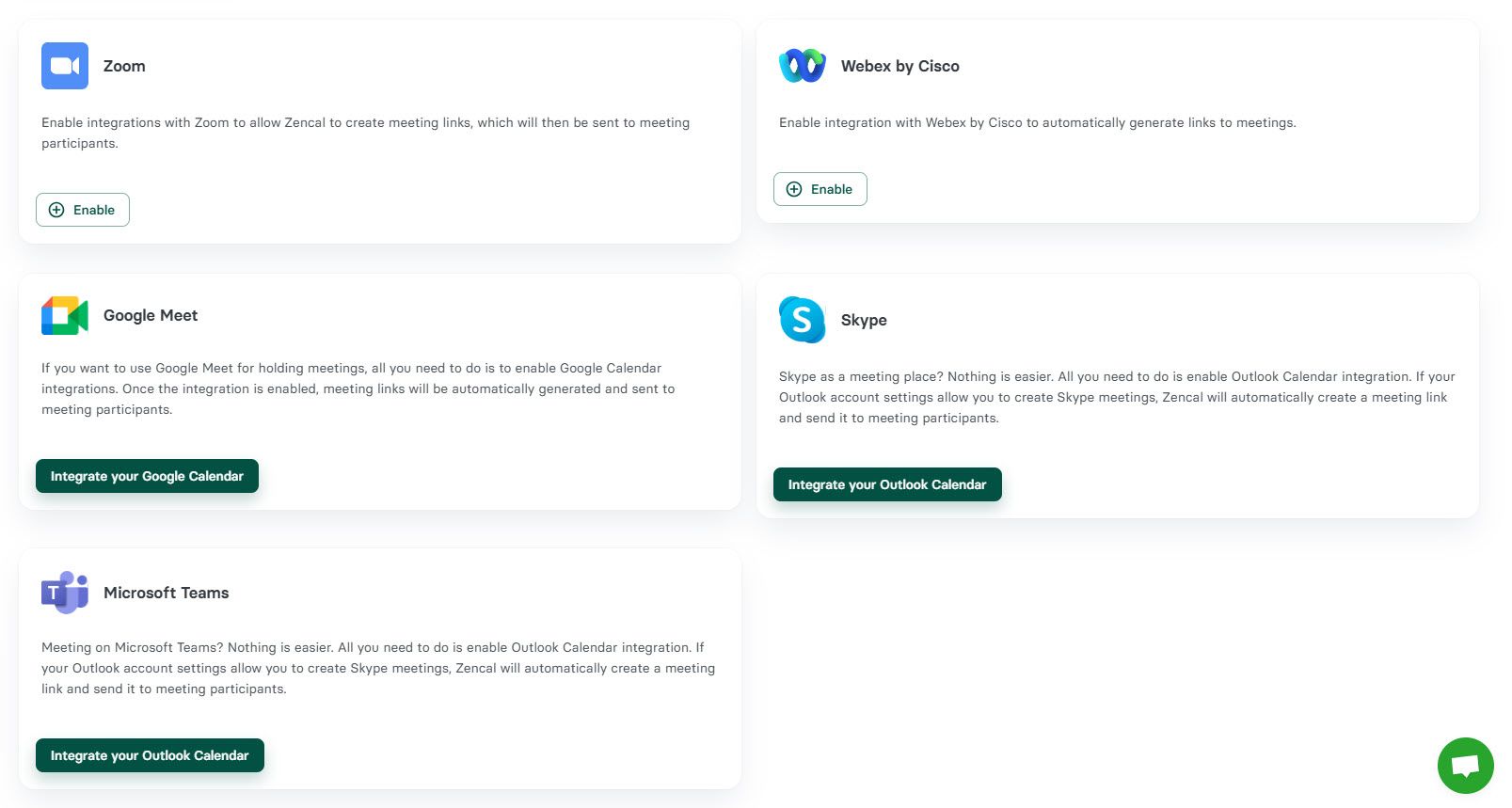
The best Doodle alternative must also have the following features:
- Booking creation page,
- Automation and integration,
- Clients management,
- Availability management.
Using the meeting scheduling software, you should be able to create beautiful appointment pages like this one.

2. Cost and ROI
According to Investopedia, ROI directly measures the return on a particular investment, relative to the investment's cost.

Simply put, ROI measures how much profit you make compared to the money you spend. For example, if you invest $100 and earn $150, your ROI is 50% because you gained $50 more than you spent.
Let's compare Doodle with two alternatives to see how it works.
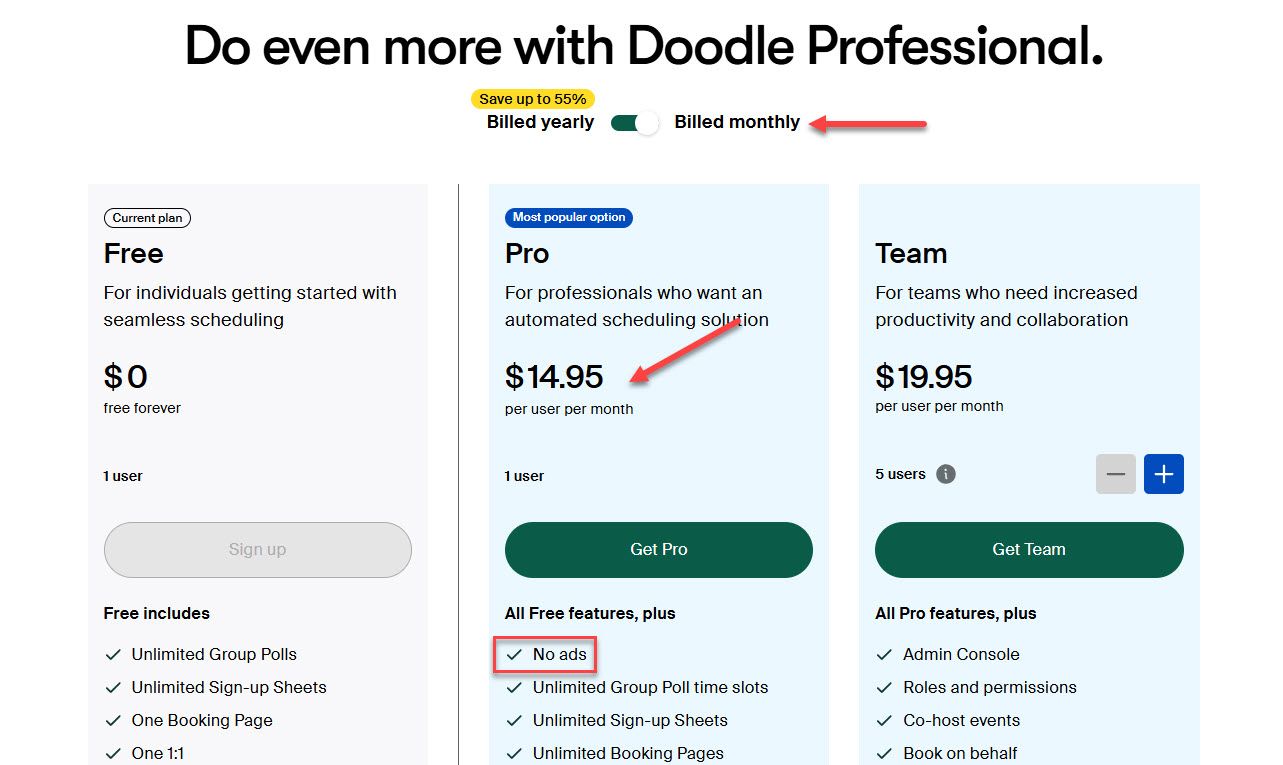
Doodle's free plan shows ads on your booking pages, which is not good for your professional image. The first paid plan, however, removes ads but costs $14.95 per user per month.
Calendly's paid plans, on the other hand, start at $12 per user per month.
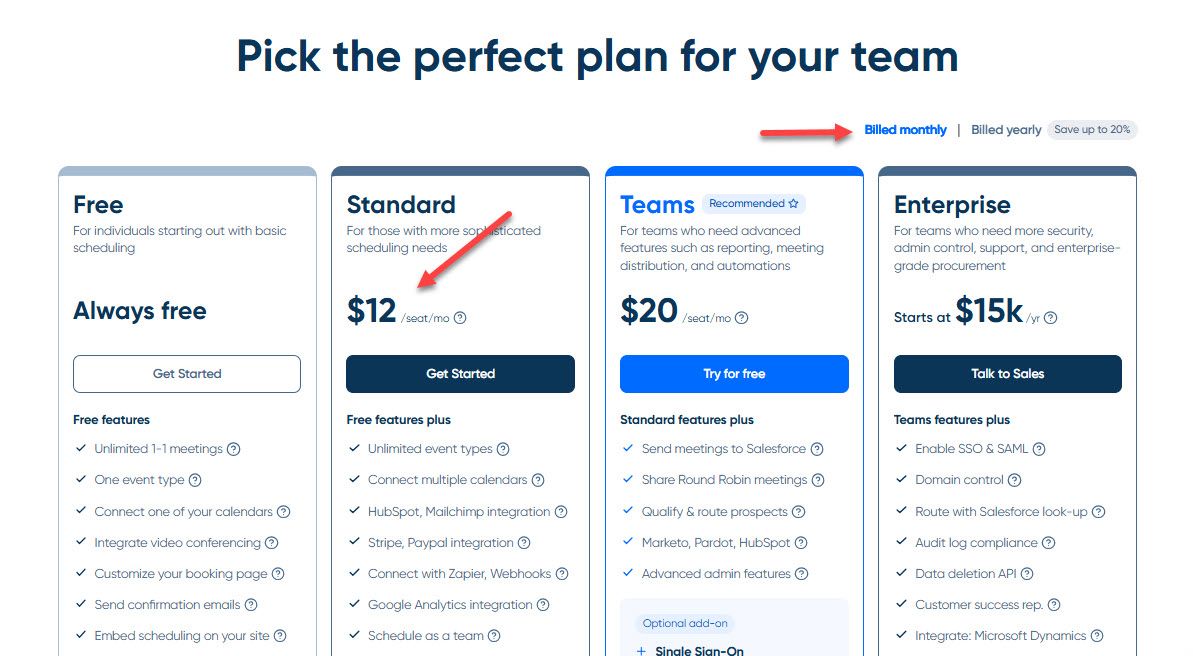
Finally, Zencal, another Doodle alternative, only costs $5 per month. Moreover, you can create unlimited booking pages and book unlimited meetings.
In conclusion, with Zencal, you save:
- $119 per year (compared to Doodle), and
- $84 per year (compared to Calendly).
Therefore, Zencal provides a better return on investment (ROI).
Start your 14-day free trial and automate your scheduling today.
Use the Best Doodle Alternative
Throughout this article, I've provided four of the best Doodle competitors.
I tested each tool to see how they compare to Doodle. I created multiple booking pages, checked top and underrated features, and booked meetings.
Finally, I explained how to choose the best Doodle alternative.
Now, it is your turn to choose the appointment booking tool that will help you book more meetings and grow your business.