8 Best Meeting Scheduler Software in 2025 (All Tested)
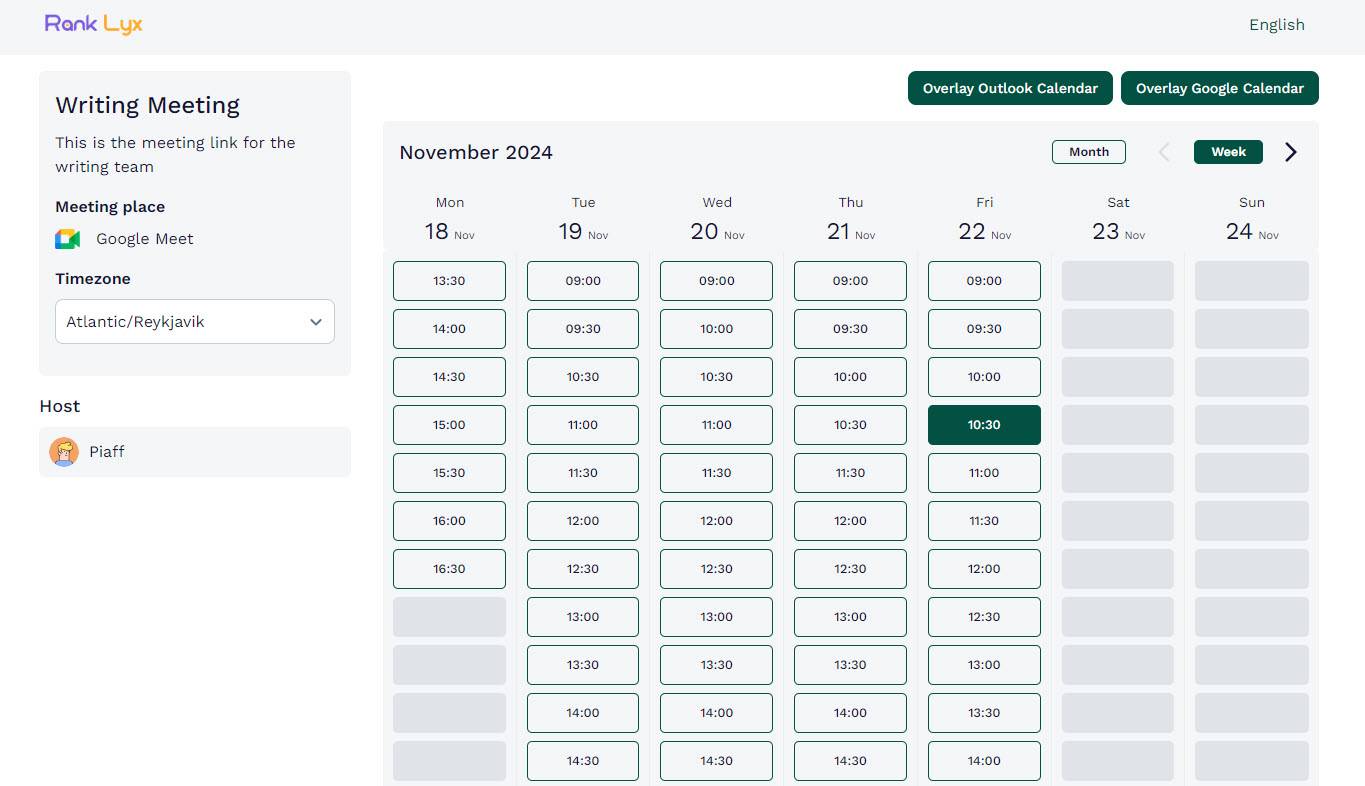
Meeting Scheduler Software Compared
| Software | Standout Features | Starting Price | Best For |
|---|---|---|---|
| Zencal | Booking pages, client management, calendar management, video conferencing integration, CRM/payment integration, branding | 14-day free trial | Freelancers, agencies, sales teams |
| Clockwise | AI Calendar, Scheduling Links, Ideal Day | Free | Companies simplifying team/client meetings |
| Calendly | Event Type, Calendar integration, Availability, Meetings, Routing Form | Free | Professionals, sales teams, recruiters |
| SimplyMeet.me | Poll Meetings, Integrations, Scheduled Meetings, Meeting Types | Free | Large teams choosing meeting times |
| Reclaim AI | Scheduling Links, Calendar Sync, Planner, Advanced Reporting | Free | Businesses managing team meetings |
| Doodle | Group Poll, One-on-one scheduling, Sign-up sheet | Free | Individuals/businesses creating events |
| ChiliCal | Video conferencing integration, My Availability, Personal Page | Free | Event planners, professionals, bookings |
| Google Calendar | Appointment schedule, Scheduling windows, Share/embed pages | Free | Users wanting simple tools without customization |
Start your 14-day free trial and automate your scheduling today.
1. Zencal
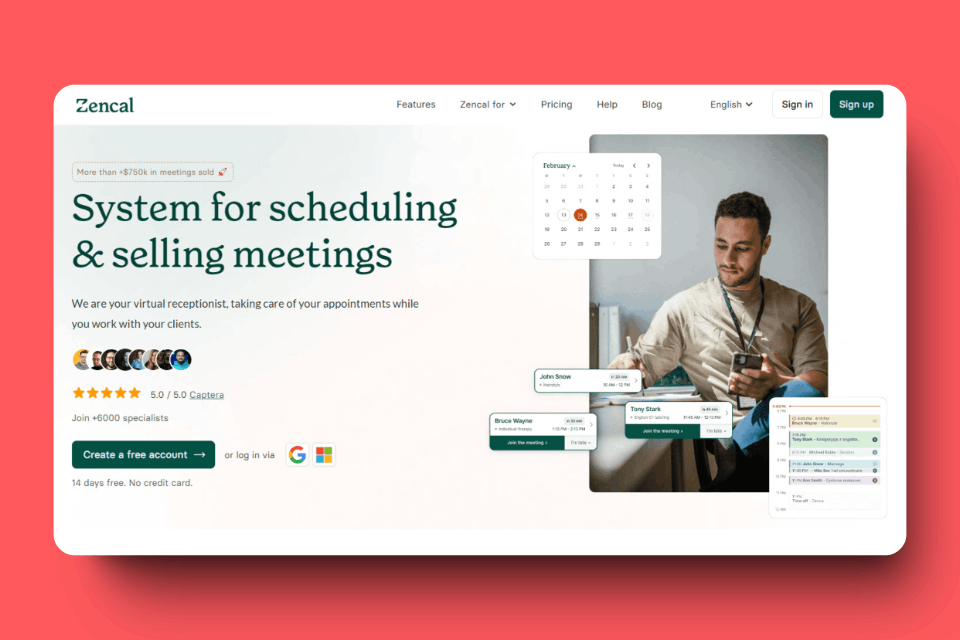
Zencal is first on our list of the best meeting scheduler software because it integrates with popular video call platforms (like Zoom and Meet) and business tools (like Zapier and HubSpot).
Booking Page Creation
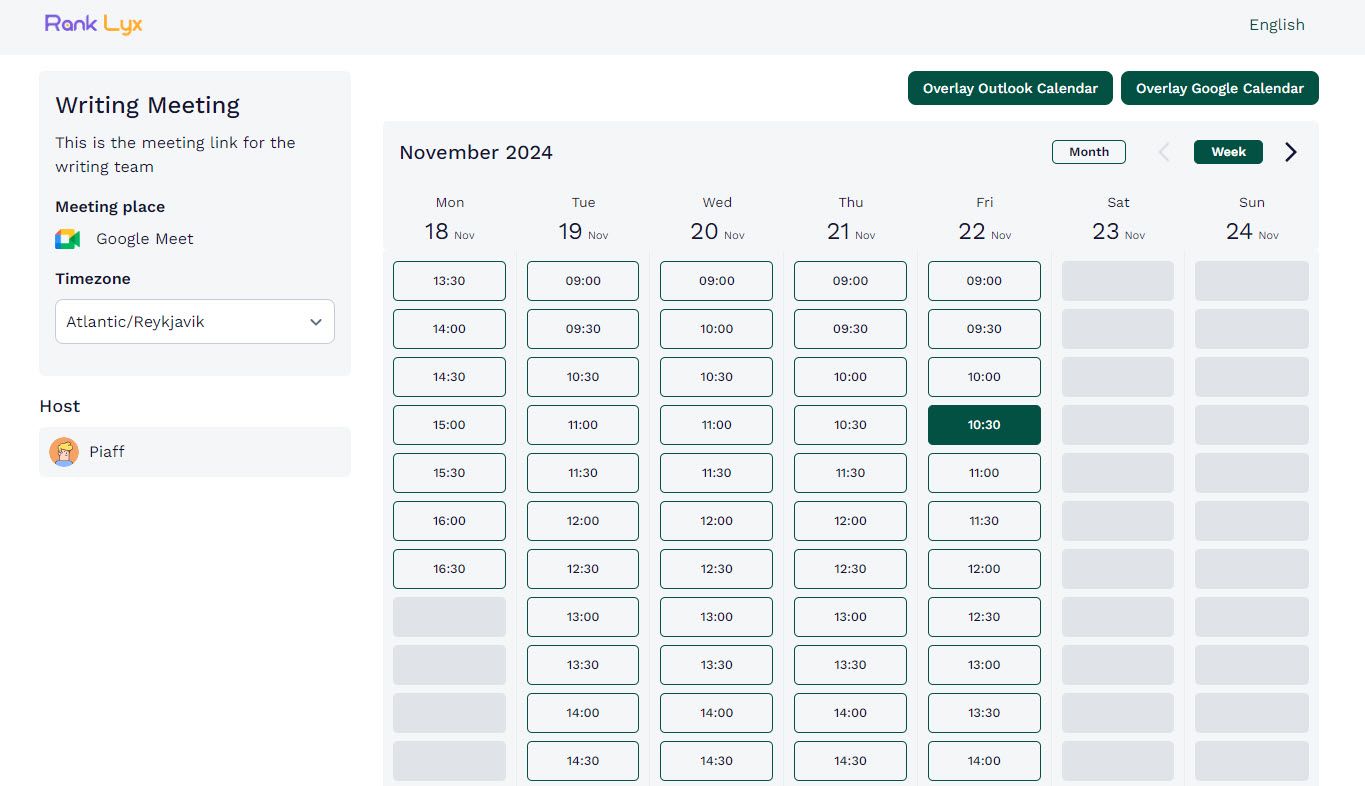
Create multiple customizable booking pages with Zencal. Set duration, location, meeting description, and configure maximum participants.
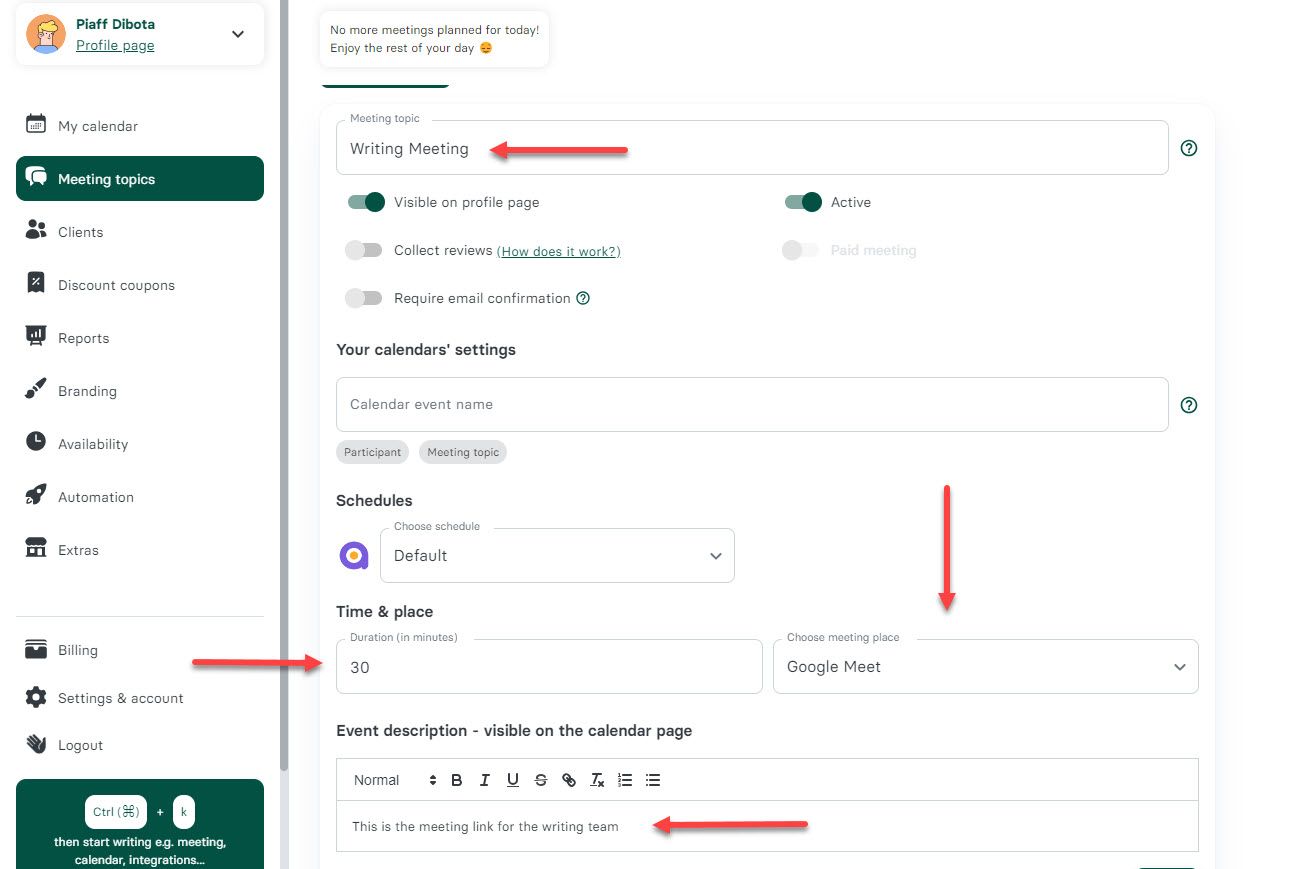
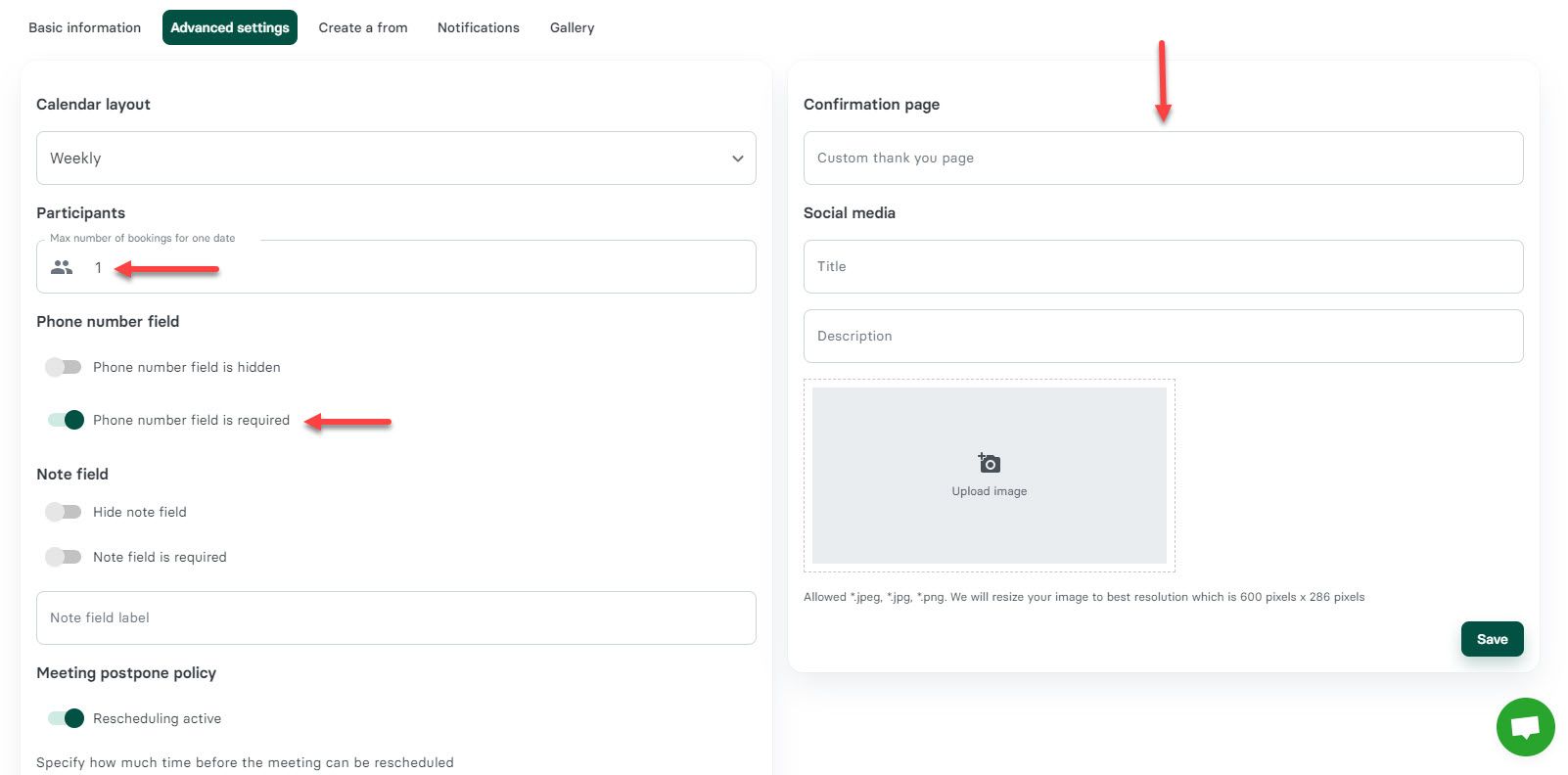
You can also collect phone numbers and set custom form questions for lead qualification.

Here, I can set custom questions to ask leads before they submit their booking. This is one of the best ways to collect qualified leads.
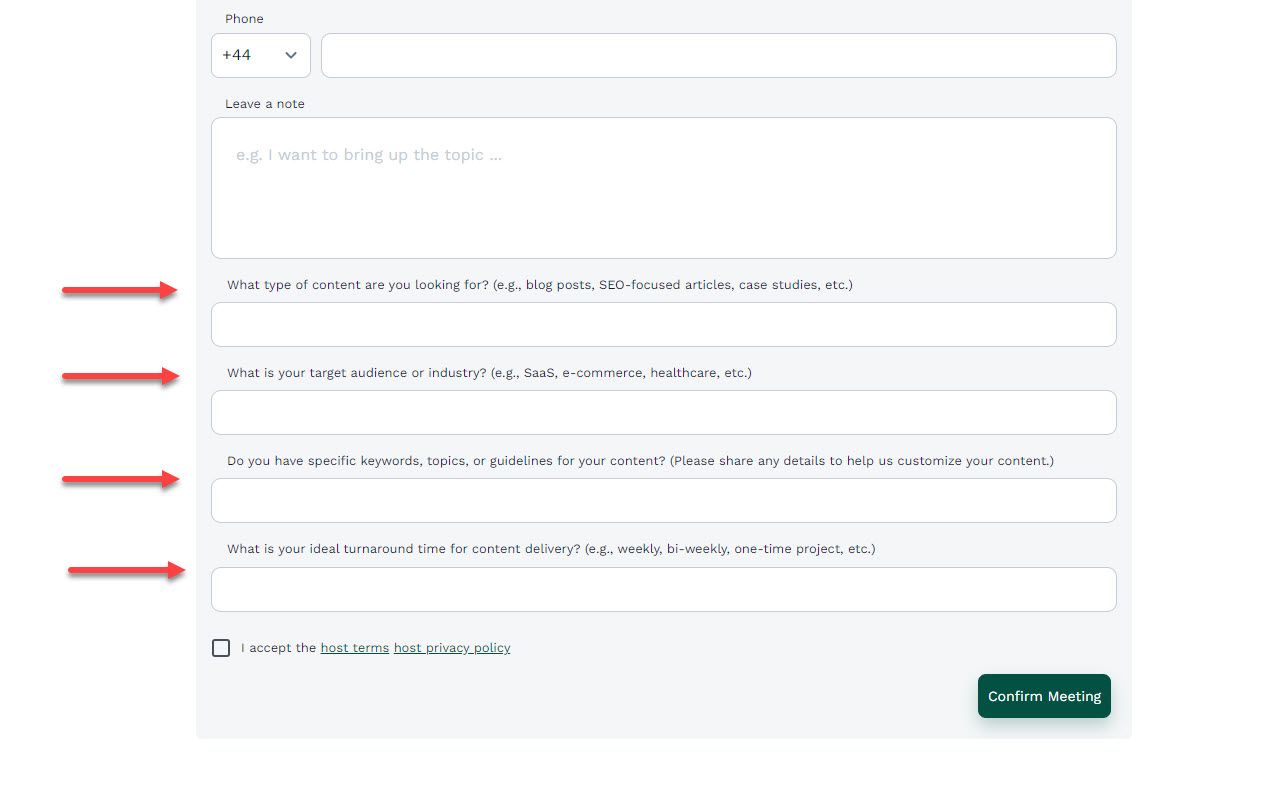
Video Conferencing Integration
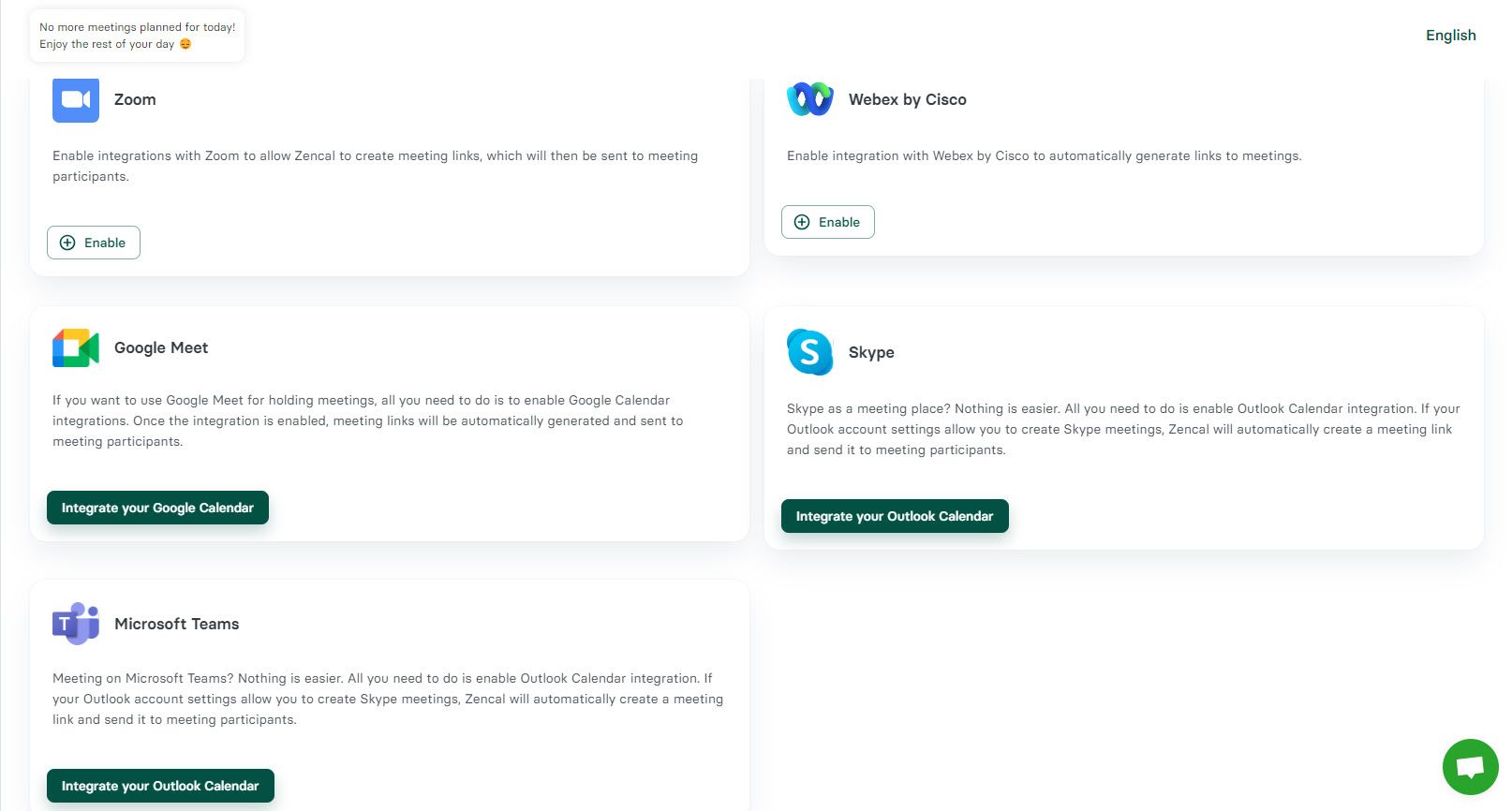
Zencal integrates with Meet, Zoom, Teams, Webex, and Skype. It automatically creates meeting links after bookings and syncs with Google, Outlook, or iCloud calendars.
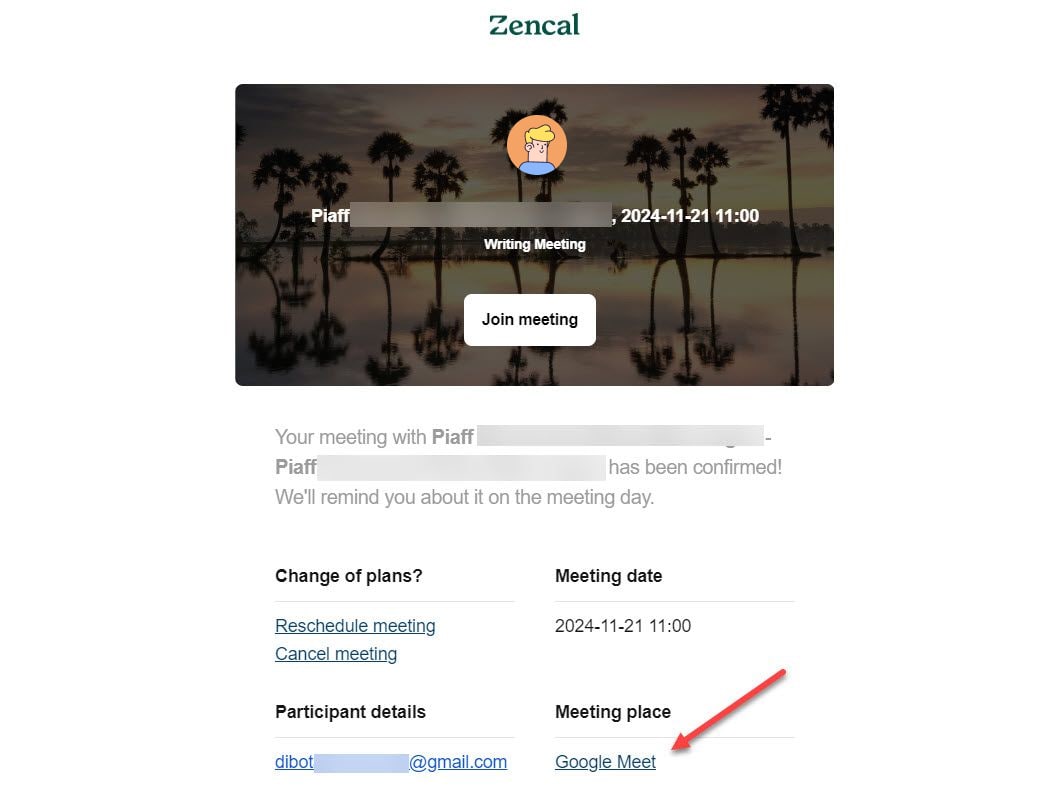
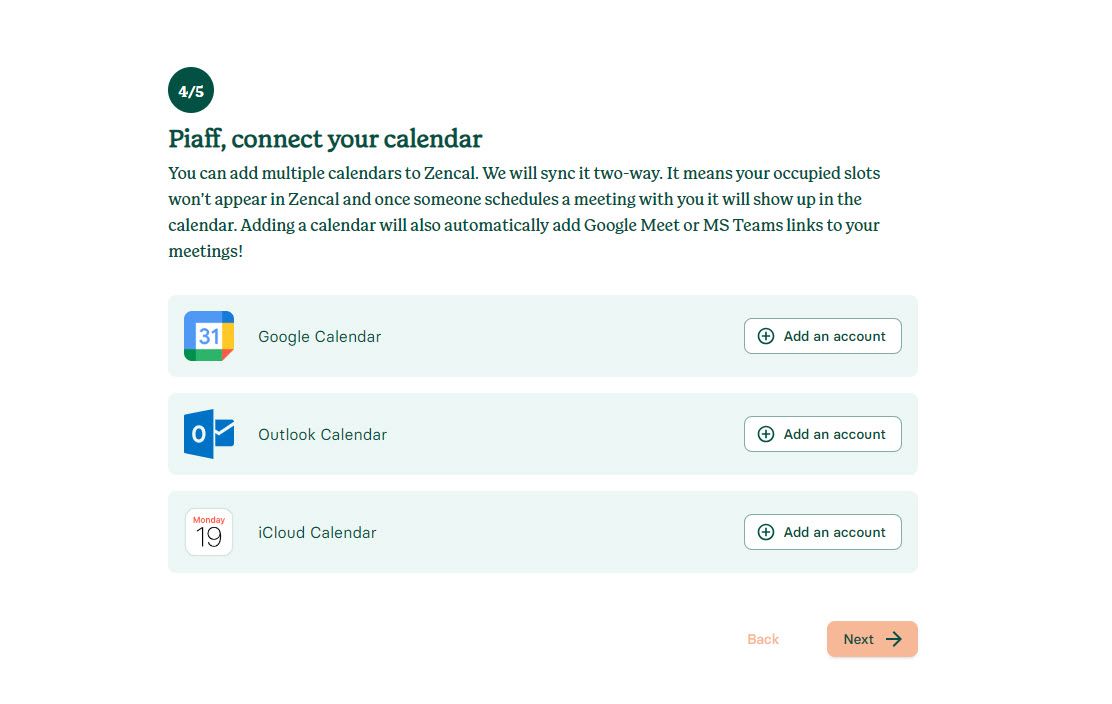
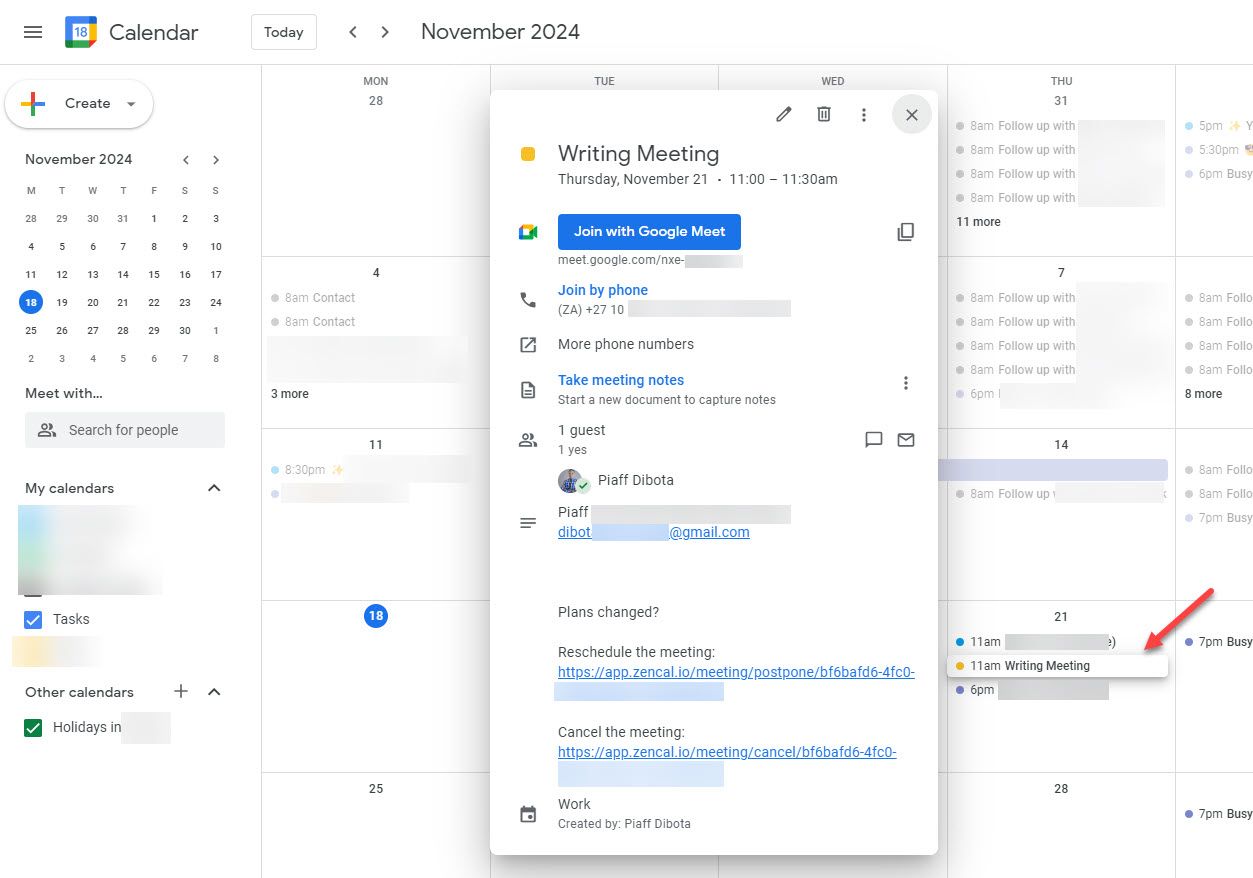
Payment & CRM Integration
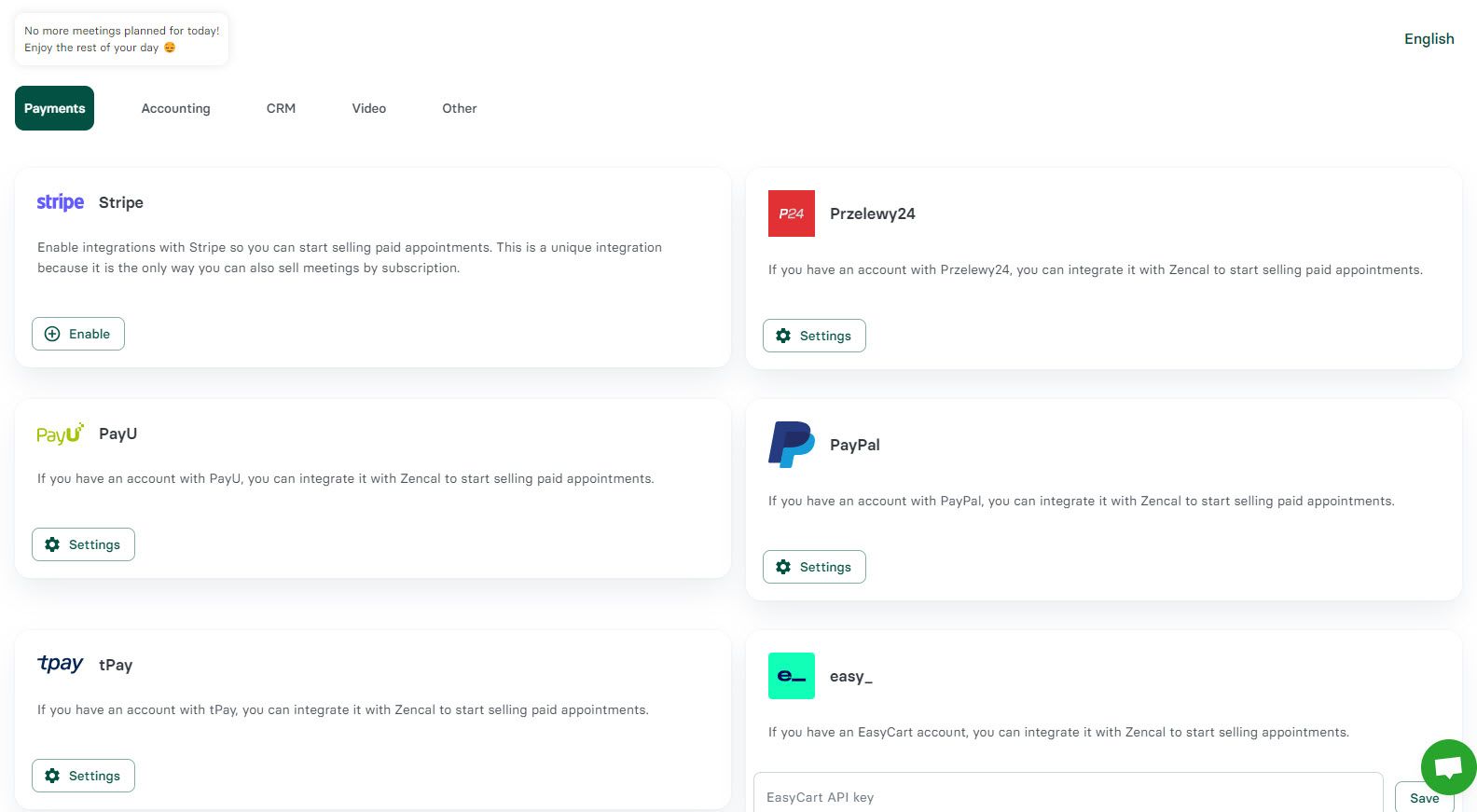
Accept payments via Stripe, PayPal, tPay, PayU, Przelewy24.
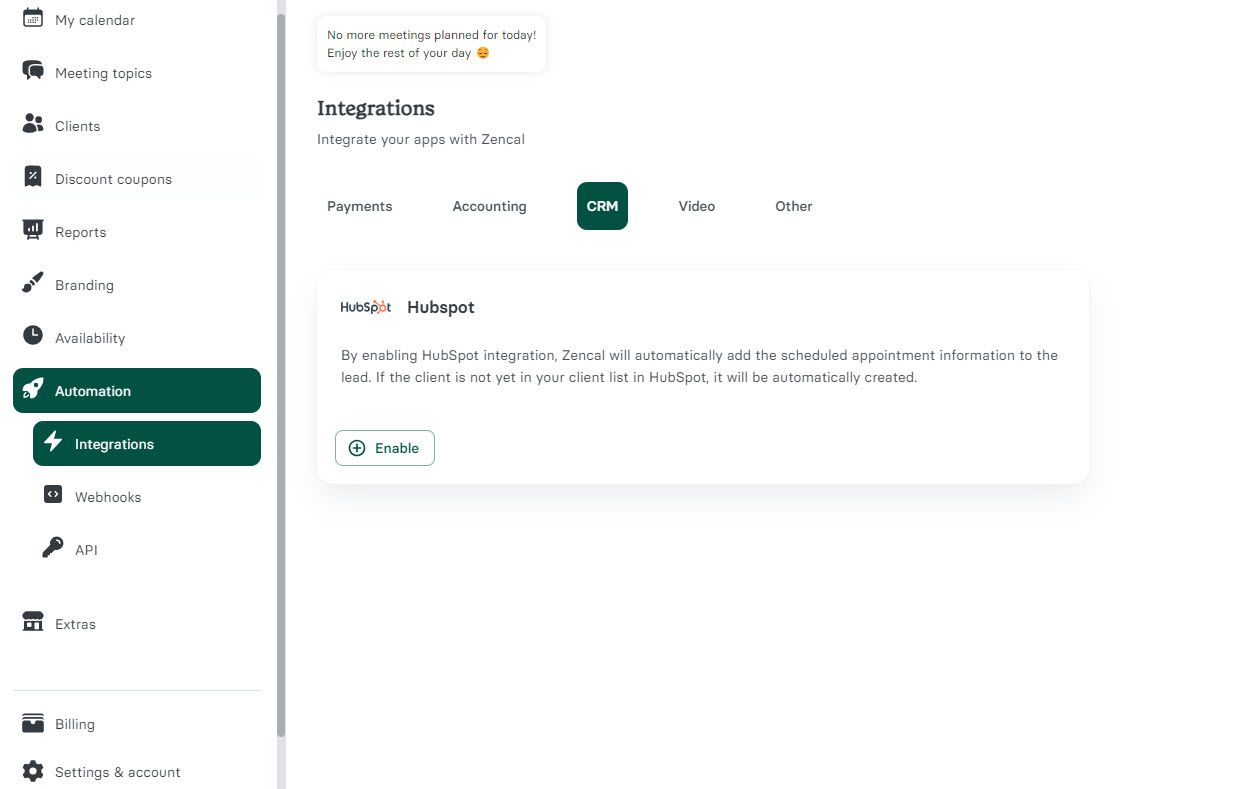
Integrates with Zapier, HubSpot, and other business tools.
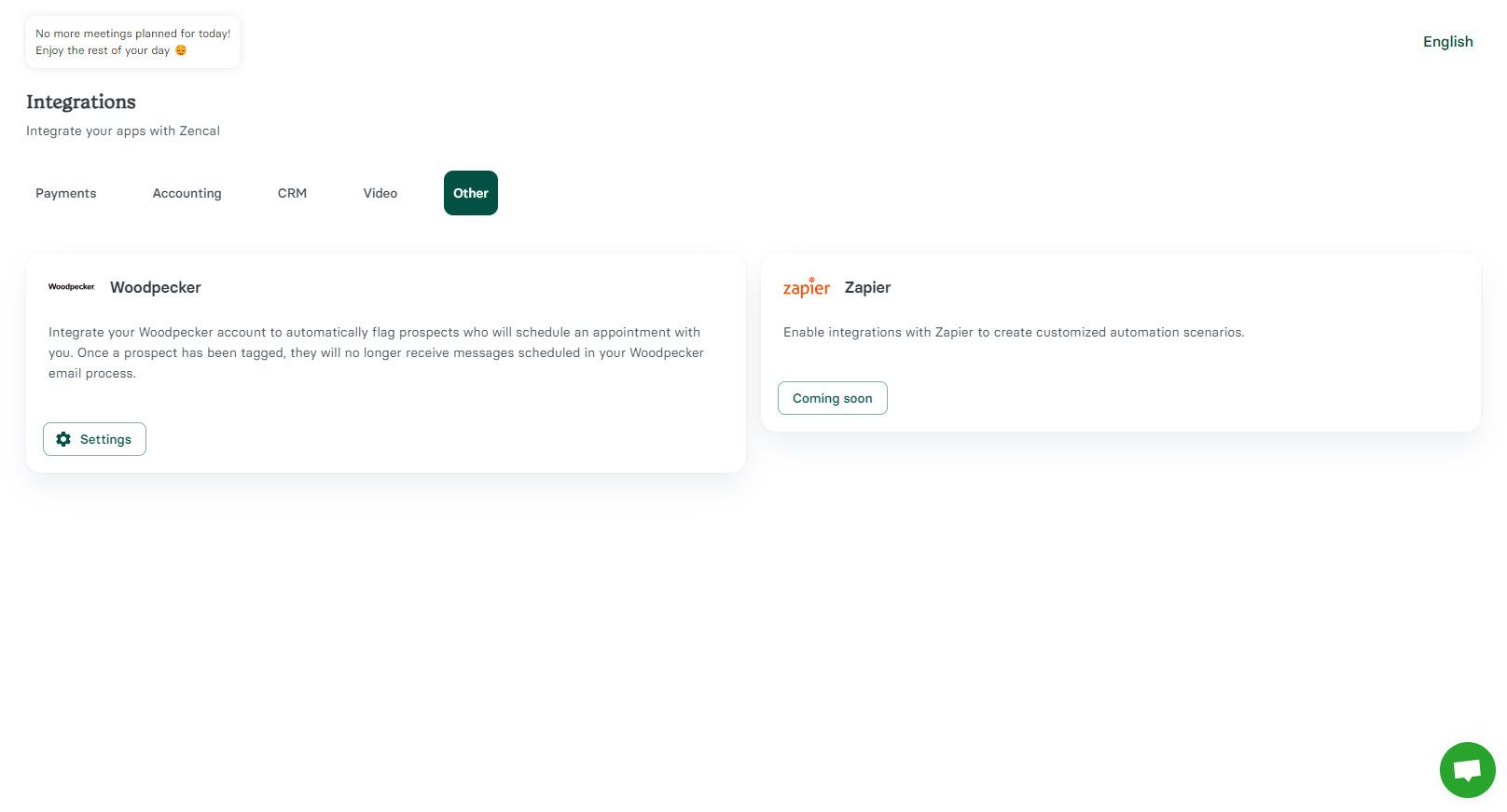
Client Management Interface
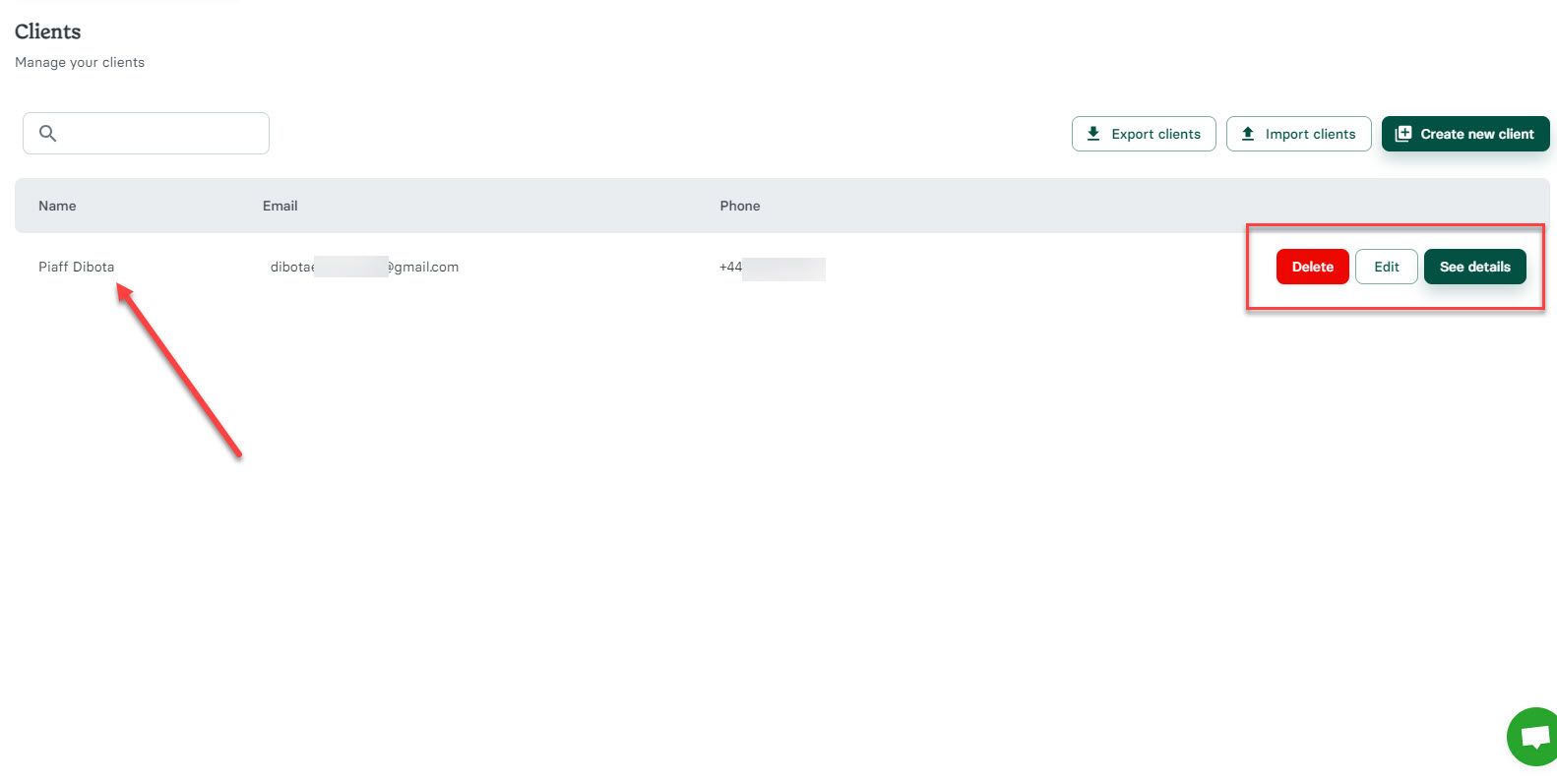
Manage all clients who booked meetings. Edit client information (name, email, phone), view appointment history, and track revenue by client across multiple currencies.
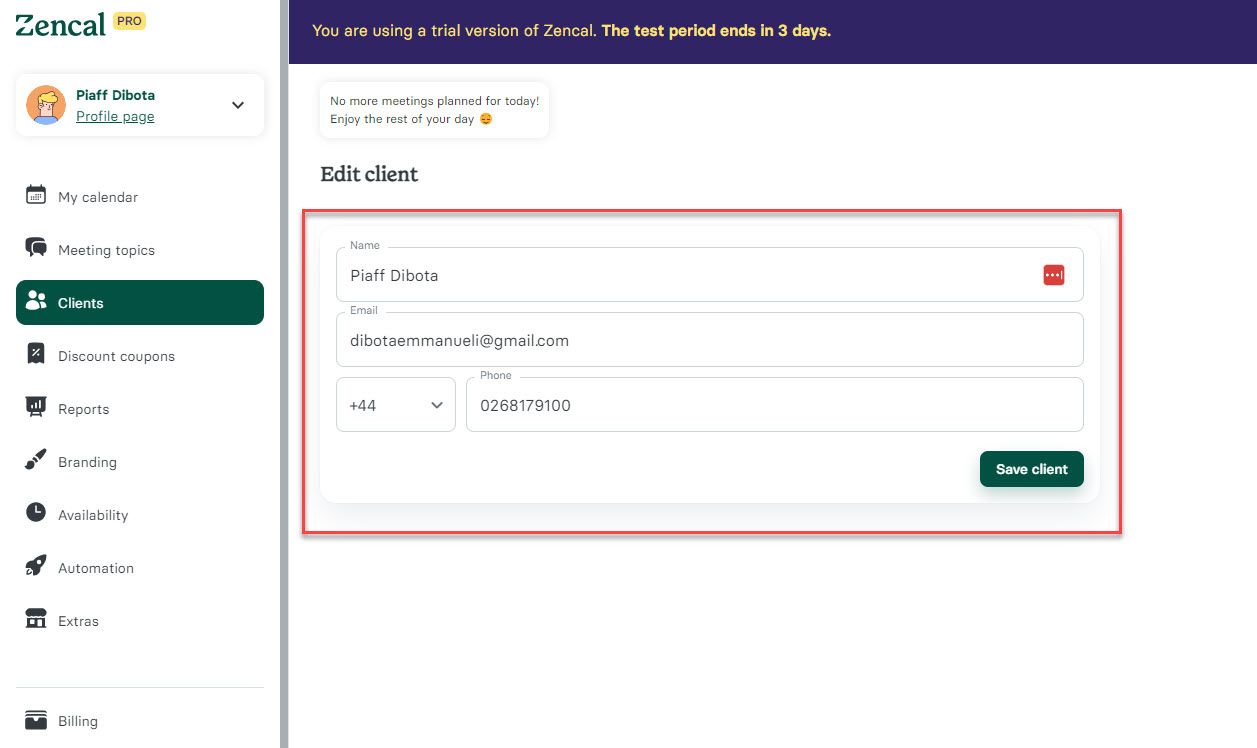
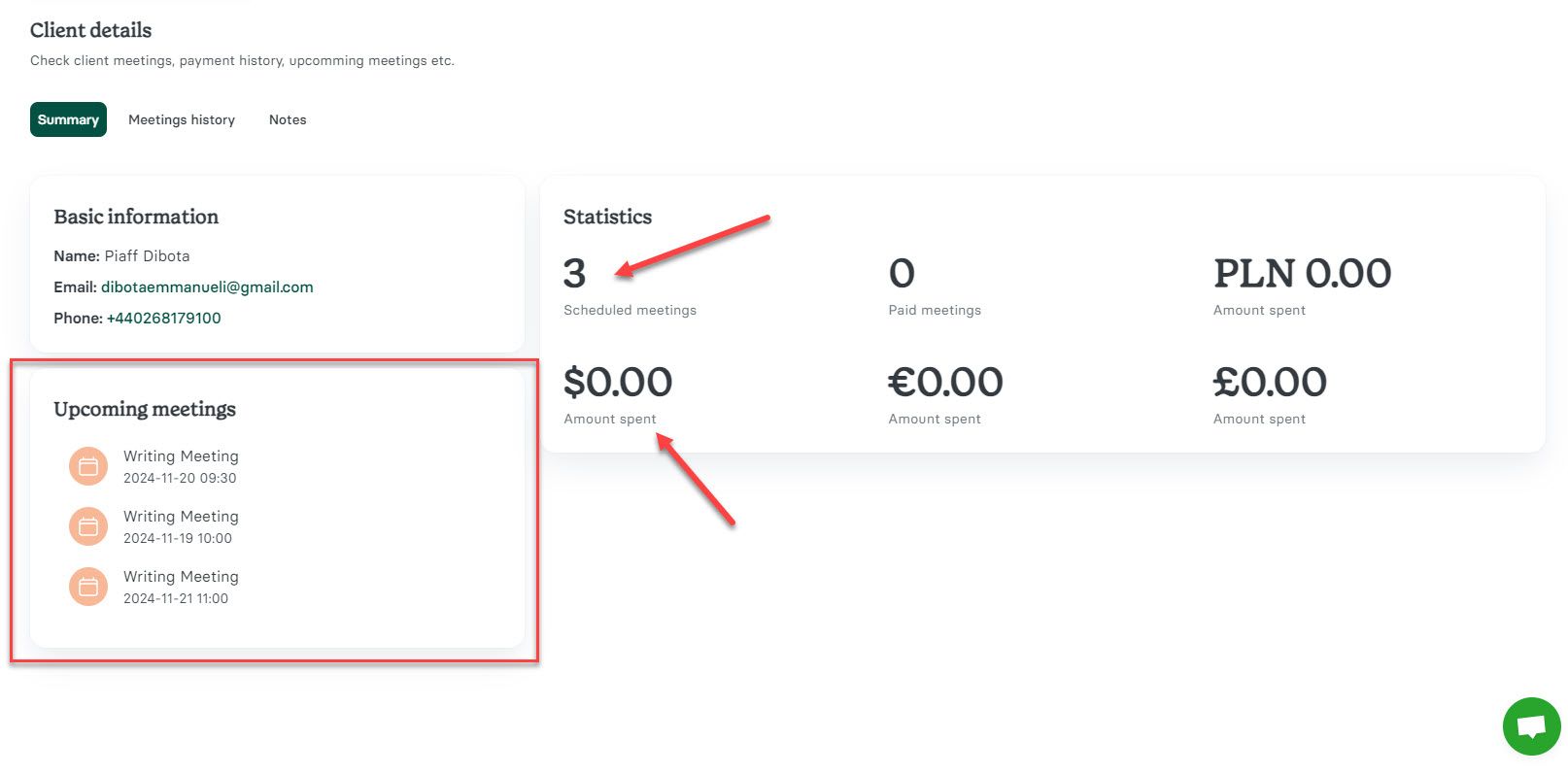
Calendar Management
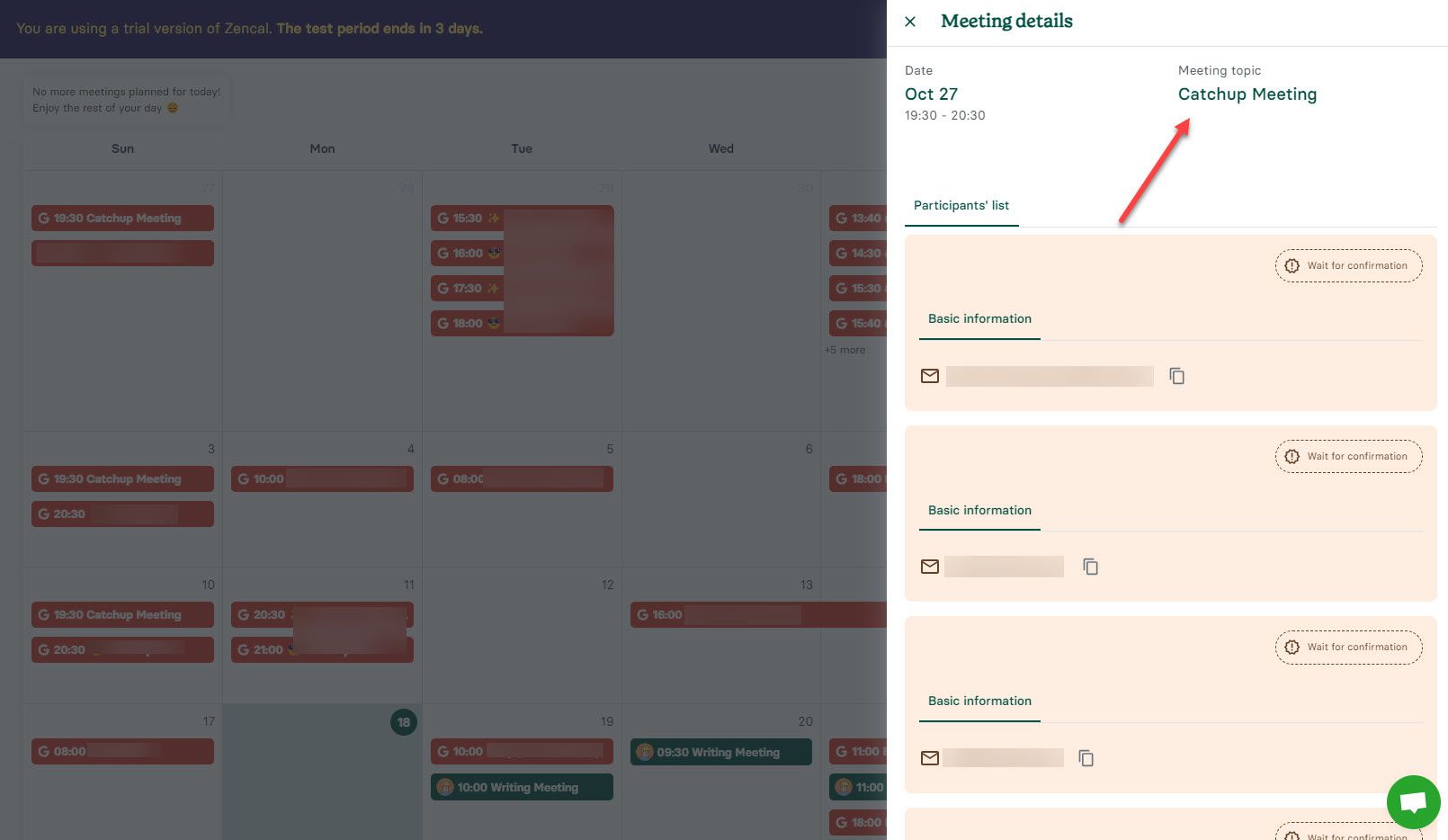
View connected calendar events (displayed in red) and bookings through scheduling pages (displayed in green). Join, reschedule, or cancel meetings.
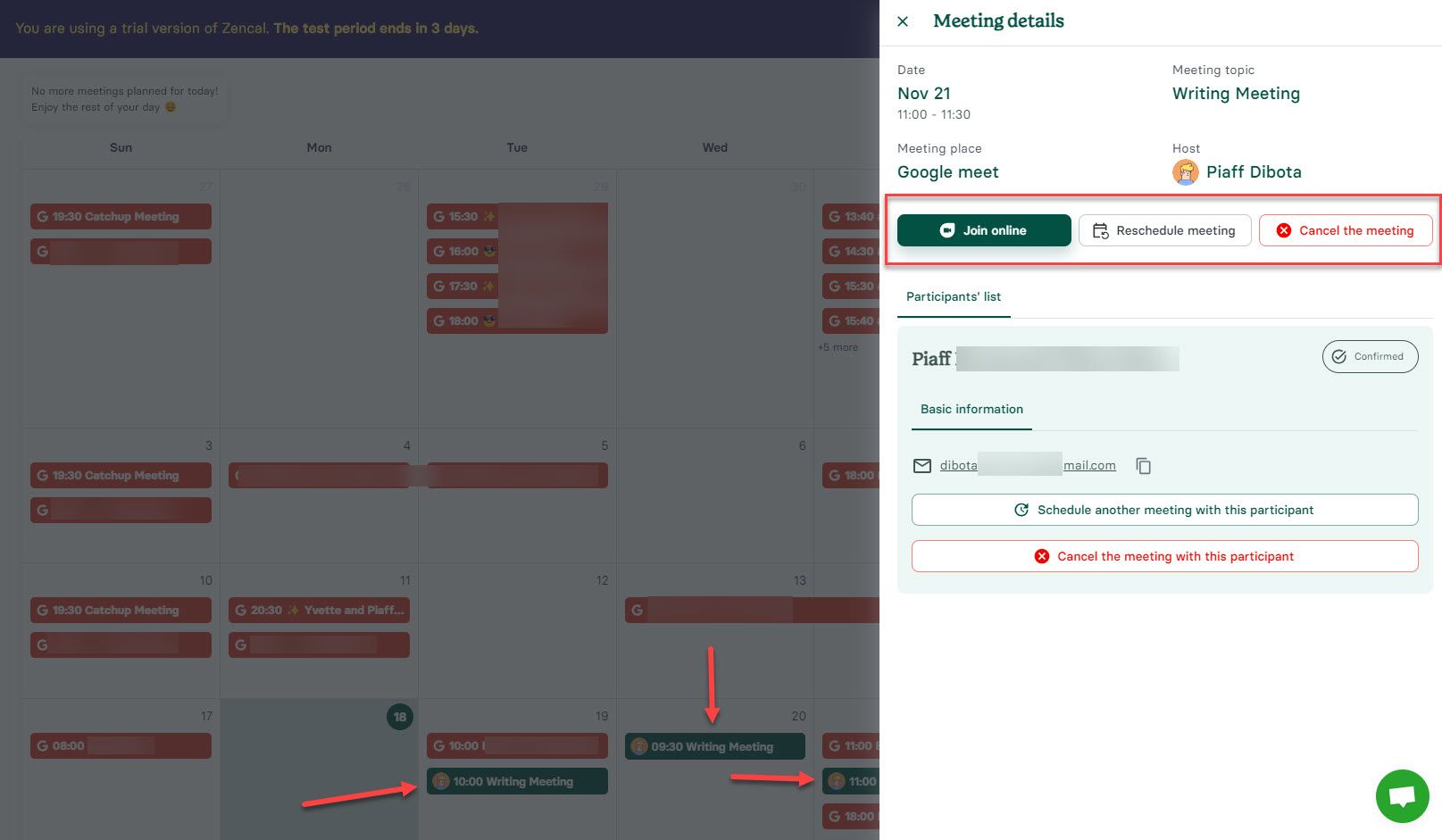
Best For
Freelancers, agencies, sales teams, marketers, and teams wanting to save time booking more meetings.
Pricing
| Plan | Monthly | Yearly |
|---|---|---|
| Light | $5/month | $4/month |
| Pro | $15/month | $10/month |
| Team | $15/month per user | $10/month per user |
Create a Scheduling Page and Start Booking More Meetings in 6 Minutes!
Start your 14-day free trial and automate your scheduling today.
2. Clockwise
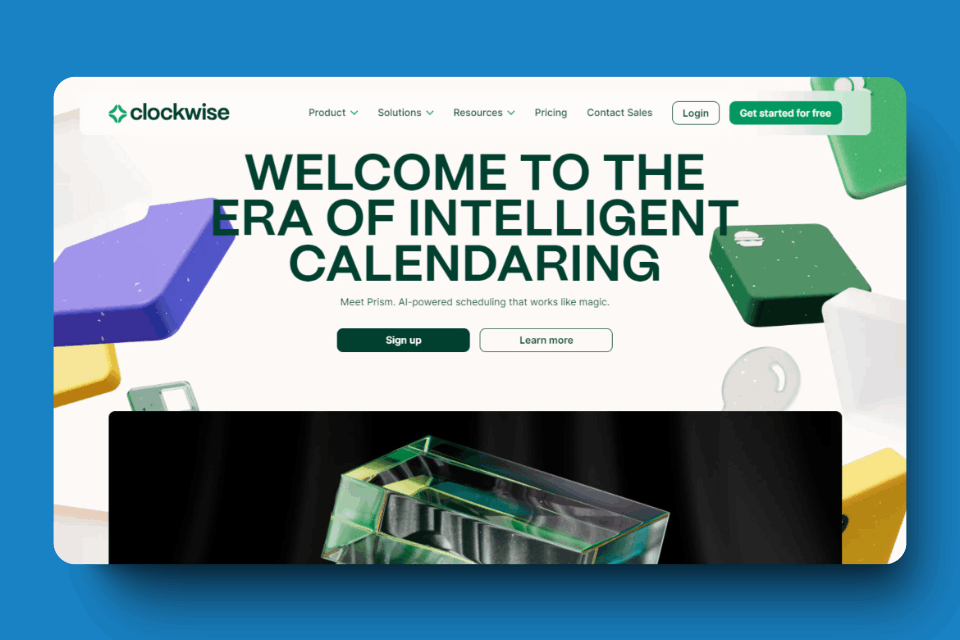
Clockwise is famous for AI Calendar features and Scheduling Links. The platform launched Prism a few months ago.
AI Calendar
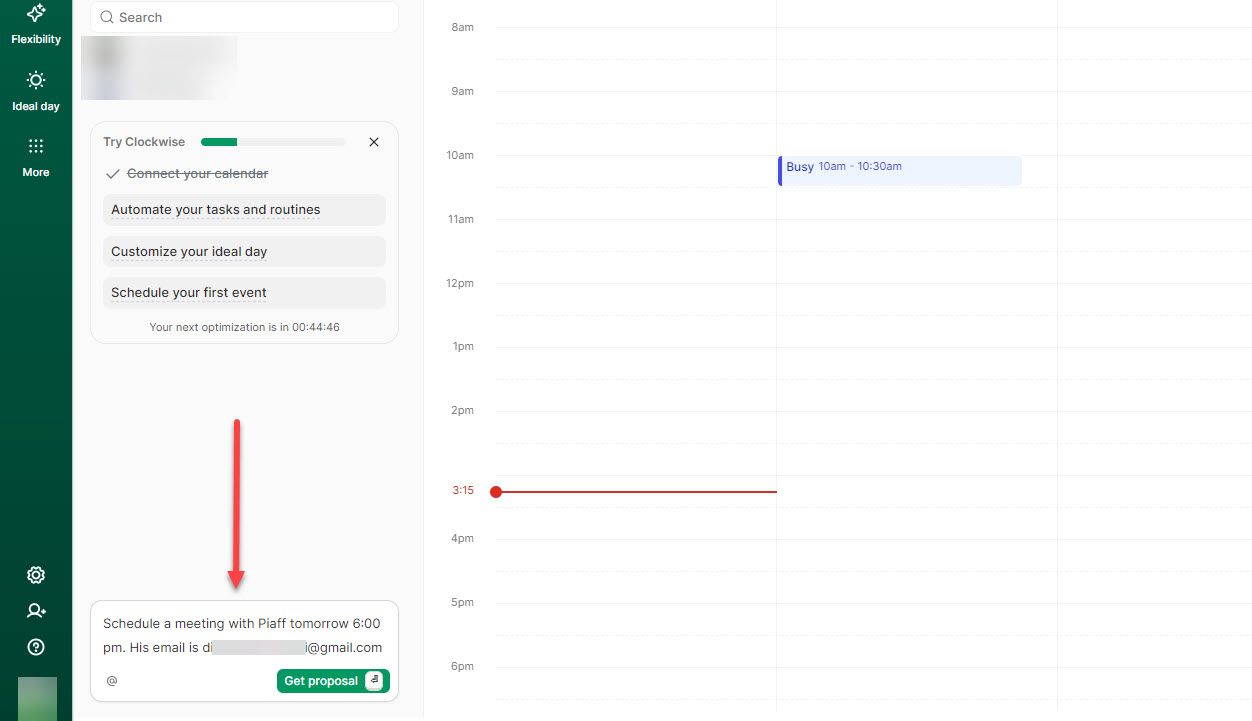
Uses chatbot functionality to create events from natural language prompts. Example: I instructed "Schedule a meeting with Piaff tomorrow at 6:00 pm. His email is d*****@gmail.com."
The system checks for scheduling conflicts including existing events, meeting breaks, focus time, and lunch. After confirmation, it automatically sends meeting invitations.
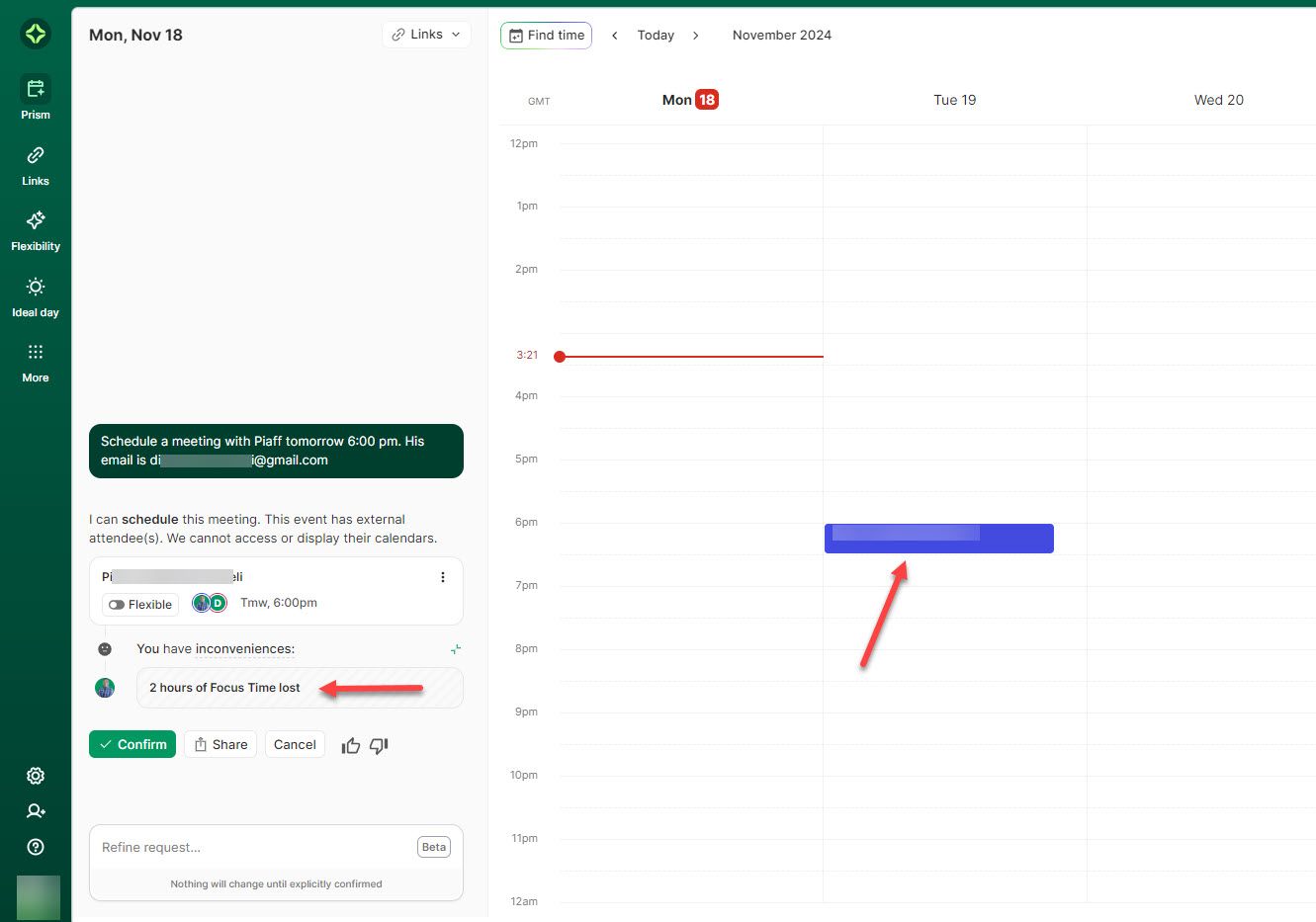
Scheduling Links (Booking Pages)
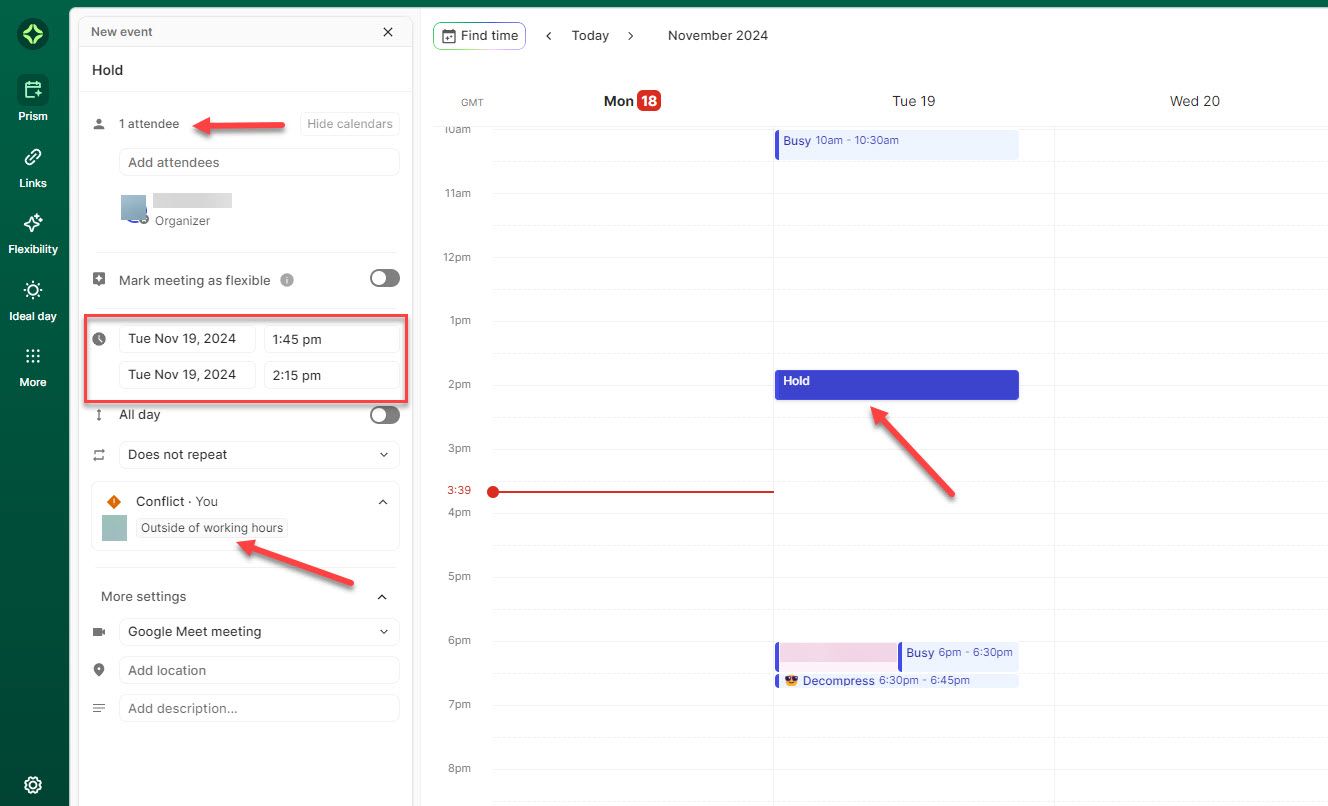
Create multiple booking pages for different purposes (e.g., "Quick meeting," "Team Collab").
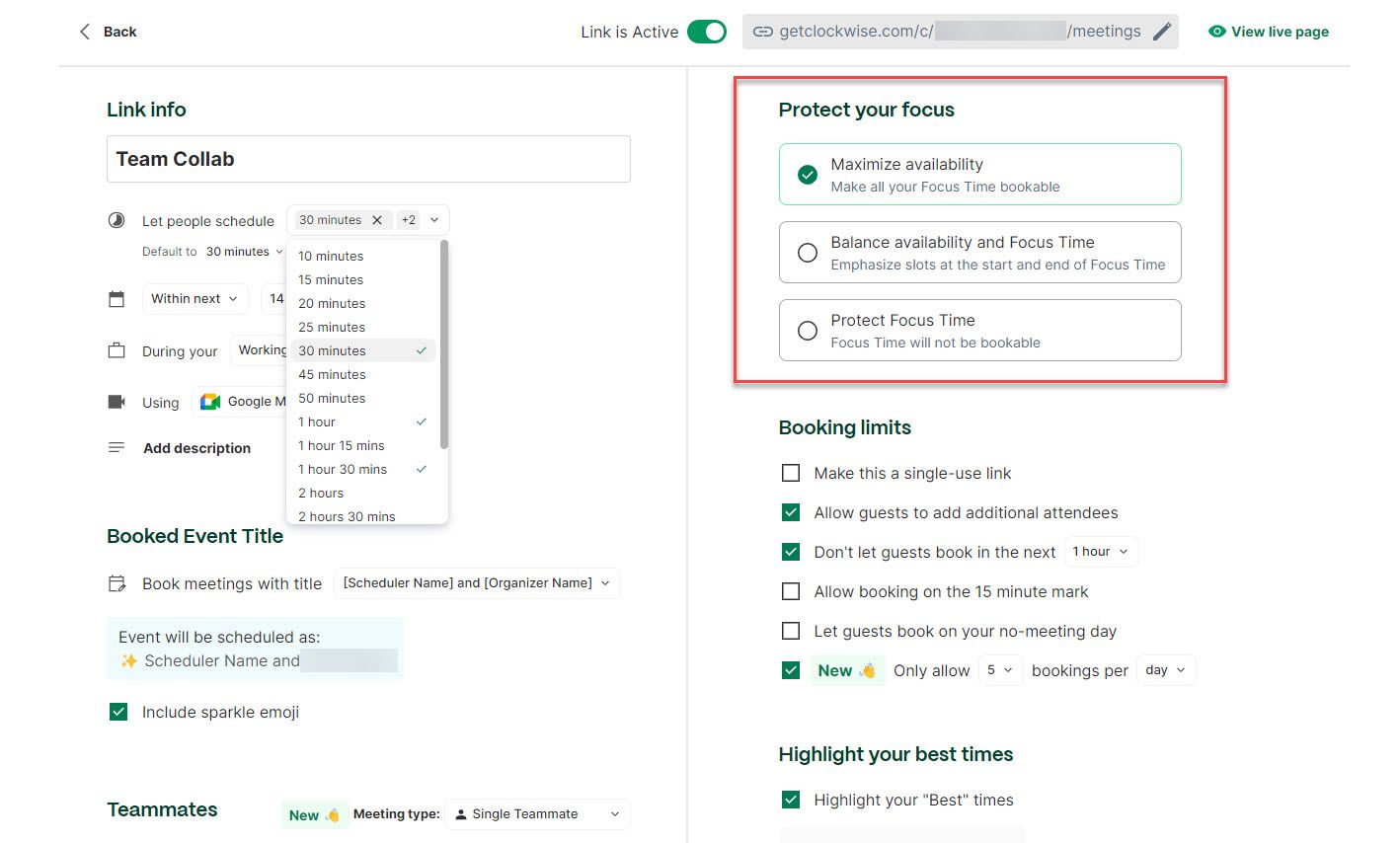
Set multiple meeting durations (30 min, 1 hour, 1.5 hours) and prevent bookings within specific time windows.
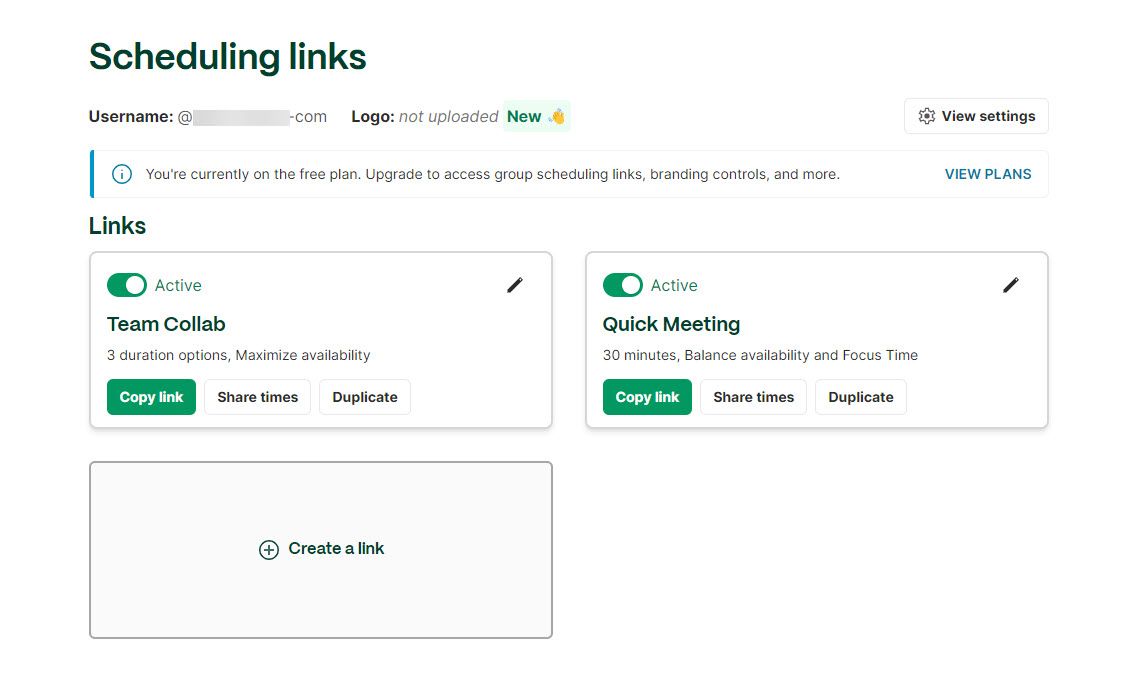
Three availability strategies:
- Maximize availability
- Balance availability and focus time
- Protect focus time and reduce bookings
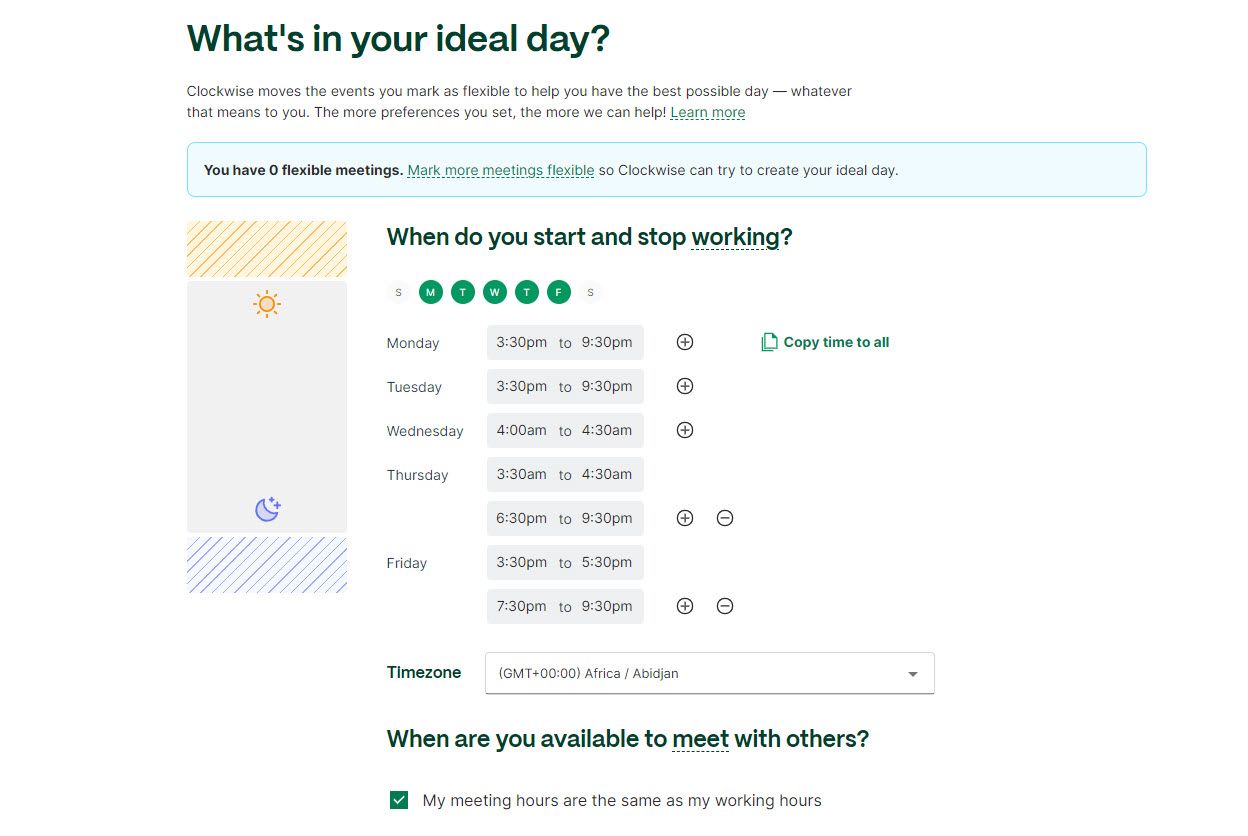
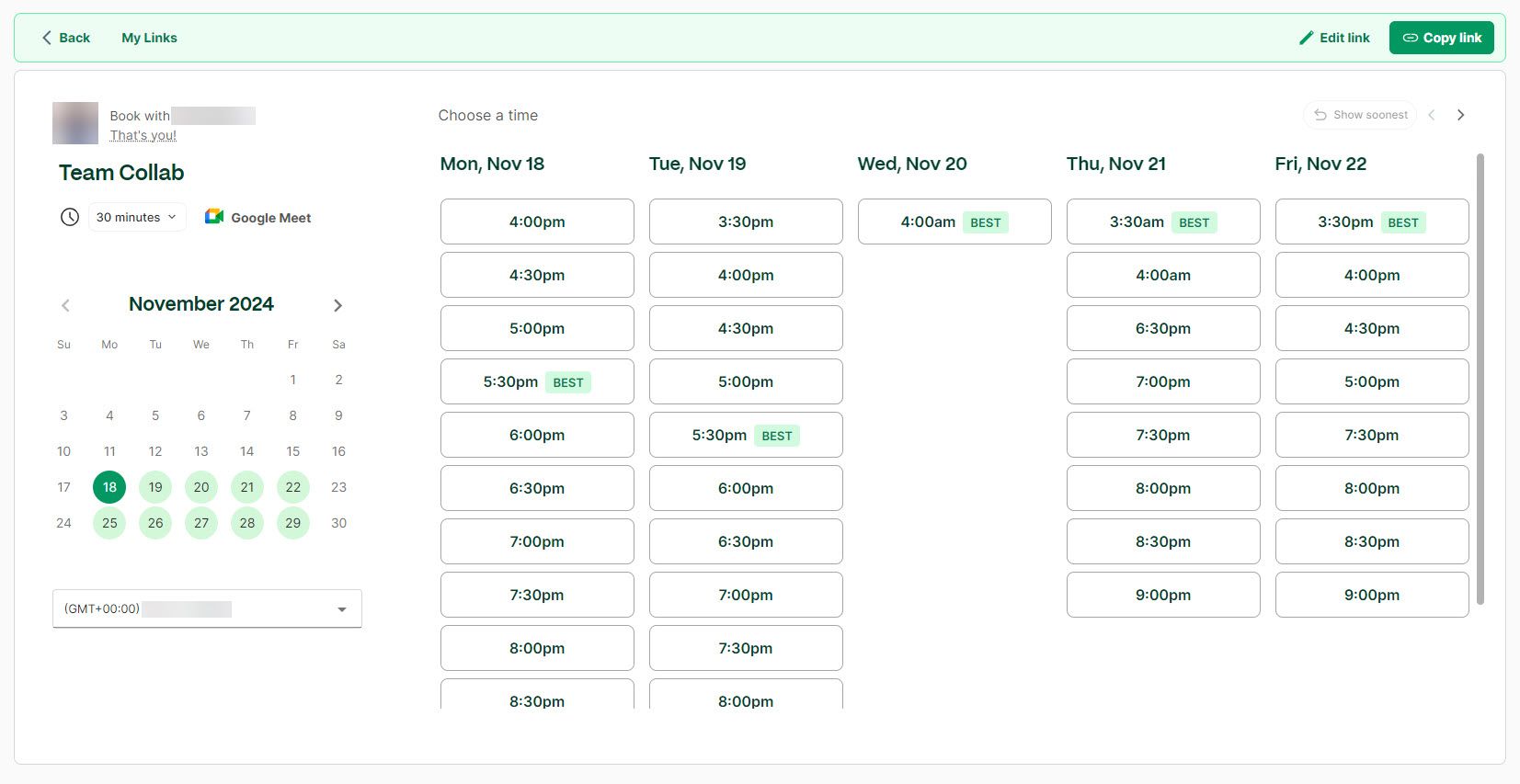
Ideal Day
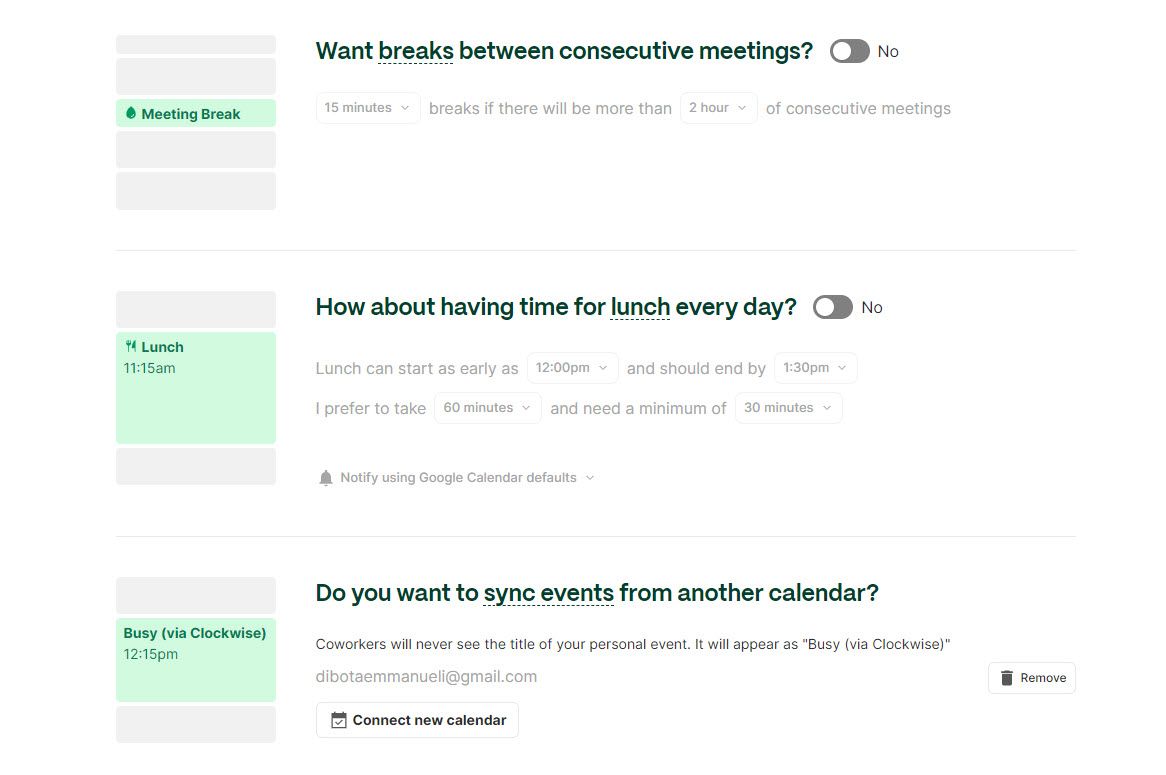
Set working hours and days, configure Focus Time, breaks, and lunch. Clockwise uses this data to personalize booking pages.
Prism Interface
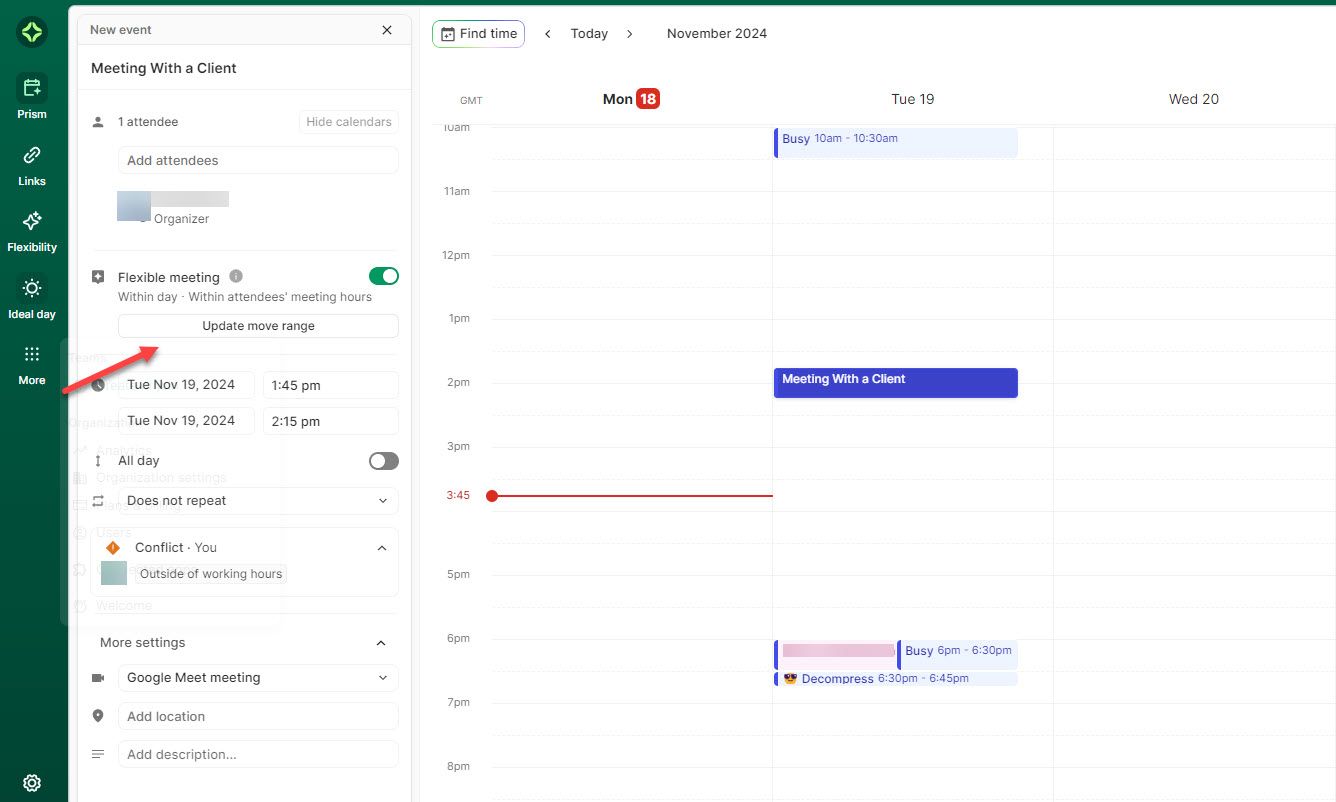
Google Calendar-like interface showing current and past events. Features include attendee count, conflict detection, and flexible meeting designation to auto-reschedule based on preferences.
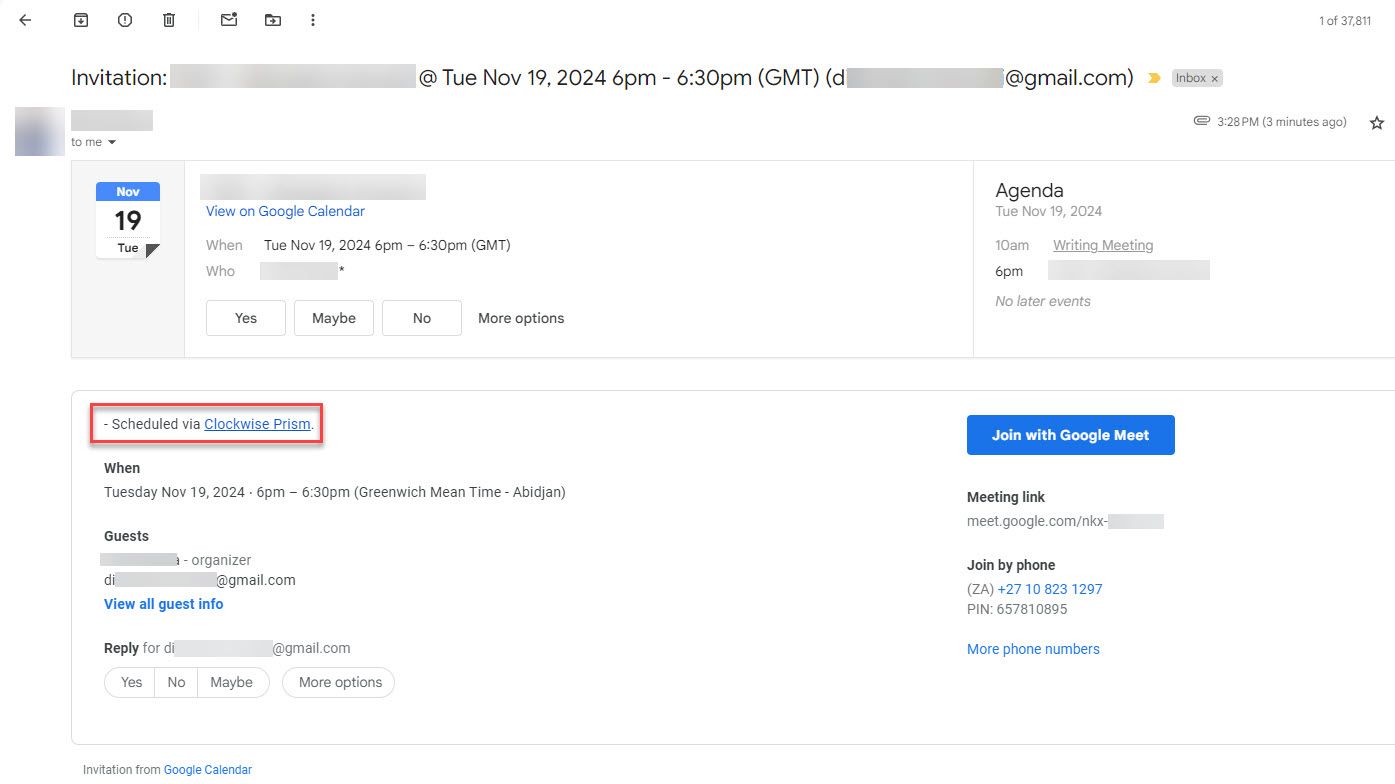
Best For
Companies simplifying team and client meetings through booking pages.
Pricing
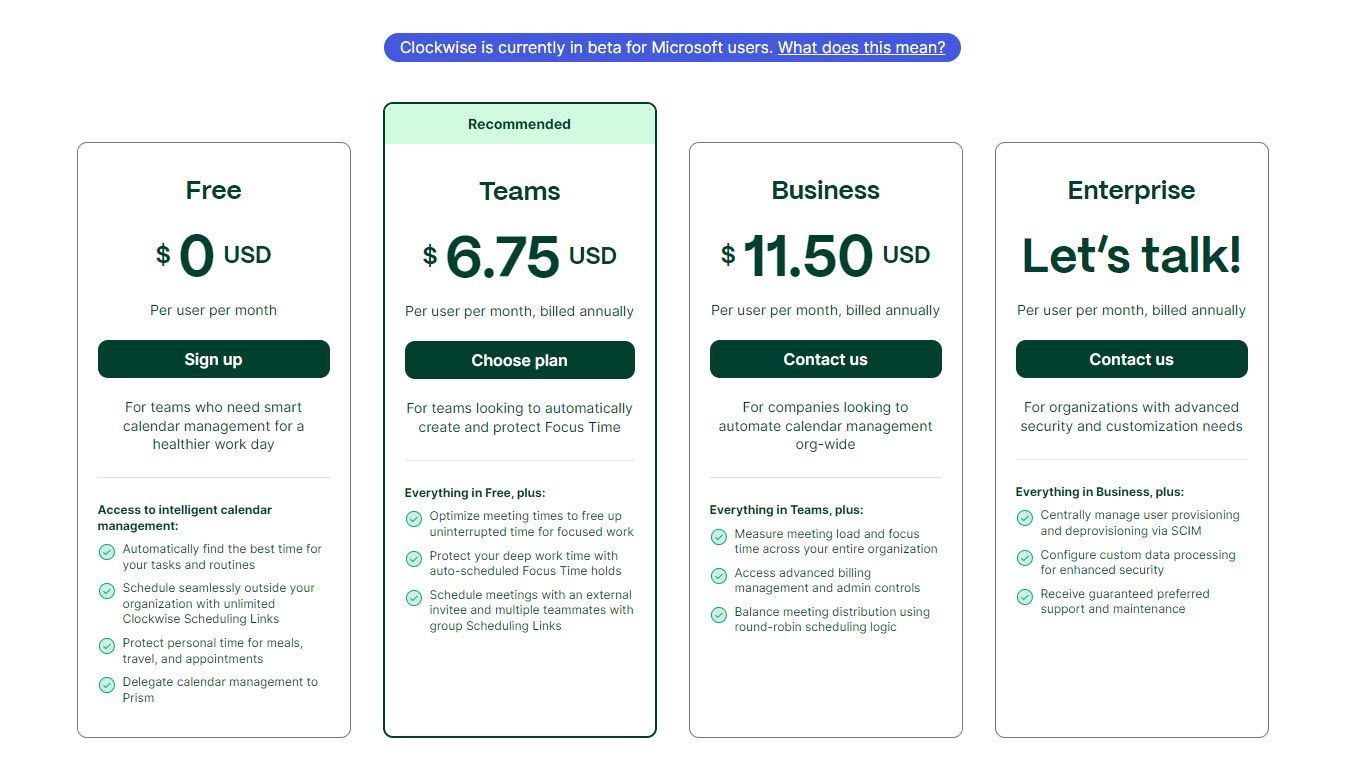
| Plan | Price (Billed Annually) |
|---|---|
| Free | $0/month/user |
| Teams | $6.75/user/month |
| Business | $11.50/user/month |
| Enterprise | Contact for custom pricing |
Start your 14-day free trial and automate your scheduling today.
3. Calendly
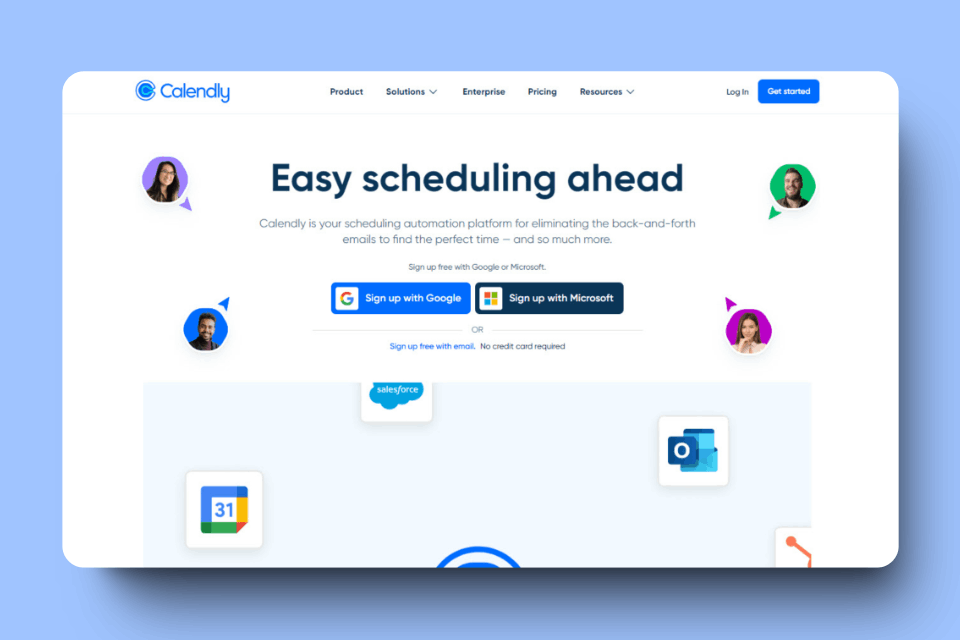
Calendly is an automated scheduling tool integrating with Google, Outlook, iCloud, and business tools like Zoom, Salesforce, and Stripe.
Event Type (Booking Pages)
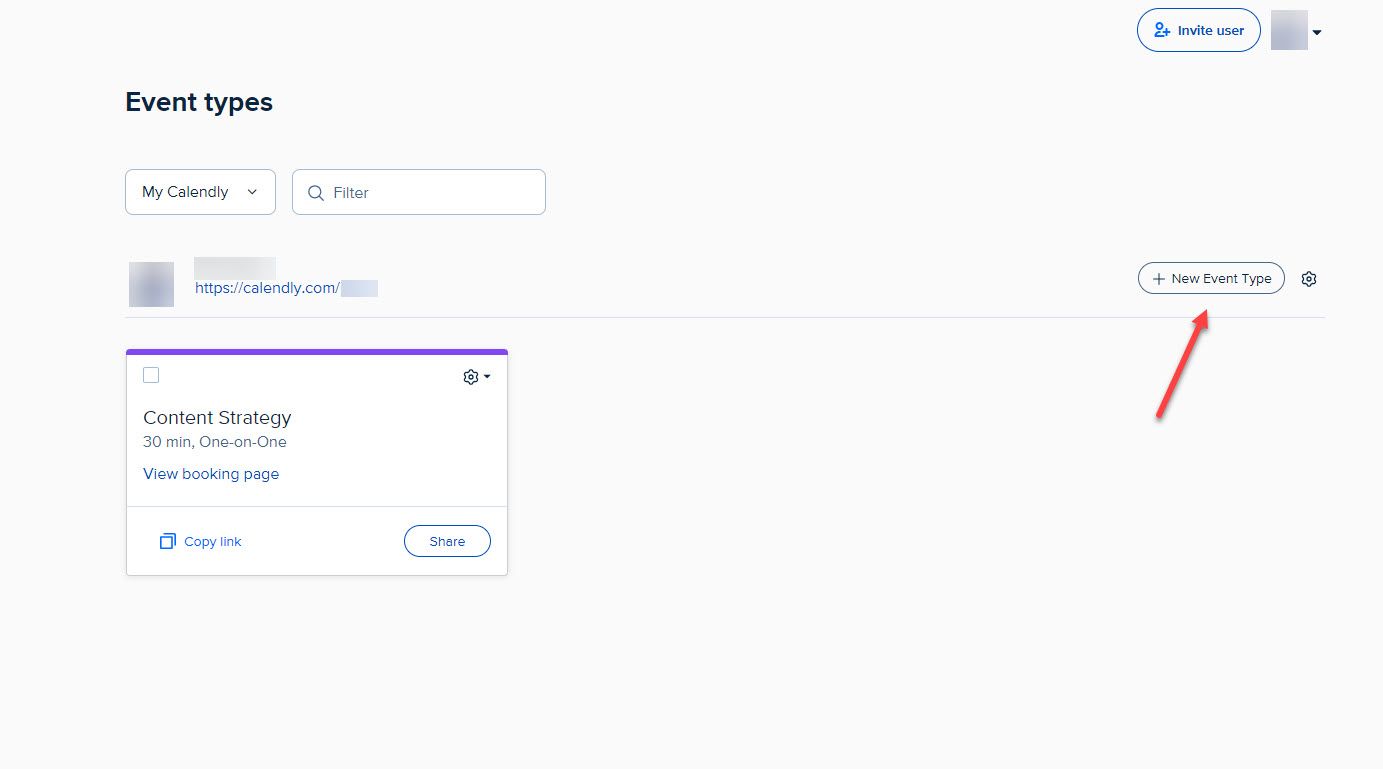
Choose event type: One-on-one or Group. Simple left-sidebar customization: name event, set duration, choose location (Zoom, GoTo Meeting, etc.).
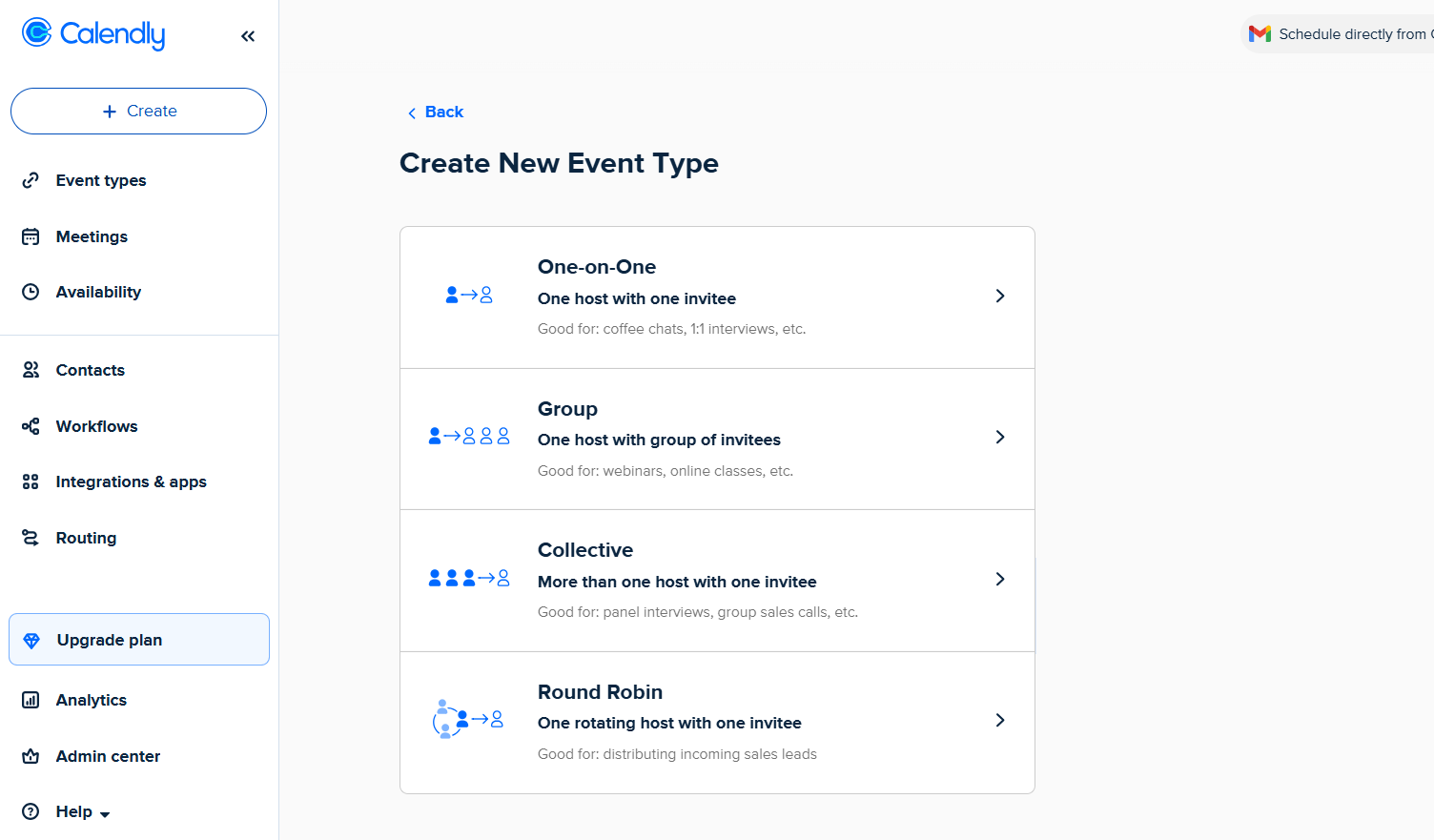
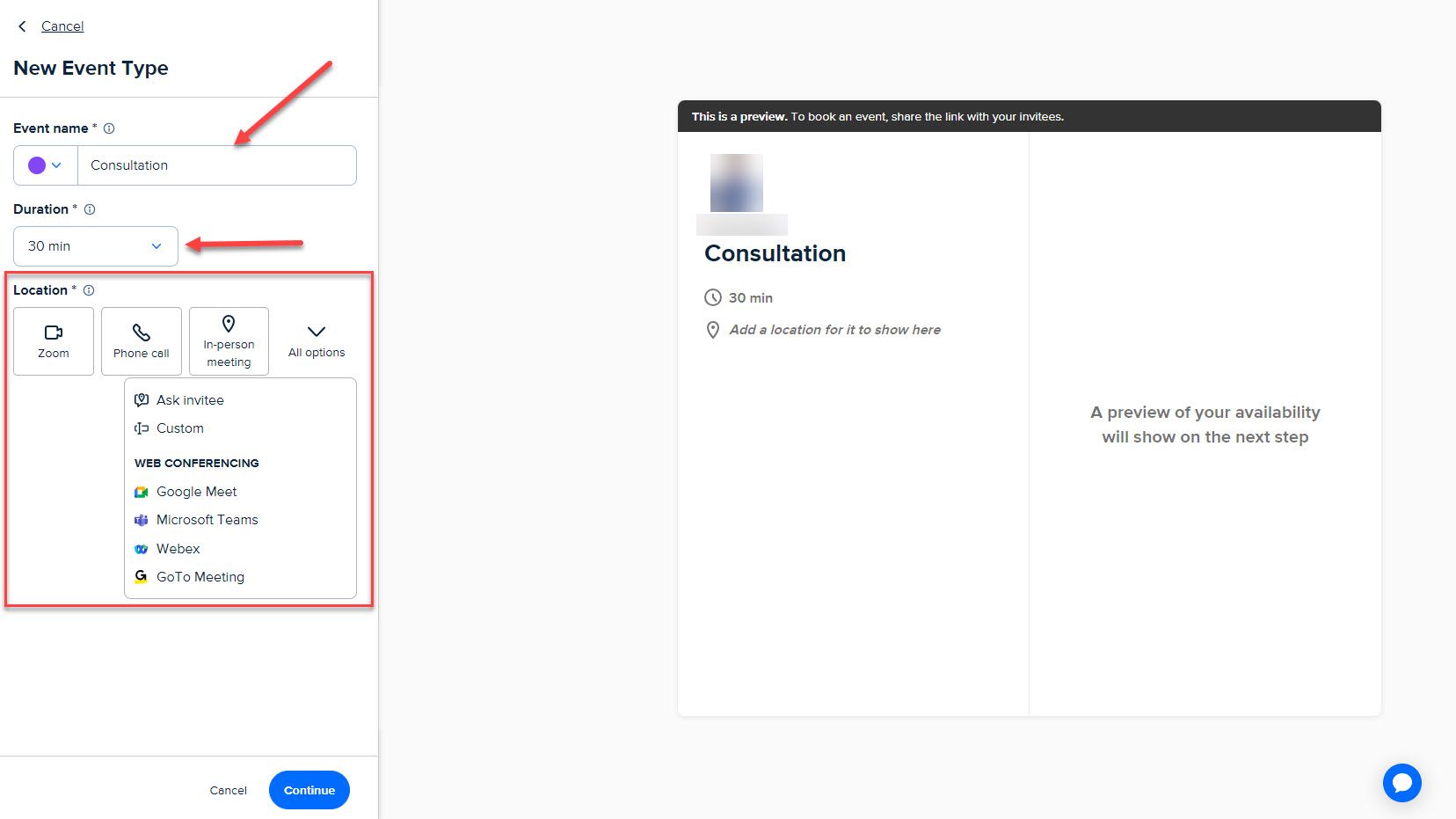
Additional settings: buffer time, daily meeting limits, time zone, booking form questions, payment collection, confirmation page setup.
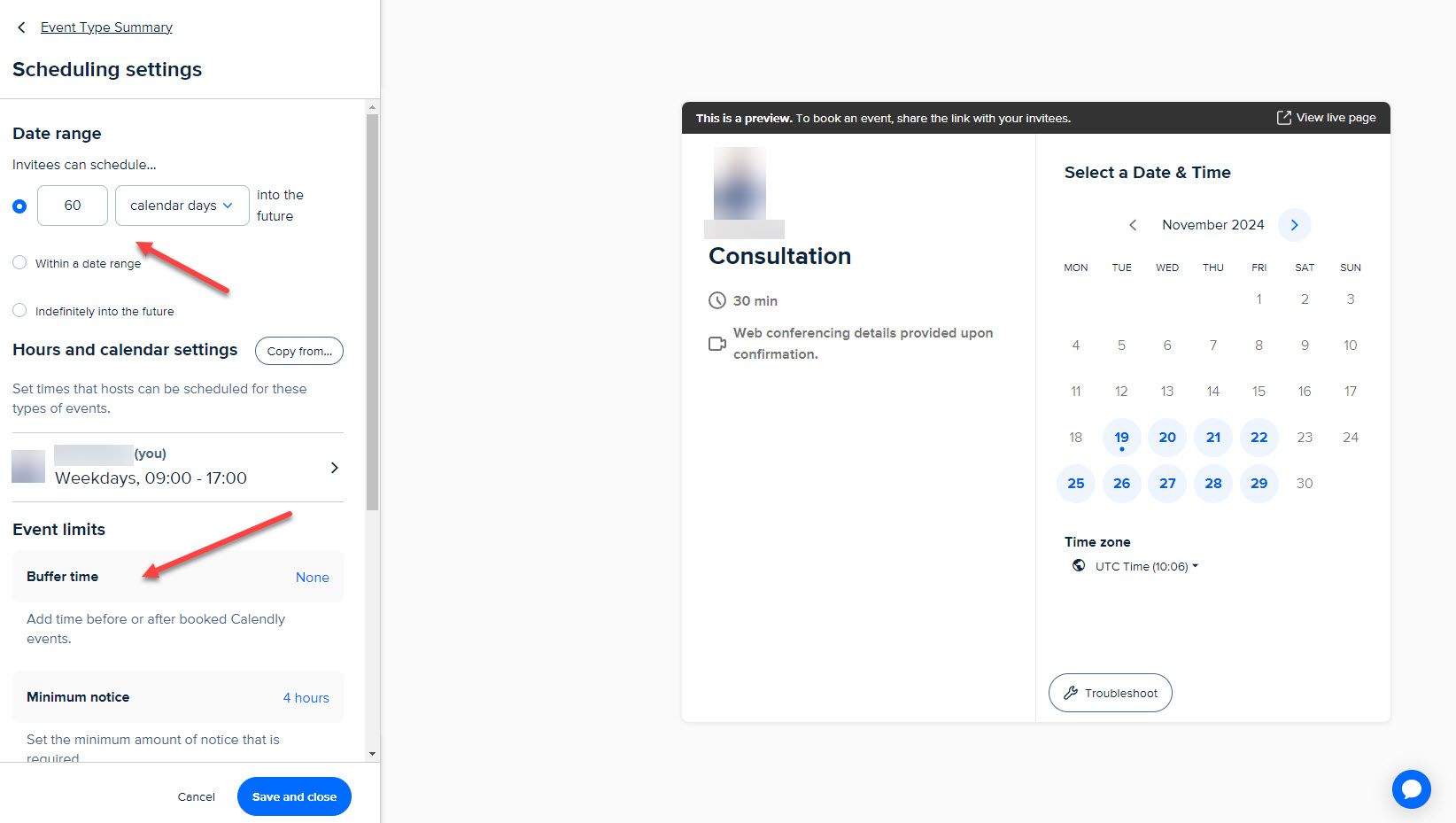
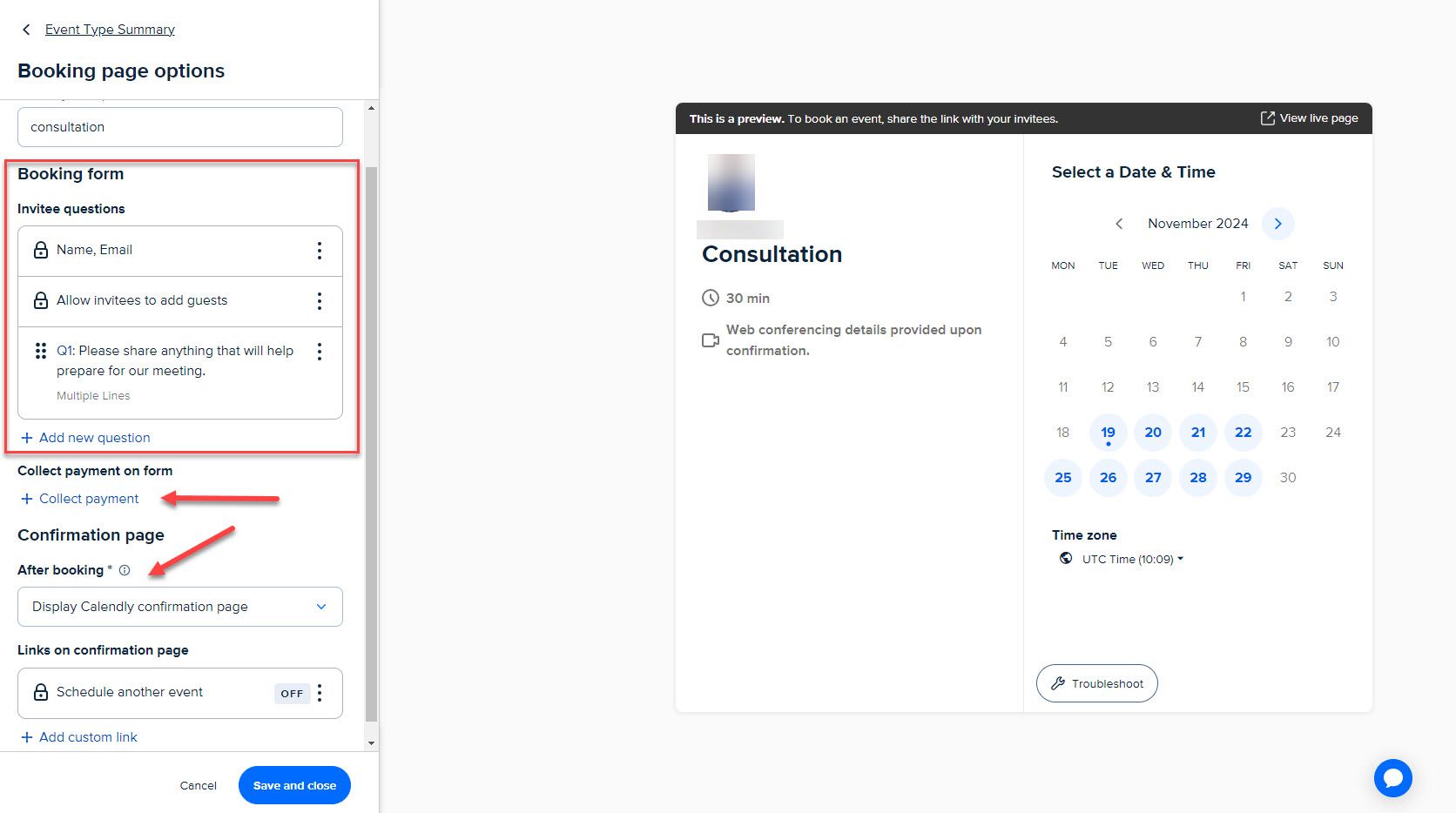
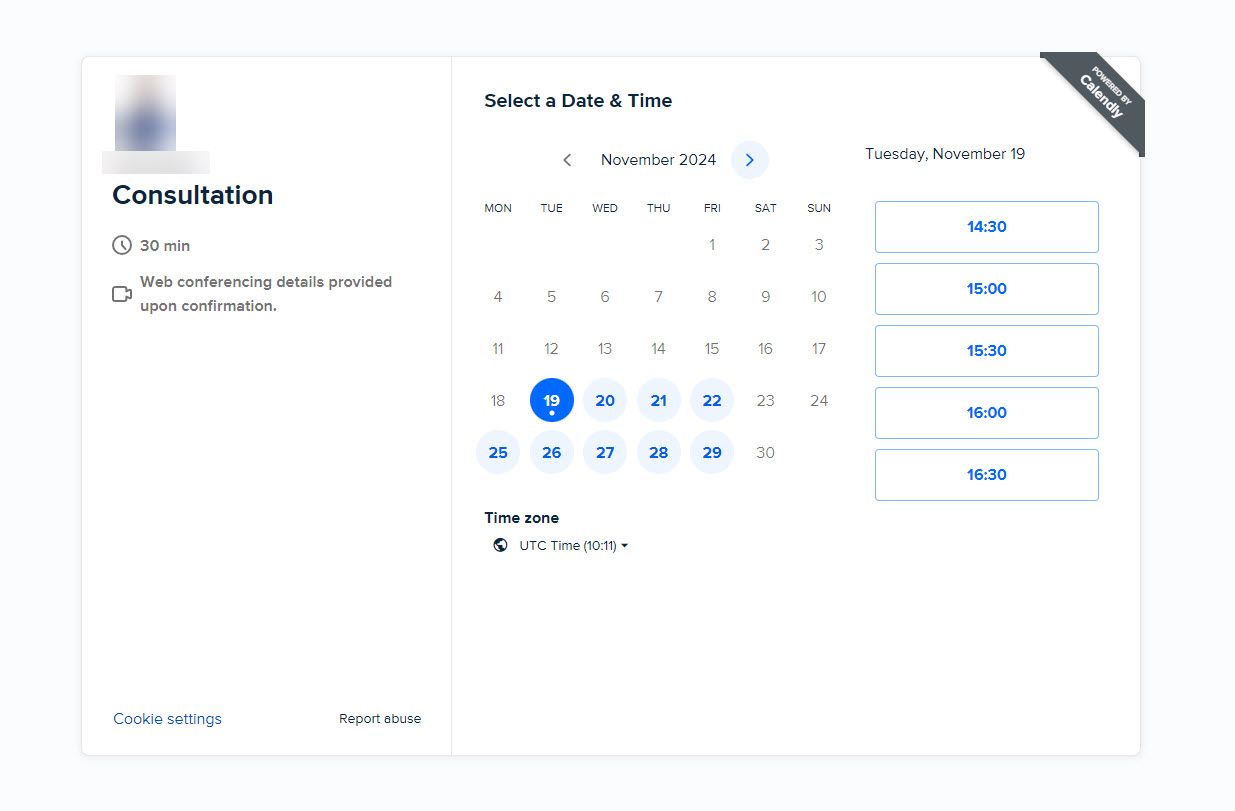
Calendar and Tools Integration
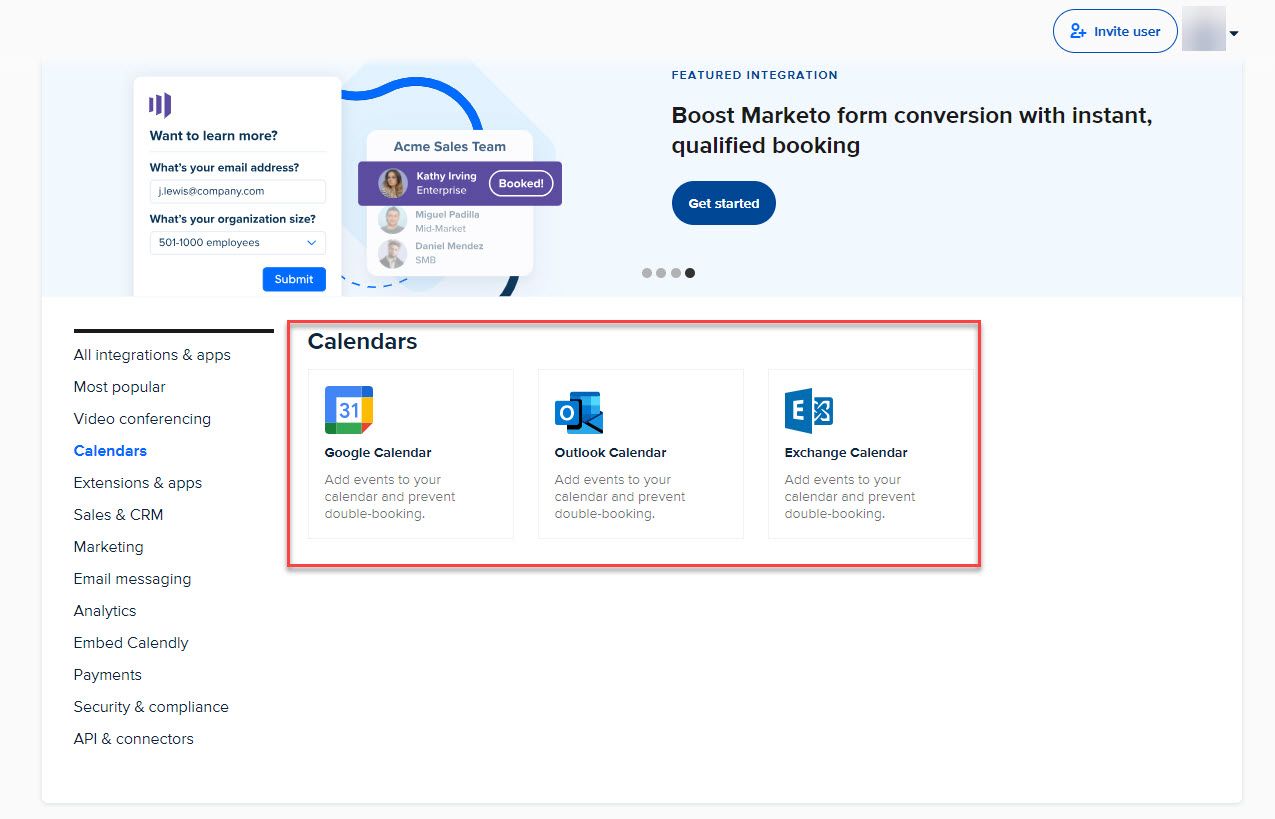
Integrates with Google Calendar, Outlook, Exchange Calendar. Auto-syncs appointments preventing double-bookings.
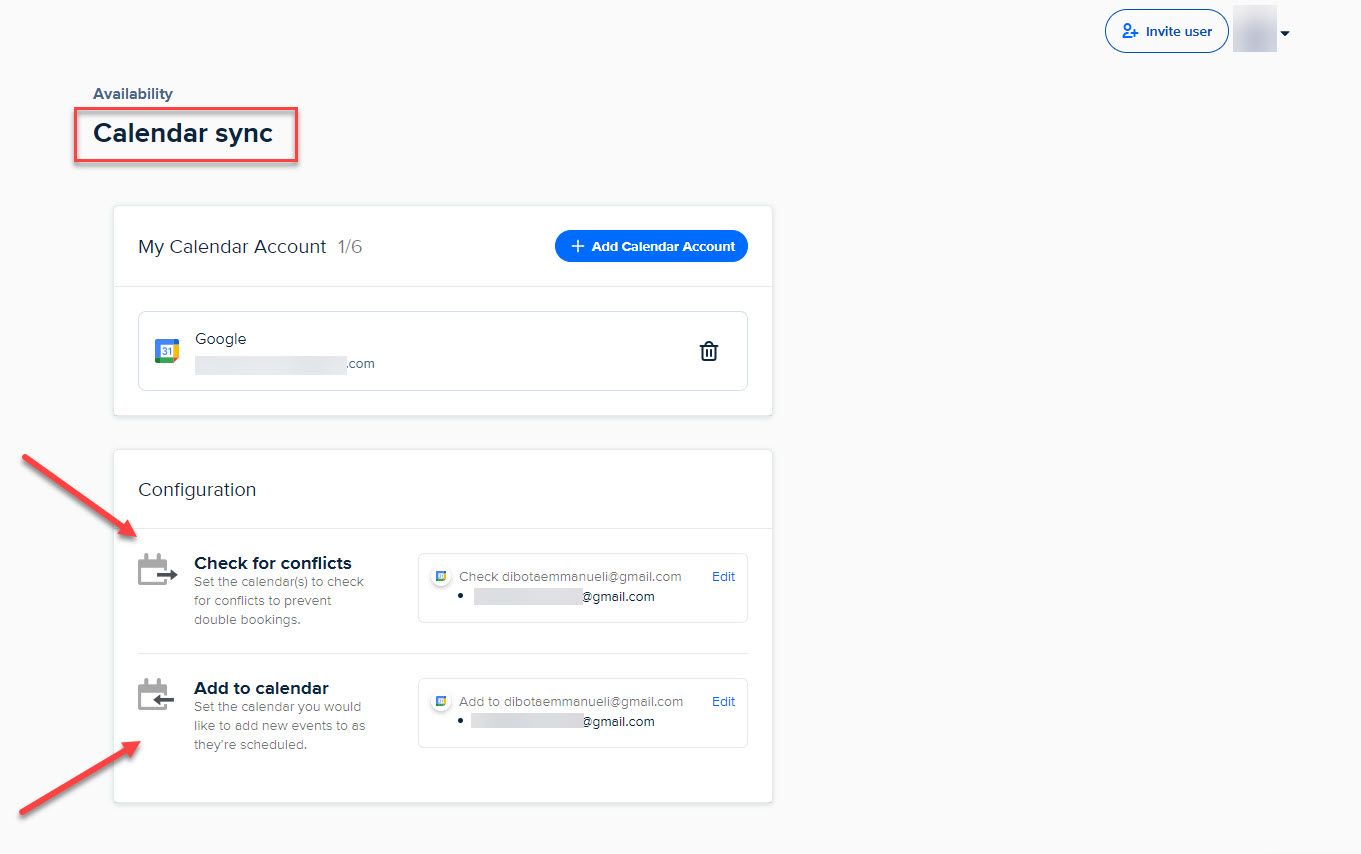
60+ integrations: Intercom, WordPress, Salesforce. Browser extensions for Chrome, Edge, Firefox.
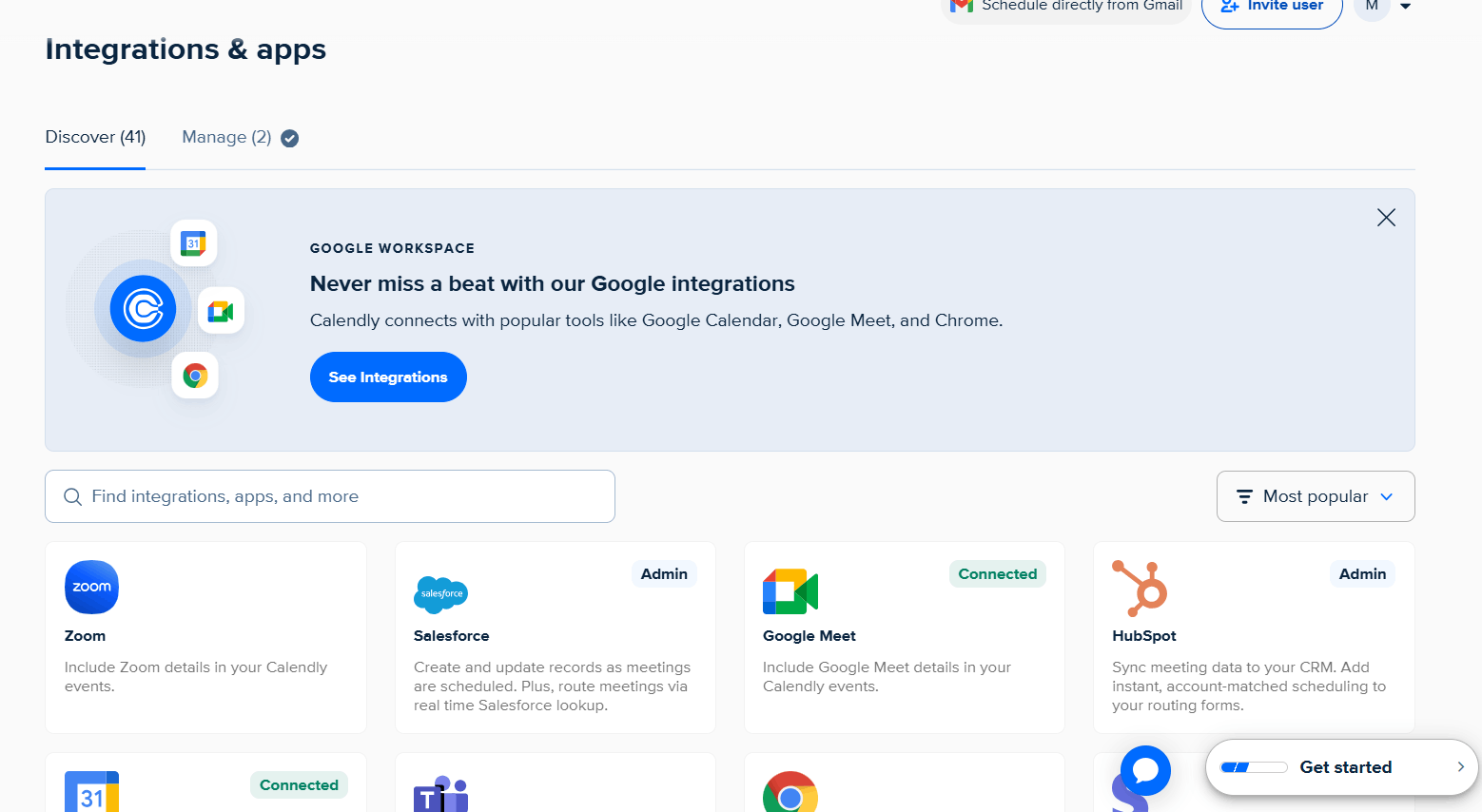
Availability Management
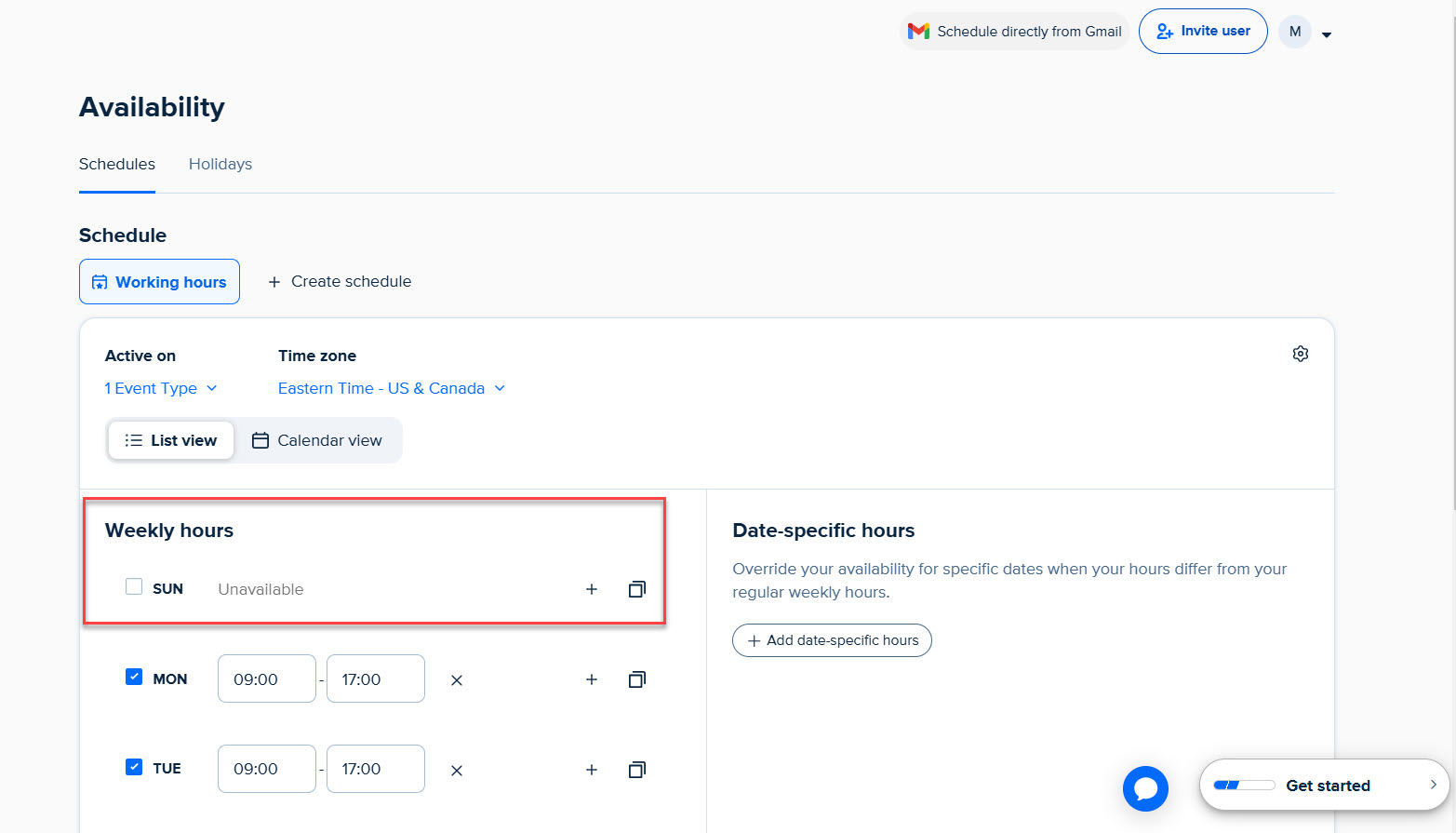
Set precise working hours and schedule off-periods. Example: I created "Sacrifice Everything" schedule for high-value clients available weekends.
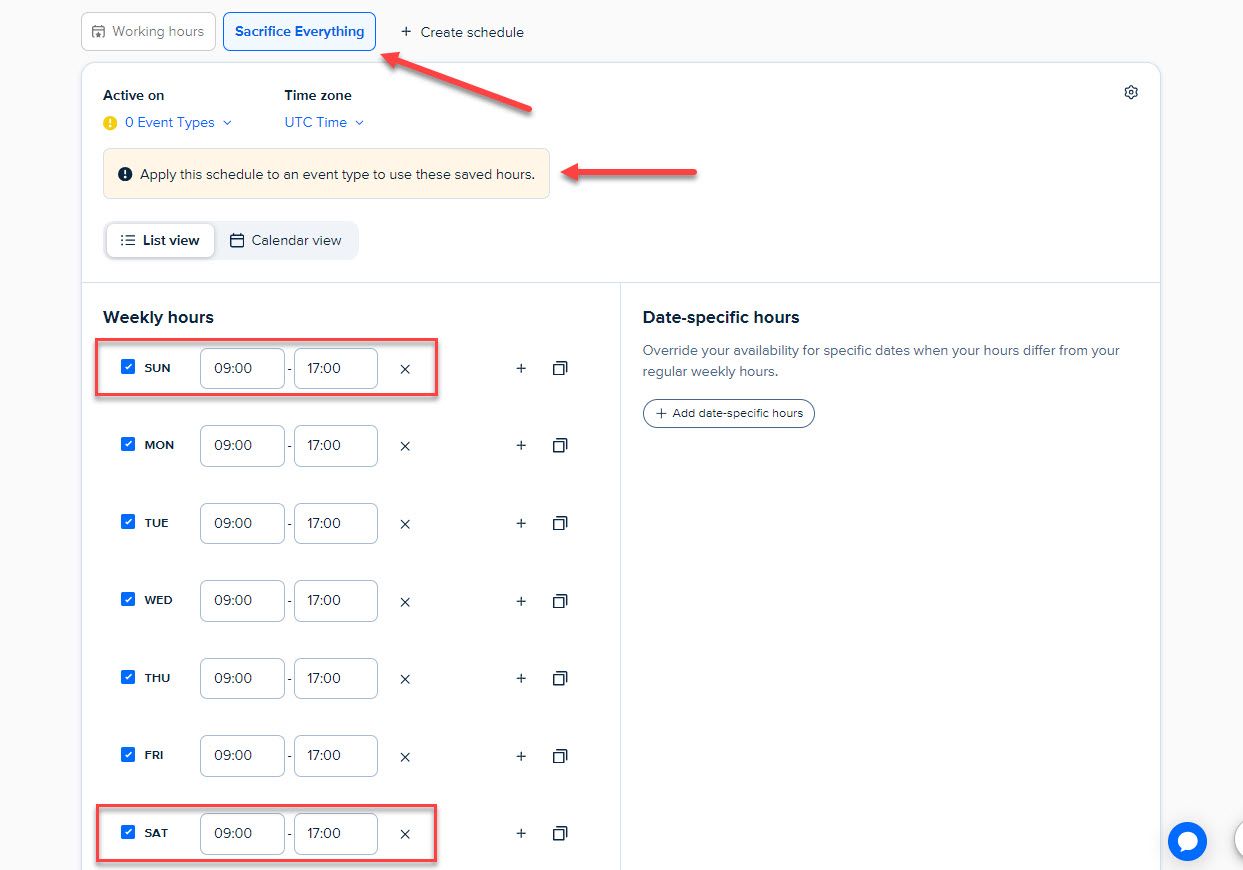
Meetings Dashboard
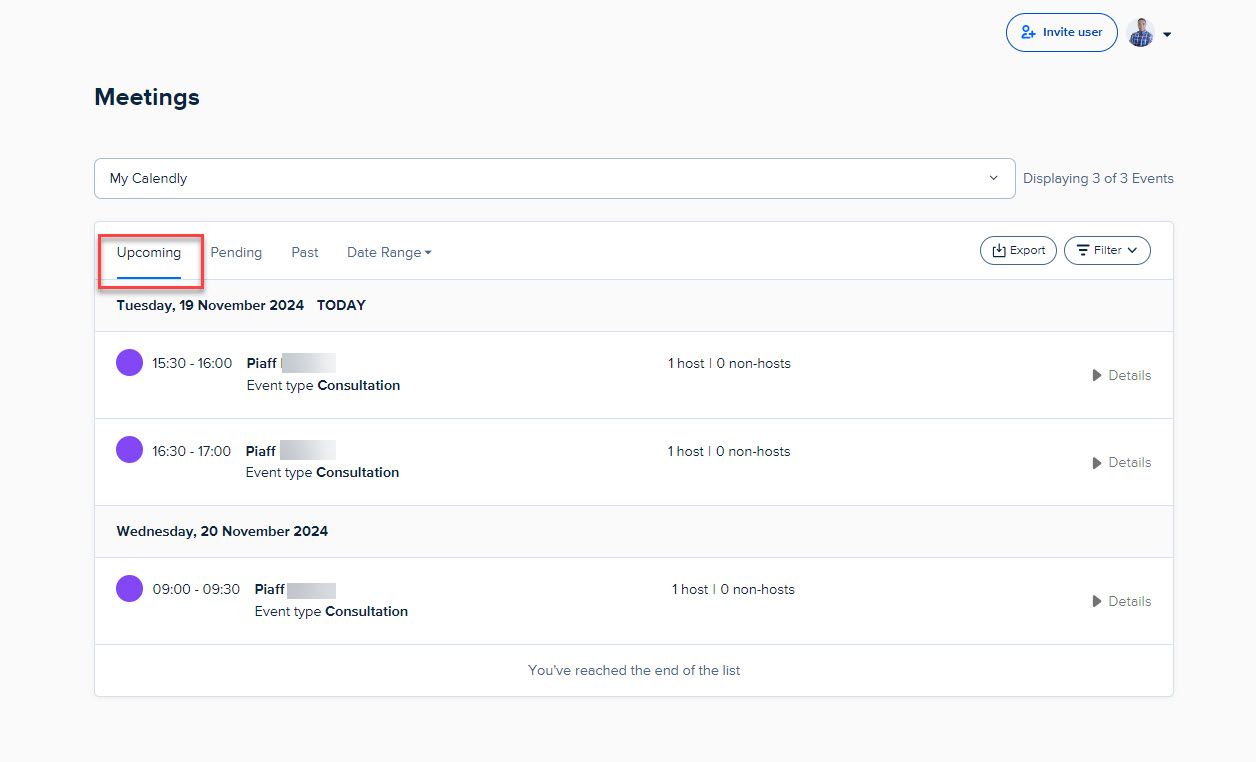
View upcoming, pending, and past meetings with details: event type, invitee name and email, meeting time and location, reschedule/cancel options.
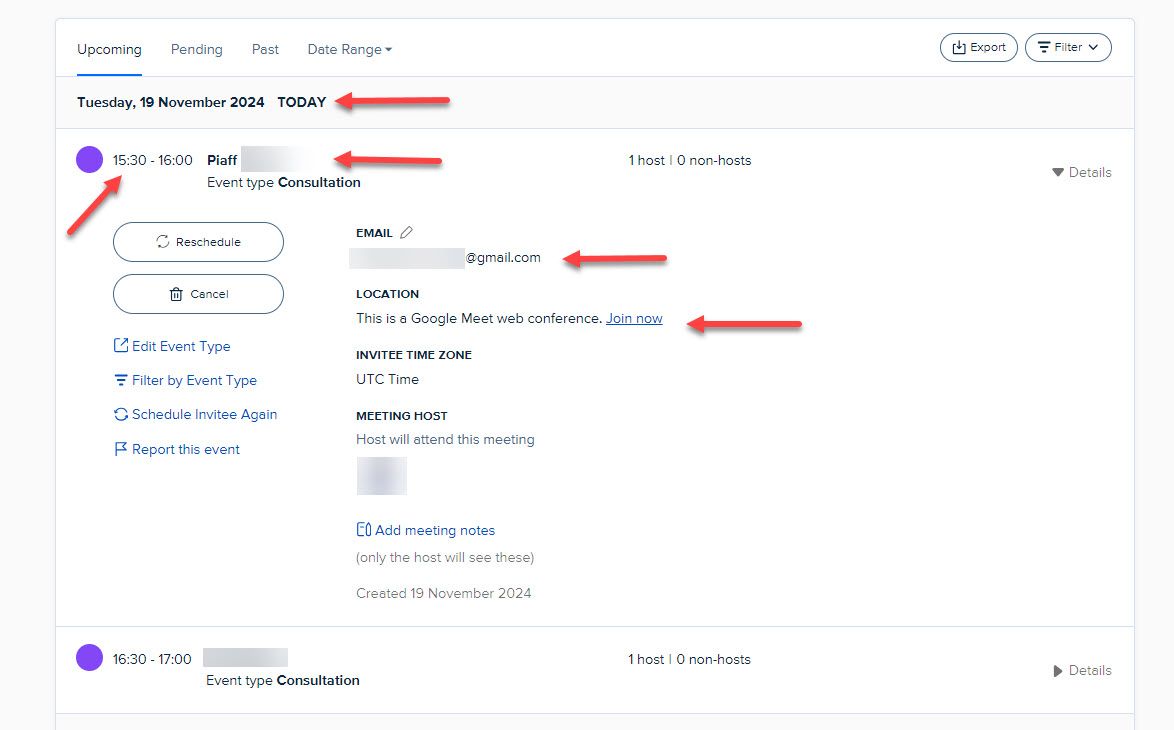

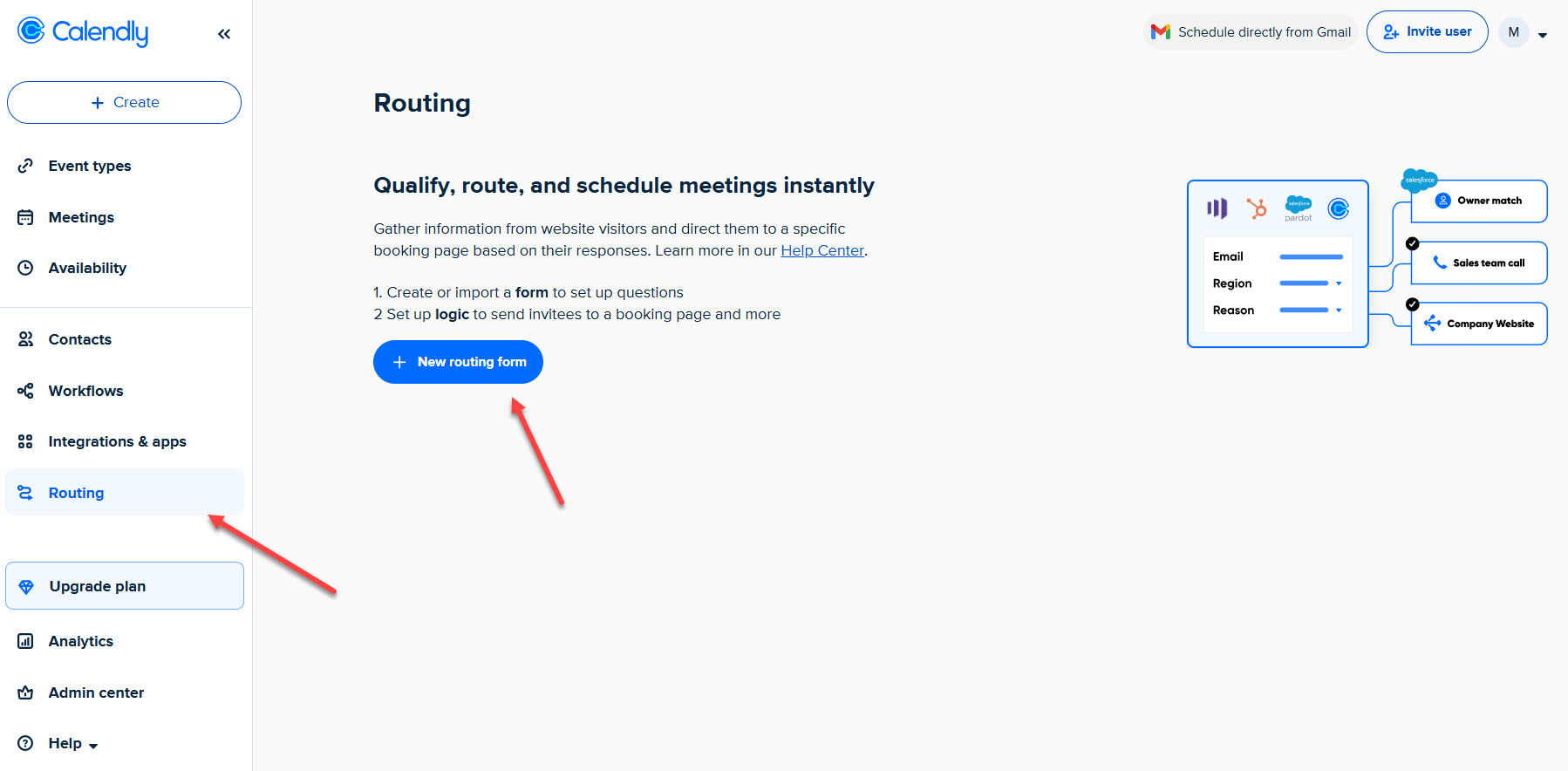
Routing Form
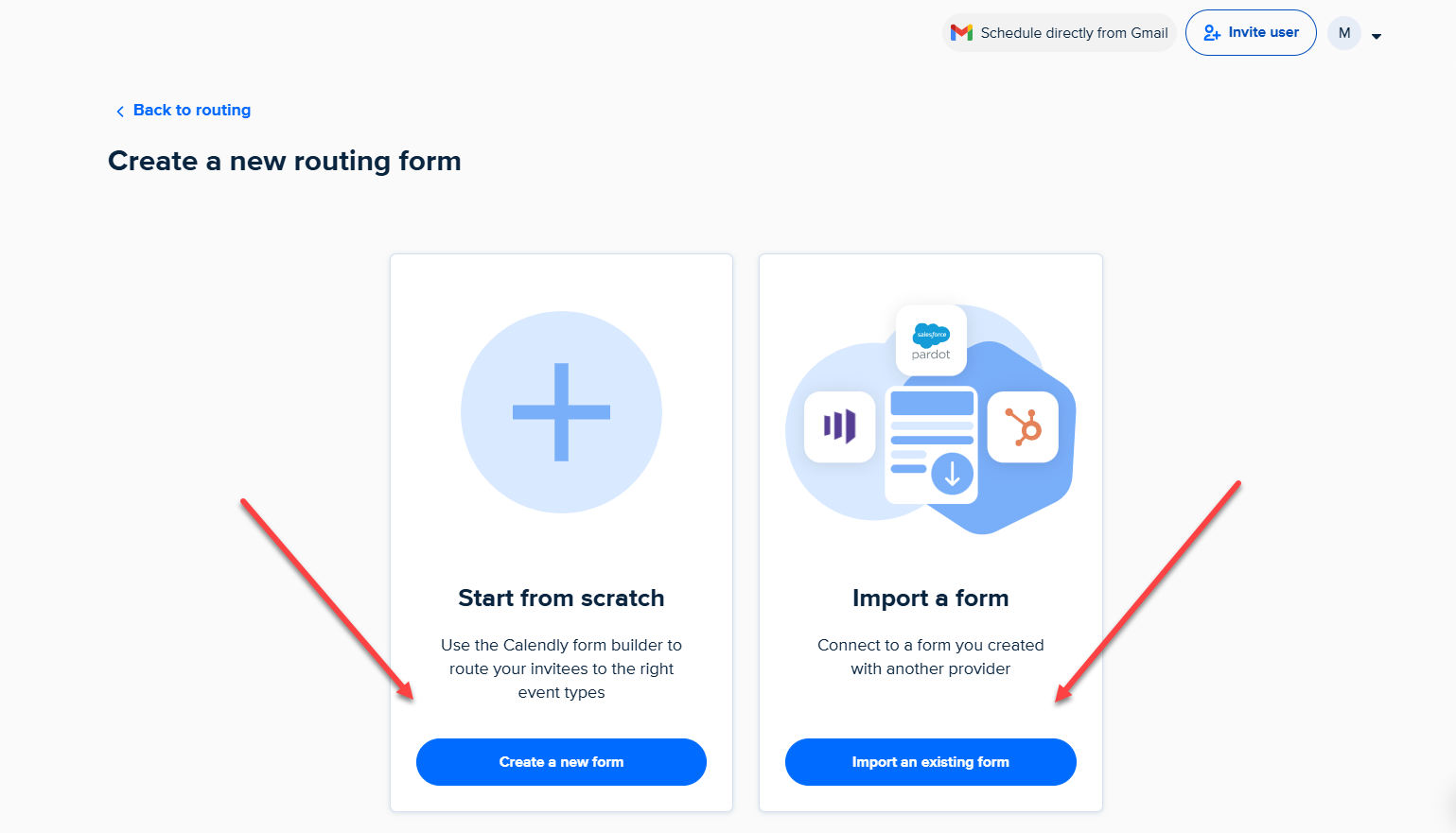
Help users find the right person/team before booking. Ask qualifying questions to match leads with appropriate departments without back-and-forth emails.
Best For
Professionals, sales teams, and recruiters wanting to book more meetings easily.
Pricing
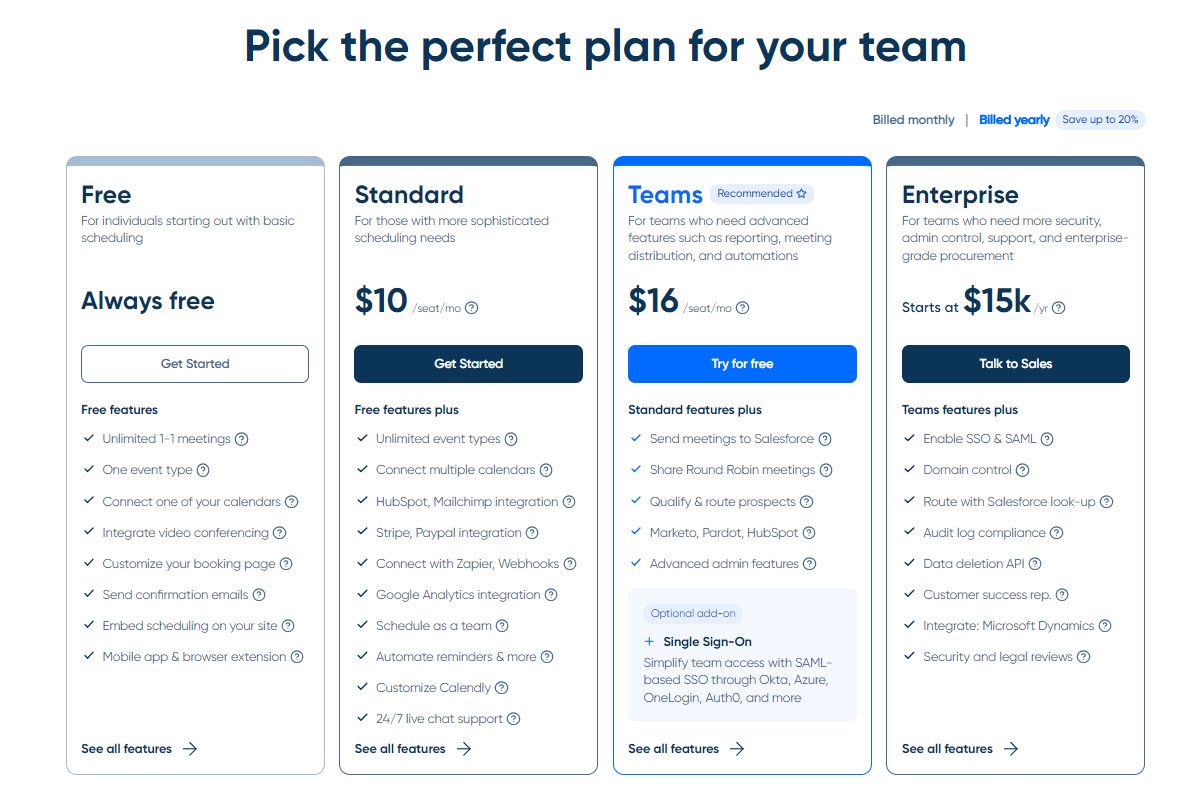
| Plan | Monthly | Yearly |
|---|---|---|
| Free | $0 | $0 |
| Standard | $12/seat | $10/seat (save $24/year) |
| Teams | $20/seat | $16/seat (save $48/year) |
| Enterprise | Starts $15,000/year | Starts $15,000/year |
Start your 14-day free trial and automate your scheduling today.
4. SimplyMeet.me
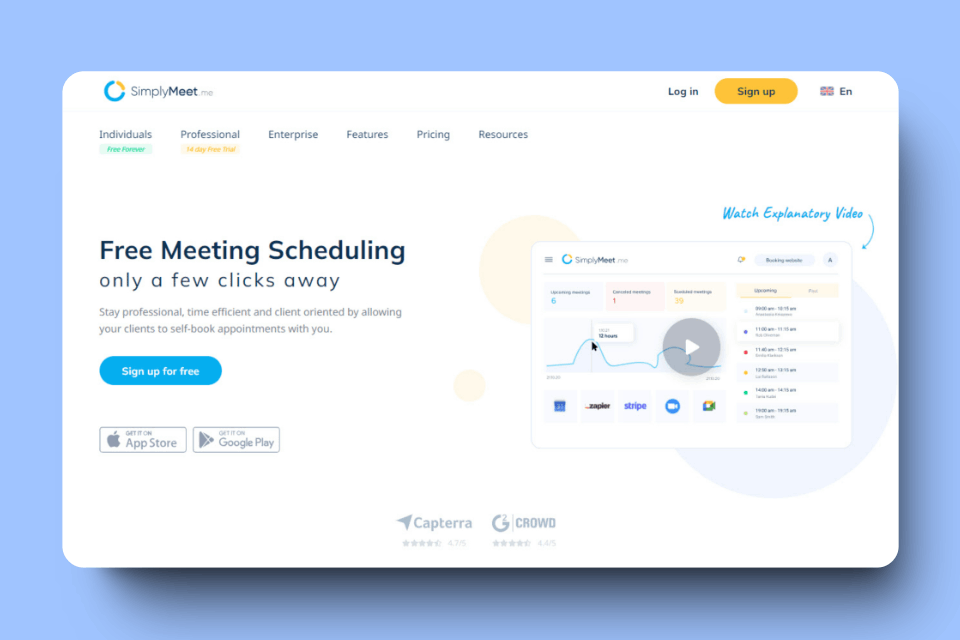
SimplyMeet.me's standout feature is "Poll Meetings" helping groups decide optimal meeting times through voting.
Poll Meetings
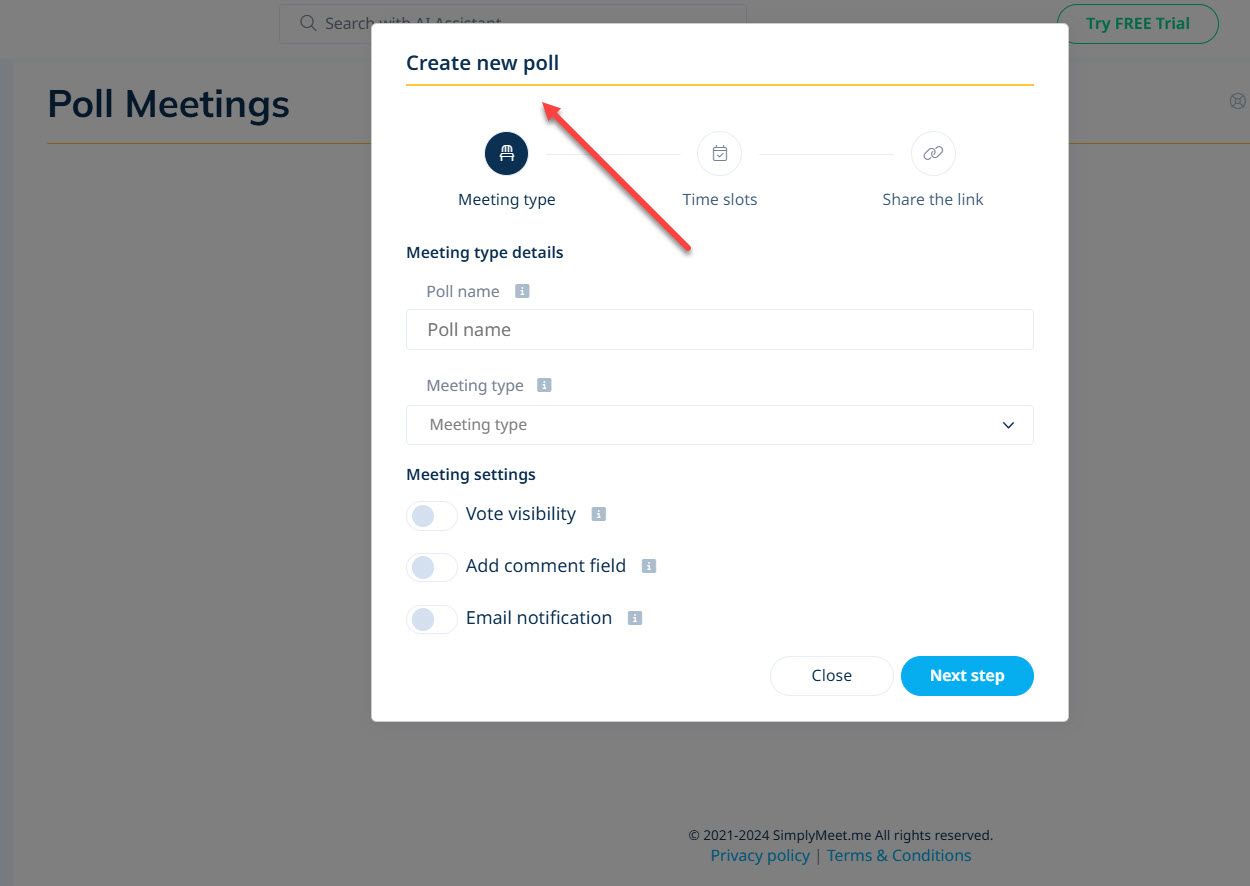
Create polls with multiple time options. Participants vote on preferred times. The platform automatically schedules meeting at most-voted time, ensuring everyone participates in timing decisions.
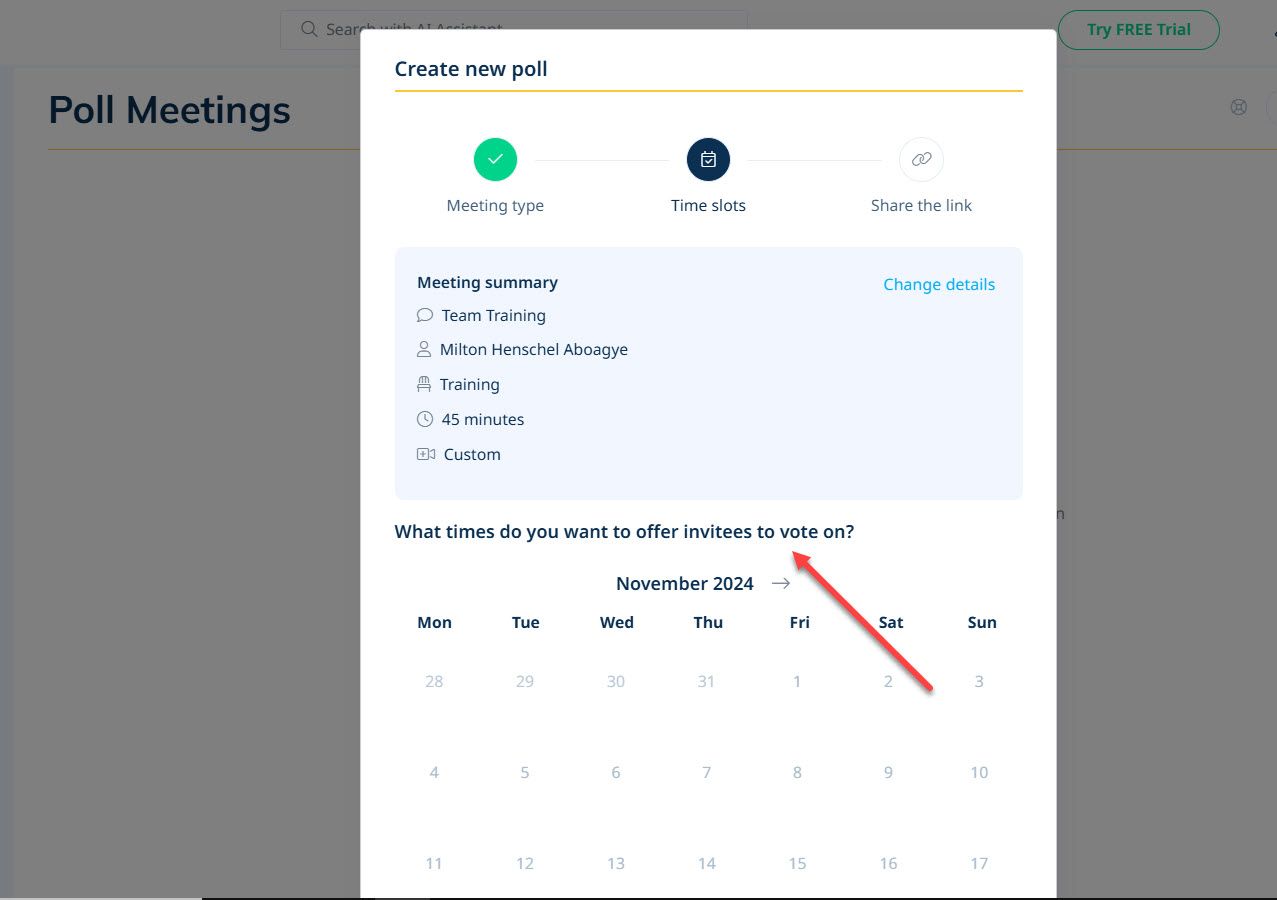
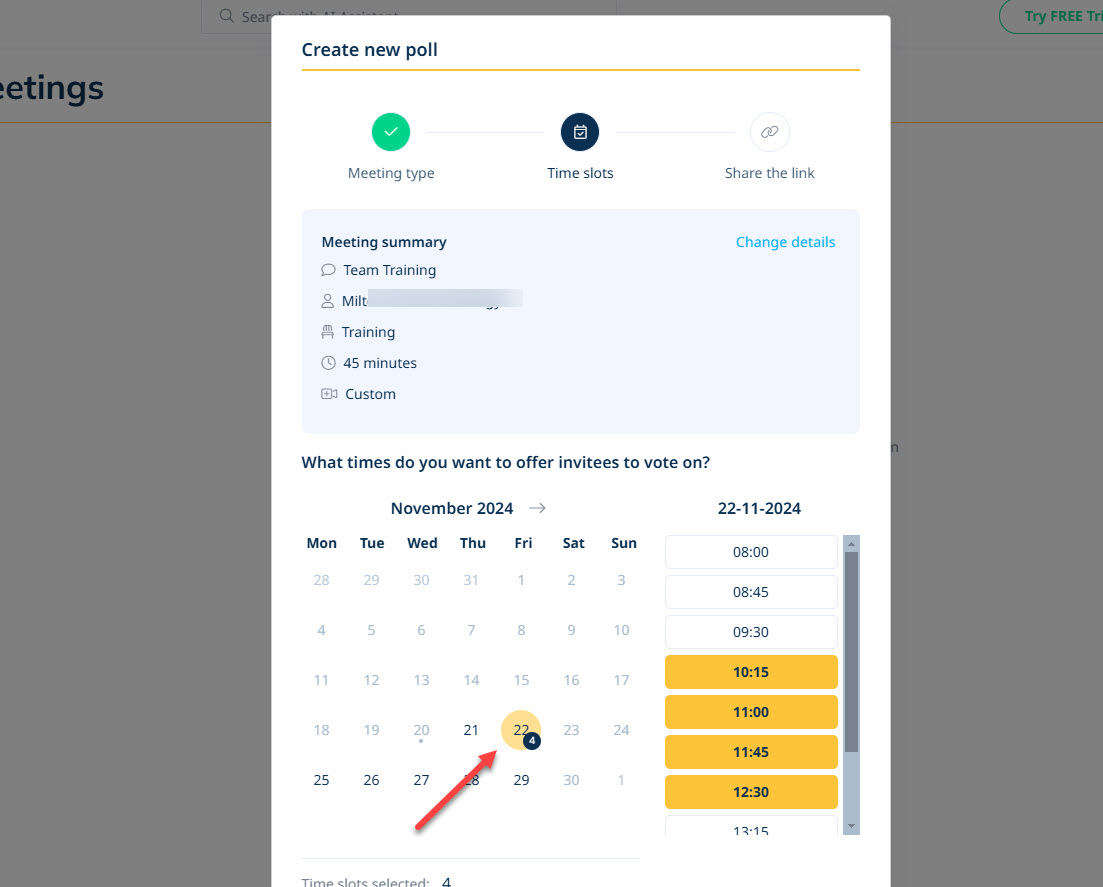
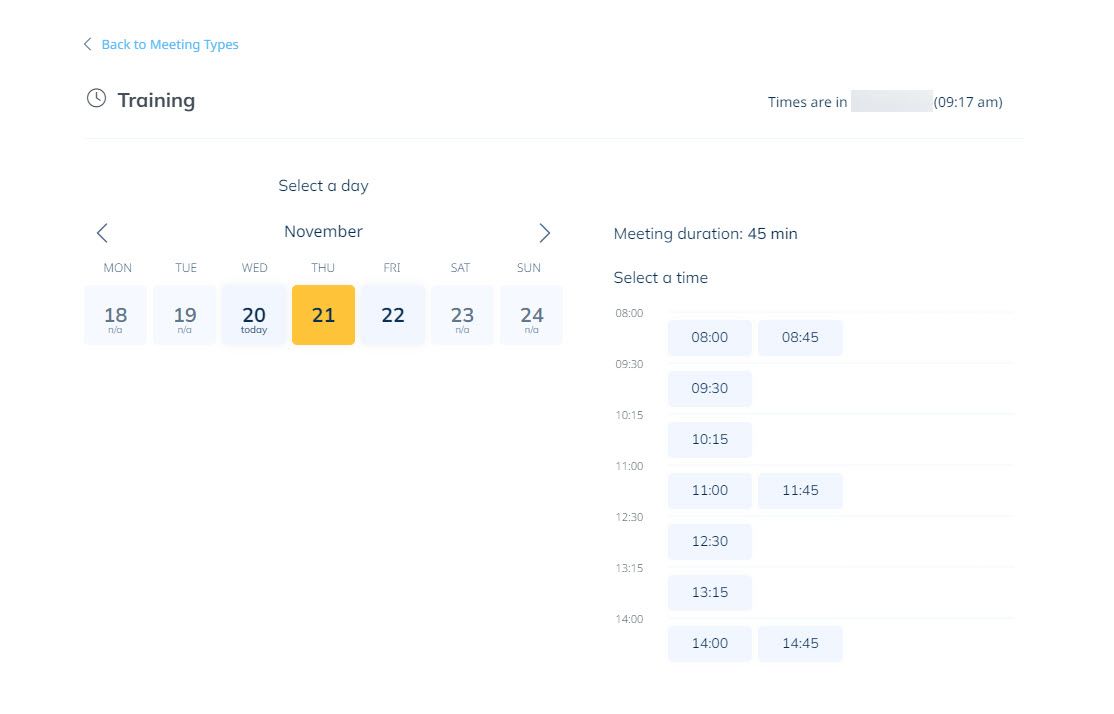
Integrations & Accessibility
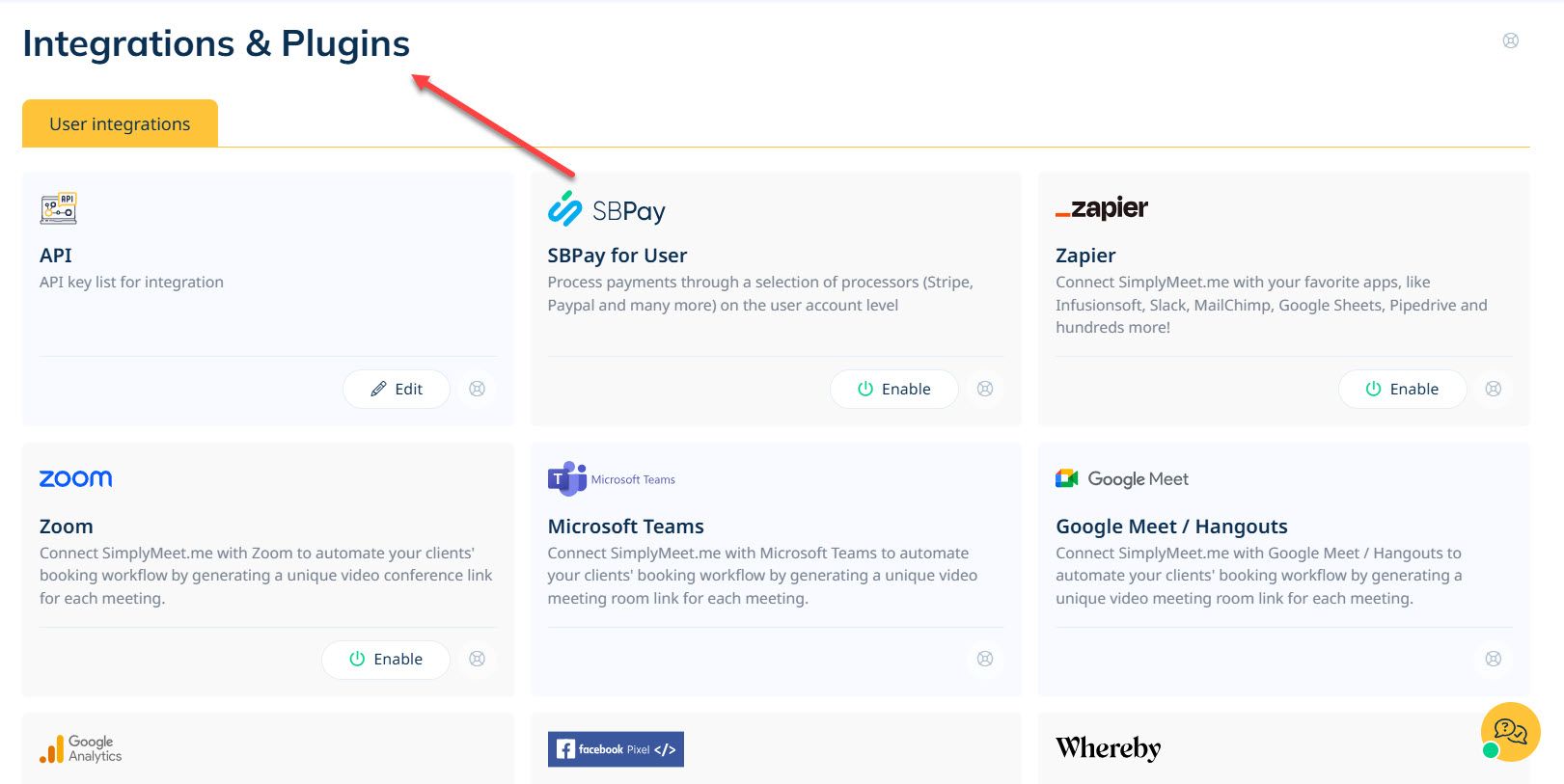
Integrates with Zoom, Outlook, Google Calendar. SBPay integration for payment processing. Syncs data with popular platforms.
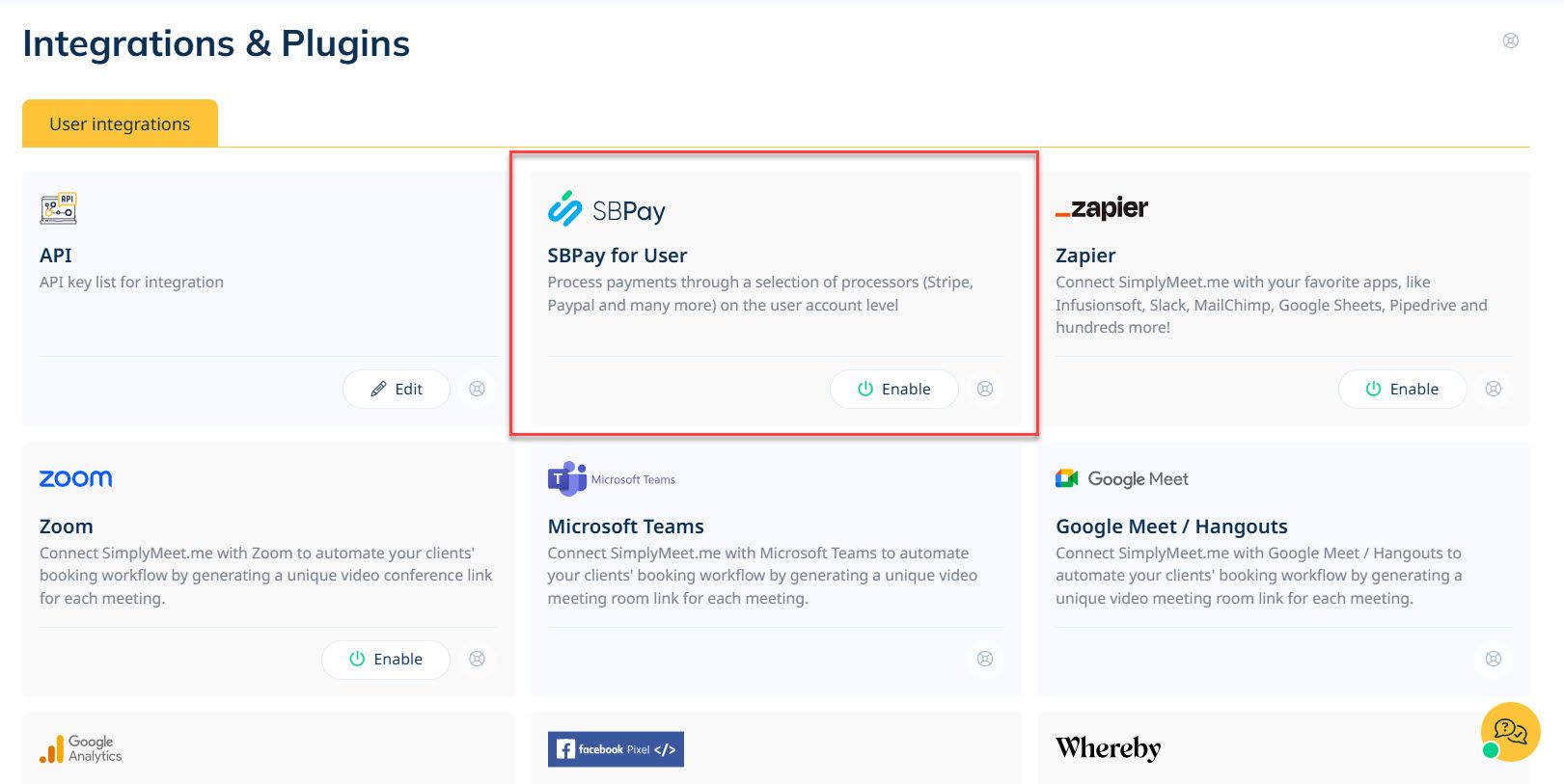
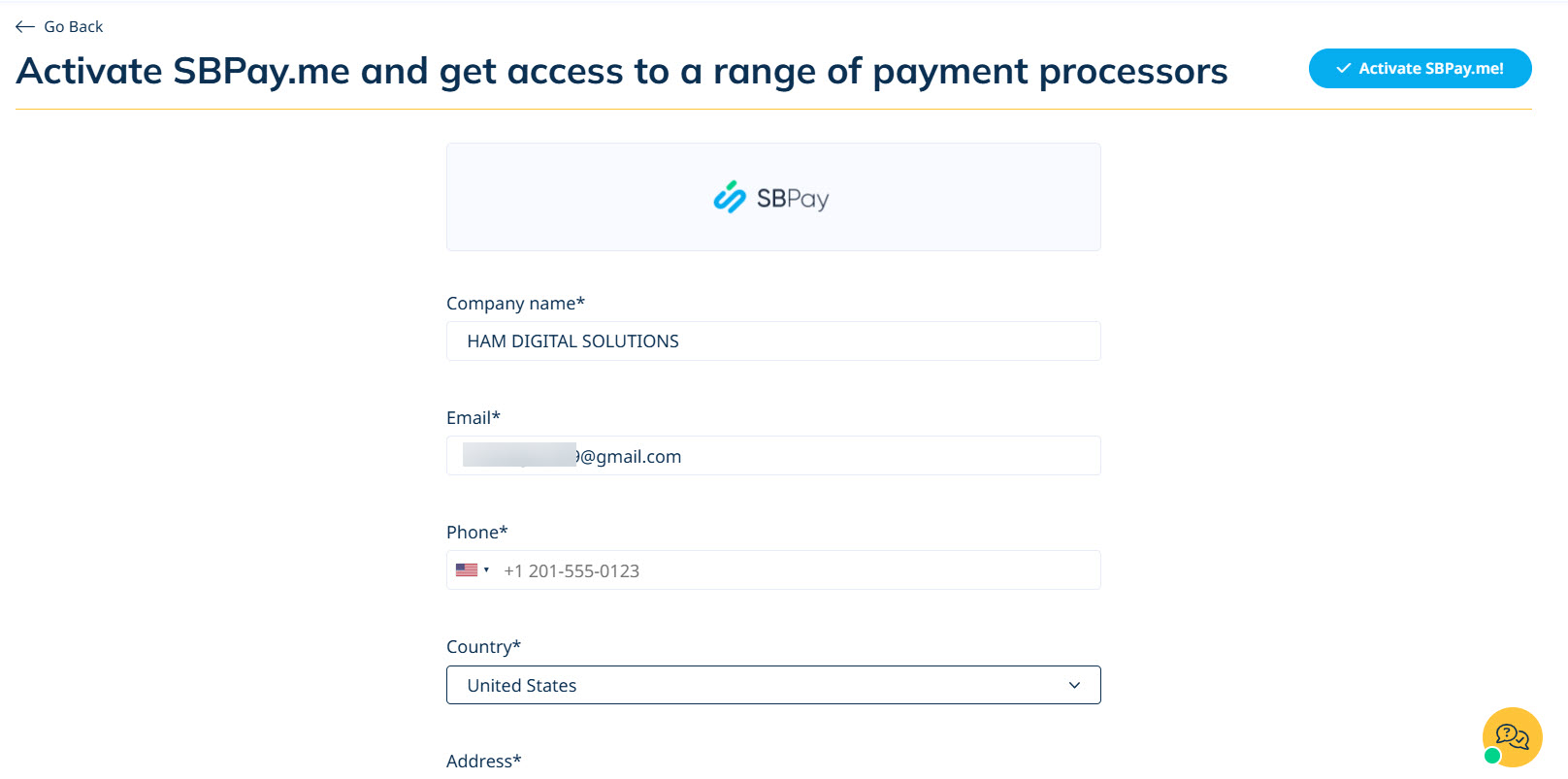
Scheduled Meetings
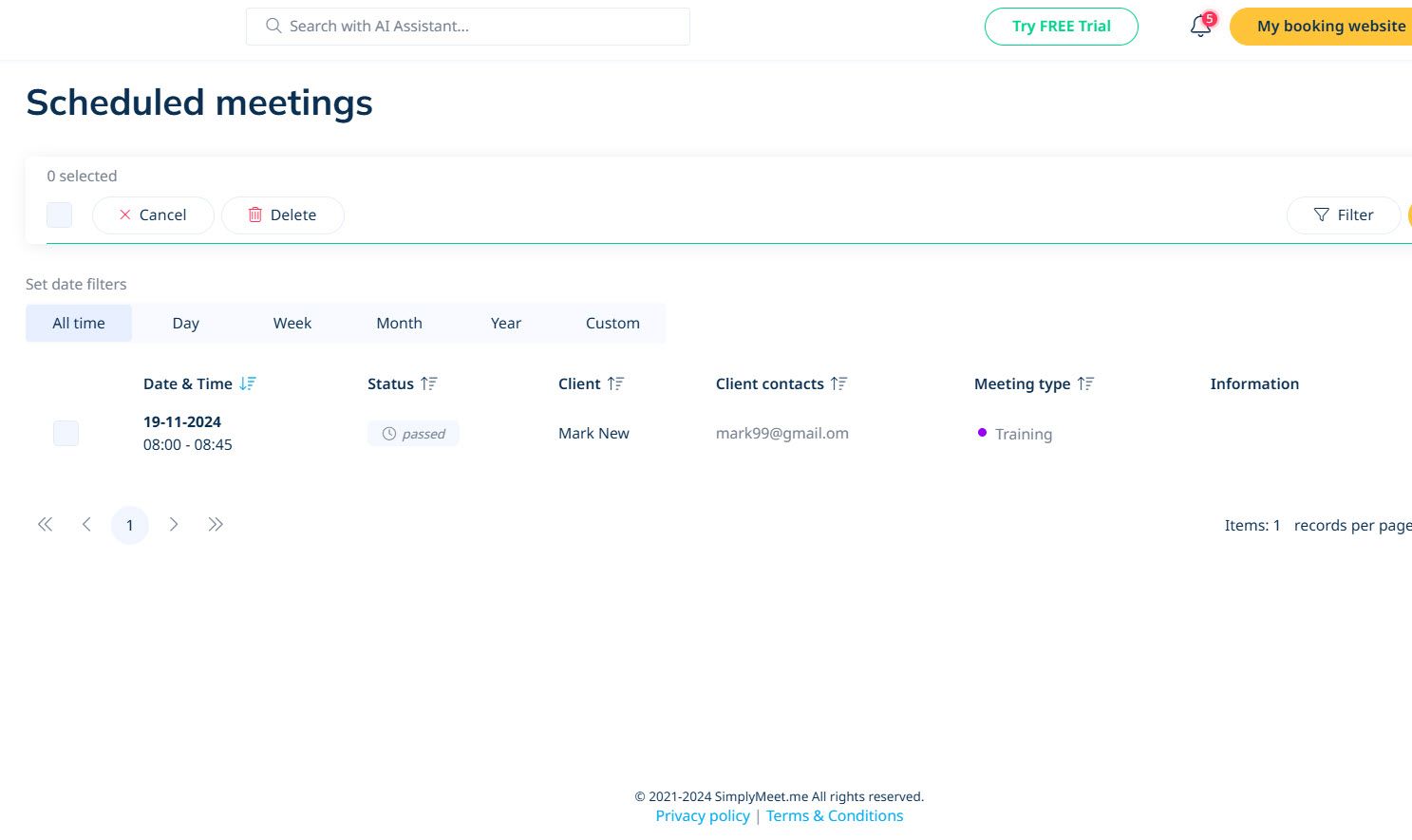
Unified view of upcoming appointments. Filter by time frames: day, week, month, custom ranges. Display details: date, time, client name, contact, meeting type, status.
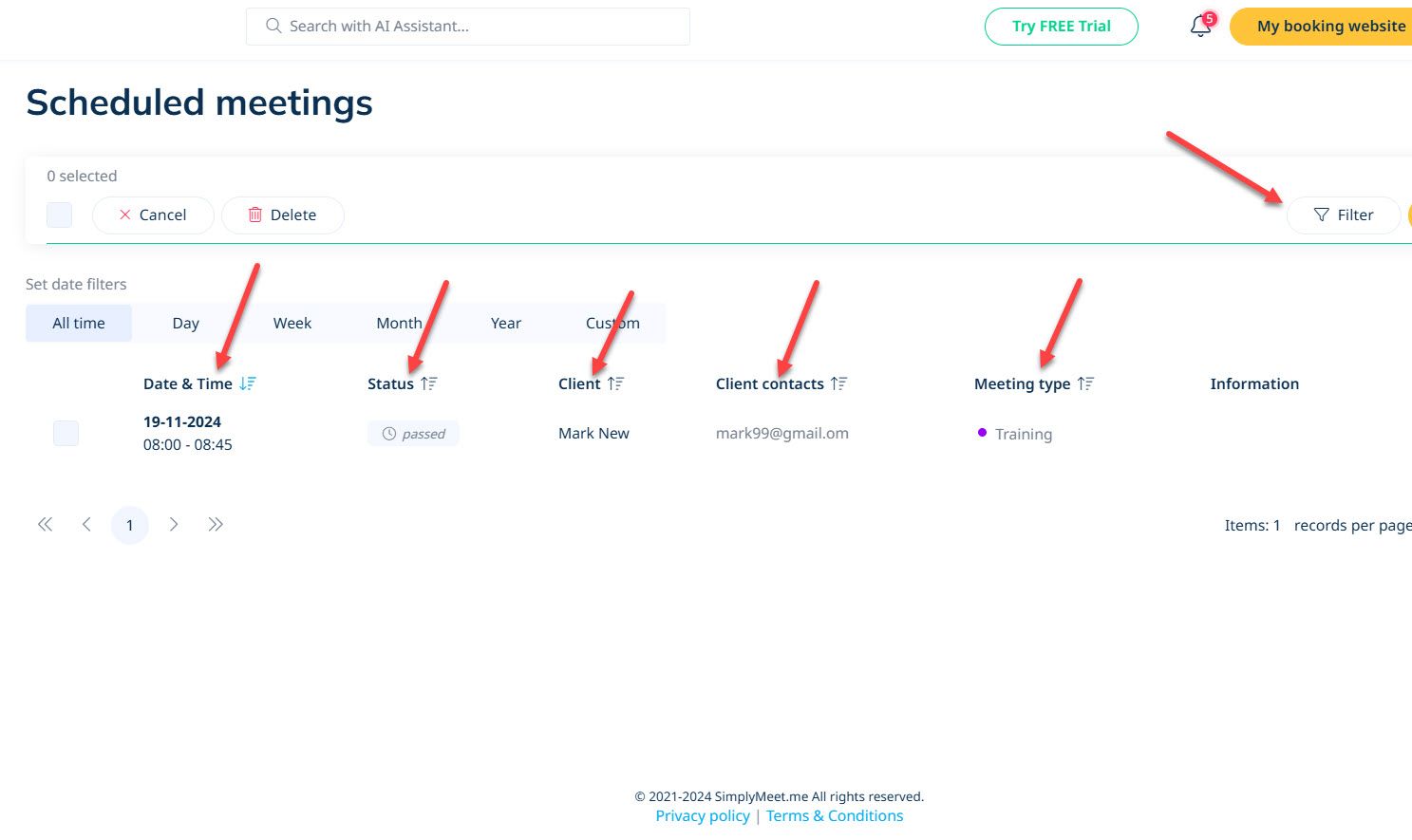
Meeting Types
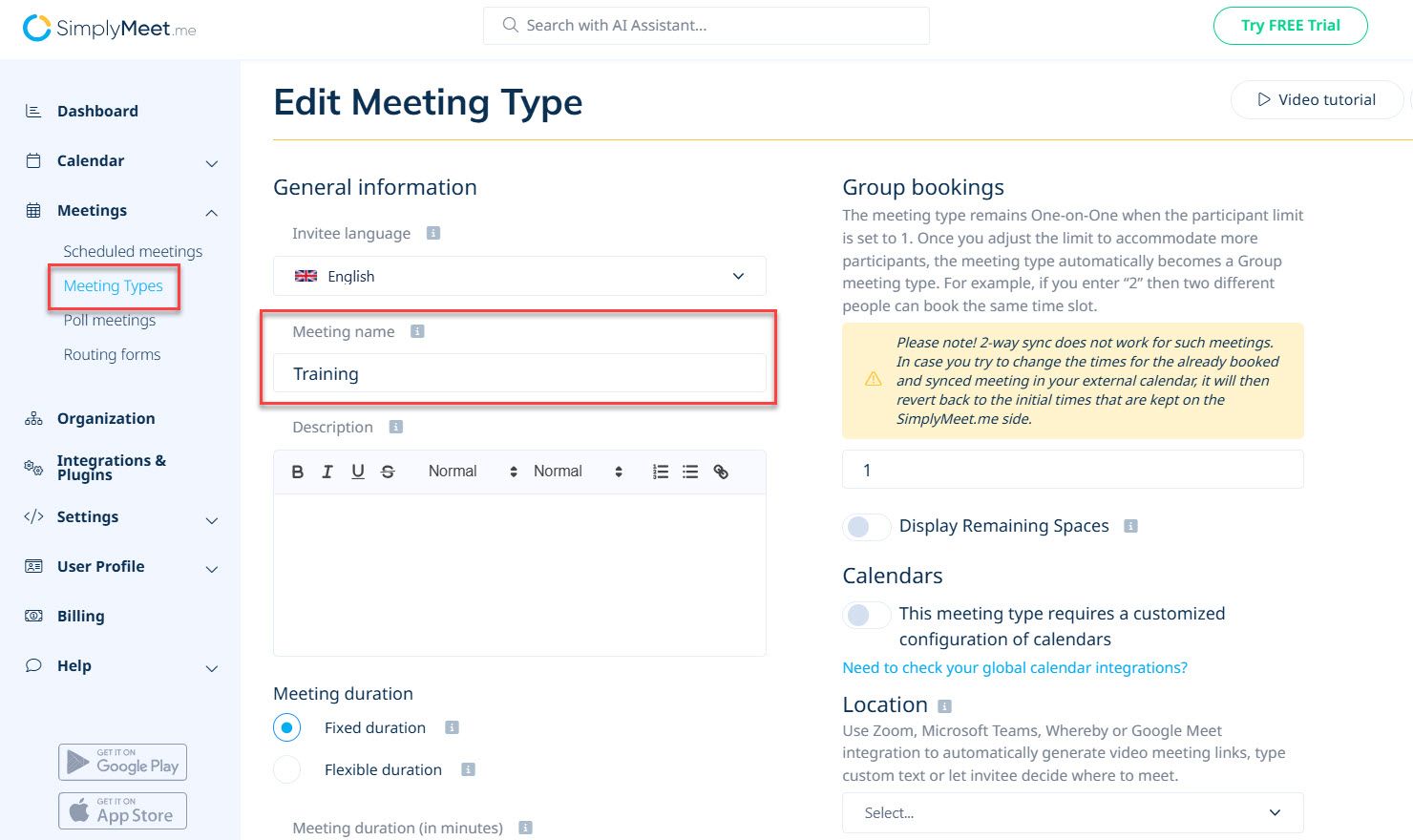
Customize meeting names, languages, descriptions. Select language for notifications (automatically translated). Configure participant numbers: one-on-one or group. Set max simultaneous bookings.
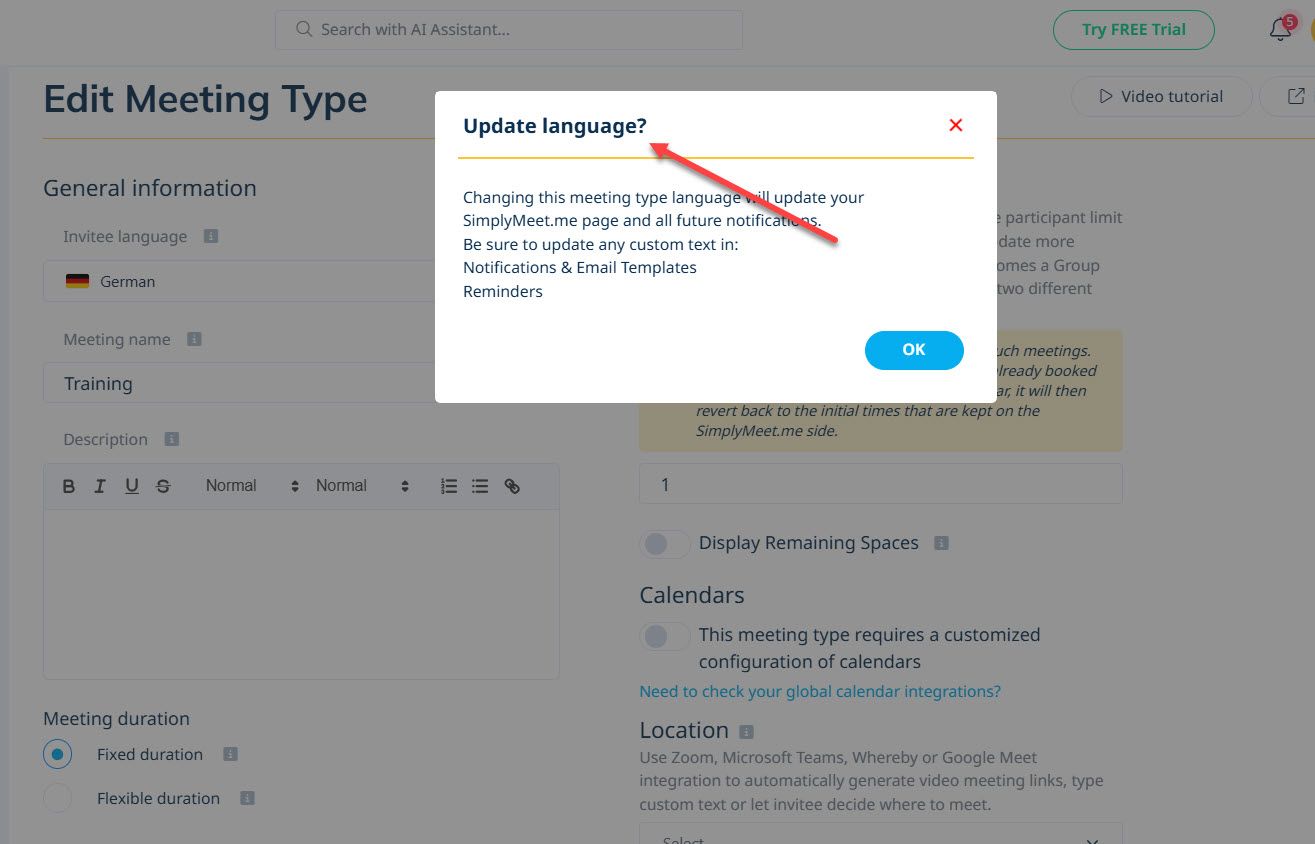
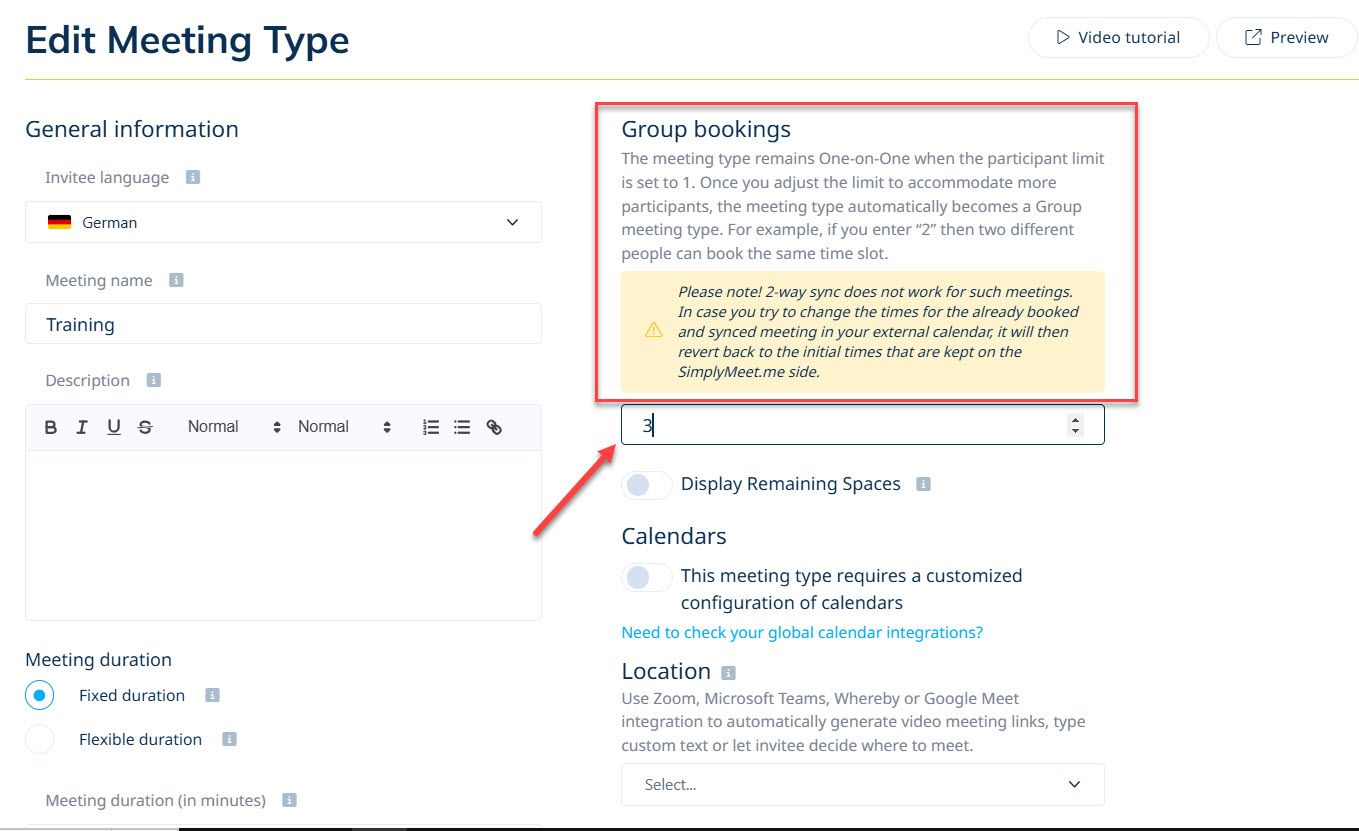
Best For
Large teams choosing optimal meeting times and days.
Pricing
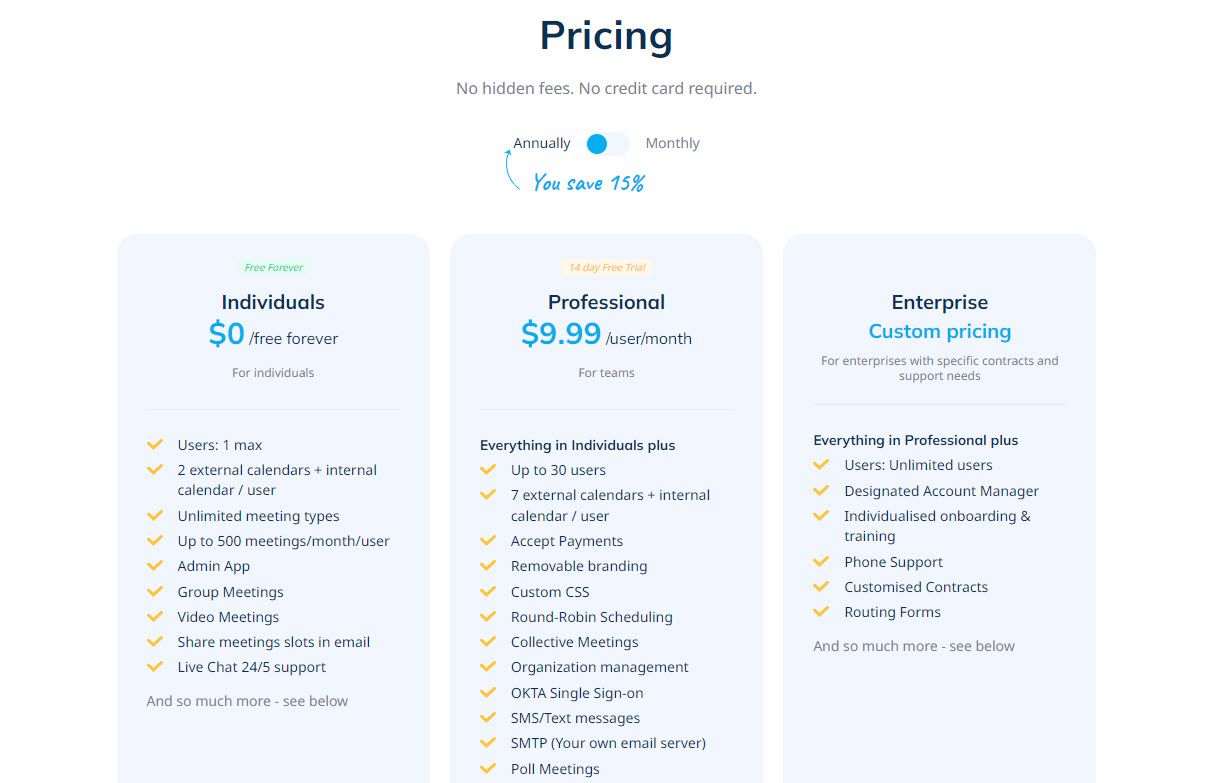
| Plan | Monthly | Yearly |
|---|---|---|
| Individuals | $0 | $0 |
| Professional | $11.99/user | $9.99/user (save $24/year) |
| Enterprise | Custom | Custom |
Start your 14-day free trial and automate your scheduling today.
5. Reclaim AI
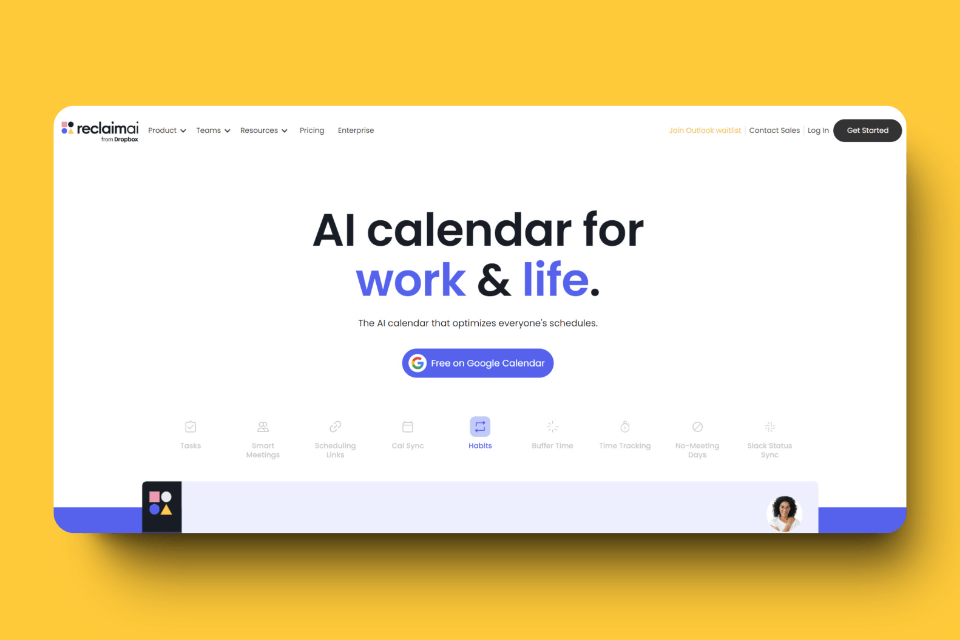
Reclaim AI features Smart Meeting to automatically find optimal meeting times across team and client schedules.
Scheduling Links
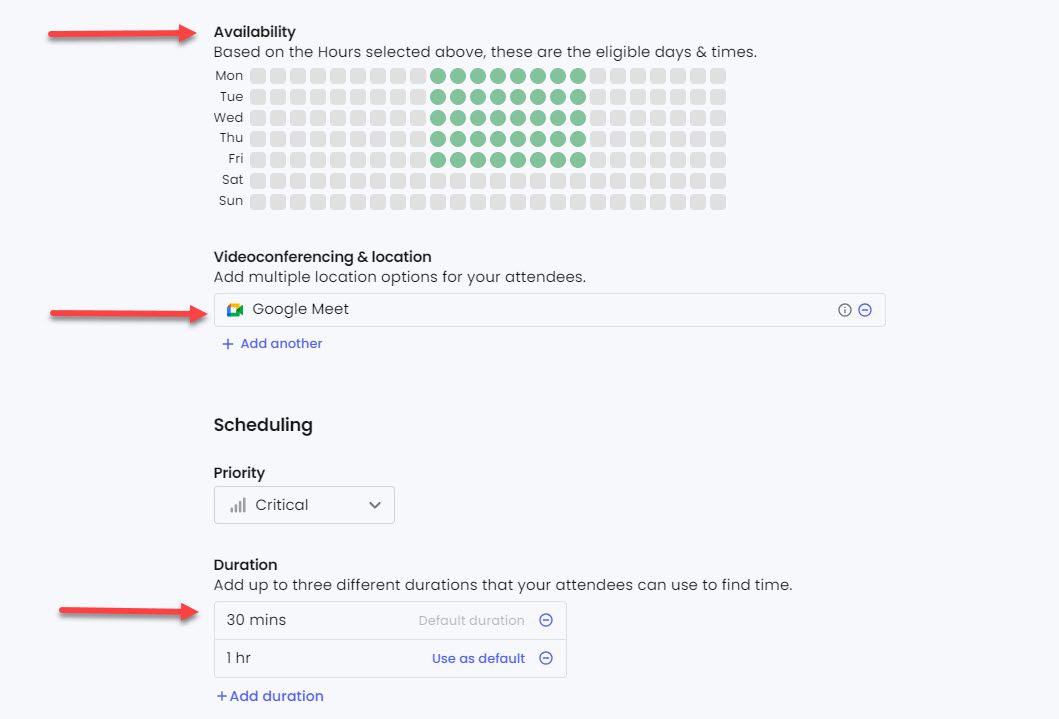
Set availability, select videoconferencing platform, configure meeting duration. I created a booking page successfully after minutes of configuration.
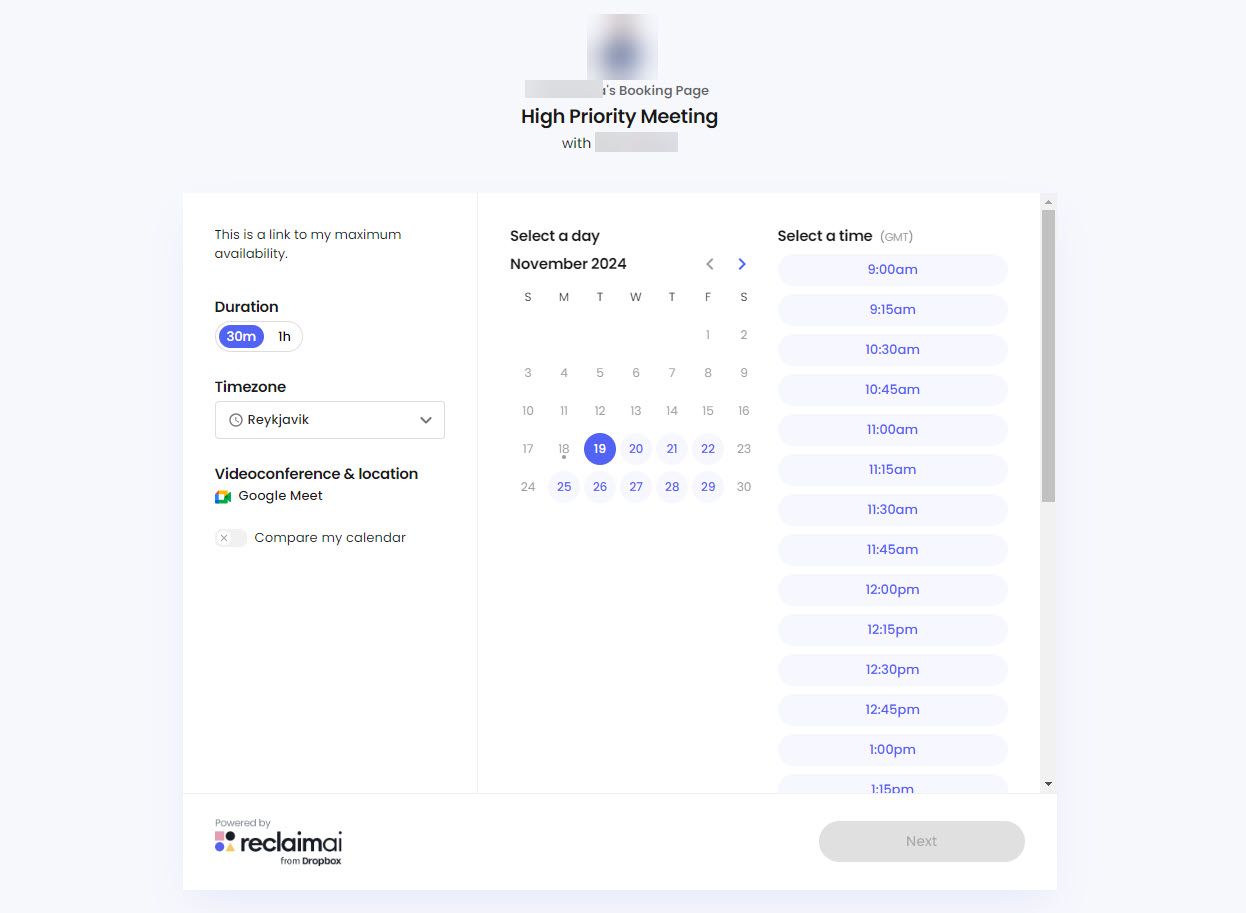
Calendar Synchronization
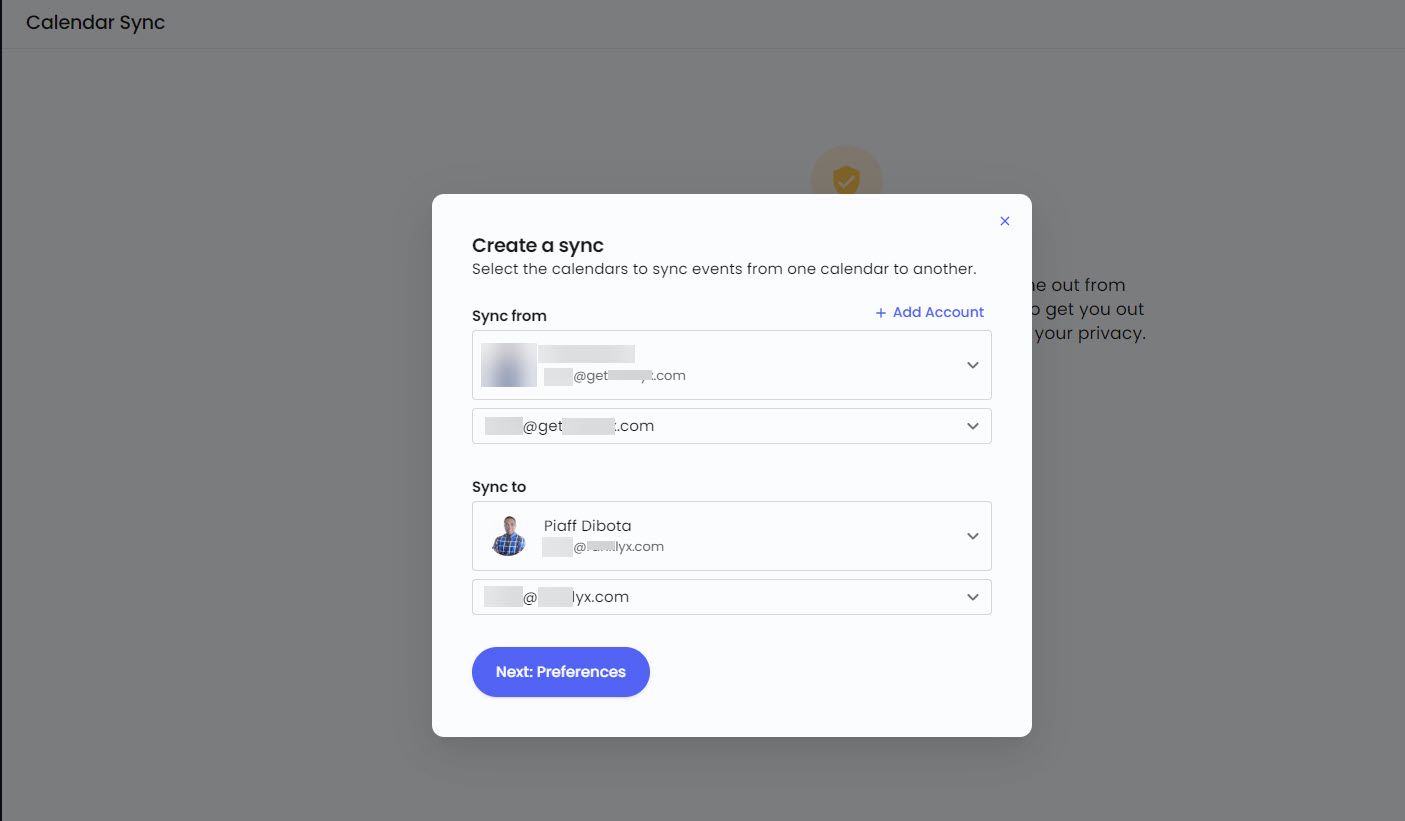
Real-time sync with other calendar platforms. Syncs events, tasks, colors, categories, and meetings. Keeps schedule current across all tools.
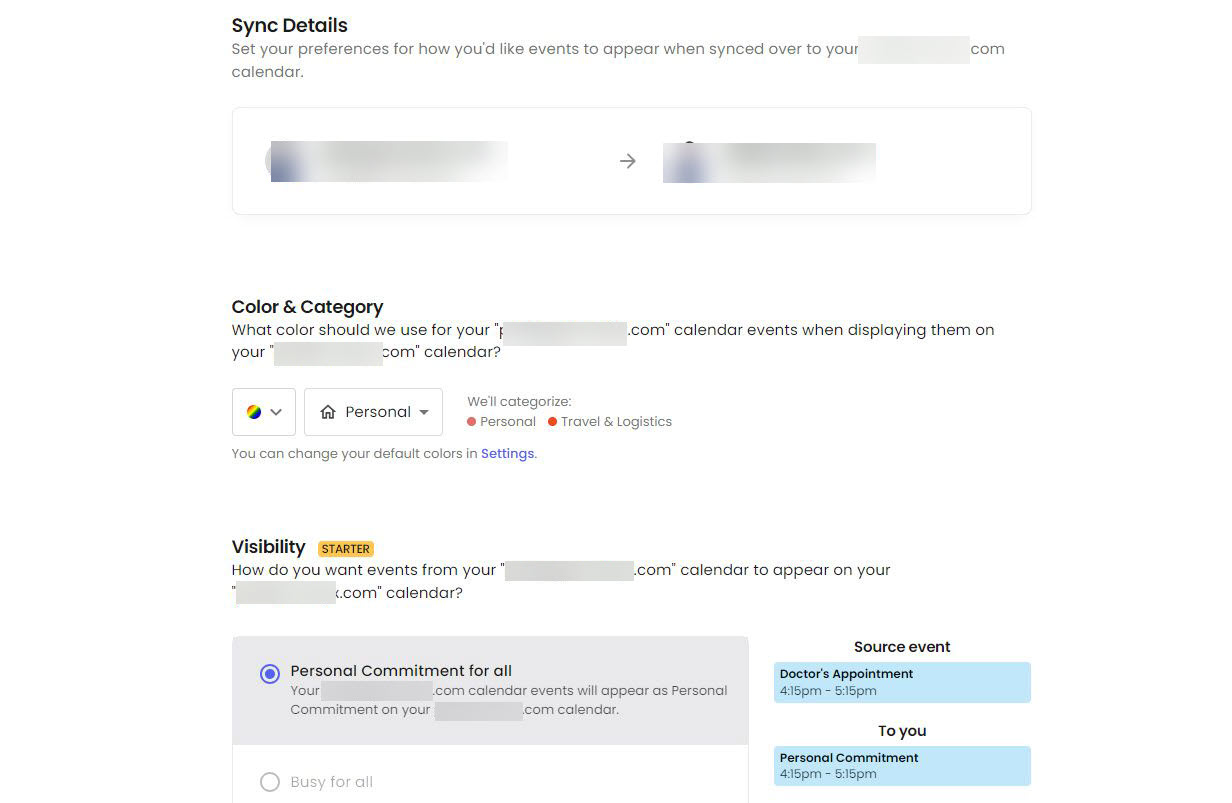
Planner
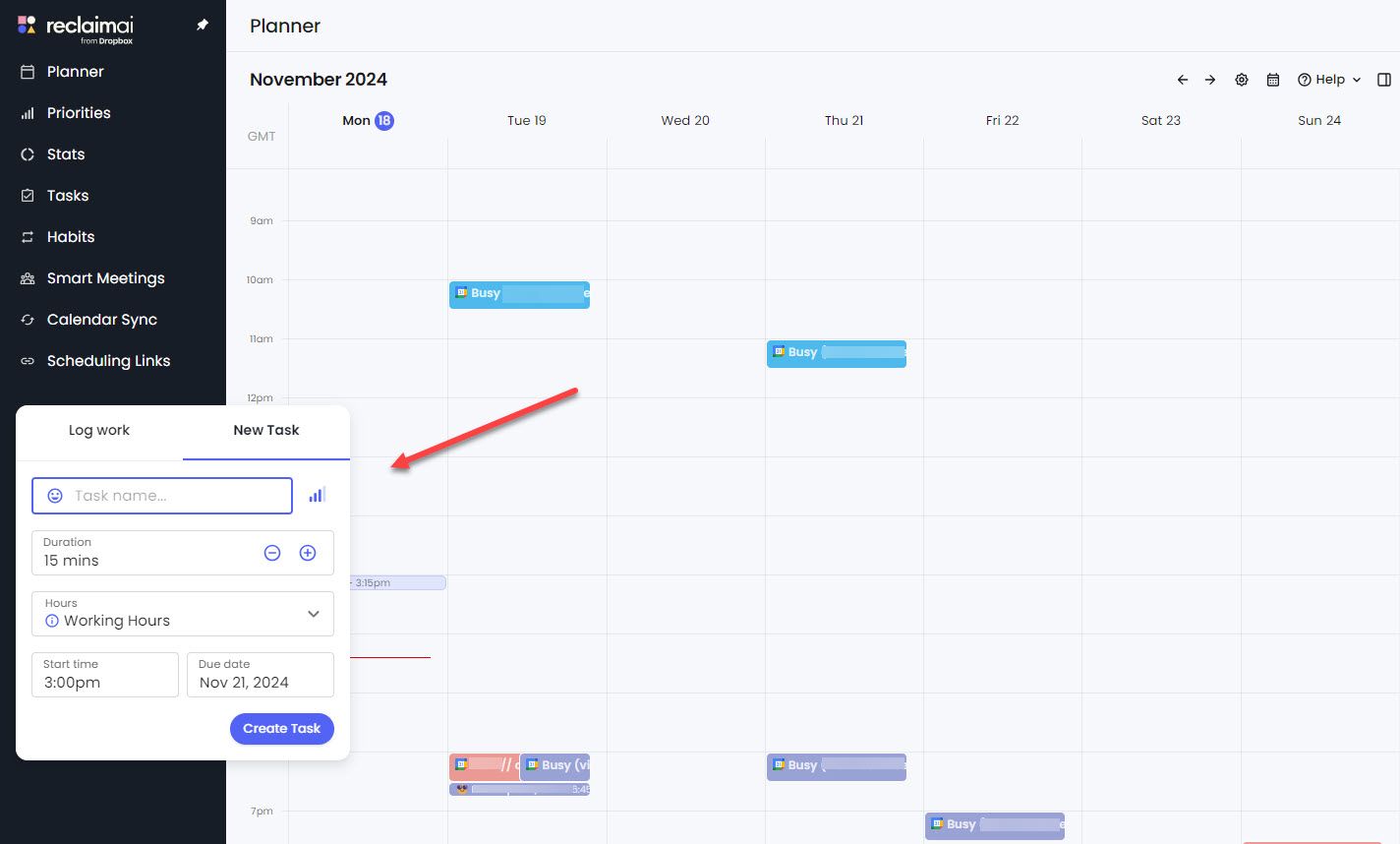
Google Calendar-like interface with task management features. Note: During testing, it lacked advanced settings (inviting people, custom reminders) and functioned more as task planner than meeting planner.
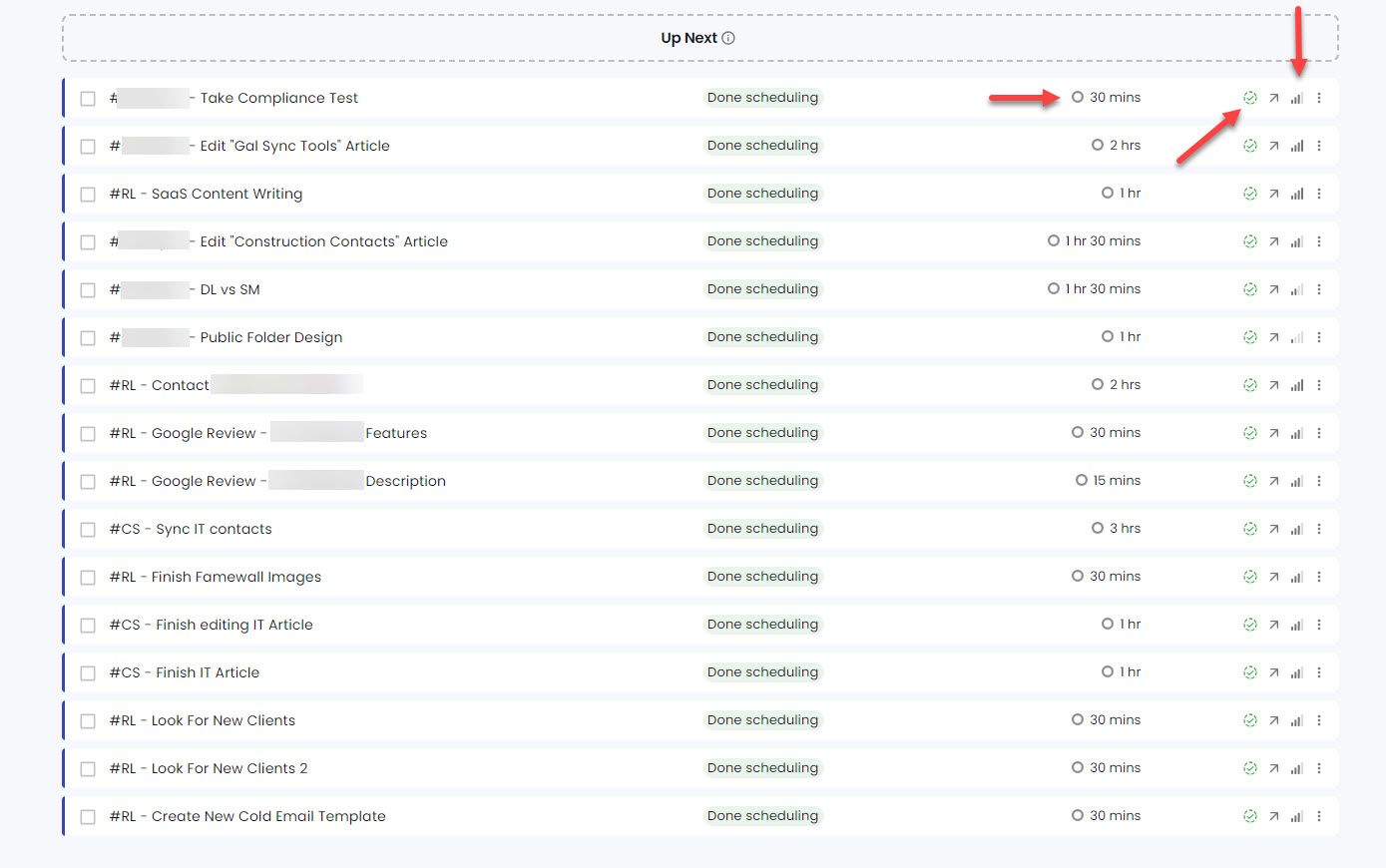
Advanced Reporting
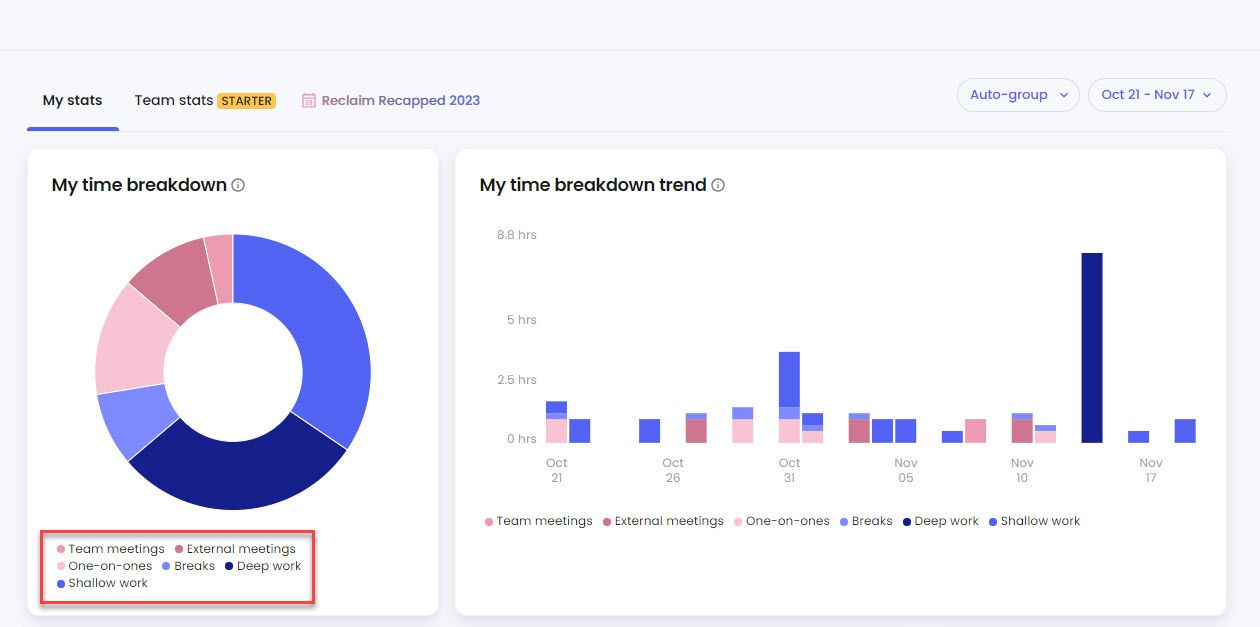
Displays comprehensive metrics: time breakdown (team meetings, one-on-ones, external meetings, deep work), most productive day during selected timeframe, people met with and hours spent per contact.
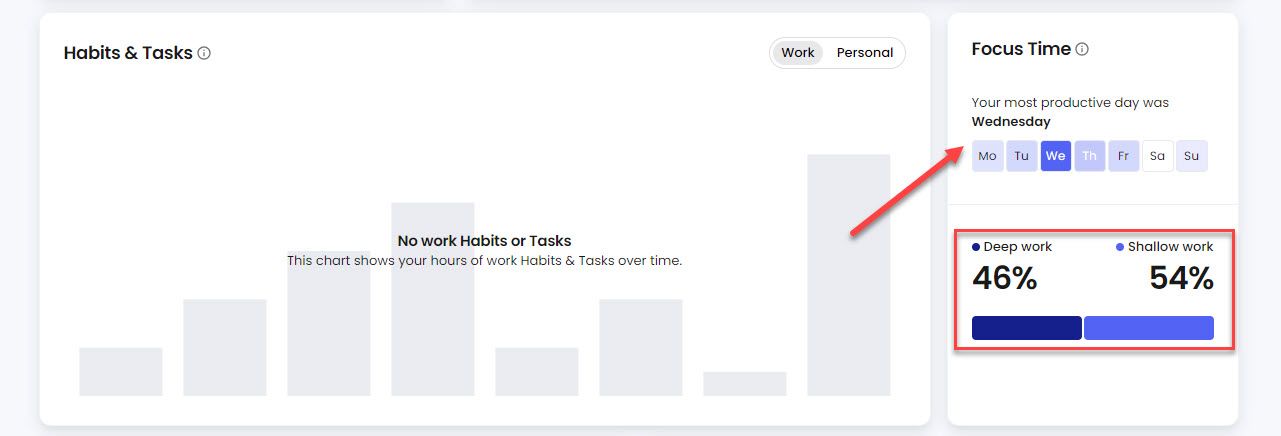
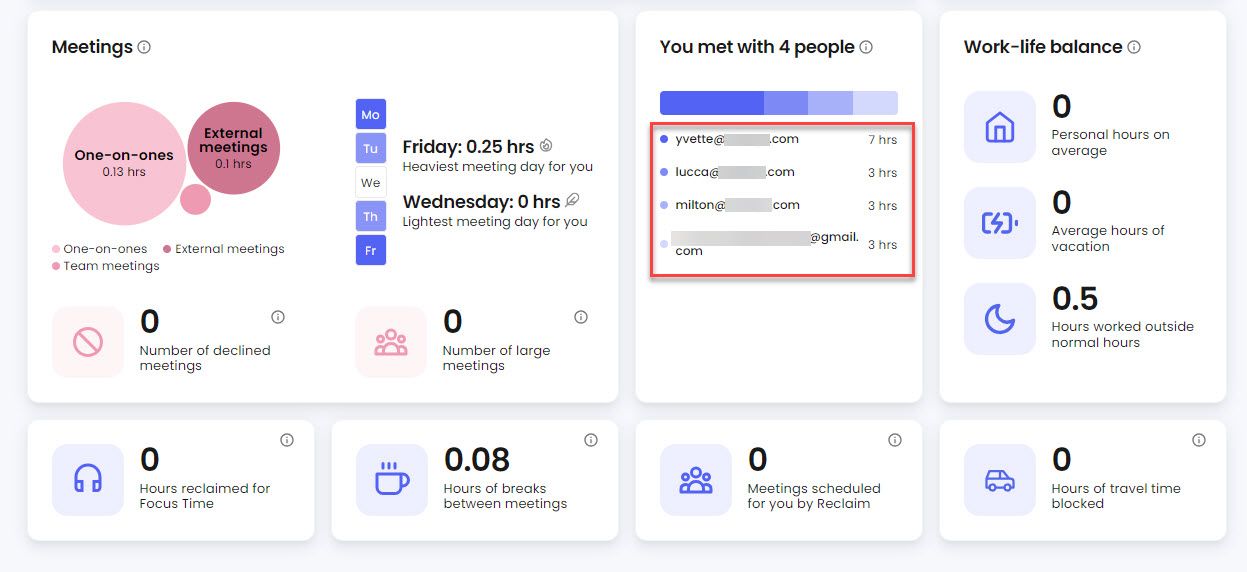
Best For
Businesses booking and managing team meetings without back-and-forth emails.
Pricing
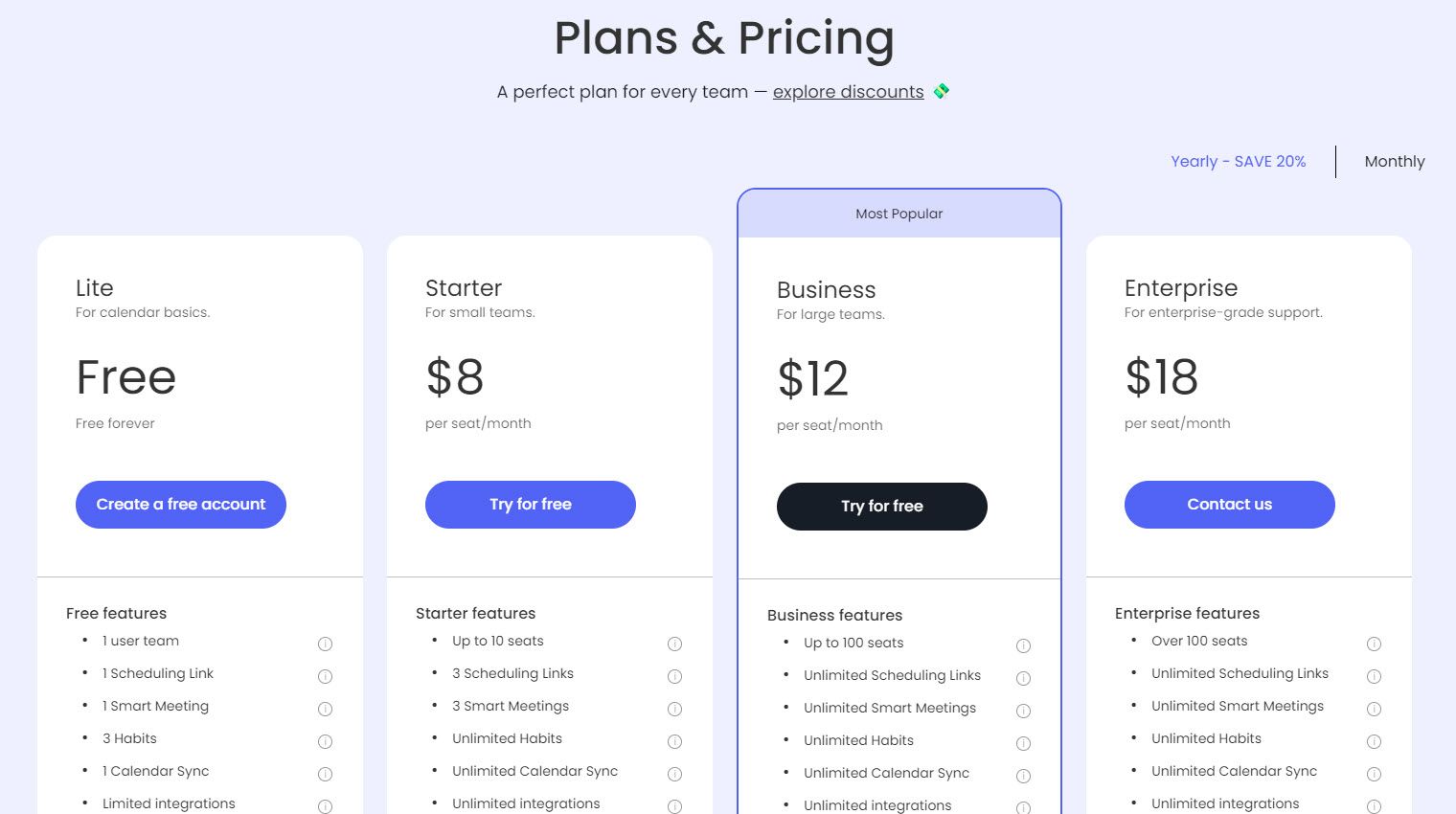
| Plan | Monthly | Yearly |
|---|---|---|
| Lite | $0 | $0 |
| Starter | $10/seat | $8/seat (save $24/year) |
| Business | $15/seat | $12/seat (save $36/year) |
| Enterprise | Unavailable monthly | $10/seat |
Start your 14-day free trial and automate your scheduling today.
6. Doodle
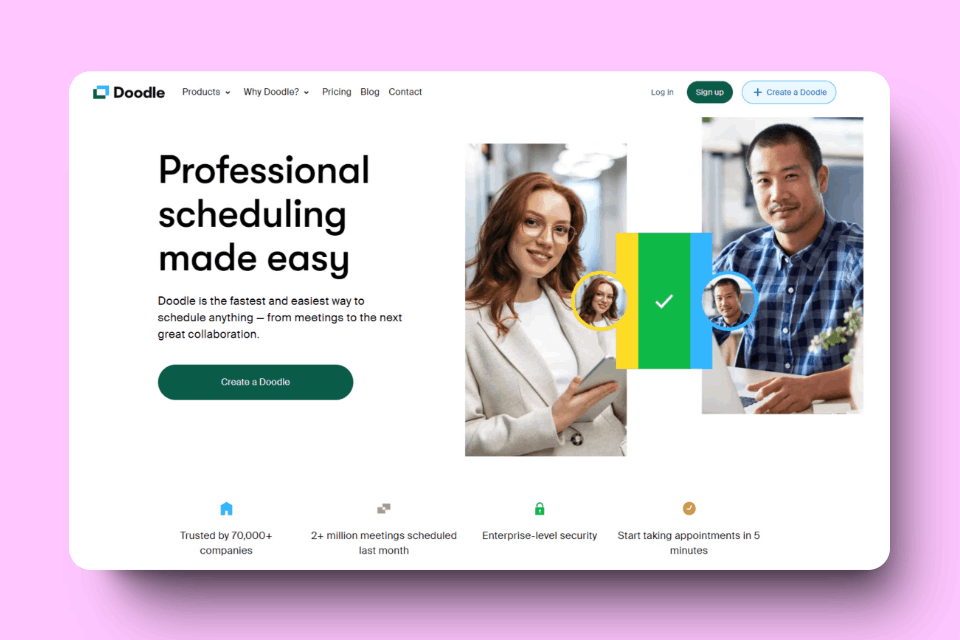
Doodle helps individuals and businesses create booking, poll, and event registration pages. It integrates with Zoom, Google Meet, Teams.
Group Poll
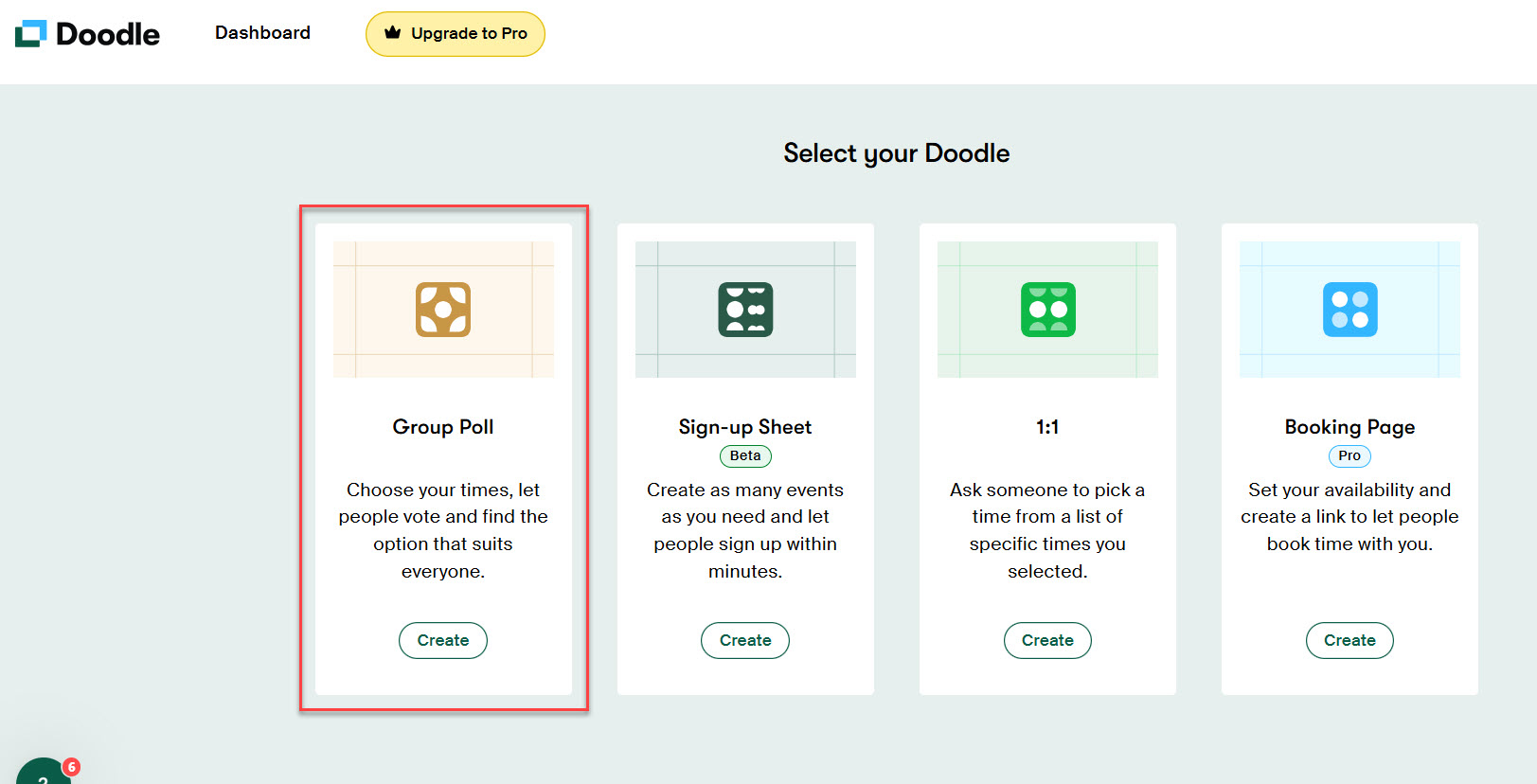
Recommend times, share link, receive votes, select most popular time.

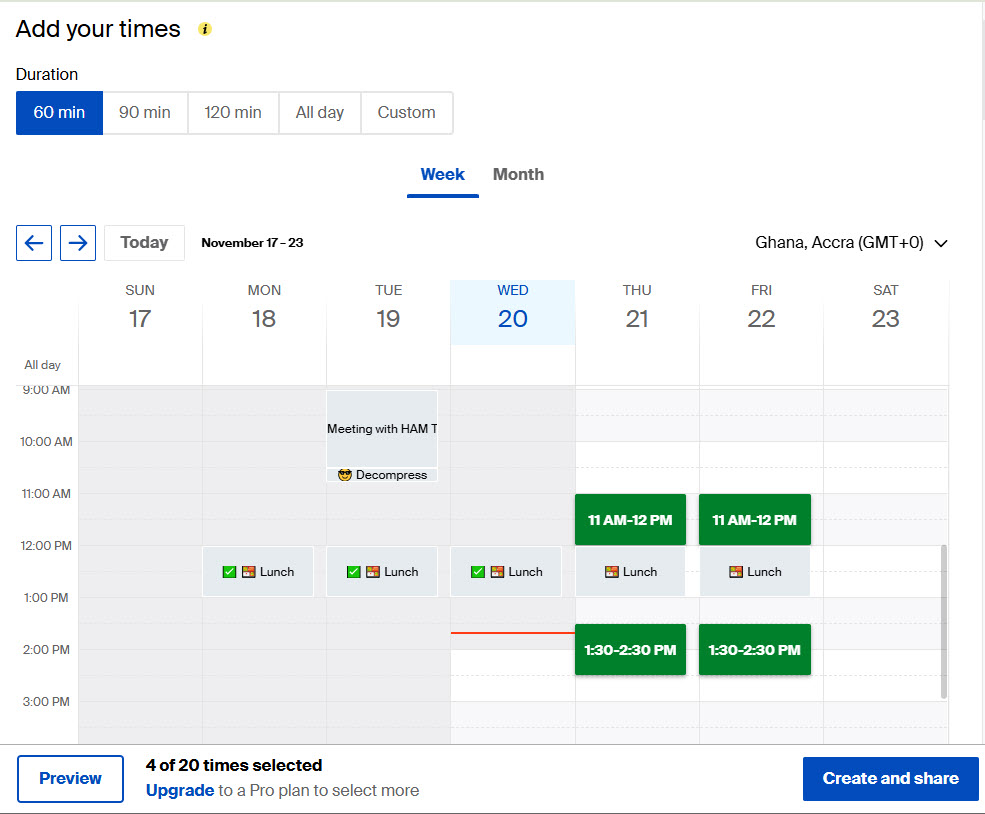
Additional settings: Add voting deadline, limit participants per time, send automatic reminders.
One-on-One Scheduling
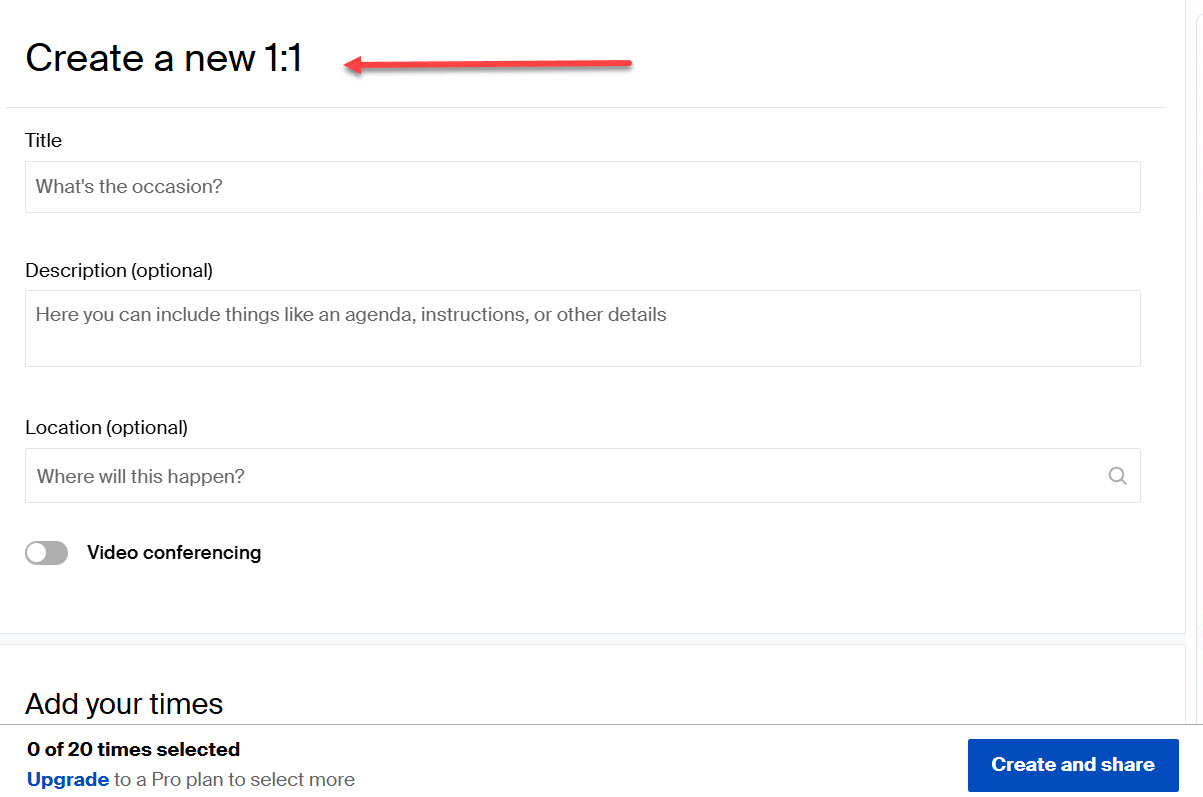
Set meeting title, description, venue, duration. Select available times and days. Auto-confirms when invitee selects available slot. Ideal for brief check-ins, client calls, interviews.
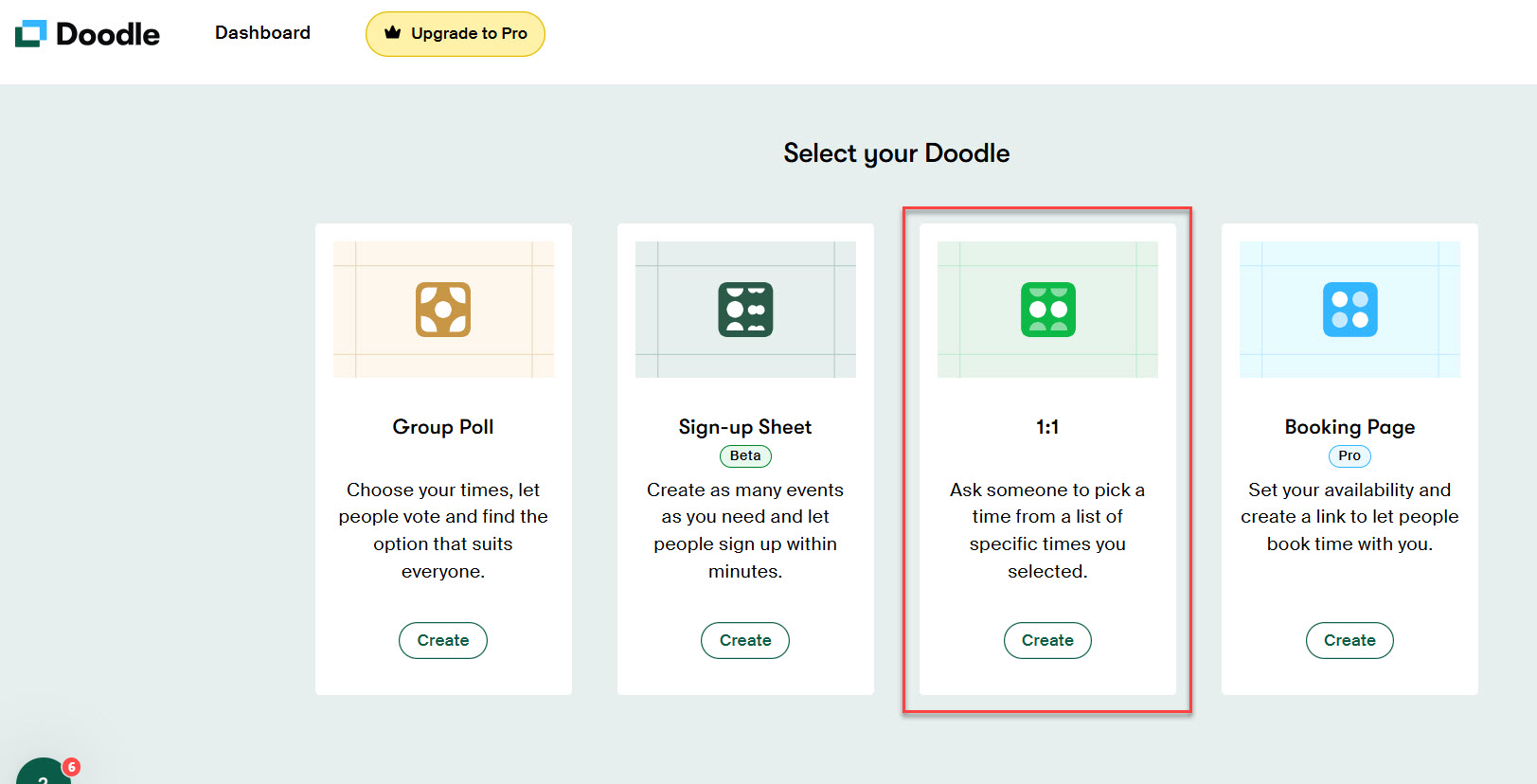
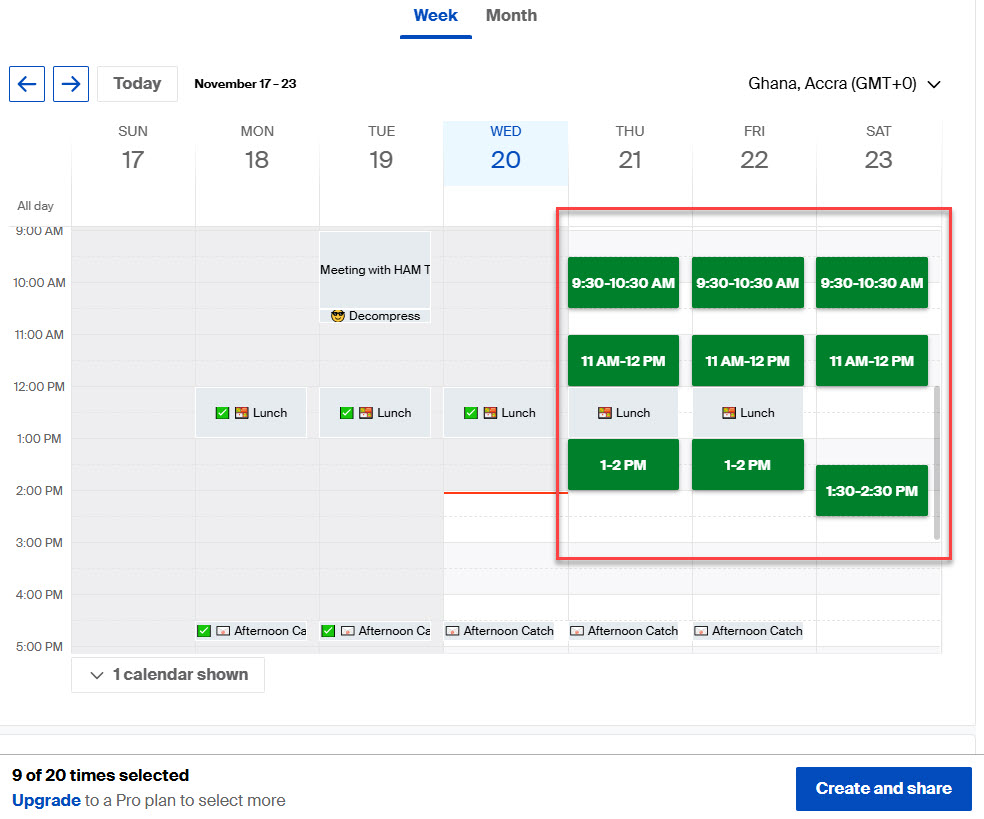
Sign-Up Sheet
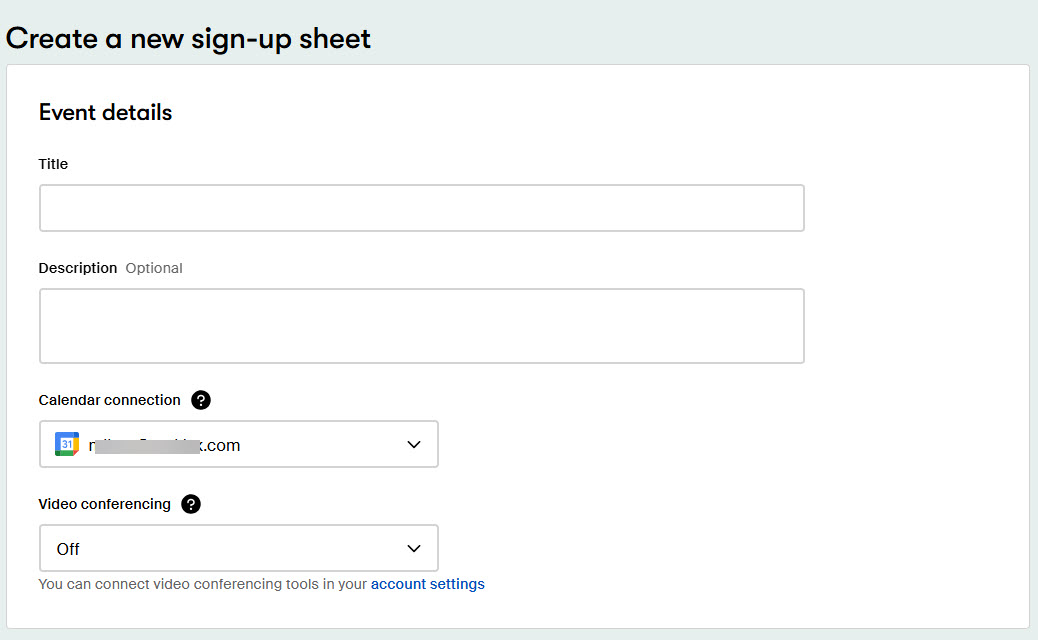
For webinars/events where anyone can join. Enter event information (title, description). Create multiple Sessions with participant slots. Track signup list easily.
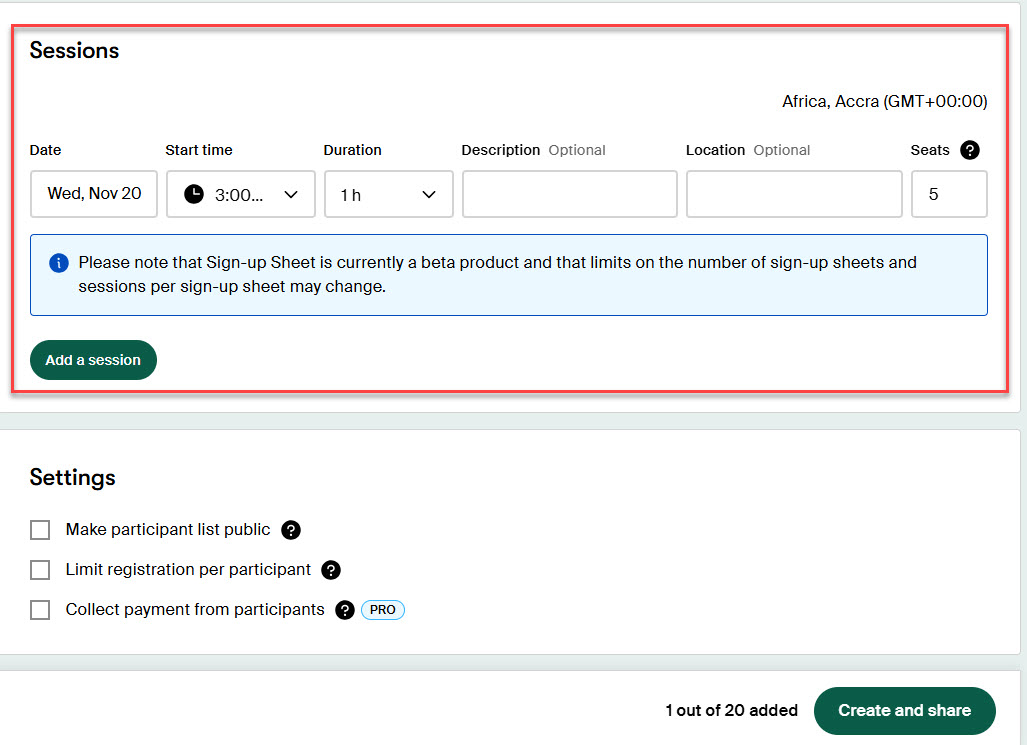
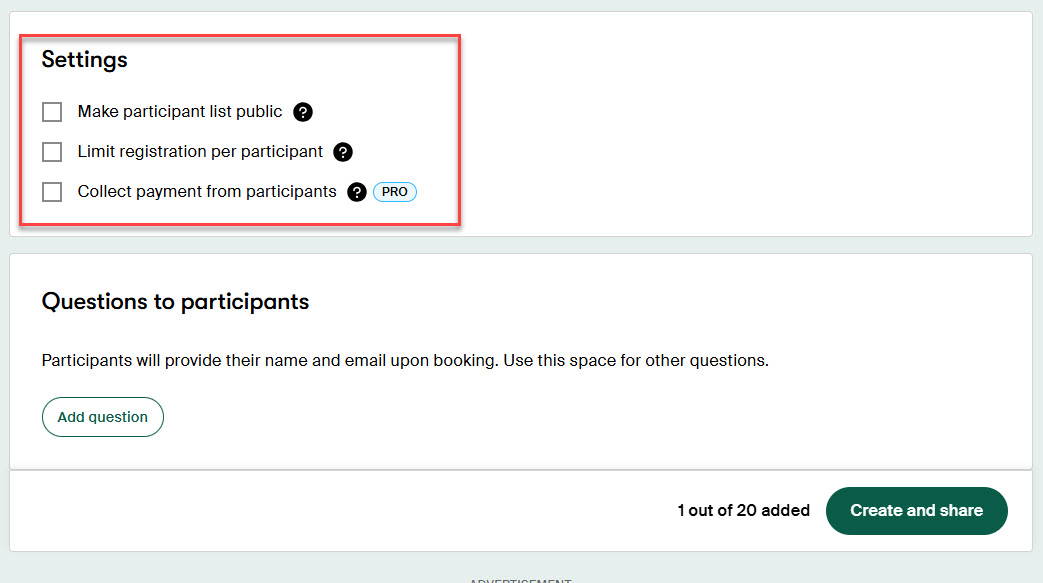
Make optional settings: publish participant lists, limit registrations per person. Add optional/required participant questions.
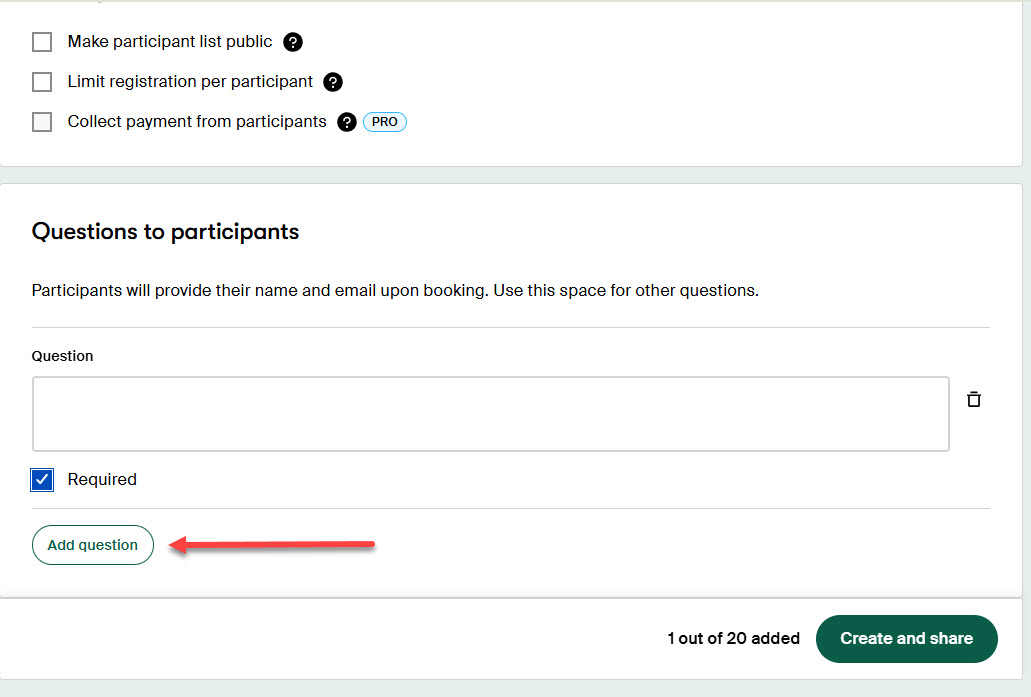
Best For
Individuals and businesses creating online events and polls for meeting time selection.
Pricing
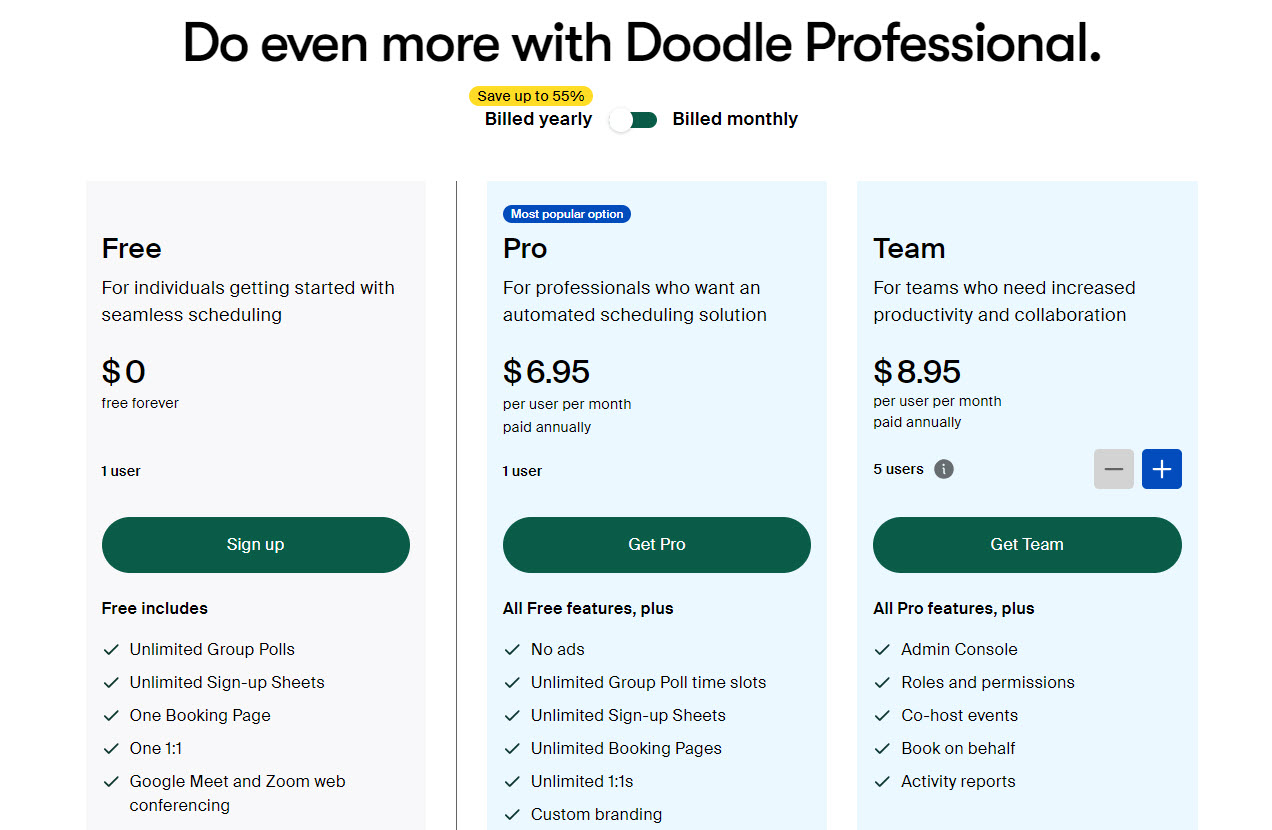
| Plan | Monthly | Yearly |
|---|---|---|
| Free | $0 | $0 |
| Pro | $14.95/user | $6.95/user (save $96/year) |
| Team | $19.95/user | $8.95/user (save $132/year) |
Start your 14-day free trial and automate your scheduling today.
7. ChiliCal
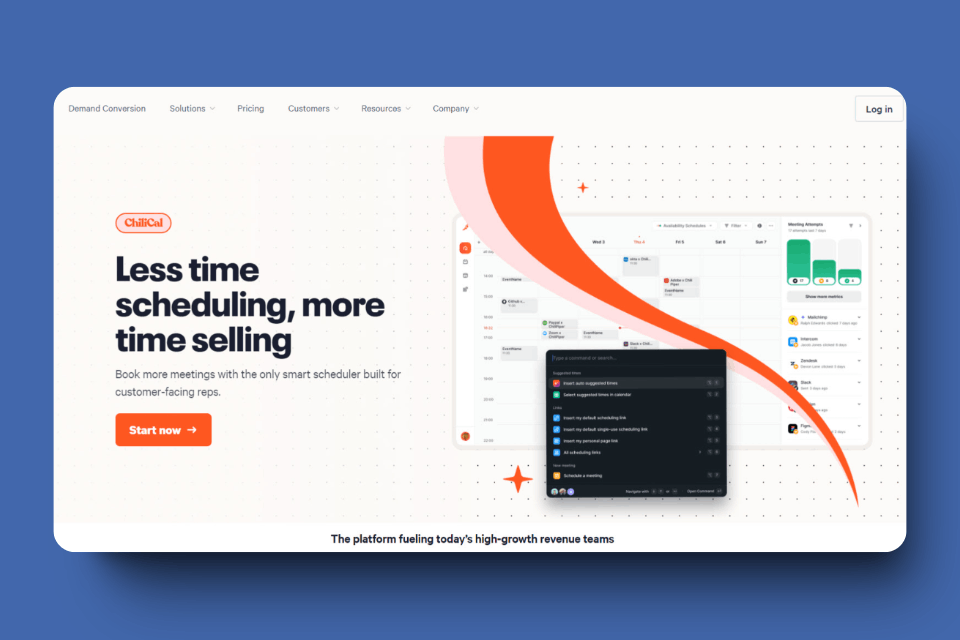
ChiliCal is part of ChiliPiper family (also includes Chat, Handoff, Distro). It features adjustable guest forms and meeting time options.
Booking Page
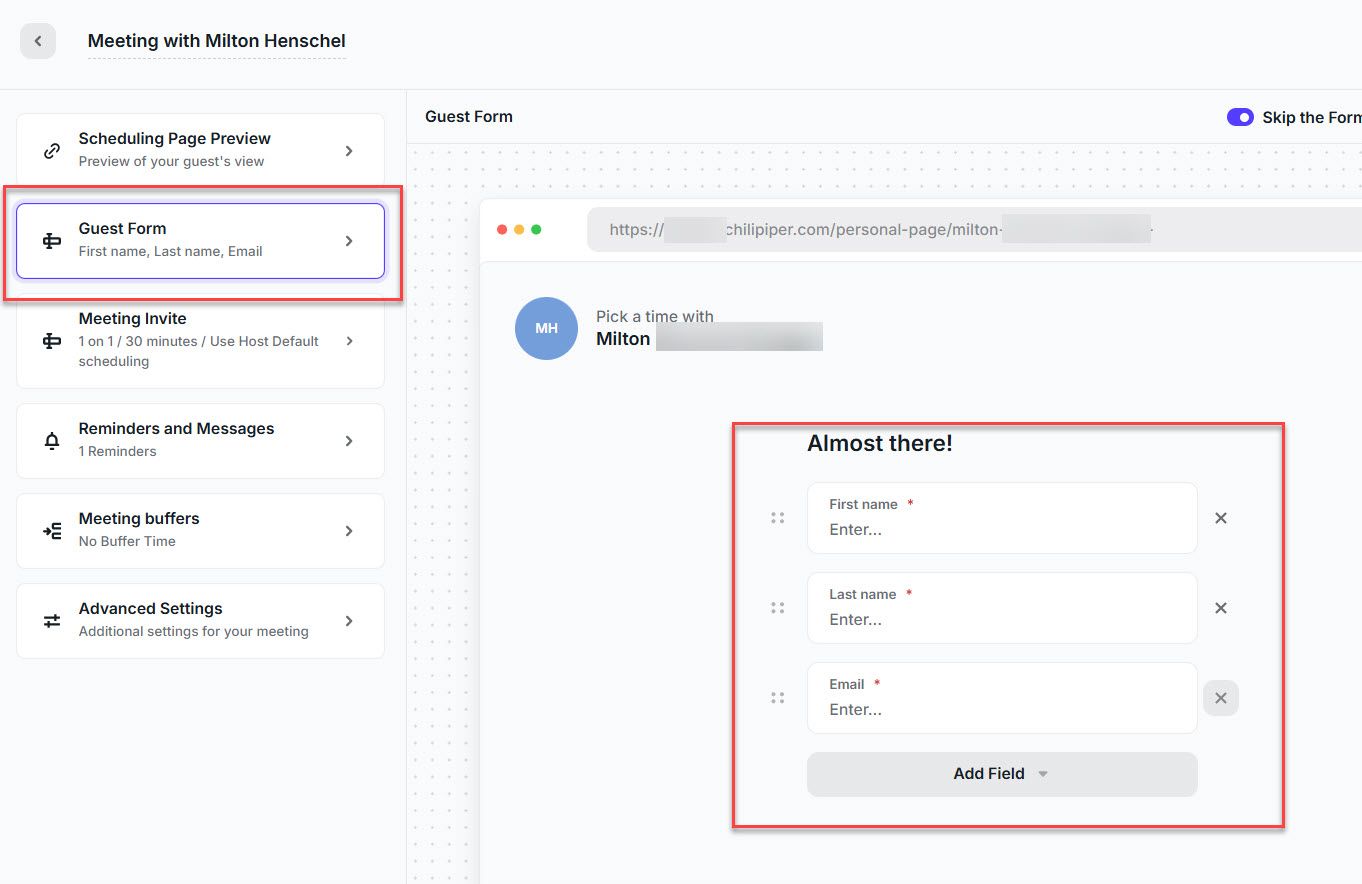
Guest form requests name and email by default. Option to add additional form fields. Meeting duration: minimum 5 minutes, maximum 2 hours. Add welcome text for guests explaining booking process.
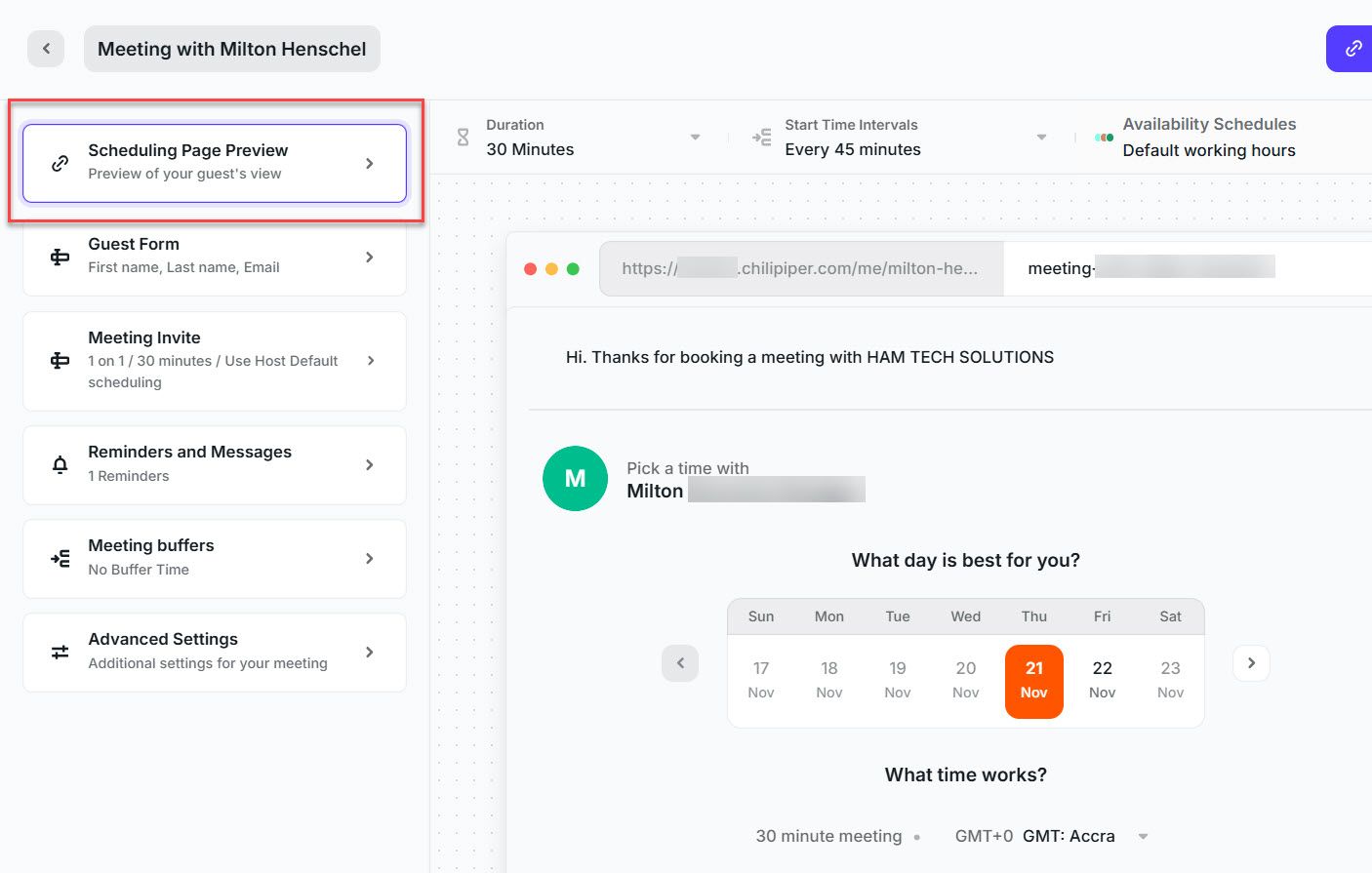
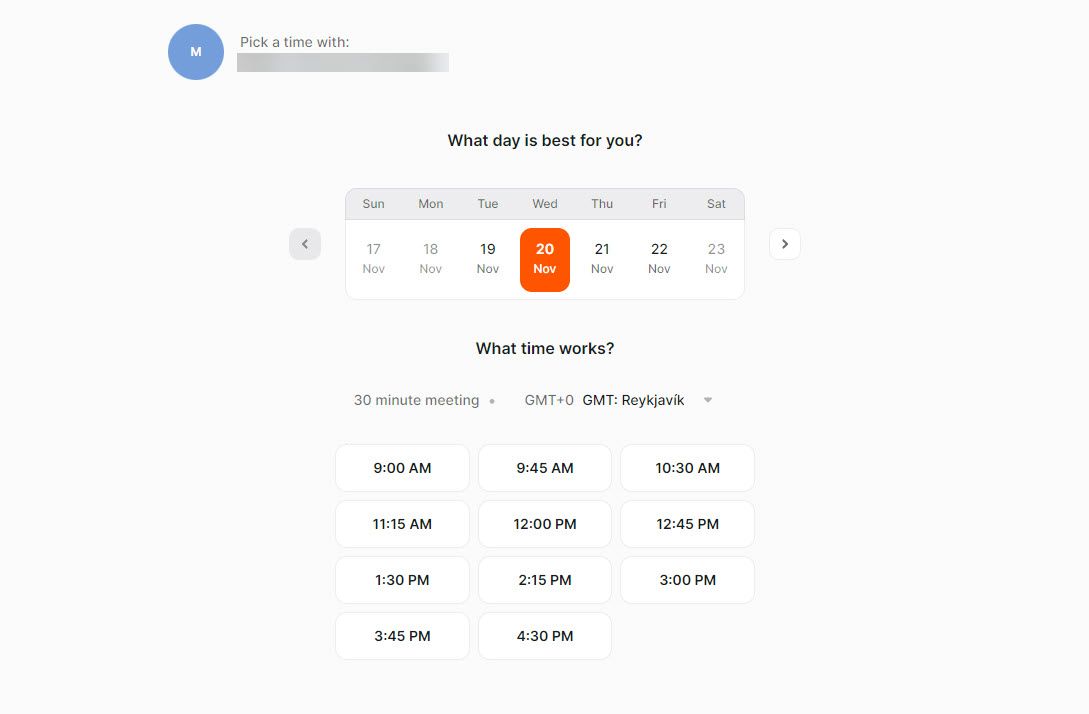
My Availability
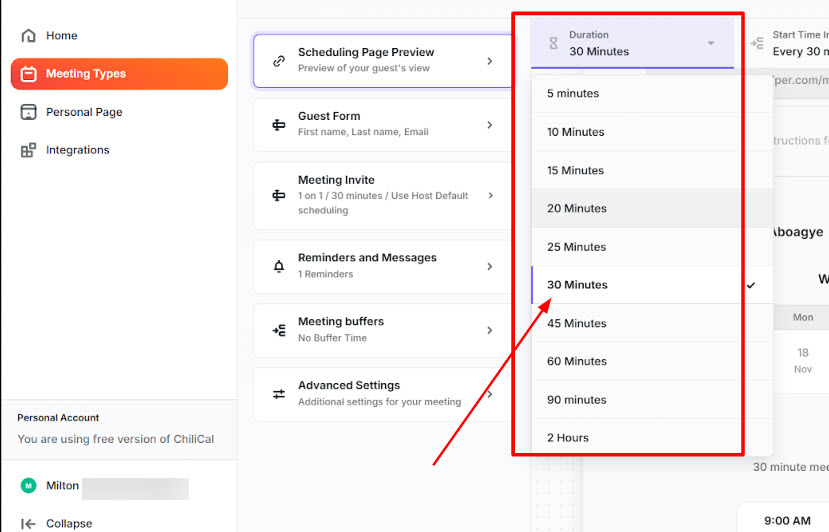
Mark available meeting hours on calendar. Example: I marked Saturdays and Sundays as off-days preventing weekend bookings.
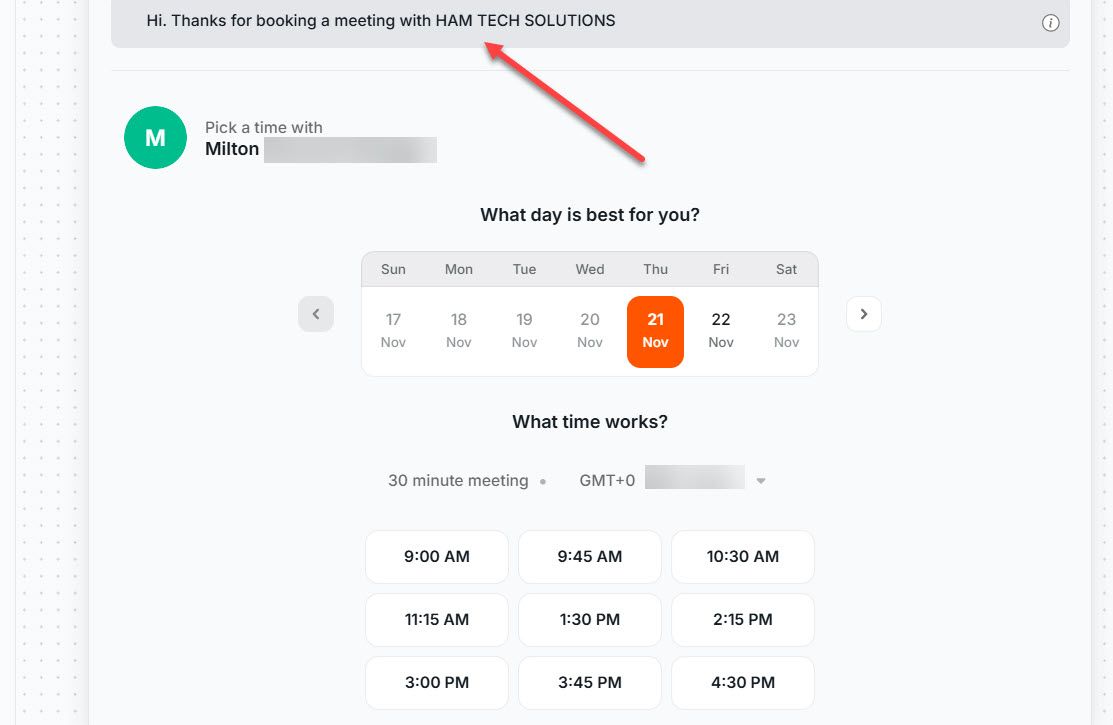
Personal Page
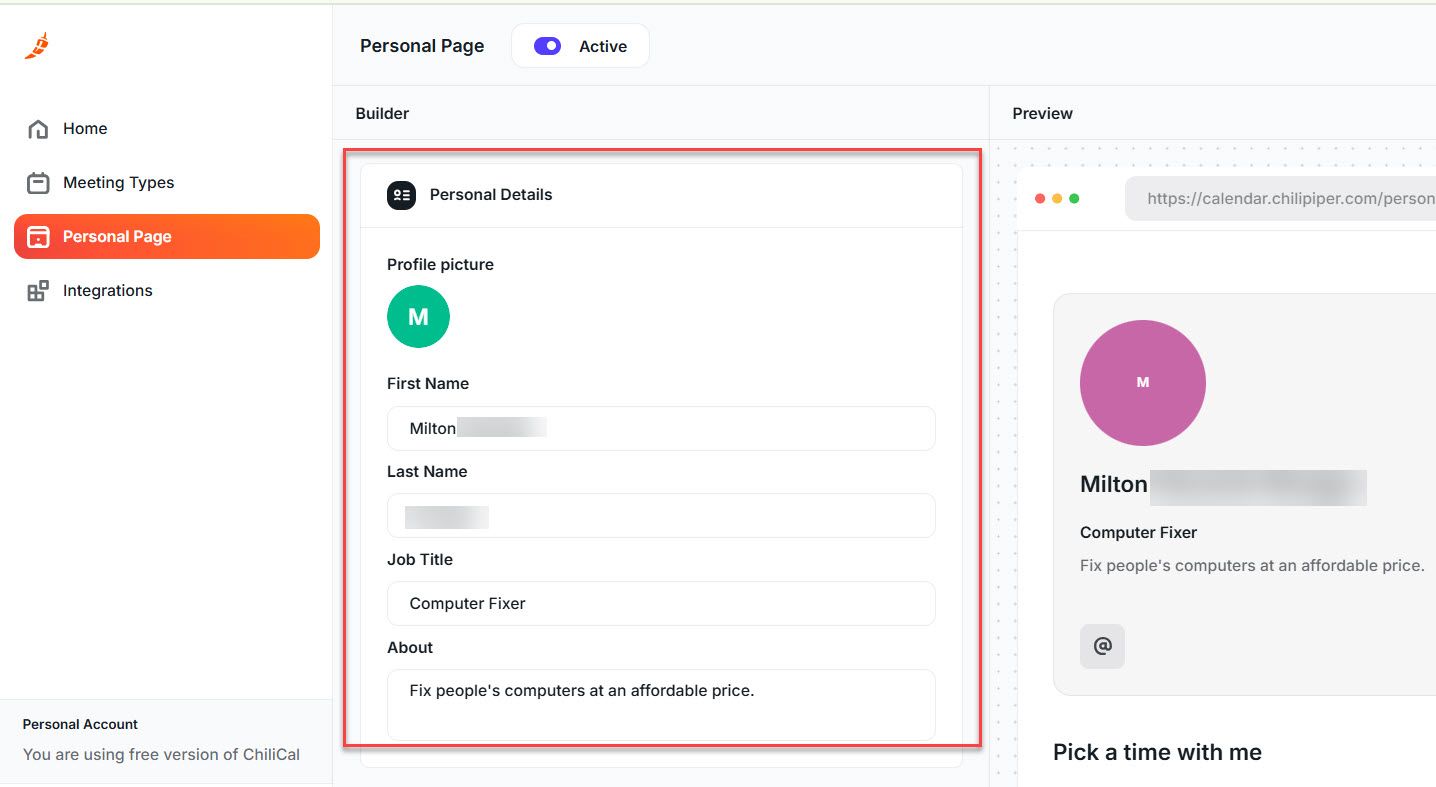
Build profile including: Name, job title, about section, profile picture. Online Profile: LinkedIn, Instagram, Twitter, other social media.
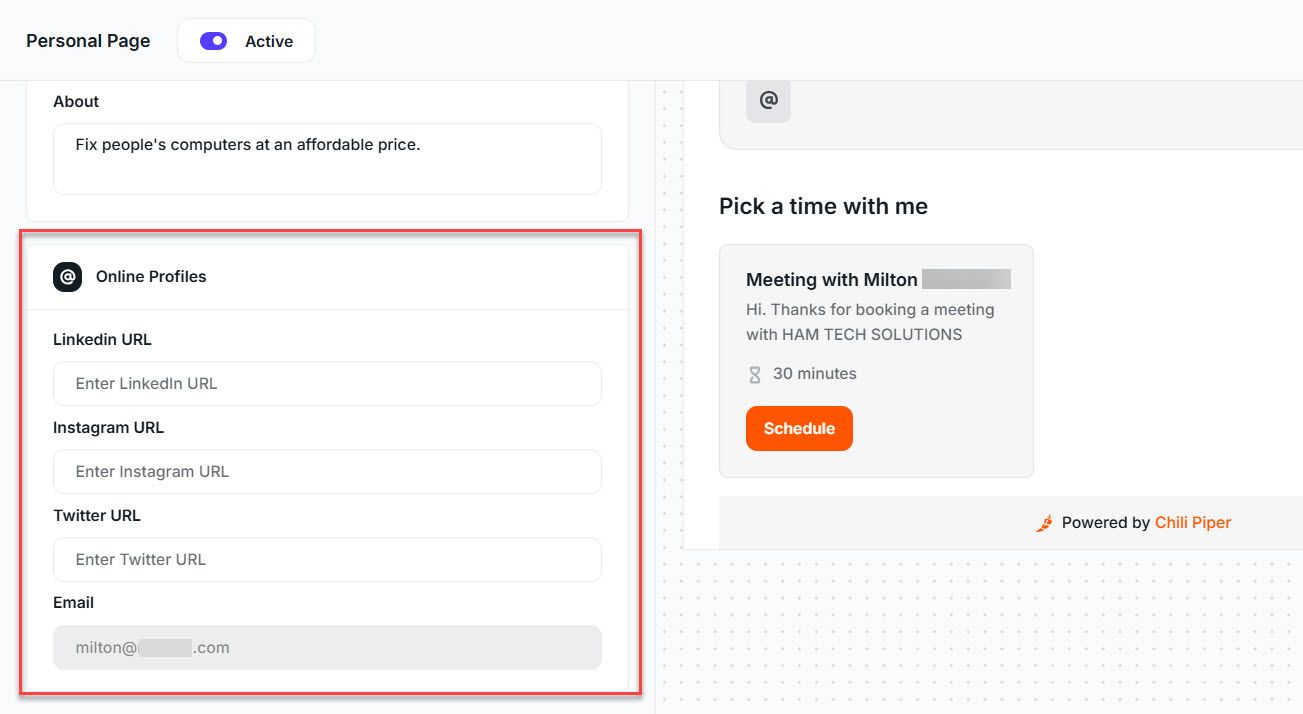
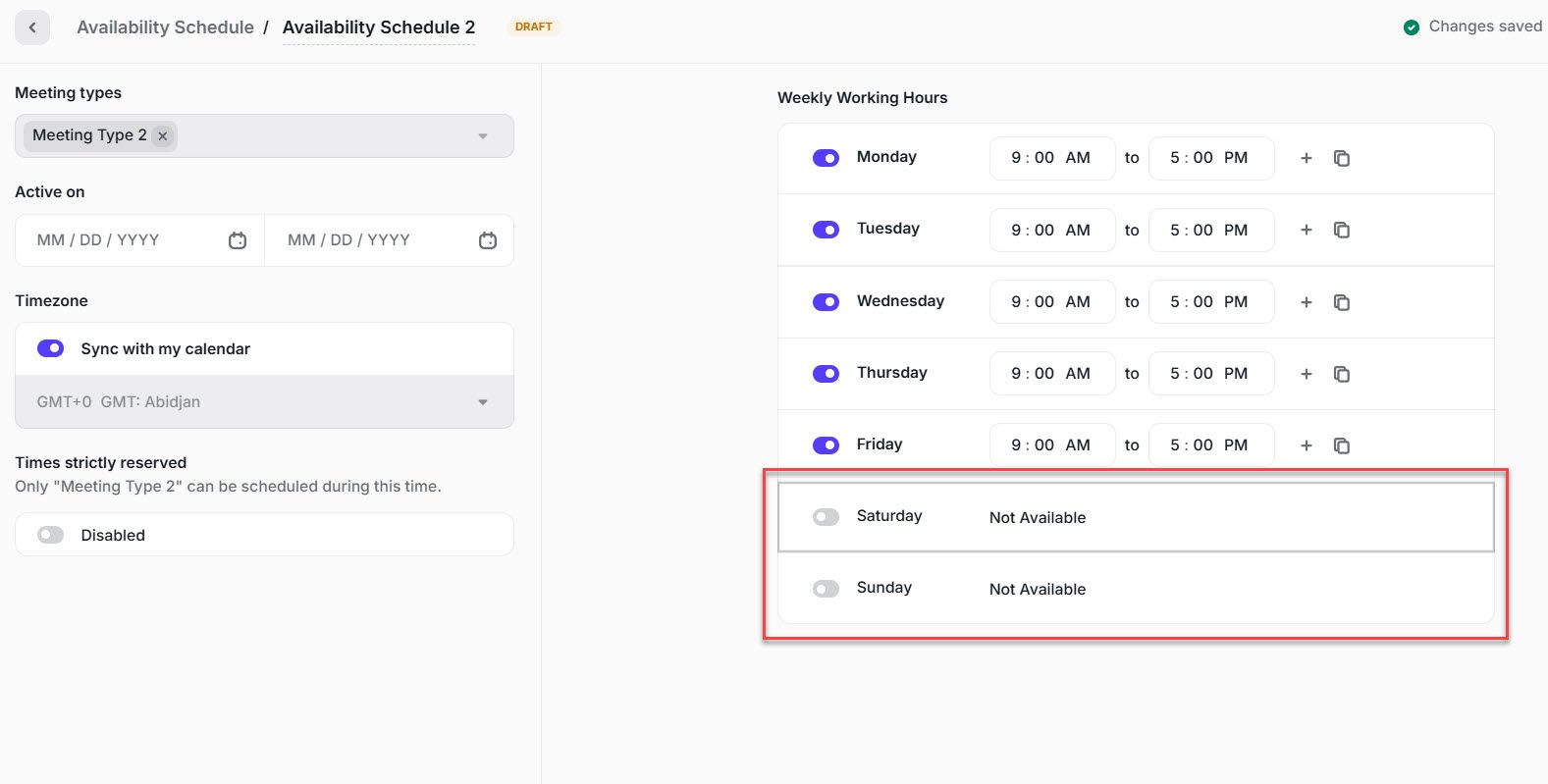
Associated Meeting Type: Label meetings (demo, follow-up, etc.) so participants understand purpose.
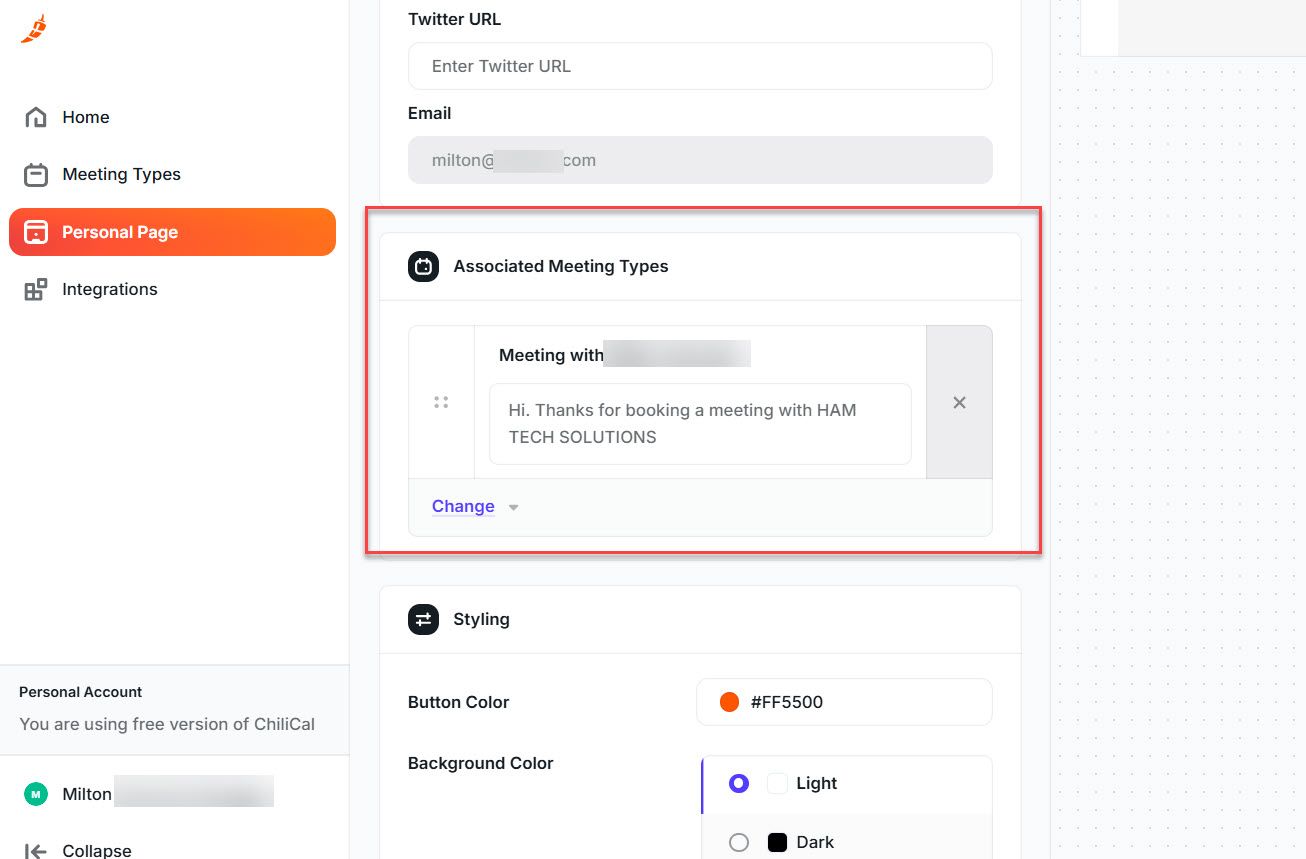
Best For
Event planners, independent professionals, and customer bookings.
Pricing
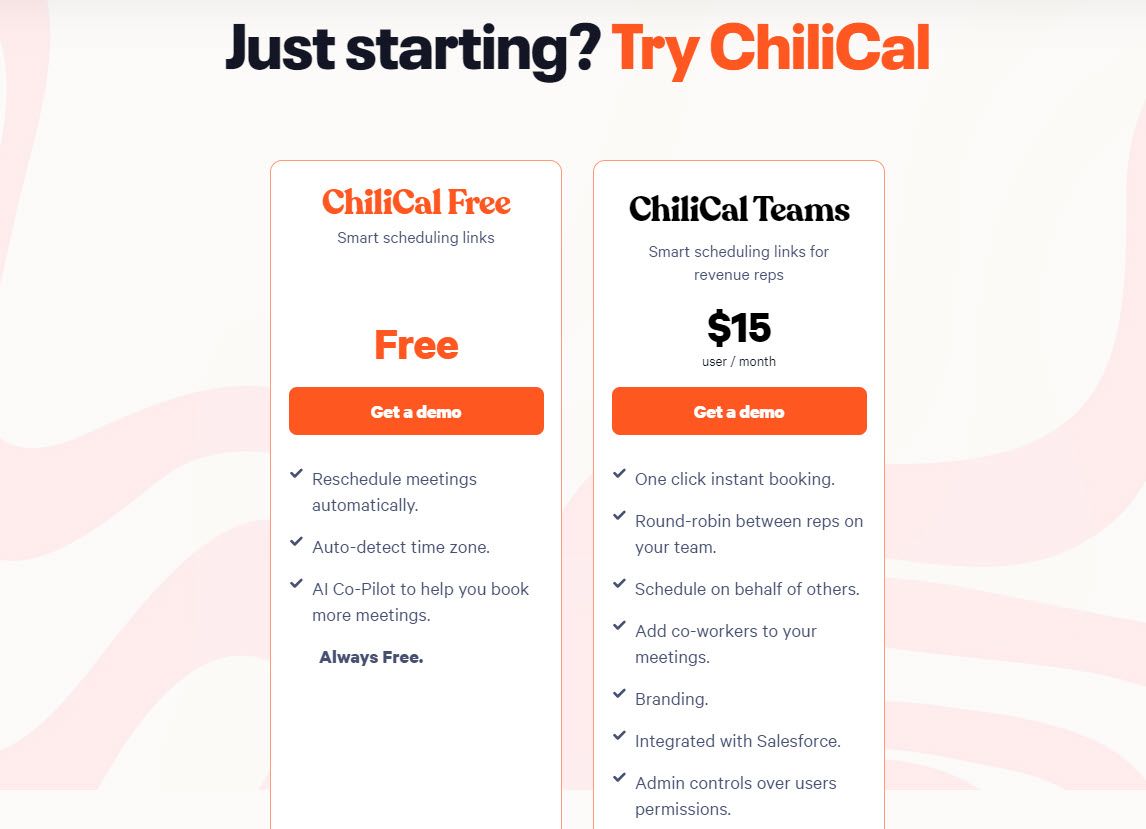
| Plan | Monthly | Yearly |
|---|---|---|
| ChiliCal Free | $0 | $0 |
| ChiliCal Teams | $22.5/user | $15/user (save $90/year) |
Start your 14-day free trial and automate your scheduling today.
8. Google Calendar (Appointment Schedule)
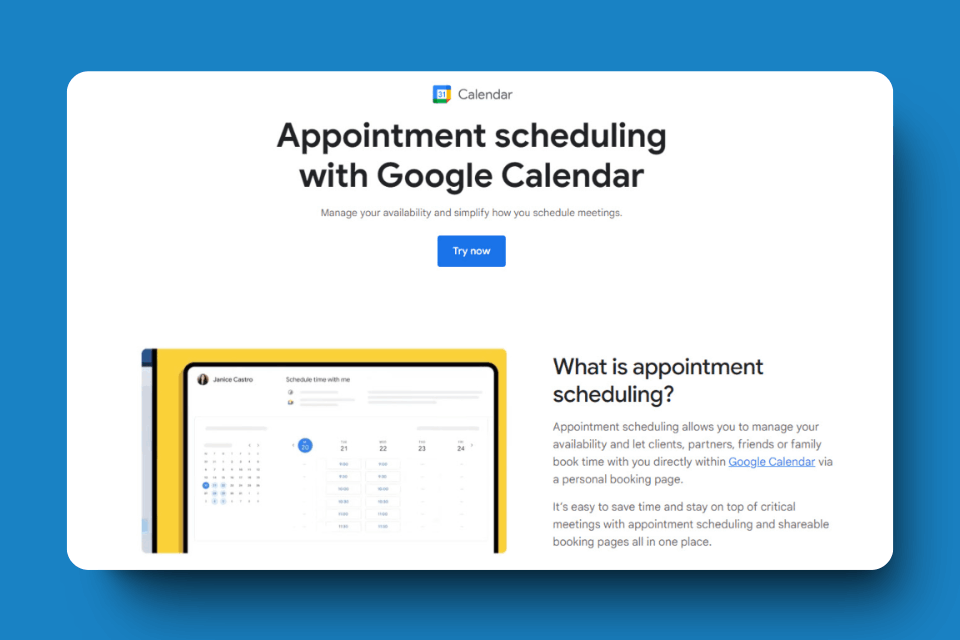
Google Calendar launched Appointment Schedule on July 18, 2024. This new feature allows booking page creation directly in Google Calendar.
Appointment Schedule Creation
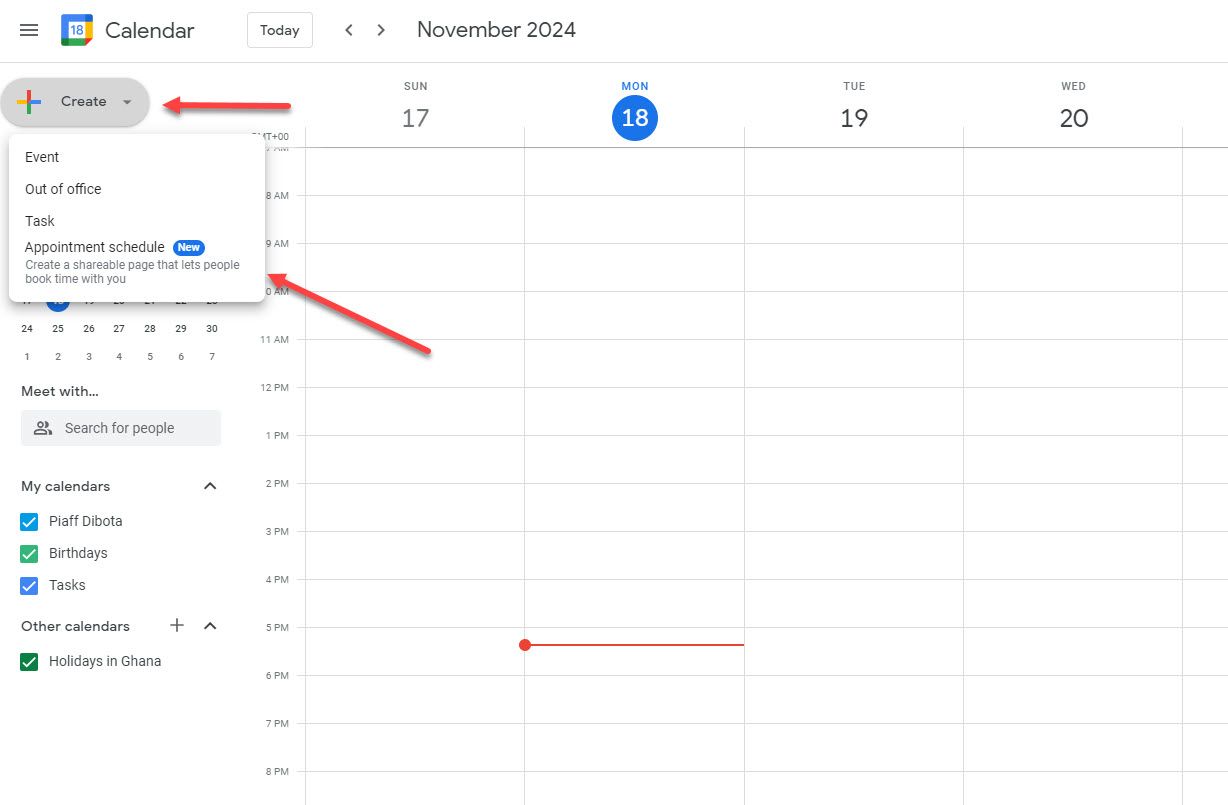
Access via Create > Appointment Schedule. Default settings: Weekdays 9am-5pm available, weekends off, 1-hour default appointment duration.
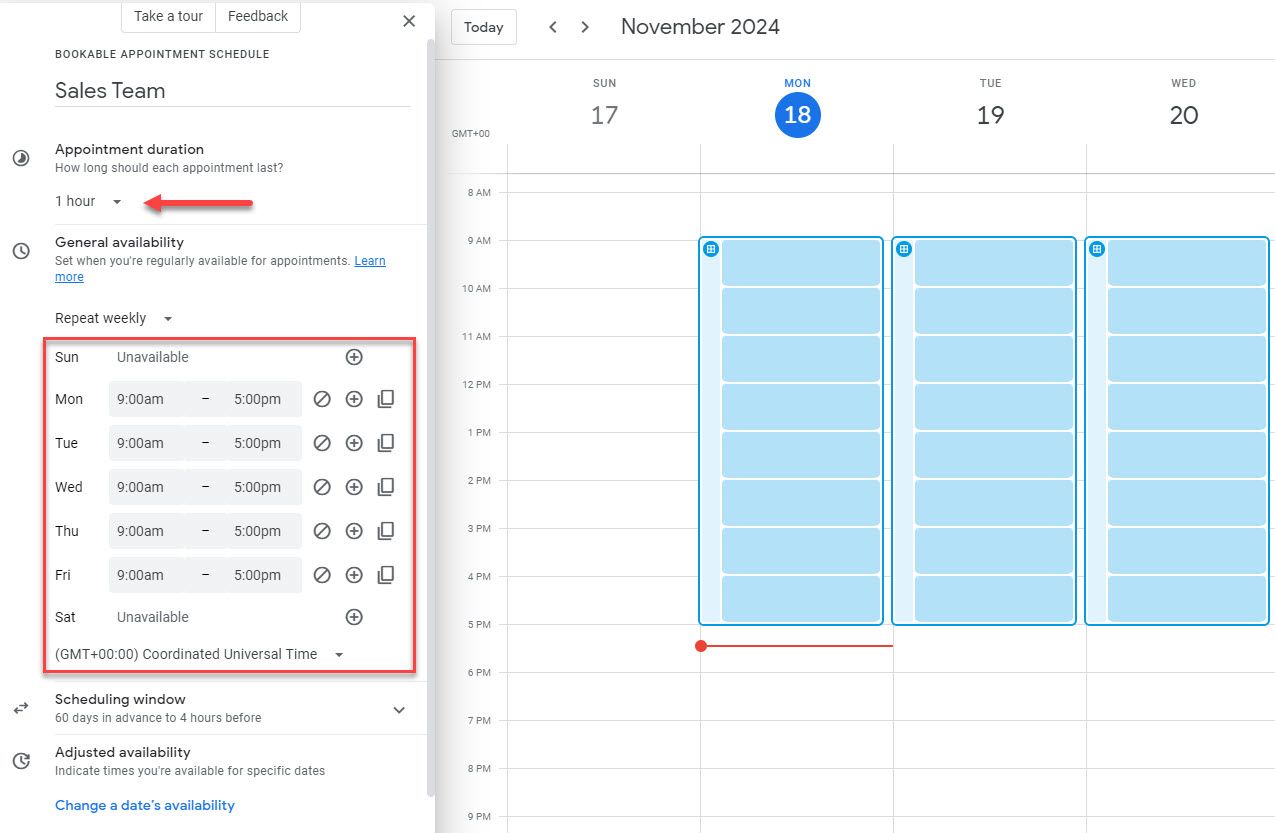
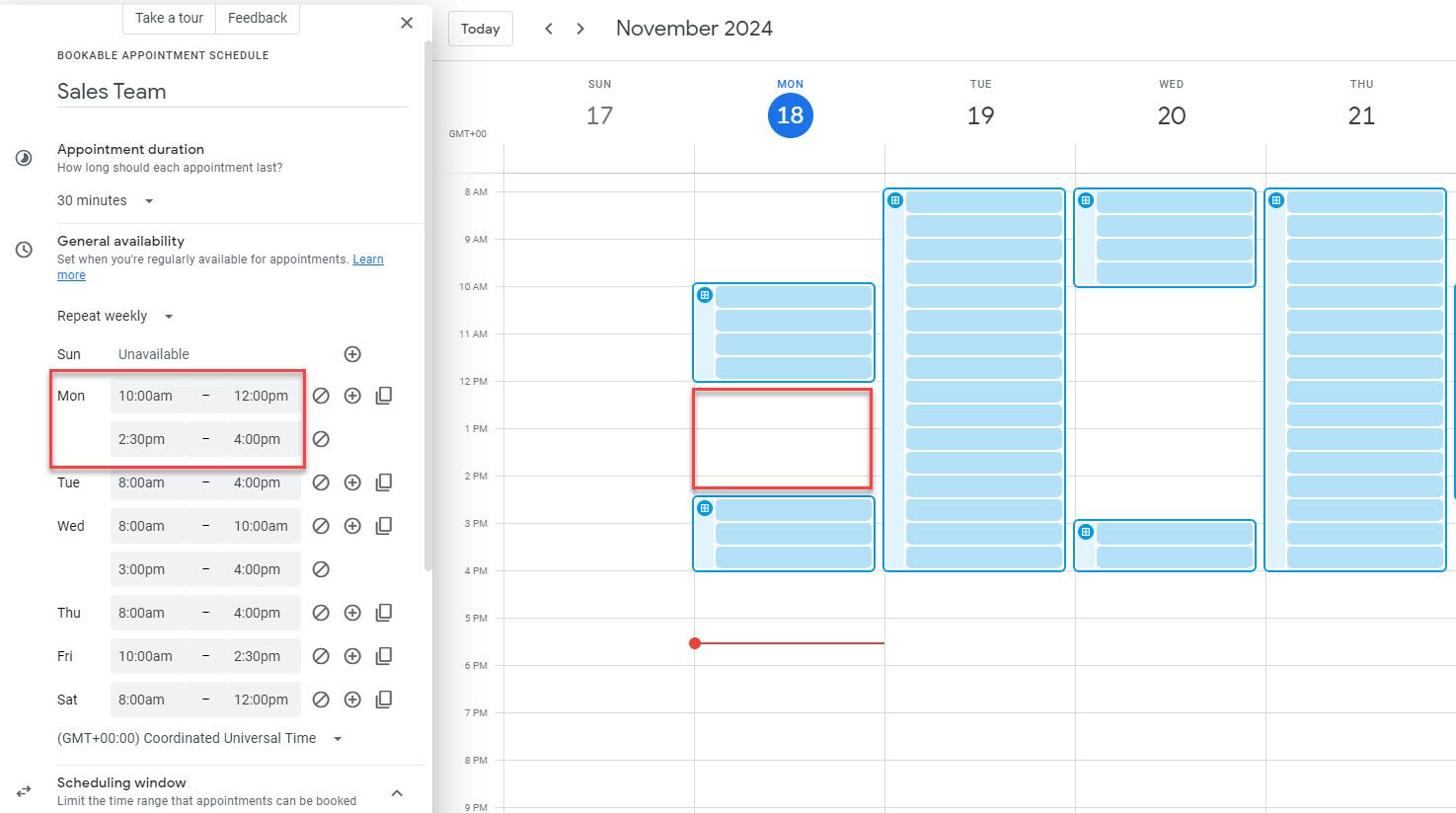
I modified availability and added unavailable blocks (example: Monday 12:30-2:30pm off, Wednesday 10am-3pm off).
Scheduling Windows
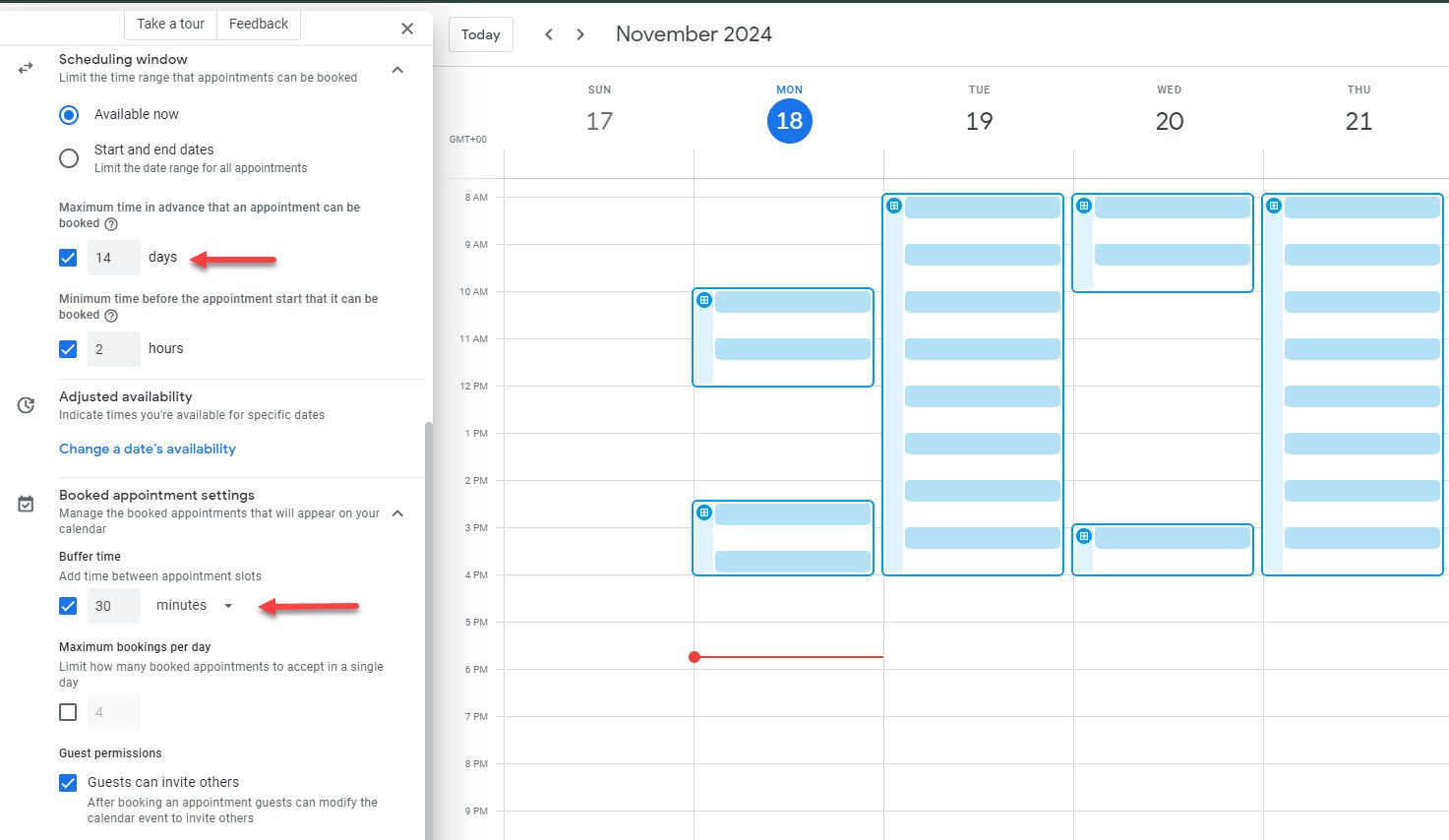
Maximum booking window: default 60 days (I changed to 14 days). Buffer time: I set 30-minute minimum between appointments. Control booking flexibility and advance notice.

Share and Embed Booking Page
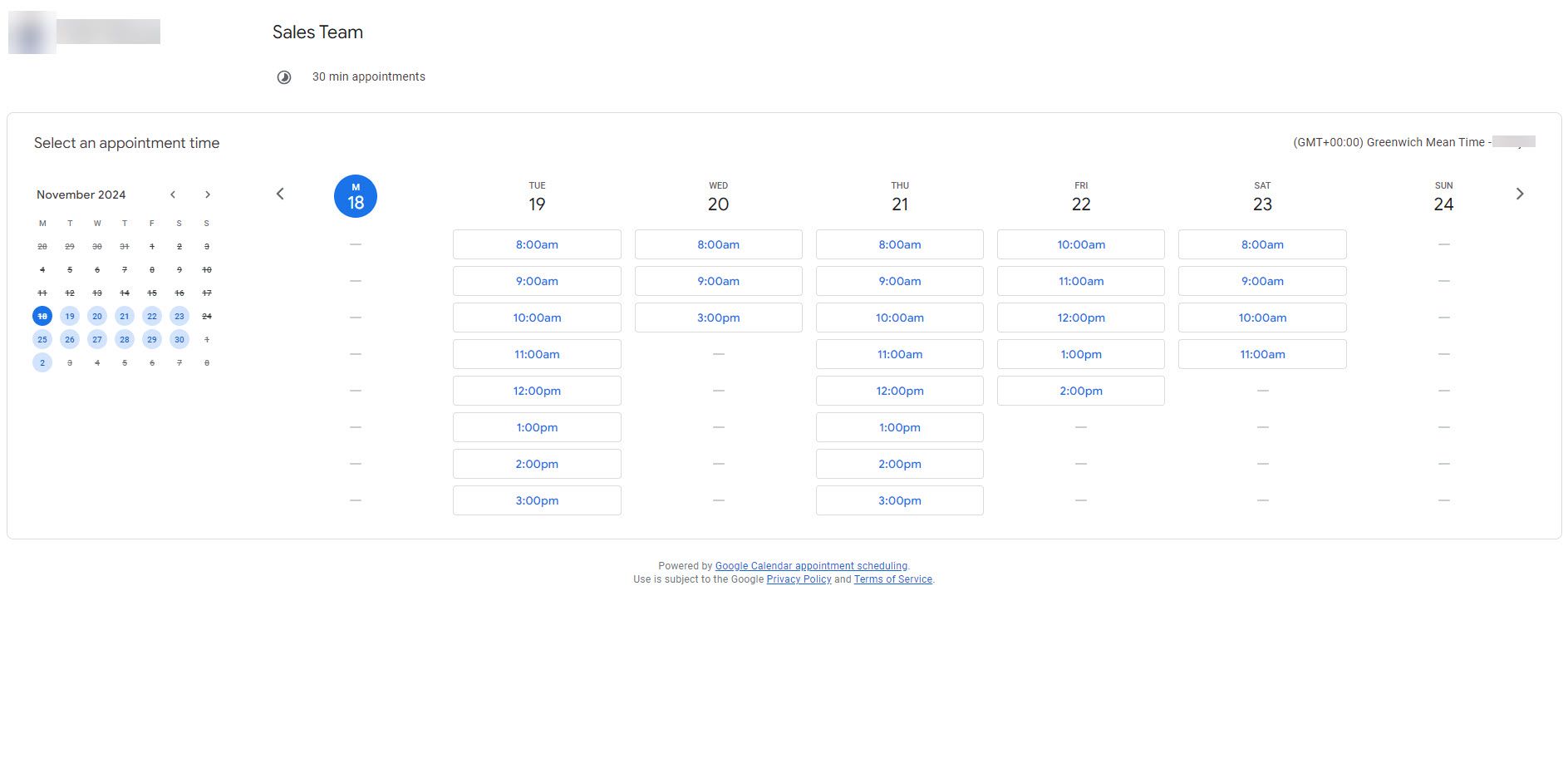
Copy booking page link for sharing. Embed page on website. Simple clean interface without customization features.
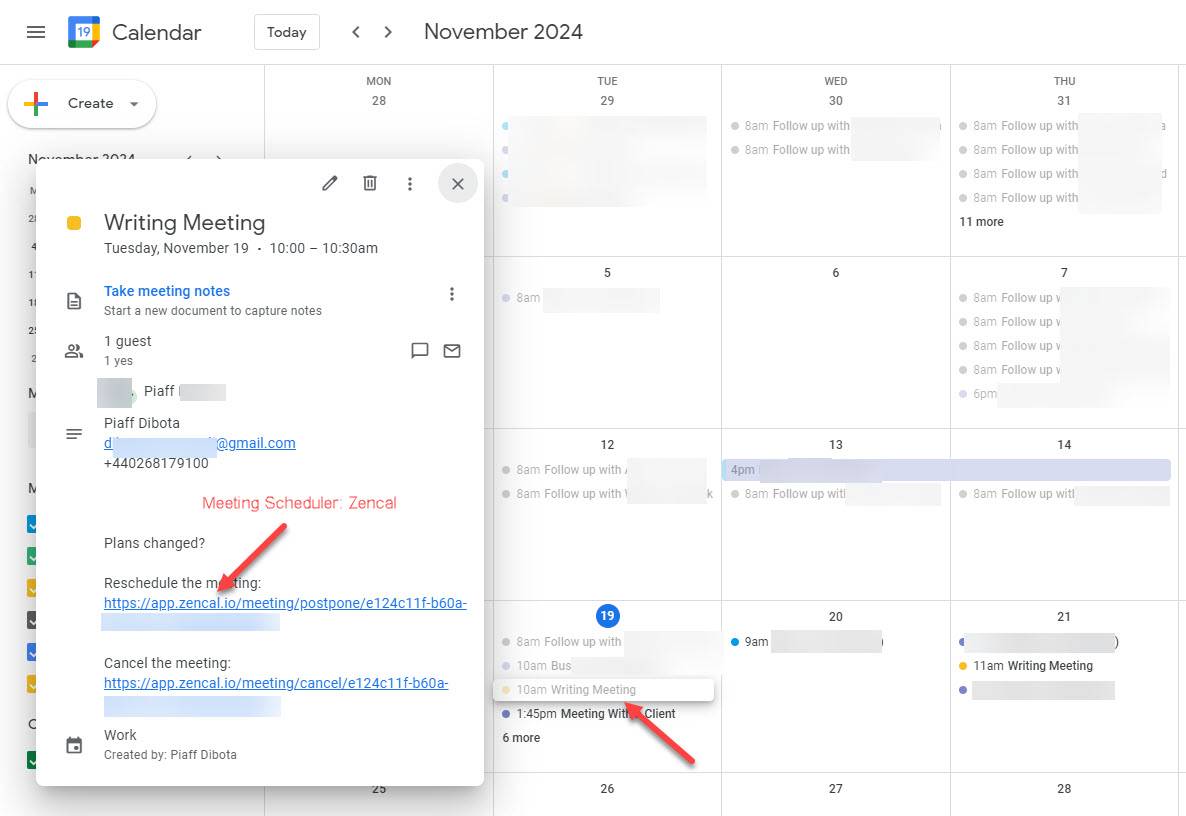
Best For
Google Calendar users wanting simple tools without customization (logos, brand colors).
Pricing
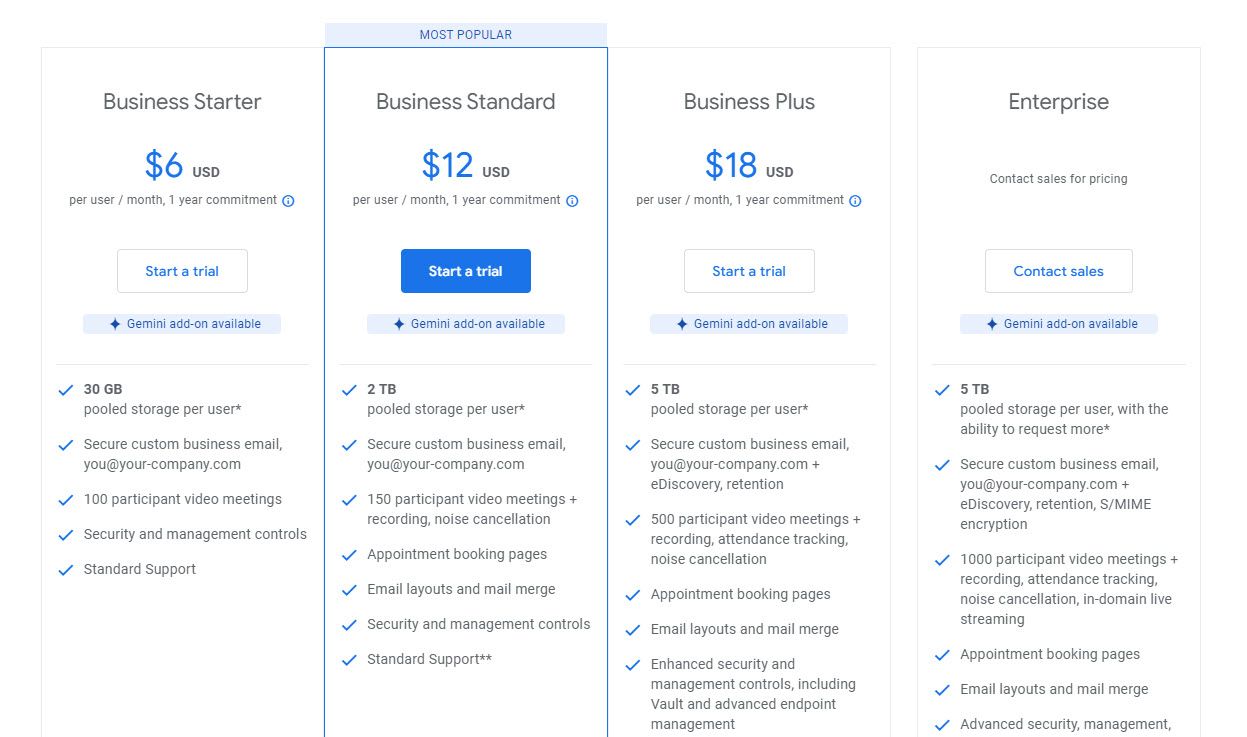
| Plan | Monthly | Yearly |
|---|---|---|
| Free | $0 | $0 |
| Business Starter | $7.20/user | $6/user (save $14.40/year) |
| Business Standard | $14.40/user | $12/user (save $28.80/year) |
| Business Plus | $21.60/user | $18/user (save $43.20/year) |
| Enterprise | Contact sales | Contact sales |
Start your 14-day free trial and automate your scheduling today.
What is Meeting Scheduler Software?
Meeting scheduler software allows businesses to create booking pages they can share or embed on their websites. Then, anyone can book a meeting directly on the booking page without sending back-and-forth emails about availability.
How it works:
- Set available times/dates on booking page
- Connect video conferencing app (Zoom, etc.)
- Share page with clients/team members
- When someone books, scheduler automatically notifies both parties
- Meeting event added to both calendars
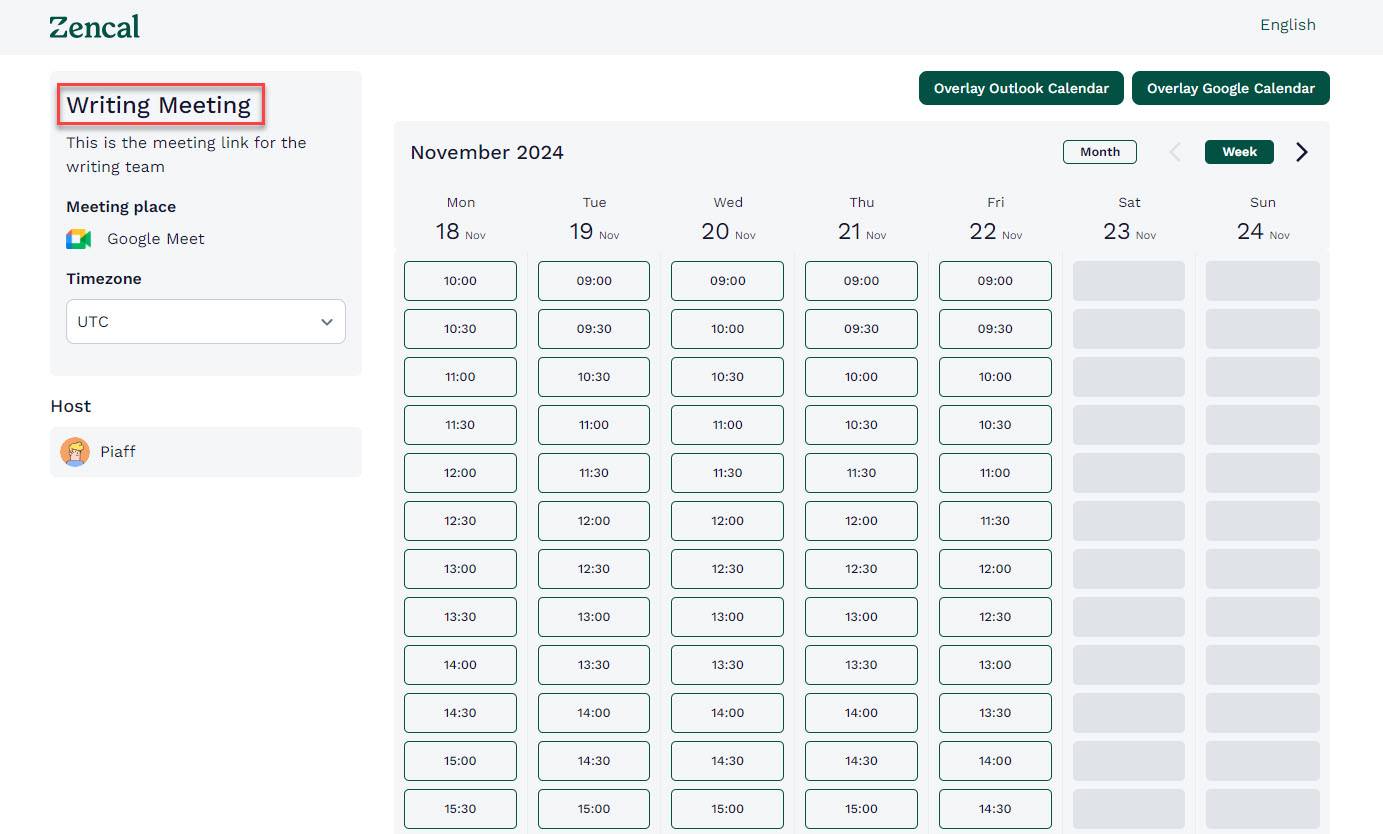
Start your 14-day free trial and automate your scheduling today.
How to Choose the Best Meeting Scheduler Software?
1. Video Conferencing Compatibility
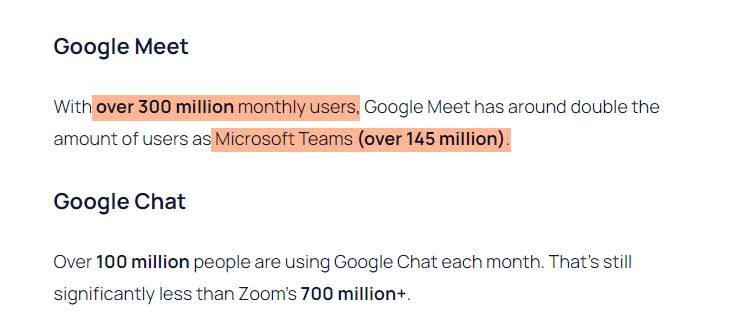
Meeting scheduler must integrate with popular platforms. Statistics:
- Google Meet: over 300 million monthly users
- Microsoft Teams: 145 million users
- Zoom: 191,000 enterprise customers, 300 million daily users
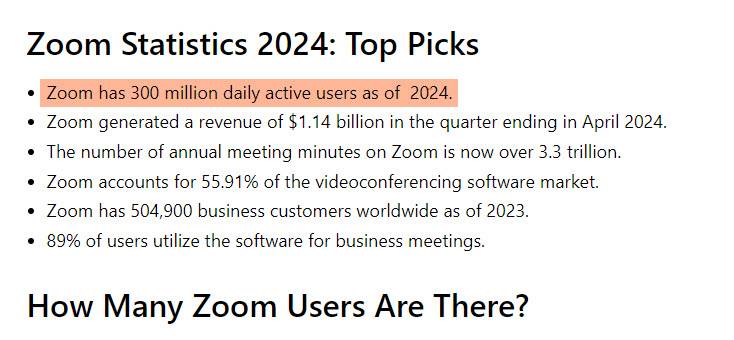
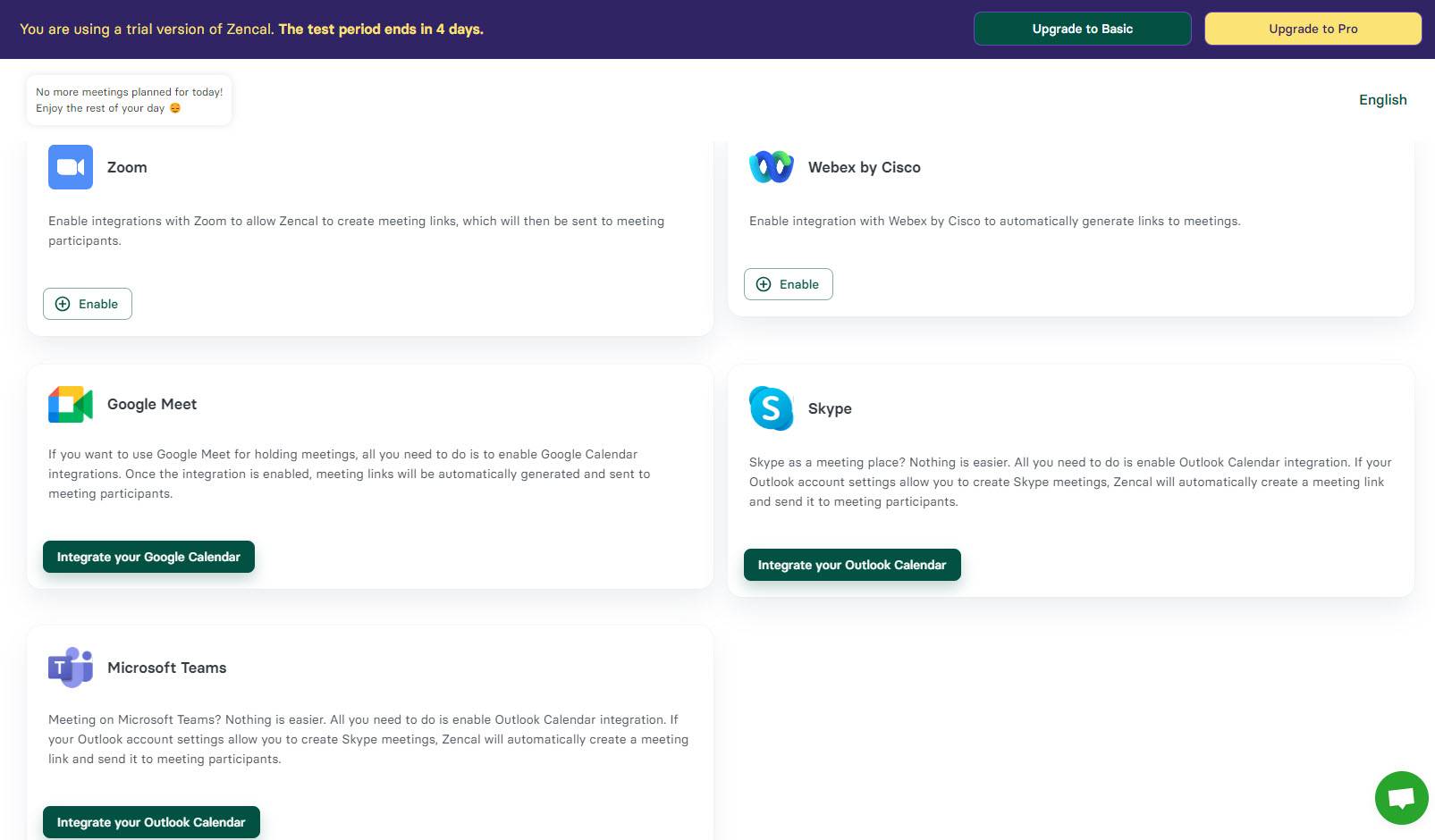
Zencal integrates with Zoom, Google Meet, Skype, Teams, Webex. When setting booking pages, select preferred platform. After booking, client automatically receives email with meeting link.
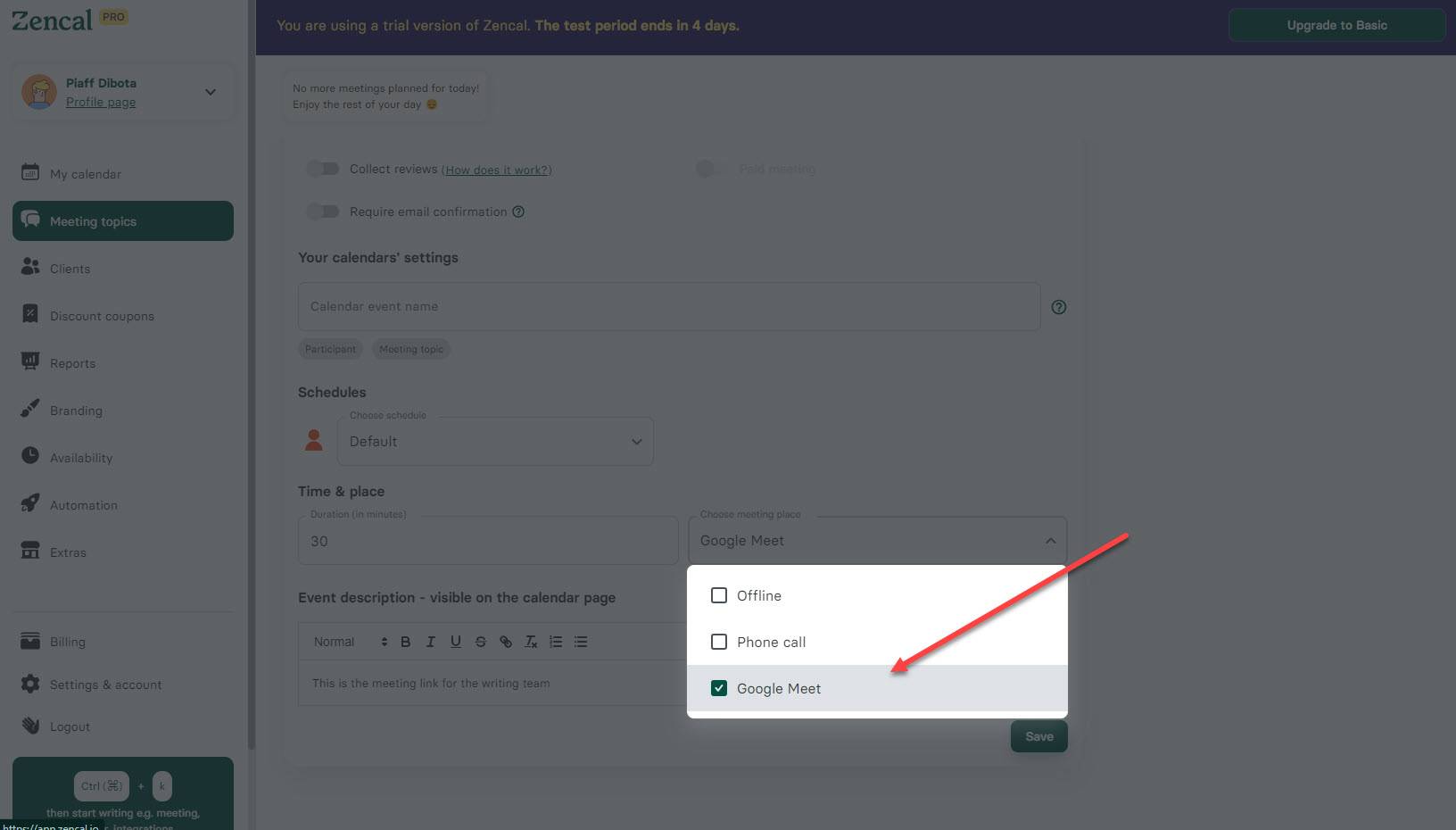
2. Customization
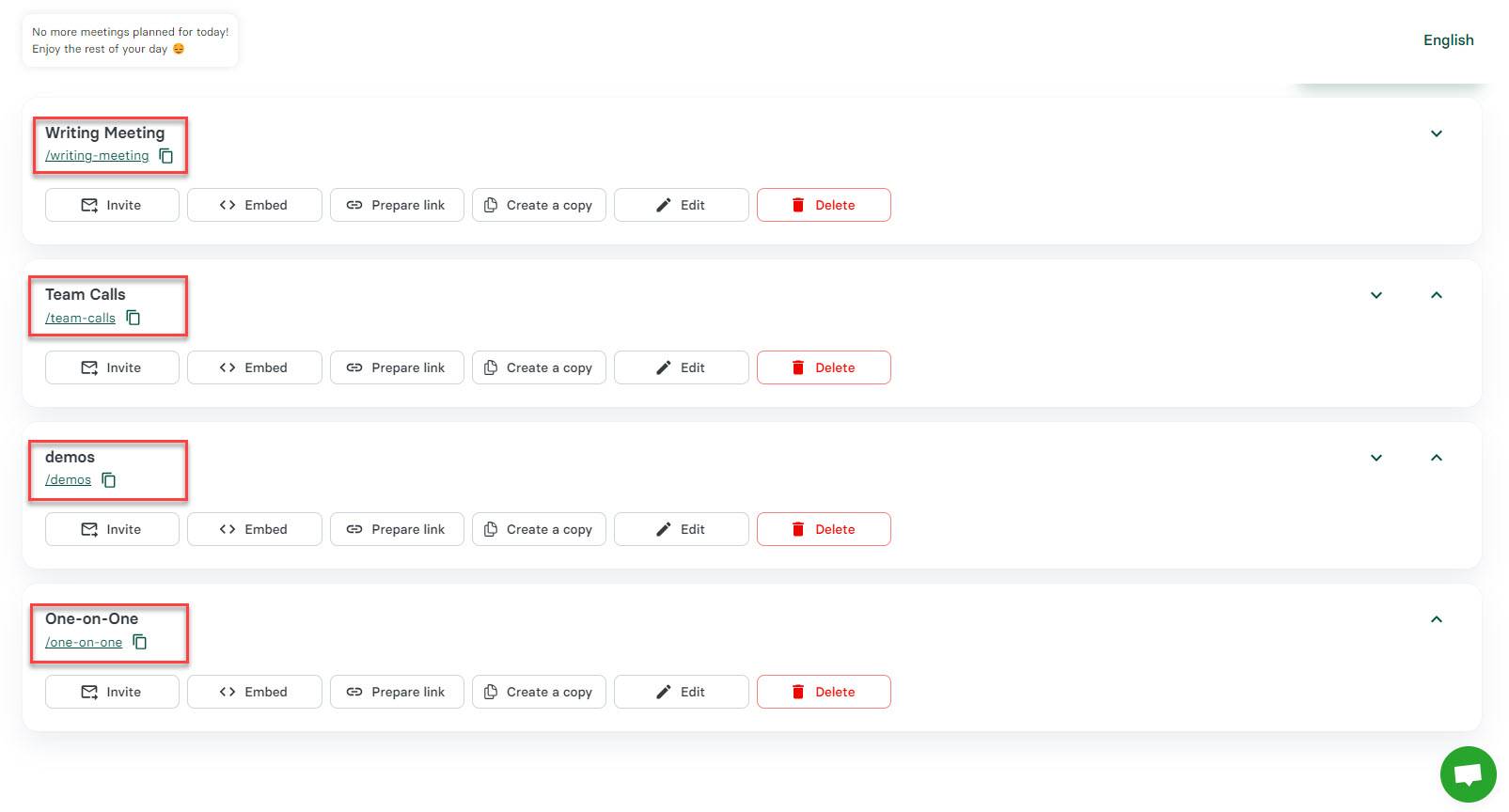
Key customization considerations:
- Personalize booking page with logo and brand colors
- Set multiple meeting durations (15, 30, 60 minutes)
- Auto-detect time zones
- Control required fields and questions for attendee information
- Create and customize multiple booking pages for different purposes
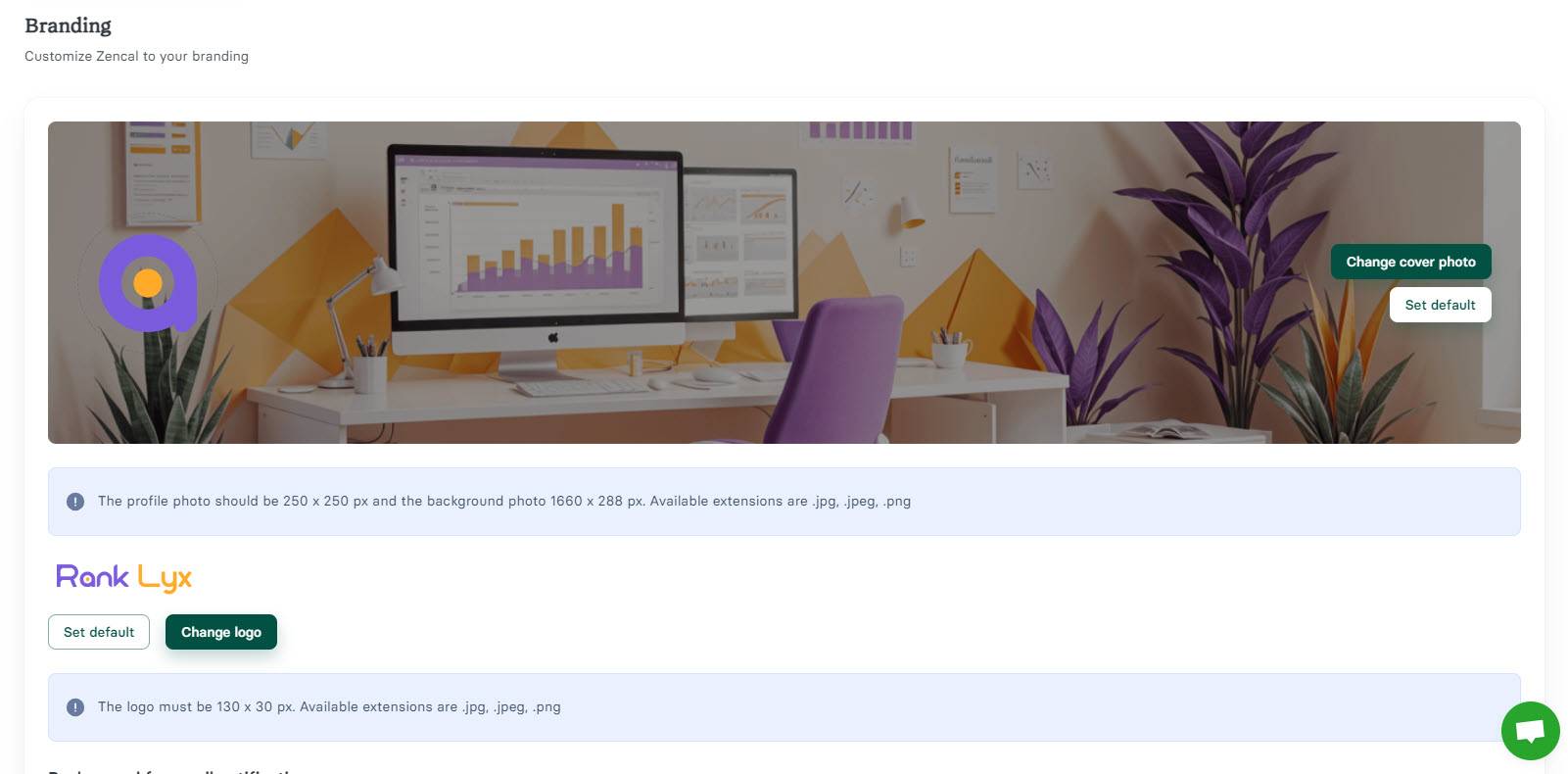
With Zencal you can create pages for one-on-ones, team calls, demos. Add logo, brand colors, and social media links.
3. Cost and ROI
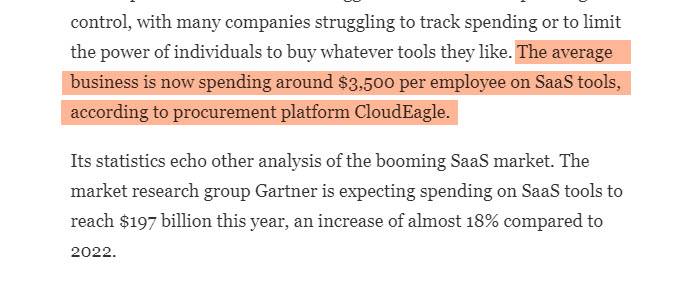
CloudEagle reports: "The average business now spends around $3,500 per employee on SaaS tools."
ROI Questions:
- Does tool help book more qualified leads?
- Will earnings exceed tool cost?
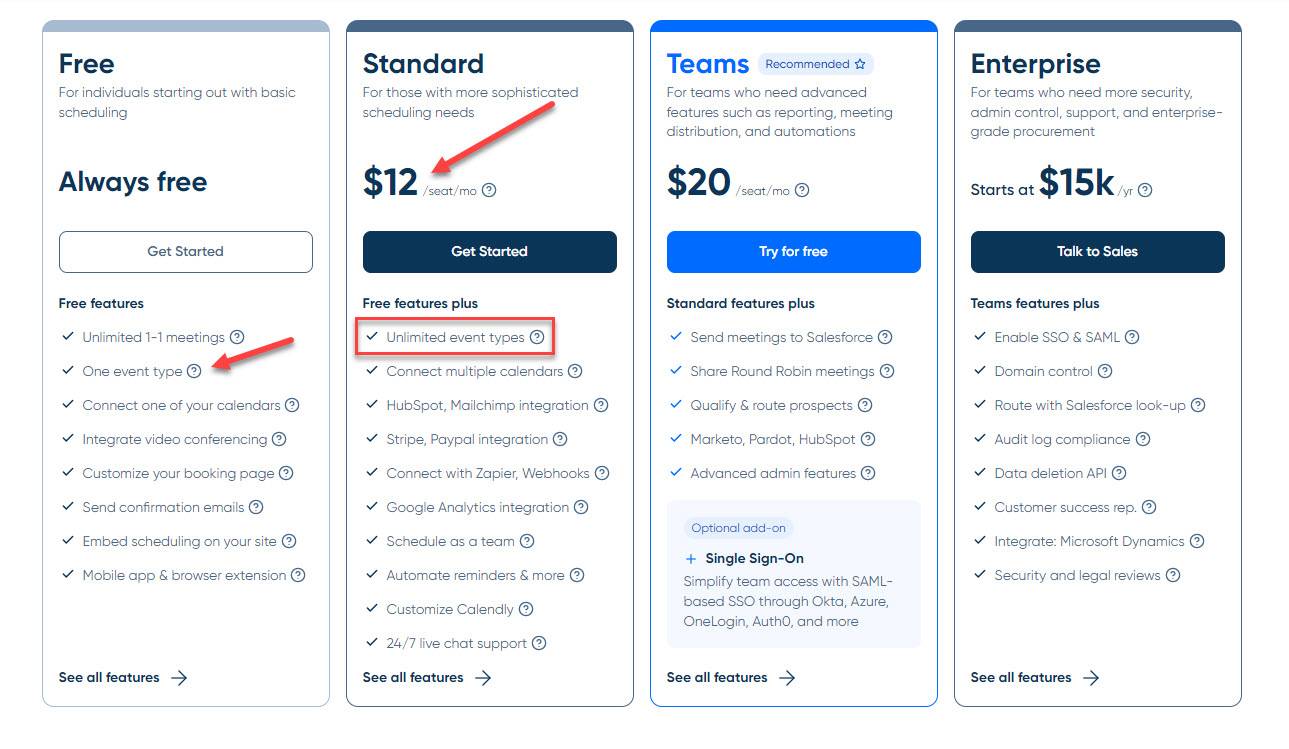
Price Comparison:
- Calendly: $12/user/month for multiple booking pages = $144/year per user
- Zencal: $5/user/month for unlimited pages = $60/year per user
- Savings with Zencal: $84/user/year (for 1 user), $840 for 10 users
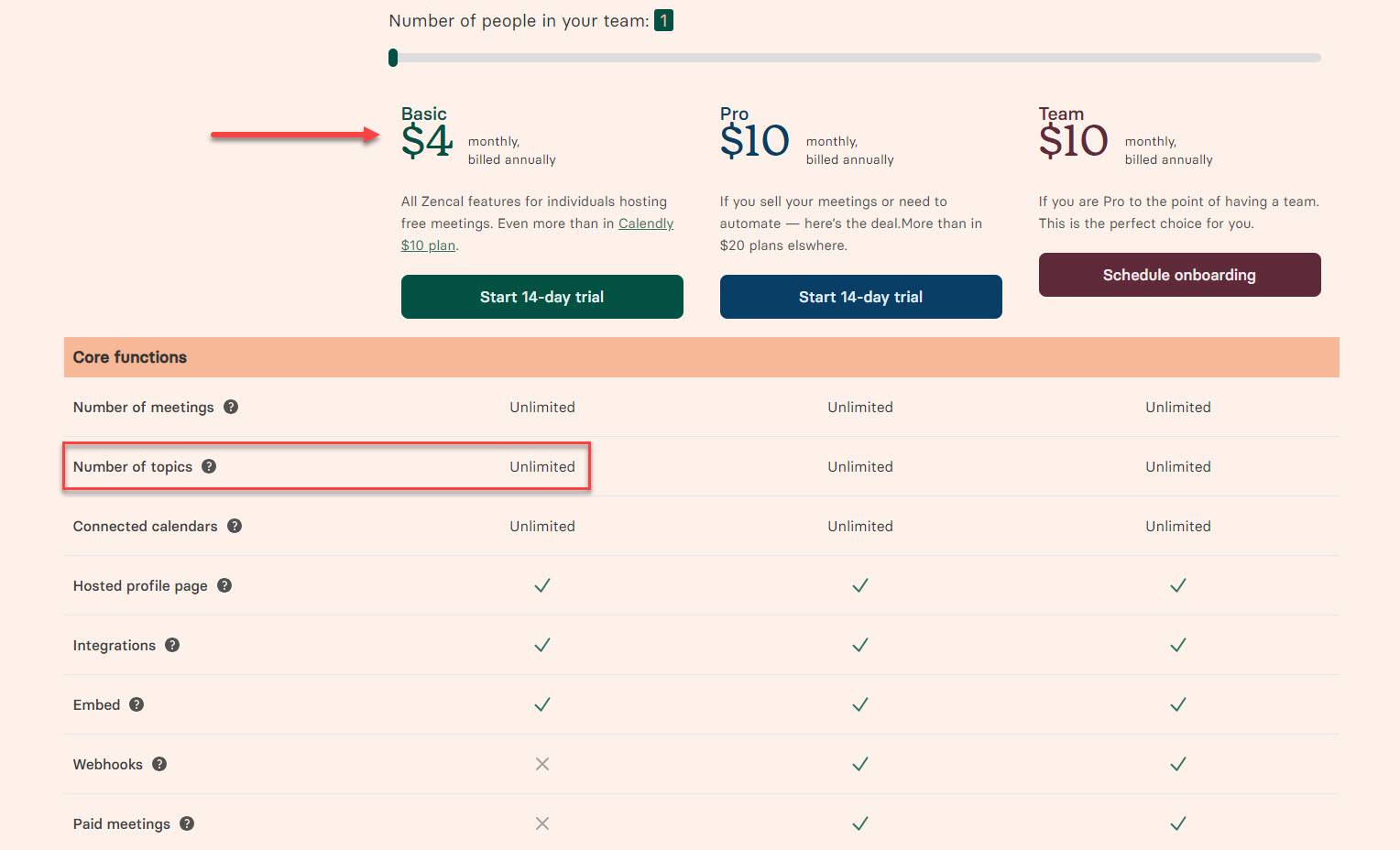
Zencal is the best meeting scheduler software for cost and ROI.
Start your 14-day free trial and automate your scheduling today.
Use the Best Meeting Scheduler Software
This article reviewed the best meeting scheduler software with key features and pricing.
Essential Criteria:
- Easy to use
- Connects with popular video conferencing apps
- Allows booking page customization (logo, profile picture, brand colors)
In the end, the best product is what saves you time and makes you more money.
Start your 14-day free trial with Zencal and see how much time you can save on scheduling.